They’re calling you again! Whether it’s a friendship turned sour or a stranger asking for someone named Clyde, it’s good to know how to block unwanted calls on an iPhone. In this article, I’ll show you how to use your iPhone to block (and unblock) phone numbers that just won’t leave you alone.
No Calls, No Texts, No iMessages, No FaceTime.
You won’t receive phone calls, messages, or FaceTime invitations when you block a caller on your iPhone. Keep in mind that you’re blocking all communication from the phone number, not just voice calls.
How Do I Block Calls And Messages On My iPhone?
1. Add The Person To Contacts
Call blocking on an iPhone won’t work unless you add the phone number to your contacts first. You can skip to the next step if the phone number is already stored in your contacts. Note: I whited-out real phone numbers in the screenshots I took for this article.
It’s easy to add a phone number to contacts from your list of recent callers. Go to Phone -> Recents (Recents is an icon on the bottom) and find the phone number you’d like to block. Tap the circular blue ‘i’ to the right of the phone number to bring up information about that caller.
Tap Create New Contact to add the phone number to your contacts. In the first name field, give the person a name like “Blocked 1” and tap Done in the upper right hand corner.
- Phone -> Recents and tap blue ‘i’
- Information about phone number
- Enter name and save
- Contact saved on iPhone
2. Add The Phone Number To Your List Of Blocked Callers
Open Settings -> Phone and tap Blocked to bring up the list of blocked callers on your iPhone. Tap Add New… and a list of all your contacts will appear. Tap Search directly below All Contacts and type in a few letters of the name of the person you’d like to block. If you added your contact in the last step, you would type “Blocked 1”. Tap the contact’s name to add it to your list of blocked callers.
- Settings -> Phone -> Blocked
- Tap Add New…
- Search for Contact
- Caller blocked on iPhone
How Do I Unblock A Number On My iPhone?
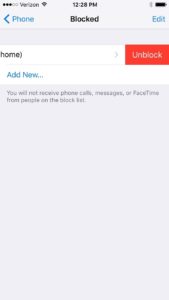
Wrapping It Up
The phone calls and messages have stopped and you’re back to your normal routine. Situations that require call blocking usually aren’t good, but it’s useful to know how to block unwanted calls on an iPhone, just in case. I hope this article has helped and I’d love to hear from you in the comments section below.
This article is lovingly dedicated to my wonderful grandmother, Marguerite Dickershaid.

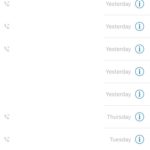
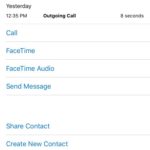
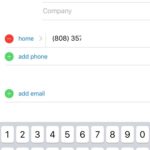
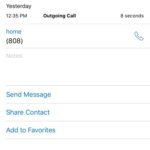
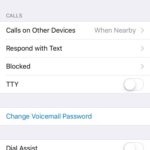
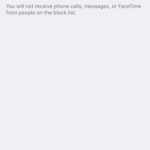
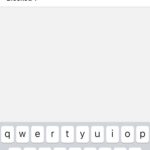
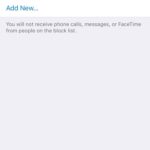
I agree with Ann D Thompson. So far, I’ve only had to hit the “i”, scroll to the bottom and hit Block. I hope that doesn’t change.
It changed in the last upgrade. iPhone 14.4.1
Yes. This is bad when pulled into a possibly dangerous group message and have no recourse to block or get out.
I am still using 10.3.3 on my 6S. When I block a call, I just go to the call itself, tap the i and scroll down to the very bottom, and it says block the caller. I tap that. Doesnt this block the call? With iOS 12, will that feature disappear, and Ill have to add the number to Contacts first?
I followed the instruction on how to block spam callers. Blocked number were stored. Then the spammer called again on what I thought was a new number so I blocked and stored it to my list of blocked numbers. Then I found out that there are now two of this phone number listed which means they can still use same number over and over and I keep on blocking it. What I was expecting is, once the number is added to the blocked list, it can no longer be used to call me and should not appear on my recent… Read more »
[…] than you do when receiving regular text messages. If you’re really fed up, my article about how to block callers on an iPhone works for text messages […]