You’re hiking with your friends and it’s getting dark. If you only had a flashlight — but wait, you do! In this article, I’ll explain how to use the flashlight on your iPhone and tell you how to avoid the most common mistake people make when they use their iPhone’s flashlight.
What Happened To My Flashlight App?
Remember when the App Store used to be filled with flashlight apps?
Flashlight apps were easy for amateur software developers to make because they only did one thing: They turned on the LED (the small light) that your iPhone uses as a flash when you take a picture.
Flashlight apps were buggy because they weren’t programmed by professionals. They were filled with ads and usually designed to make the developer a quick buck.
A few years ago, Apple decided enough was enough. They pulled every flashlight app from the App Store and built a flashlight directly into iOS, the iPhone’s operating system. (Since then, they’ve allowed apps with extra features back into the App Store).
Apple realized the flashlight needed to be easy to access at any time, so they added it to your iPhone’s Control Center.
What’s Control Center And How Do I Turn On My iPhone’s Flashlight?
Control Center is designed to give you easy access to important features on your iPhone. You can open Control Center from any screen as long as your iPhone is awake — you don’t even need to enter your passcode.
To open Control Center, use your finger to swipe up from the very bottom of the screen. If you have an iPhone X or newer, open Control Center by swiping down from the upper right-hand corner of the screen.
A box with several icons and sliders will appear. Take a look in the bottom left hand corner of Control Center and you’ll see a small flashlight icon. Tap the flashlight icon to turn your flashlight on or off.
Adjusting The Brightness Of Your iPhone’s Flashlight
If your iPhone is running iOS 11 or newer, you can manually adjust the flashlight’s brightness to make it darker or lighter. Check out our other article to learn how!
A Common Mistake: Is That A Light In Your Pocket, Or…
When you tap the power button to put your iPhone to sleep, the flashlight turns off, right? Wrong.
People walk around with illuminated pockets because they don’t know they have to go back to Control Center and turn off their flashlight after they finish using it. The iPhone’s flashlight only turns itself off when you power off your iPhone or it runs out of battery.
If you’re struggling with poor battery life, my article about how to save iPhone battery life has some great tips that will help you out.
Wrapping It Up
In this article, you learned how to turn your iPhone’s flashlight on or off using Control Center. Whether it’s a real emergency or the restaurant’s too dark to read the menu, the flashlight on your iPhone can be a life-saver.
I’d love to hear your favorite ways to use your iPhone’s flashlight in the comments section below. Some people get really creative!
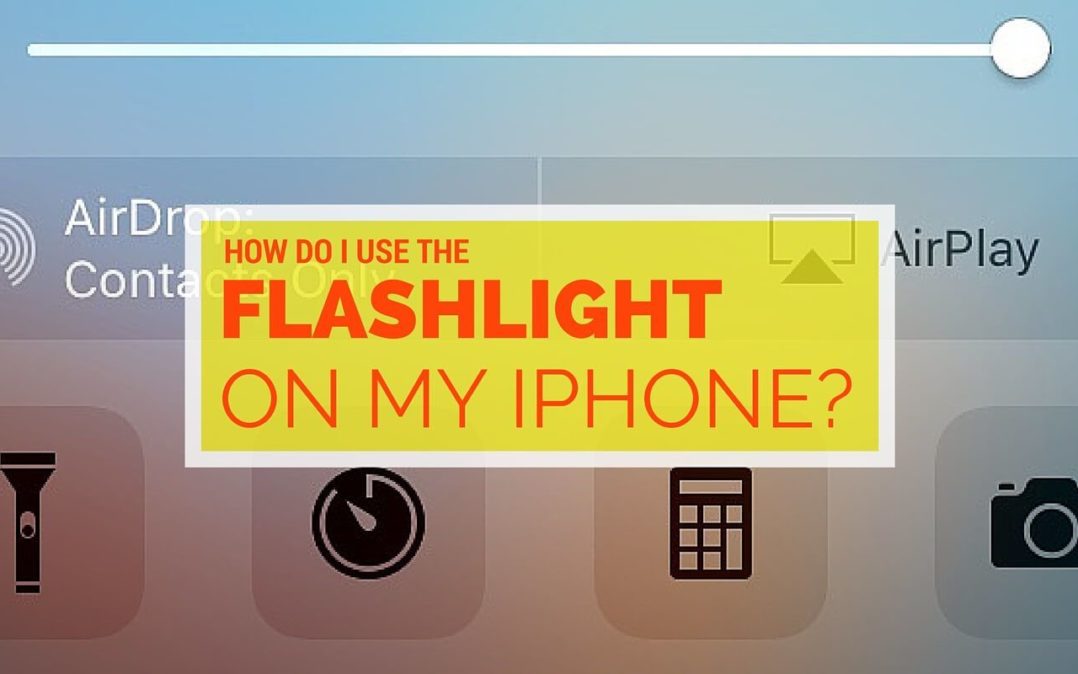
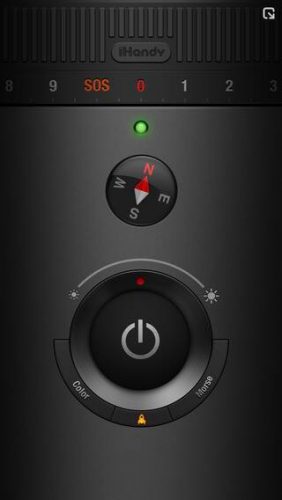
I did the same thing and update now I do not have a control center on my phone it is music. How do we get the control center back ?
I did an update and I no longer have the control center on my phone. It’s now music. I hate upates!