You can’t connect your iPhone to your printer and you don’t know why. Your iPhone is connected to Wi-Fi and Bluetooth, and your printer is AirPrint-enabled, but you still can’t print photos and other documents. In this article, I’ll explain why your iPhone can’t find your printer and show you how to fix the problem for good!
What Is AirPrint?
AirPrint is technology created by Apple that makes it easier for Mac and iOS users to print photos and other documents directly from their device. With AirPrint, you don’t have to set up a driver to print your files from Macs and iOS devices. You can visit Apple’s website to see the full list of AirPrint-enabled printers.
Why Can’t My iPhone Find My Printer?
Right now, we can’t be certain why your iPhone can’t find your printer or which one of your devices is causing the problem. There are three components that work together to print something from your iPhone:
- Your iPhone.
- Your AirPrint-enabled printer or print server.
- Your wireless router.
An issue with any one of these components can prevent your iPhone from finding and connecting to your printer. Follow the troubleshooting steps below the diagnose and fix the real reason why your iPhone can’t find your printer!
Restart Your iPhone, Printer, And Wireless Router
Restarting your devices is a simple first step we can take to try and fix a minor software glitch. There are two different ways to restart your iPhone depending on which model you have:
- iPhones without Face ID: Press and hold the power button until the “slide to power off” slider appears on the display. Swipe the power icon left-to-right to shut down your iPhone. Wait a few seconds, then press and hold the power button again until the Apple logo appears on the center of the screen.
- iPhones with Face ID: Simultaneously press and hold the side button and either volume button until “slide to power off” appears on the screen. Swipe the power icon from left-to-right to turn off your iPhone. To turn your iPhone on again, press and hold the side button until the Apple logo appears on the screen.
The process of restarting your printer and router are a little less complicated. Unplug them from the wall, then plug them back in. That’s it!
Turn Wi-Fi & Bluetooth Off And Back On
Turning Wi-Fi and Bluetooth off and back on can sometimes fix a minor software glitch preventing your iPhone from connecting to Wi-Fi networks or Bluetooth devices.
First, open Settings and tap Wi-Fi. To turn Wi-Fi off, tap the switch next to Wi-Fi at the top of the screen. You’ll know Wi-Fi is off when the switch is white.
Tap the switch a second time to turn Wi-Fi back on. You’ll know Wi-Fi is on again when the switch is green.
Next, go back to Settings and tap Bluetooth. Just like before, tap the switch at the top of the screen next to Bluetooth to turn it off. Then, tap the switch a second time to turn Bluetooth on again.
Your internet connection is probably to blame if you’re still having trouble connecting your iPhone (or other devices) to your Wi-Fi network. Check out our other article to learn what to do when your iPhone won’t connect to Wi-Fi!
Update Your iPhone (And Printer If Possible)
It’s important to make sure that you always keep your iPhone and printer up to date with the latest versions their software. Using devices with outdated software can cause a variety of issues!
First, go to Settings -> General -> Software Update on your iPhone to see if a new version of iOS is available. Tap Download and Install if there’s a new iOS update.
Check your printer manufacturer’s website to see if an update is available, or if your printer can even be updated. Not every printer has software that can be updated.
Forget Your Printer As Bluetooth device
When your iPhone connects to a Bluetooth device for the first time, it saves data about the device and how to connect to the device. If that connection process has changed, it may be preventing your iPhone from connecting to your printer via Bluetooth. By forgetting your printer as a Bluetooth device, we can pair it to your iPhone again like it’s the very first time.
Open Settings and tap Bluetooth. Look for your printer in the list called My Devices and tap the information button (the blue i) to its right. Finally, tap Forget This Device to forget your printer on your iPhone.
Go back to Settings -> Bluetooth to begin reconnecting your iPhone to your printer. The name of your printer will appear in the list below Other Devices. Tap on the name of your printer to pair it to your iPhone!
Reset Network Settings
Resetting network settings on your iPhone erases all the Wi-Fi, VPN, APN, and Cellular settings on your iPhone and restores them to factory defaults. Rather than tracking down a specific Wi-Fi problem on your iPhone, we’ll attempt to completely erase it. After performing this reset, you’ll have to reenter your Wi-Fi passwords, so make sure to write them down!
To reset network settings on your iPhone, go to Settings -> General -> Transfer or Reset iPhone -> Reset -> Reset Network Settings. Then, tap Reset Network Settings again to confirm the reset. Your iPhone will turn off, reset its network settings, then turn back on.
Contact Apple Support
If your iPhone still can’t find your printer, it’s time to contact Apple support. A customer service representative will be able to address a more complex software issue or a hardware problem. Visit Apple’s support website to set up a phone call, online chat, or appointment at your local Apple Store.
Contact Your Printer Manufacturer
You may also want to consider calling the customer support number of the company that manufactured your printer. There could be a hardware problem with your printer that only the manufacturer will be able to help you with. To find the customer support number of your printer manufacturer, Google “customer support” and the manufacturer’s name.
Put It In Print!
Your iPhone has found and connected to your printer! Now you’ll know exactly what to do the next time your iPhone can’t find your printer. Feel free to leave any other questions you have for Payette Forward in the comments section down below.
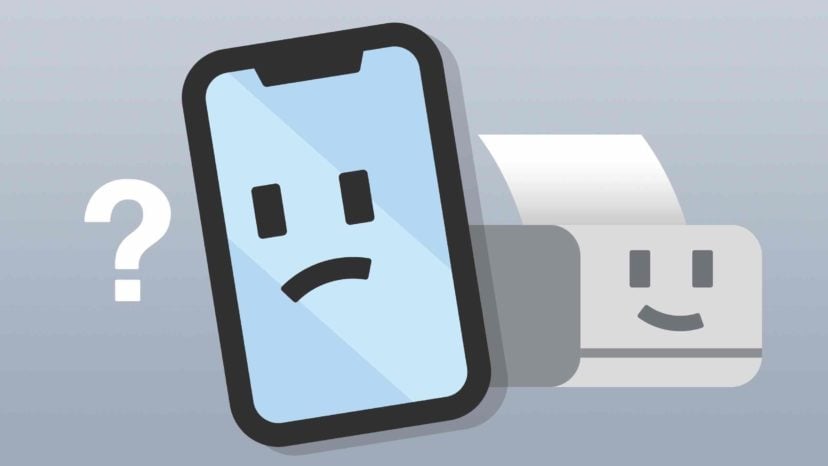
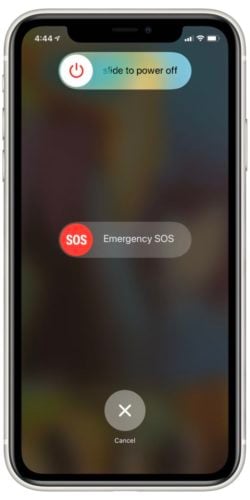
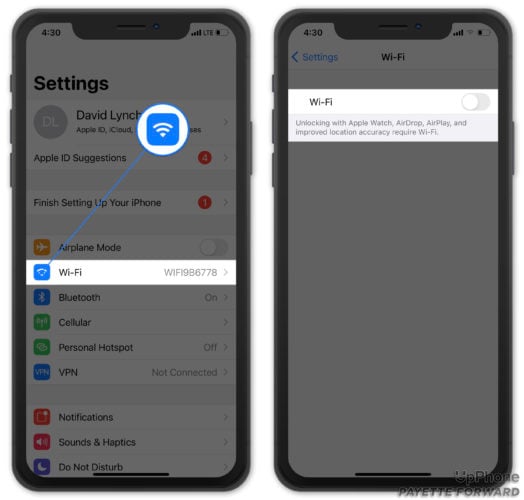

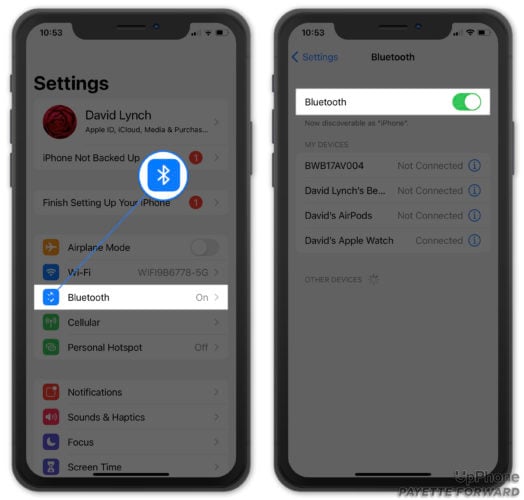

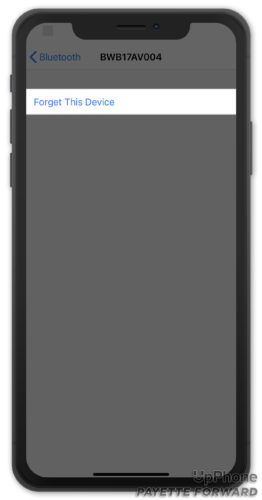

I have the reverse problem. Printer can’t find wi-fi connection…My printer won’t connect to wi-fi using my phone or IPad or laptop. I have T-Mobile for internet. I cannot print from any of my devices and I have contacted both Canon and T-Mobile and all they do is bounce me back and forth between with one saying the other is the problem.,therefore never getting any help at all. I’ve done everything know to mankind and no go. I had 3 previous providers (ISP) and never had any trouble with the printer not finding my provider. It’s very irritating! My printer… Read more »
I had exactly the same problem. I have Canon Pixma Mx920 printer and TMO for internet. It turned out to be TMO authentication settings: by default, it’s set to WPA3/WPA2 and my printer (apparently) understands WPA2 only. So, you would think that WPA3/WPA2 will get you covered, but it’s not the case. Solu: go in the network settings on TMO router and change the Auth settings to be WPA2 only. After that it worked like a charm (at least in my case).
Two i-phones with the same problem, 6 and an 11. went though the steps outlined above, still couldn’t print. The printer was a wireless printer so I had the phone forget the network and then rejoin and then it printed
My epson printer is connected to my network ok printout confirmed on ipad and iphone but cannot find any air print printer
LOL iPhones do what they want, when they want. Just look at the insanely long list of “fixes” for the equally long list of iPhone glitches. iPhones suck, always have. Apple refuses to follow world standards and this is what you get.
I just restarted my iPhone 12 and got contact again with my printer.
My Canon printer is connected to my network and the printed report confirms this and gives an ip address. My iPad is on the same network but it cannot find any AirPrint printers.
My husband’s 1phone can find the air printer, but my iPhone 8 cant.
I have downloaded the HPSmart App. Everything looks good selecting my document. Wi-Fi is connected and Bluetooth is ready. However, my phone cannot pick up the printer. I have restarted both devices. It works fine at my home with my personal Wi-Fi printer but not at church with another Wi-Fi printer. Since it works at home, I do not think it is a problem with my iPhone. Rather, it is the printer.
Fixed it. The Bluetooth was set on “Low Energy”. A footnote says when printer is on that setting, it will not communicate with other devices. I turned that setting off and “Wha-La” it worked.
That’s an interesting solution, Jim! Thanks for sharing! Glad you got everything working.
Your recommendation worked great! I had to reboot my HP printer a couple of times, then my iphone. I saw that my printer connected to HP eprint & I was able to print from my Outlook mail app with no issues!
This is my 4th iPhone and none of them have been able to find my printer, even if it’s stated as an AirPrint printer at both Brother and Apple.
So I have found that the best and only solution for printing with an Apple product is to save the document in e.g. Google Drive and print it via my Windows laptop.
See…that’s what we paid for. The device. They will not help with problems it says it will do, then tough stuff if it doesn’t work.
I used to be able to print to my Brother printer with my iPhone7. Now it’s telling me that there is no air printer. How do I fix this? I have the bluetooth on my phone checking for the printer, but it’s not detecting it for some reason.
Hi Diane! Is the printer currently working with any other devices?
Yes, it is.
I’m doing what you said but in other devices I just get the spinning circle. Any advice? Kinda scared to reset. Don’t want to loose anything. It was working fine an then it just stopped. Next morn it turned on an printed a few pics. Stopped an hadn’t printed one since. ?
trying to print pics for my dads scrapbook he’s 90 so I don’t want to dally around.
Hello I my iPhone 11 won’t find my cannon mg5250
Im trying to connect iPhone 6 plus to a samsung printer. I have download the HP samsung printer app but even from yhe app its not able to find tue device. As well as in setting, in Bluetoothyhe printer is not appearing.
Can you please help me as i don’t know wat else and how to fix it.
Thanks.
still not working
Thank you sooooo much!!
Such an easy fix!!!
Following the steps I was able to print but it’s in LTE. When I switched back to my WiFi network I can’t print. I need to reselect the printer network to print (again LTE) and then I can go back to my WiFi network. Not a very friendly feature.
I am unable to add my printer so that my phone is set up to the proper printer. I followed your steps, but can’t get it connected. I’ll keep trying.
Just trying to set up my new Canon printer with my new iPad. The iPad can see the printer but the print command is greyed out, any ideas?
My IPHONE can see the printer but my print command is grey also. So annoying. Ann
Did everything in the article. Still can’t print from my iPhone XS.
Thank you David L. You assistance is very adequate and covers most all situations. it’s the best I’ve read! My problem isn’t solved however, because I just discovered my iphone is installing an update I wasn’t going to get, and it’s doing it without my knowledge or approval. I didn’t want it because I’m going to trade it in right away as there isn’t much room left and all of a sudden it seems to be hung in the middle of installing an update I didn’t tell it to DL or install! I hate when they do that! My phone… Read more »
i have down loaded and paid for the tap
and print app. The problem is that the app can not find the Samsung Xpress M2070FW printer. It State all the time can not find air printer. Please help