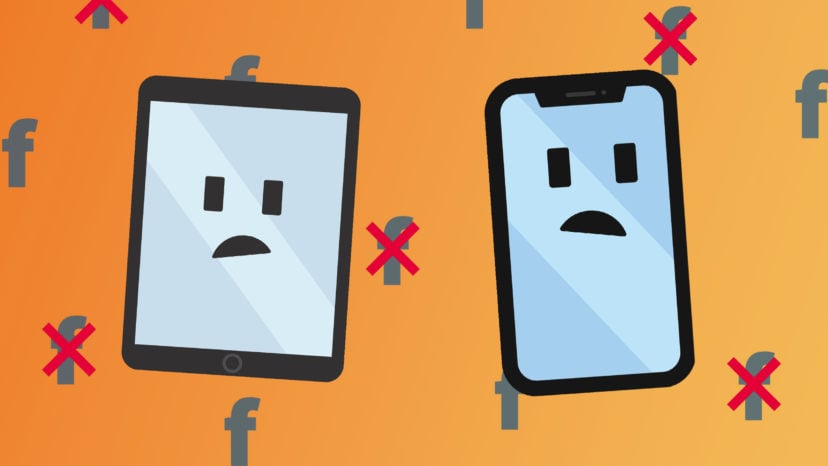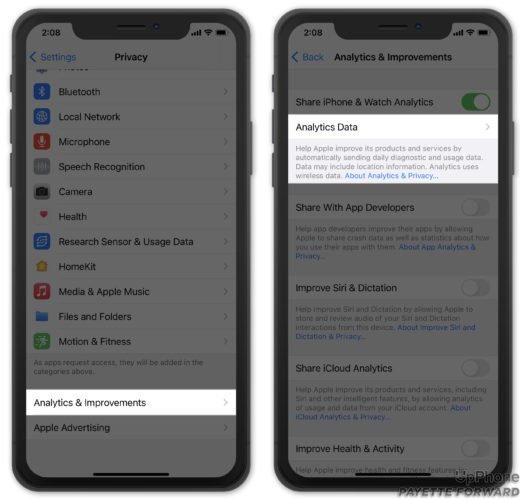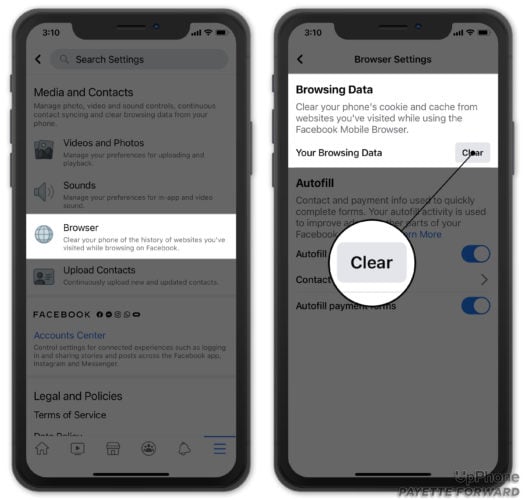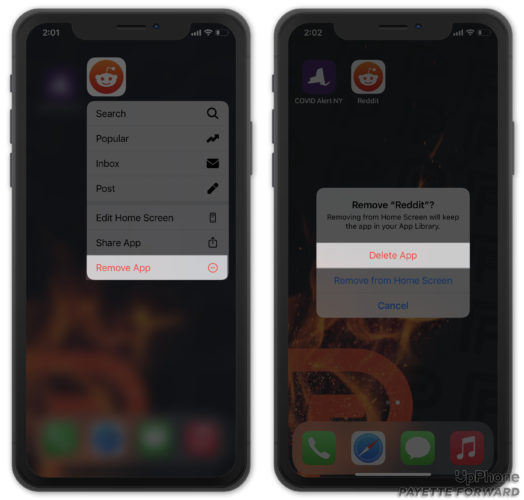When you tap to open the Facebook app on your iPhone, it immediately closes. Or maybe you’re scrolling through your newsfeed, the screen on your iPhone blinks, and you’re back staring at your apps on your home screen. In this article, I’ll explain why the Facebook app keeps crashing on your iPhone or iPad and how to keep the problem from coming back again.
Just like any other app, the Facebook app is susceptible to bugs. As good as it is, the software on your iPhone can crash, which can lead to problems as serious as your iPhone getting too hot or battery draining too quickly, as well as less-severe, but still annoying problems like this one.
The question of why the Facebook app keeps crashing on your iPhone is less important than how to fix it, so we’ll focus on the fix in this article. If you do want to put on your technical hat and view the crash logs, go to Settings -> Privacy -> Analytics -> Analytics Data and look for Facebook or LatestCrash in the list.
How To Stop The Facebook App From Crashing On Your iPhone Or iPad
All of the solutions we’ll talk about work for both iPhone and iPad, because the underlying problem lies between the Facebook app and iOS, the operating system that runs on both devices. I’ll use an iPhone in this article, but if the Facebook app is crashing on your iPad, this guide will help you too.
1. Restart Your iPhone
Restarting your iPhone has the potential to fix minor software problems. All of its programs shut down naturally, giving them a fresh start when you turn your iPhone on again. The way to restart your iPhone varies based on which model you own.
Restart An iPhone X Or Newer
Press and hold the side button and either volume button until slide to power off appears. Swipe the power icon from left to right to shut down your iPhone. Wait 15–30 seconds, then press and hold the side button until the Apple logo appears on the screen.
Restart An iPhone 8 Or Older
Press and hold the power button until slide to power off appears. Swipe the power from left to right to turn off your iPhone. Wait 15–30 seconds, then press and hold the power button again until the Apple logo appears.
2. Update Your iPhone’s Software
One of the most common reasons why the Facebook app crashes is that the iPhone’s software is out-of-date. We are not talking about the Facebook app itself here – we’re talking about the operating system.
To make sure your iPhone’s software is up-to-date, go to Settings -> General -> Software Update. If an update is available, install it. iOS updates always contain bug fixes, so with few exceptions, it’s always a good idea to update your software. If your software is already up-to-date, move on to the next step.
3. Update The Facebook App
Next, let’s make sure the Facebook app itself is up-to-date. Open the App Store and tap your Account Icon in the upper right-hand corner of the screen. Scroll down to the list of your apps with updates available.
If you see Update next to Facebook, tap it and wait for the update to download and install. You can also tap Update All at the top of the list to update all of your apps at once.
Once the update has finished, check to see if the problem is resolved.
4. Clear The Facebook Cache
Clearing out the Facebook cache can help the app run more efficiently. If Facebook keeps crashing as soon as you open the app, you might not be able to complete this step — but it’s worth a try!
Open Facebook and tap the Hamburger menu in the lower right-hand corner of the screen. Scroll down and tap Settings & Privacy. Then, tap Settings -> Browser. Finally, tap Clear next to Your Browsing Data.
5. Delete The Facebook App and Reinstall
If the Facebook app is still crashing, it’s time to put the old “unplug it and plug it back in” philosophy to work. A lot of the time, you can fix the Facebook app by deleting it from your iPhone and downloading it fresh from the App Store.
To delete an app, press and hold on the app icon on the Home screen until the quick action menu appears. Tap Remove App -> Delete App -> Delete to uninstall the app on your iPhone.
Next, open the App Store, tap Search at the bottom of the screen, type “Facebook” in the search box, and tap the cloud button to download it again.
6. Reset All Settings On Your iPhone
There isn’t a magic bullet that fixes all software problems on iPhones, but the next best thing is Reset All Settings. Reset All Settings restores your iPhone’s settings to factory defaults, but it doesn’t delete any of your apps or personal information.
To reset all settings on your iPhone, go to Settings -> General -> Transfer Or Reset iPhone -> Reset -> Reset All Settings, enter your passcode, and tap Reset All Settings.
7. Restore Your iPhone
If the Facebook app is still crashing on your iPhone, you probably have a software problem that can only be fixed by restoring your iPhone. Unlike Reset All Settings, an iPhone restore erases everything from your iPhone. The process goes something like this:
First, back up your iPhone to iCloud, iTunes, or Finder. I prefer to use iCloud, and if you’re out of iCloud storage space, check out my article that explains how to backup your iPhone without ever paying for iCloud storage again.
After your iPhone is backed up, connect your iPhone to a computer to restore it. I recommend a type of restore called a DFU restore that goes deeper and can resolve more issues than a typical restore. If you’ve never done it before, check out my article that explains how to DFU restore your iPhone.
When the restore finishes, you’ll use your iCloud or iTunes backup to put your personal information back on your iPhone. When your apps finish downloading, the Facebook app problem will have been resolved.
Facebook App: Fixed
You’ve fixed the Facebook app and it’s no longer crashing on your iPhone or iPad. You know that it’s important to keep your iPhone software and the Facebook app up to date, and the problem is most likely fixed for good. I’d like to hear about your experiences fixing the Facebook app in the comments section below, and if you ran into any snags along the way, I’ll be around to help.