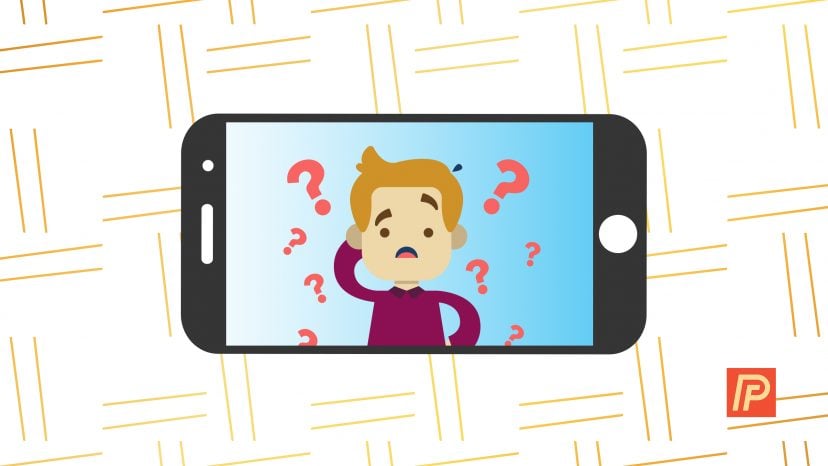You’re setting up your new iPhone or you’ve restored from a backup, and all of a sudden your iPhone begins asking for passwords for other people’s Apple IDs. You don’t even know who these Apple IDs belong to, so why are they showing up on your iPhone? In this article, I’ll explain why other people’s Apple IDs are showing up on your iPhone and explain how to stop your iPhone from asking for the wrong Apple ID.
Why Is My iPhone Asking For Passwords For Apple IDs I Don’t Recognize?
Your iPhone will ask for the wrong Apple ID and password when there are apps, songs, movies, TV shows, or books that were purchased with someone else’s Apple ID. Your iPhone is asking for their Apple ID and password as part of the Apple authorization process.
In other words, there are purchased items on your iPhone that are linked to that person’s Apple ID, and your iPhone won’t let you access them without permission from the person who originally purchased them.
How Do I Know Which Apps, Music, Movies, TV Shows, and Books Have Been Purchased With Someone Else’s Apple ID?
Unfortunately, there’s no easy way to list which items are linked to which Apple IDs. The rule of thumb is that if an app won’t download or a song, movie, or TV show won’t play, it’s most likely linked to another Apple ID. You’ll need to get that person’s password to be able to download it.
How To Stop Your iPhone From Asking For The Wrong Apple ID
If you’ve just restored your iPhone and you’re being prompted for Apple ID passwords that belong to people you don’t know, it’s often easier to set up your iPhone as new instead of going through and trying to weed out every purchase that wasn’t made with your Apple ID. It might seem a bit drastic, but starting fresh might save a serious headache.
To set up your iPhone as new, head to Settings -> General -> Reset and choose ‘Erase All Content and Settings’.
After your iPhone reboots, choose to set up your iPhone as new instead of restoring from an iCloud or iTunes backup. From then on, make sure that you use your personal Apple ID for all purchases.
How To Share Your Apps, Music, Movies, TV Shows, and Books
With the release of iOS 8, Apple introduced a new feature called Family Sharing that allows up to 6 people to share purchases made from iTunes, the App Store, and from iBooks. Apple has created a section about Family Sharing on their website, and their article called “Start or join a family group using Family Sharing” is a great place to start.
Thanks so much for reading and I look forward to hearing your questions and comments below. I’ll do my best to help you out along the way.
All the best,
David P.