Gmail uses a standard technology called IMAP (Internet Message Access Protocol) to deliver mail to your iPhone, iPad, and computer. If it’s turned off, your email won’t show up on your devices. It can be tricky to turn on Gmail’s IMAP technology using your iPhone, but it can be done. In this article, I’ll show you how to enable IMAP for Gmail using your iPhone, iPad, or computer.
If Gmail won’t load on your iPhone at all, I recommend you read my article called Why Doesn’t Gmail Work On My iPhone? Here’s The Fix! for a complete walkthrough of how to fix that problem. “Make Sure IMAP Is Enabled” is step #4 of that article.
Where We Need To Begin
IMAP needs to be enabled on the Gmail website. Log into gmail.com with your email address and password, and then follow the instructions for your device. (It’s easier on a desktop.)
How To Enable Gmail IMAP Using Your iPhone
If you’re using an iPhone or iPad, you may see a popup that asks you to download an app. Don’t do it—tap the “Go to the mobile Gmail site” link at the bottom of the screen.
After you email loads, scroll all the way to the bottom of the page, look for the links next to “View Gmail in:”, and tap Desktop. Get ready for some small print and bear with me—we’re almost done. You can pinch to zoom if that helps.
Tap Settings, then tap Forwarding and POP/IMAP, and make sure IMAP is enabled.
How To Enable Gmail IMAP With Your Computer
After you log in, tap the gears icon (above your email on the right-hand side) and choose Settings.
Click the Forwarding and POP/IMAP tab and make sure IMAP is enabled.
Gmail IMAP: Enabled
If Gmail isn’t loading on your iPhone or iPad after you enable IMAP, check out my article called Why Doesn’t Gmail Work On My iPhone? Here’s The Fix! for a complete walkthrough of how to fix that problem. If you ran into any snags along the way, leave a comment below and I’ll be happy to lend a hand.
All the best, and remember to Payette Forward,
David P.
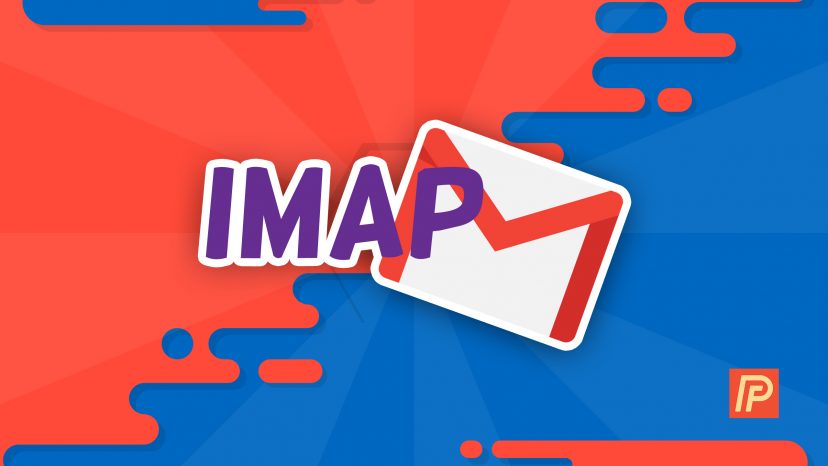
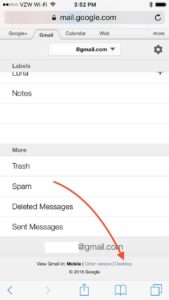
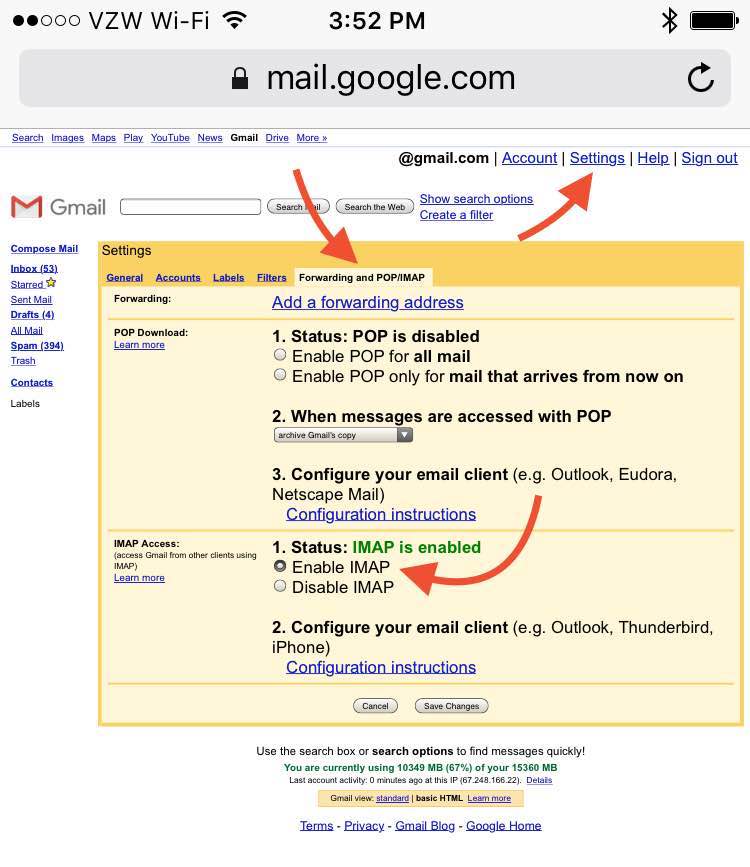
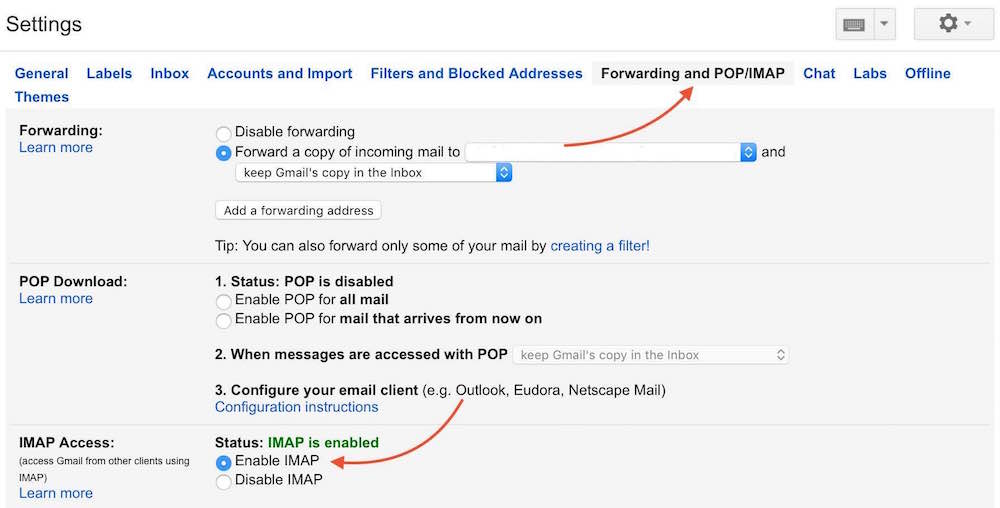
Thanks for your generosity.
how to add my Iphone 5 to google account ?
I did but when I check this new gmail account it asks me enter the password in settings
hello David,
i want my gmail contacts group(label) on my iphone 7 gmail app
Thanks for this. I had to add my google account to my iPhone 6 using IMAP. The reason I did it was so that I could sync my notes to my gmail. I’ve turned on notes in gmail settings but the gmail folder is still not appearing in my notes. Please what can I do
For some reason I have not been able to get mail from one of my gmail accounts. I have turned my phone off and back on I deleted the account then added back on my iPhone 7 with a new password,
For some reason I have not been able to get mail from one of my gmail accounts. I have turned my phone off and back on I deleted the account then added back on my iPhone 7 with a new password,
Do I turn off POP too?
Gmail on my iPhone won’t stay visible. It “disappears” as soon as I open it. It seems to work just fine on my iPad.
Thank you so much! My google calendar and gmail stopped working yesterday but your articles helped me with the fix!
[…] learn how to turn on IMAP for Gmail, check out my short article called How Do I Enable IMAP for Gmail On iPhone, iPad, & Computer?, and then come back here to finish up. The process is a little tricky, especially on iPhone, so I […]