In June 2021, Apple announced iCloud+, an upgraded version of iCloud that includes several great features. One of those features is iCloud Private Relay, which hides your IP (Internet Protocol) address and browsing activity in Safari and protects your unencrypted internet traffic so no one can see it. While Private Relay is an amazing new feature, it doesn’t always work as it’s supposed to. In this article, I’ll explain how to fix the problem when iCloud Private Relay is not working on your iPhone!
Do All Websites Work With iCloud Private Relay?
Many websites use your IP address to find information about you, such as your location. Since iCloud Private Relay changes your IP address, not all websites are compatible with it. Any website that checks your IP address might block IP addresses generated by iCloud Private Relay.
Apple gives you the ability to turn off iCloud Private Relay for specific Wi-Fi networks. To select networks you’d like iCloud Private Relay to avoid, open Settings and tap Wi-Fi.
Once you decide on a network you’d like to use without Private Relay, tap the information button (it looks like a blue “i” in a circle) to right of that network. Finally, tap the switch next to Private Relay to turn it off.
Has Your Carrier Disabled iCloud Private Relay?
Some wireless carriers, such as T-Mobile, may prevent you from using iCloud Private Relay if it interferes with another feature of your cell phone plan. If you don’t have the ability to turn iCloud Private Relay on or off, get in touch with your carrier’s customer support team to see if they’ve disabled the feature.
Turn iCloud Private Relay Off & Back On
Sometimes, features like iCloud Private Relay stop working because of minor software glitches. Turning iCloud Private Relay off and back on can resolve minor glitches and give your iPhone a fresh start.
Open Settings and tap on your name at the top of the screen. Then, tap iCloud -> Private Relay. Turn off the switch next to Private Relay. Wait a few seconds, then tap the switch to turn iCloud Private Relay on again.
Turn Wi-Fi Off And Back On
A lot of the time, iCloud Private Relay stops working when your iPhone loses its connection to Wi-Fi. When this happens, your iPhone should send you a notification alerting you that iCloud Private Relay will turn back on when you reconnect to Wi-Fi.
Turning Wi-Fi off and back on can often fix minor connectivity issues. To do this, open Settings -> Wi-Fi. Then, tap the switch labelled Wi-Fi to turn it off. Wait a few seconds, then tap it again to turn Wi-Fi back on. Check out our other article if your iPhone won’t connect to Wi-Fi at all.
Restart Your iPhone
Restarting your iPhone can fix a variety of small software problems that may be interfering with Private Relay. If your iPhone has Face ID, press and hold the side button and either volume button simultaneously to turn it off.
Keep holding both buttons until slide to power off appears on the screen. Finally, swipe the red and white power icon from left to right to turn off your iPhone.
If your iPhone doesn’t have Face ID, press and hold the power button until slide to power off appears on the screen. Then, slide the power icon from left to right to turn off your iPhone.
Wait about a minute to let your iPhone fully shut down. Then, press and hold the side button (iPhones with Face ID) or the power button (iPhones without Face ID) to turn your iPhone on again.
Update Your iPhone
iOS updates introduce new features and fix known issues. As of iOS 15.2, iCloud Private Relay is still in beta, meaning Apple hasn’t worked out all the bugs. Once Apple has worked out all the kinks, the full version of iCloud Private Relay will likely be implemented by an iOS update.
To check for an iOS update, open Settings and tap General -> Software Update. Then, tap Download & Install or Install Now if an update is available.
Reset Network Settings
Resetting the network settings on your iPhone erases all Wi-Fi, Cellular, VPN, and APN settings to their factory defaults. If an issue with your iPhone’s WI-Fi or Cellular Data is preventing iCloud Private Relay from working, Reset Network Settings may fix the problem.
Deeper software issues can be difficult to track down. Rather than trying, we’re going to erase all network settings and give them a fresh start.
Keep in mind that you’ll need reenter your Wi-Fi passwords and reconnect your Bluetooth devices after completing this step!
Open Settings and tap General -> Transfer or Reset iPhone -> Reset -> Reset Network Settings. Enter your passcode if prompted, then tap Reset Network Settings again to confirm your decision.
Contact Apple Support
If iCloud Private Relay still isn’t working on your iPhone, it’s time to reach out to Apple Support for help. Apple provides customer support online, over-the-phone, through the mail, and in-person. We strongly recommend scheduling a Genius Bar appointment first if you plan on heading into your local Apple Store. Otherwise, you may spend several hours waiting for help!
Secure Once More!
You’ve fixed the problem and iCloud Private Relay is working again! Make sure to share this article with friends and family to teach them about this new iOS 15 feature, or leave a comment down below with any other questions.
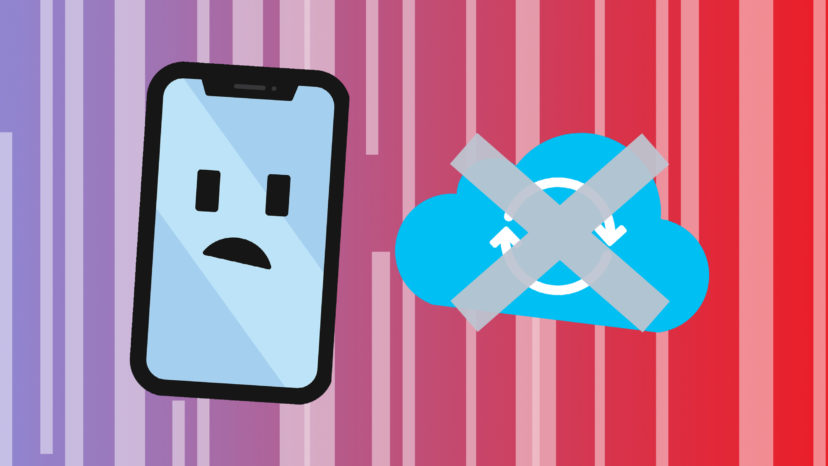
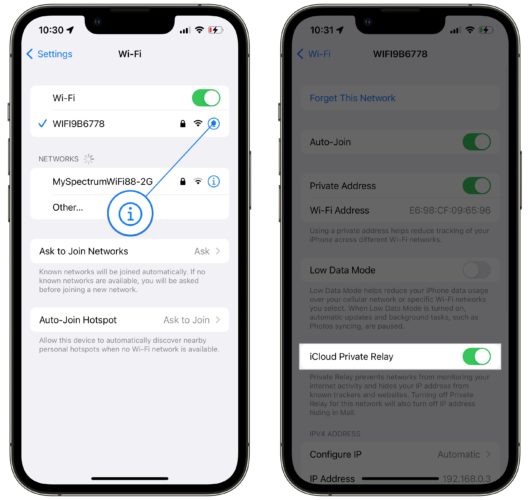
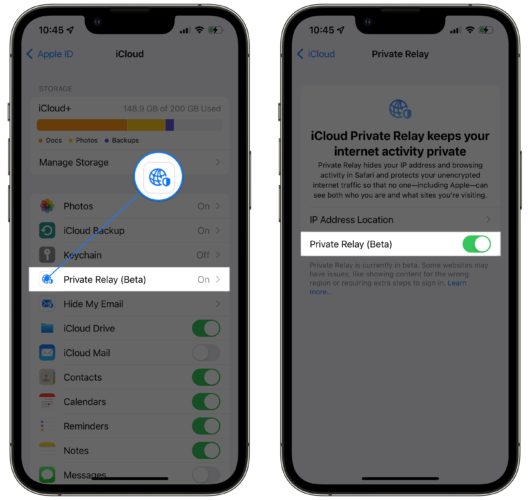




Does Pi-hole make private relay incompatible with my network?