Backups are failing on your iPhone and you’re not sure why. No matter what you do, you can’t get rid of that pesky message saying that your iPhone failed to backup. In this article, I’ll explain what to do when you see the “iPhone Backup Failed” notification on your iPhone!
How To Backup Your iPhone To iCloud
The “iPhone Backup Failed” notification appears on your iPhone after it unsuccessfully attempts to back up to iCloud. The first thing to do when you see this notification is to try and back it up to iCloud manually.
Open Settings and tap on your name at the top of the screen. Then, tap iCloud -> iCloud Backup. Make sure the switch next to iCloud Backup is on. Finally, tap Back Up Now.
Sign In And Out Of iCloud
Sometimes a minor software problem could cause iPhone backups to fail. Signing in and out of iCloud could fix such a problem.
Open Settings and tap on your name at the top of the screen. Scroll down to the bottom of the menu and tap Sign Out.
To sign back in, go back to the main page of the Settings app and tap Sign in to your iPhone at the top of the screen.
Clear Up iCloud Storage Space
All devices linked to your iCloud account will take up storage space. You don’t get three times as much storage space if you have three devices.
To see what’s using up your iCloud storage space, open Settings and tap on your name at the top of the screen. Then, tap iCloud -> Manage Storage. As you can see, Photos are taking up a significant amount of my iCloud storage space.
If you see something on this list that you don’t want taking up iCloud storage space, tap on it. Then, tap Delete.
It’s very important to keep in mind that doing so deletes all the documents and data from this app stored on both your iPhone and in iCloud.
If you need more storage space, you can purchase it directly from Apple. Open Settings and tap on your name at the of the screen. Then, tap iCloud -> Manage Storage -> Change Storage Plan. Select the storage plan that works best for you. Tap Buy in the upper right-hand corner if you decide to upgrade your iCloud storage plan.
Turn Off Automatic iCloud Backup
Turning off automatic iCloud backups will make the “iPhone Backup Failed” notification go away. However, your iPhone will stop automatically creating and saving backups of its data.
It’s important to regularly save backups of the data on your iPhone. Otherwise, you run the risk of losing things like your photos, videos, and contacts. Even if you decide to turn off automatic iCloud backups, you can still backup your iPhone using iTunes.
To turn off automatic iCloud backups, open Settings and tap on your name at the top of the screen. Next, tap iCloud -> iCloud Backup and turn off the switch next to iCloud Backup.
iPhone Backups Are Working Again!
iPhone backups are working again and that persistent notification is finally gone. Next time you see the “iPhone Backup Failed” message, you’ll know exactly what to do. Feel free to reach out in the comments section below if you have any other questions!
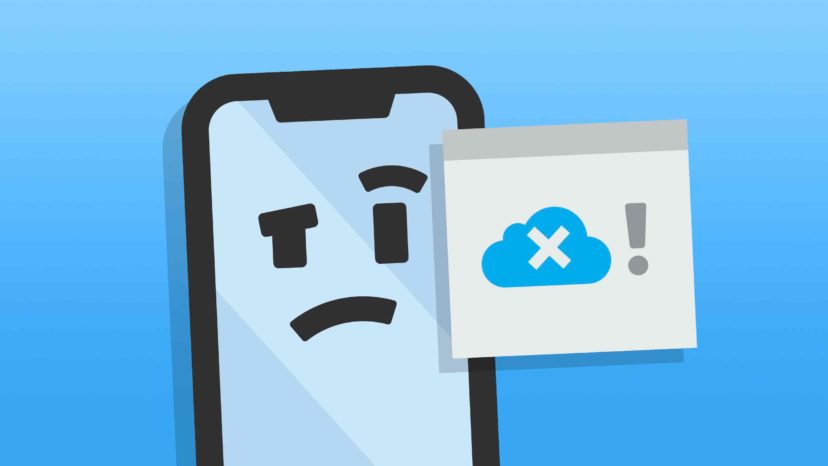
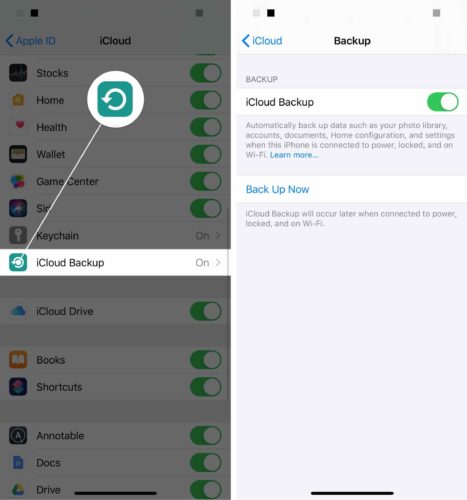
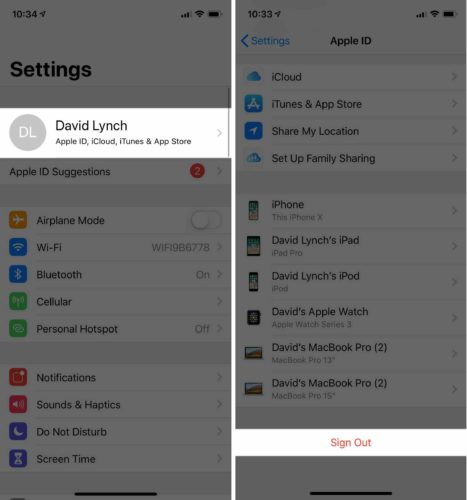
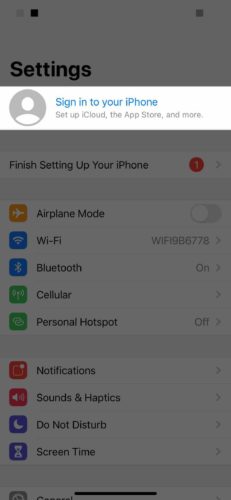
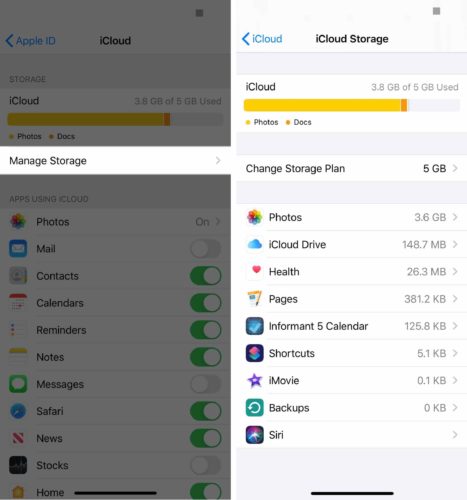
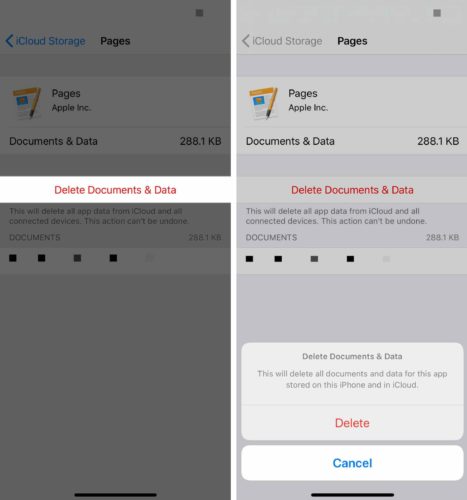
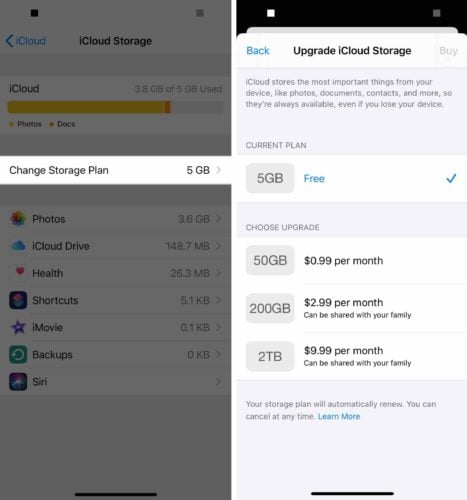
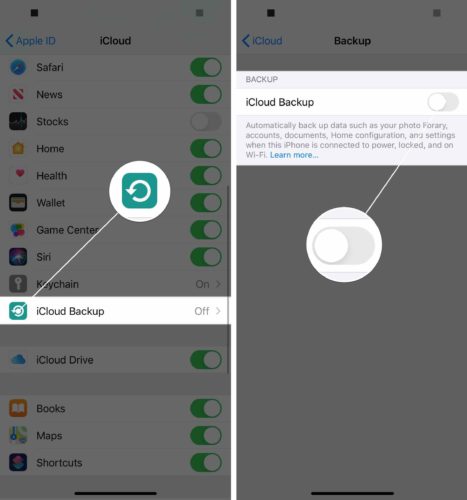
Thanks for this article. Cheers.
This is a great article!!! It answers all my questions except for 2. I was hoping you could add information on one item. #1. If the iPhone backup fails is there a way to tell how much storage you need to purchase? Photos can be huge. But you only know how much data you have to backup IF the backup is successful. Mine is failing and no matter what I do I can not see any way to figure out what to remove because I will lose both the iCloud and the local files. So my only option is to… Read more »
exact same issue. I ran icloud backup. My iPhone backup was too large and it failed, It wants me to purchase my iCloud space. I cancel. I continue to get Backup failed. I turned up iCloud backup. No idea how to get the failed back to go away. I turned off backup.
i switched off backup thingi but still showing me notifications
I switched off iCloud backup, but keep getting the failed backup message!
did anyone manage to fix this? I’ve done everything on here but it still claims its failed even though it hasn’t!