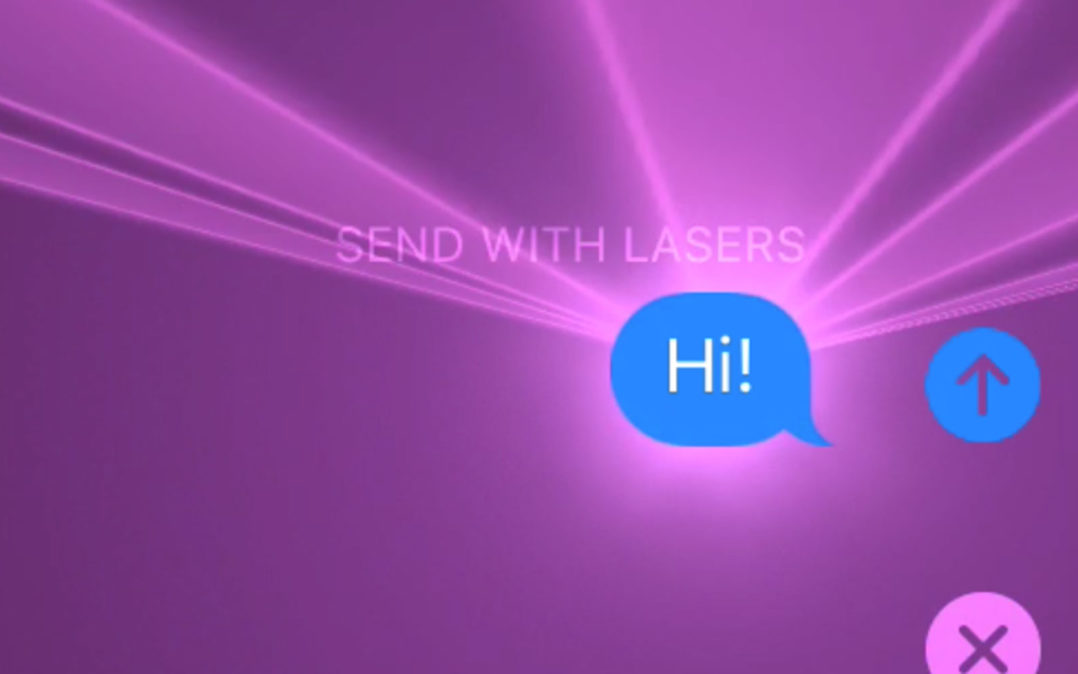You open a text message from your friend and suddenly, your iPhone becomes a laser show. In this article, I’ll explain why there are lasers in the Messages app on your iPhone and how to send laser messages using your iPhone, iPad, or iPod.
Why Are There Lasers In The Messages App On My iPhone?
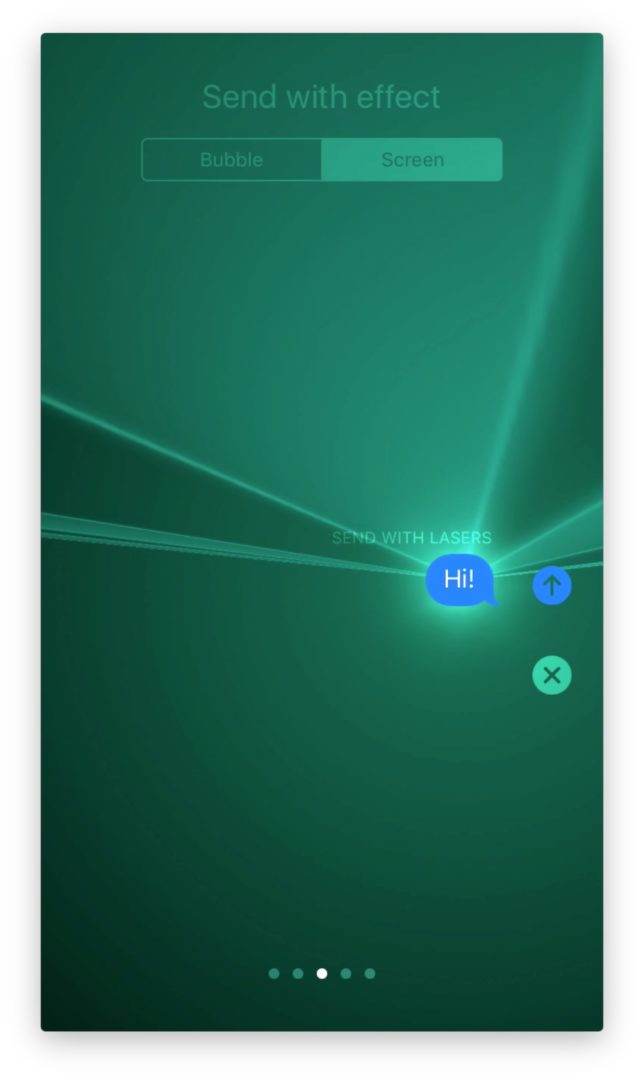
How Do I Send Lasers In The Messages App On My iPhone?
First, open a conversation in the Messages app and begin to type. Instead of tapping the blue send arrow to send your message, press and hold the blue send arrow until the Send with effect menu appears. Tap Screen under Send with effect at the top of the screen. Use your finger to swipe from right to left in the middle of the screen until the laser effect appears. Tap the blue send arrow
on the right side of the text to send your message with lasers.
iMessages With Frickin’ Laser Beams Attached
While you may not be able to send sharks with laser beams attached to their heads along with your iMessages, you can send lasers with the Messages app on your iPhone, albeit without any of the deleterious effects of real lasers that Dr. Evil would have enjoyed. Thanks so much for reading, and if you haven’t seen Austin Powers, check out the following clip to find out what this paragraph is all about: