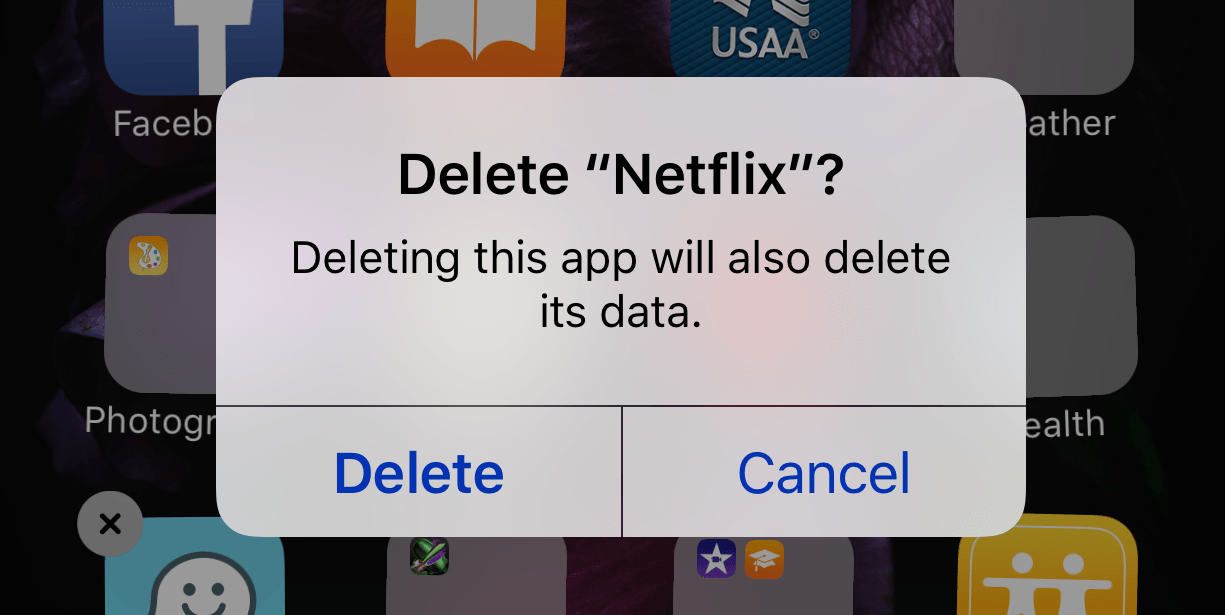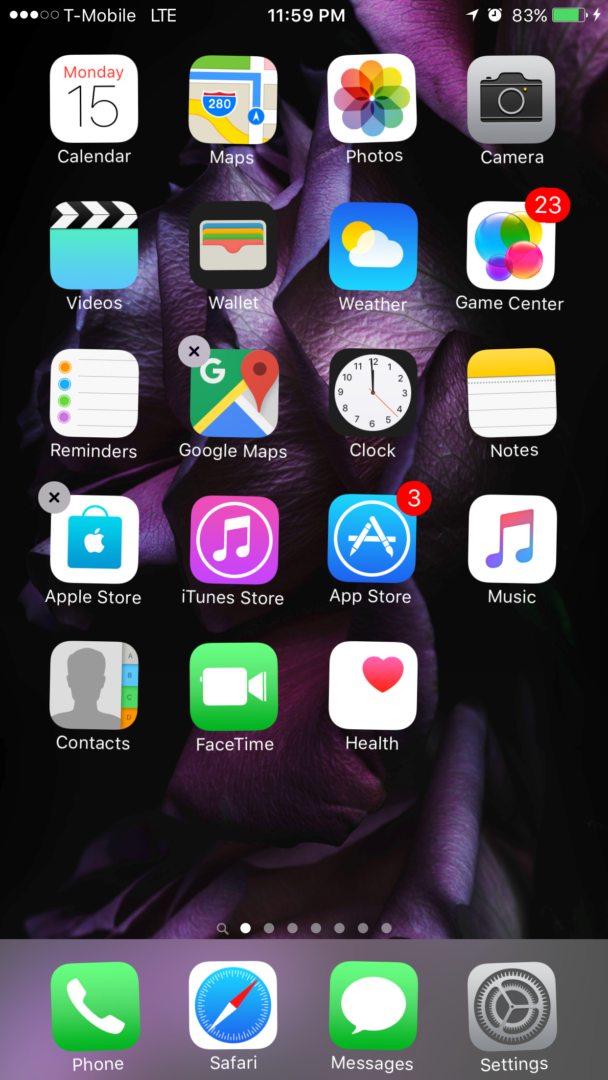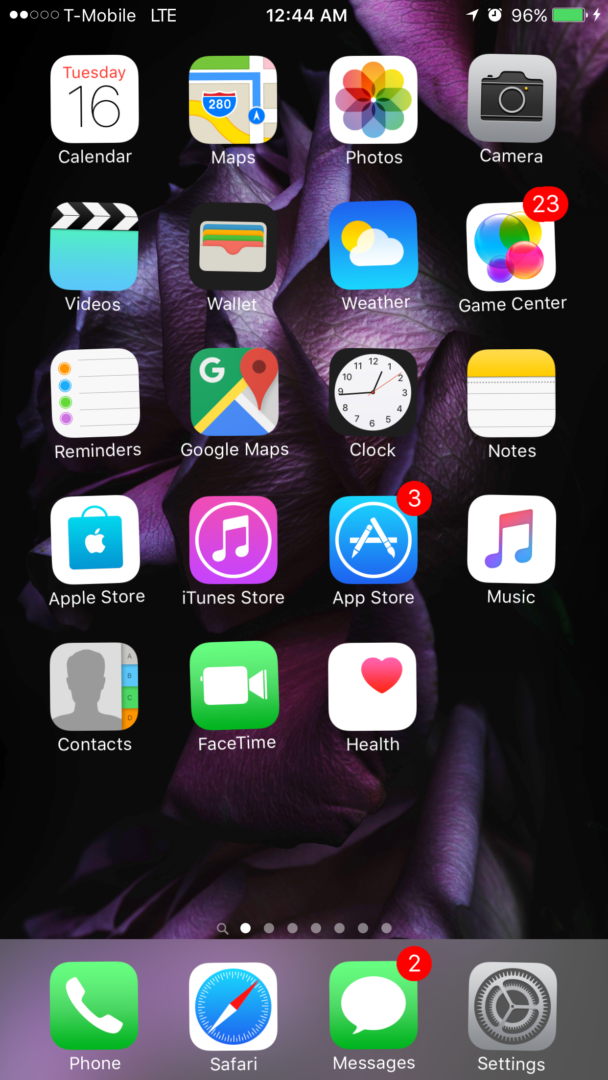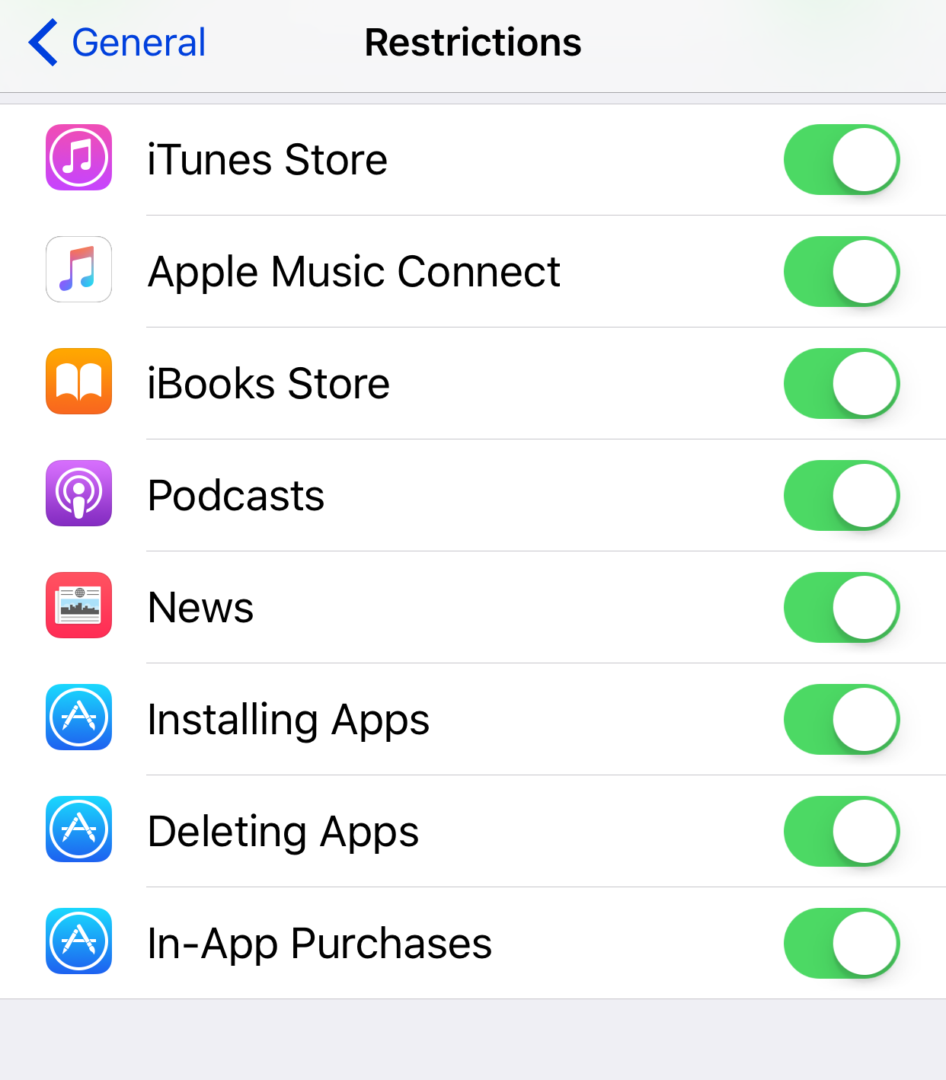Are you a butt-dialer? If so, you might be a butt-deleter, too. Butt-dialing is more than just pocket-dialing with your backside — it also includes accidental touches in a purse or even in your hand. There are many times when I’m just holding my iPhone, and I get that “Delete?” message. So how do you prevent accidentally deleting apps on your iPhone? All you need is one simple, easy trick.
How Apps Get Deleted: X Marks The Spot
The other culprit for apps getting deleted is your kids and their button-mashing. Kids can be a bit heavy-handed with their touching, so it’s easy for them to hold down on an app for too long. An app is ready to be moved or deleted when you hold down on it for about 2 seconds. Apps get all wibbly-wobbly with an “X” in the upper left corner. If you tap on this “X,” it will pop up a similar message as my screenshot: Delete “Netflix”?
A Note About Native Apps
Native apps cannot be deleted and will not show an “X” in the corner. Native apps are those that come standard with your iPhone and are integrated into the iPhone’s software, called iOS. Examples of native apps are Messages, Safari, Phone, and iBooks. If one of your native apps goes missing, it’s simply been moved or turned off in Settings -> General -> Restrictions.
Restrictions is Apple’s word for parental controls. A lot of the time, people accidentally lock themselves out of their iPhones. If that happened to you, read our article to find out why you didn’t really delete those apps and find out how to get them back.
It’s not easy to tell from these screenshots, but the apps in both shots are wiggling around after I held my finger down on an app. In the screenshot on the left, you can see an “X” on some apps, which means that I can delete these apps on my iPhone. The screenshot on the right is also wiggling, but since there is no “X,” I cannot delete any apps at all.
The Simple, No-Fuss Fix To Stop Deleting Apps On iPhone: Problem Solved!
There is a menu option for Restrictions on your iPhone, which has a ton of easy options for managing your iPhone (and other Apple devices), and one such option controls deleting apps.
This menu is accessed by going to Settings -> General -> Restrictions. There is a row of toggle switches and one labeled Deleting Apps. If this switch is on (showing green), it means that you can freely delete apps. If this switch is turned off, you cannot delete apps on your iPhone. In order to delete apps again in the future, you will have to temporarily turn this restriction back on, but you will be in complete control of when you want to delete apps.
No More Deleted Apps! Your Kids Can Play Without Worry.
Your kids can touch apps as long as they like, without worry about accidentally deleting apps on your iPhone. Your kids might move them around and cause you to go on a scavenger hunt, but at least you’ll know you haven’t lost any apps!