You want to edit the widgets on your iPhone, but you’re not sure how. The ability to choose which widgets appear on your iPhone was introduced with iOS 9 and expanded upon in the subsequent releases of iOS 10 and 11. In this article, I’ll show you how to add and remove widgets on an iPhone so you only receive widget information from your favorite apps.
What Are iPhone Widgets?
iPhone widgets are the little cards of information from apps that are downloaded on your iPhone. You can view your widgets by swiping from left to right when you’re on the main Home screen on your iPhone.
How To Add Widgets On An iPhone
- Go to the Home screen on your iPhone.
- Use a finger to swipe from left to right.
- Scroll down to the bottom of the screen and tap Edit
- Scroll down to More Widgets.
- Tap the green plus next to the widget you’d like to add.
- Tap Done in the upper right-hand corner of the screen.
How To Remove Widgets On An iPhone
- Go to your iPhone’s Home screen.
- Swipe from left to right using a finger.
- Scroll all the way down and tap the circular Edit button.
- Tap the red minus symbol next to the widget you want to remove.
- Tap Remove.
- Tap Done in the upper right-hand corner of the display when you’re finished removing widgets.
How To Reorder Widgets On An iPhone
Once you’ve set up the widgets you want on your iPhone, you can reorder them exactly how you’d like. To reorder widgets on an iPhone, go to the Add Widgets page and press and hold the button with that looks like three horizontal lines, then drag the feature to reorder it.
Your widgets will appear on your iPhone in the order they’re listed in this menu.
Widgets On iPhone: Explained!
You’ve successfully set up widgets on your iPhone and you’ll start receiving great information from all of your favorite apps. Now that you know how to add, remove, and reorder widgets on an iPhone, make sure you share this article on social media with your friends and family!
Thanks for reading,
David L.
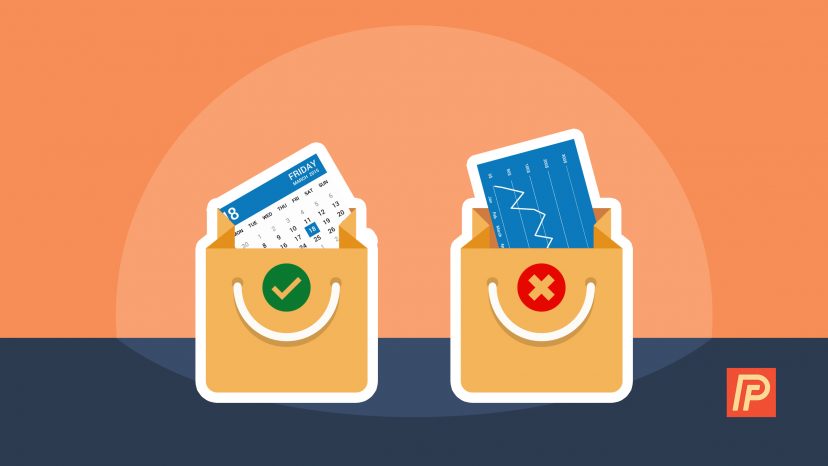
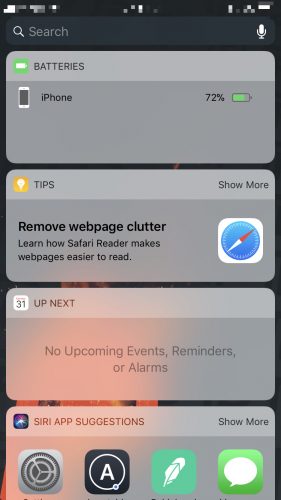
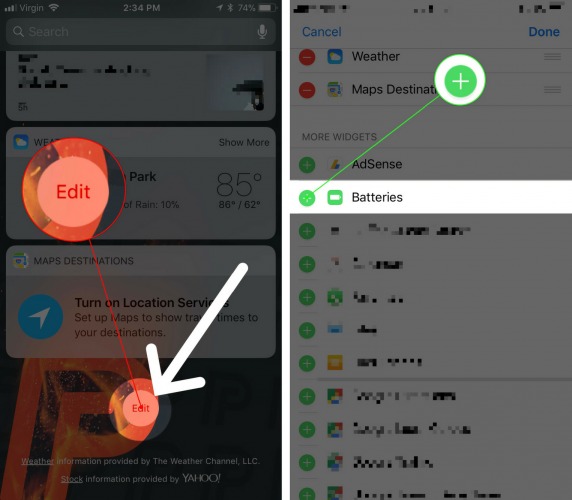
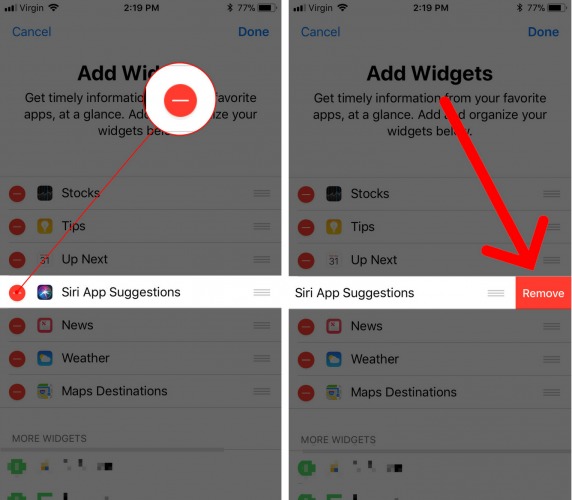
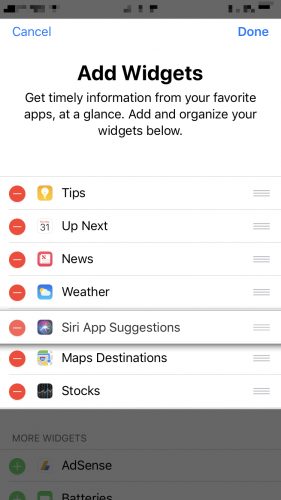
How do you uninstall widgets cuz i installed it and now i want to delete it.
I deleted my battery widget and can’t get it back
Thx much for the useful tips