Face ID isn’t working on your iPhone and you don’t know why. You can still log in using your passcode, but if you’re like most people, the iPhone Face ID feature was one of the main selling points when you bought your iPhone, and it’s frustrating when it doesn’t work! In this article, I’ll explain why Face ID is not working on your iPhone and show you how to fix this problem for good.
Before we dive into the troubleshooting steps, it’s a good idea to double-check to make sure you’ve gone though the normal setup process. Read our article about how to set up Face ID on your iPhone for a step-by-step walkthrough. If you’re sure Face ID is set up correctly, follow the troubleshooting steps below to learn what to do when Face ID is not working on your iPhone.
What To Do When Face ID Is Not Working On iPhone: The Fix!
- Restart Your iPhone
- Make Sure You’re Holding Your iPhone Far Enough Away From Your Face
- Make Sure There Are No Other Faces Around You
- Remove Any Clothing Or Jewelry Covering Your Face
- Check Lighting Conditions
- Clean The Cameras & Sensors On The Front Of Your iPhone
- Take Off Your iPhone Case Or Screen Protector
- Delete Face ID And Set It Up Again
- Check For An iPhone Software Update
- Reset All Settings
- DFU Restore Your iPhone
- Repair Your iPhone
1. Restart Your iPhone
The first thing to do when iPhone Face ID is not working is restart your iPhone. This has the potential to fix a small software glitch that could be causing the problem.
Press and hold the side button and either volume button until “slide to power off” appears on the screen. Use a finger to swipe the red and white power icon from left to right. Your iPhone will shut down.
Wait 30–60 seconds, then press and hold the side button again until the Apple logo appears on the screen. Your iPhone will turn on again shortly after.
2. Make Sure You’re Holding Your iPhone Far Enough Away From Your Face
Face ID is designed to work when you hold your iPhone 10–20 inches away from your face. If you’re holding your iPhone to close or too far from your face, it could be the reason why Face ID is not working on your iPhone. As a general rule, extend your arms straight out in front of you when using Face ID.
3. Make Sure There Are No Other Faces Around You
If there are multiple faces in the line of the cameras and sensors on your iPhone when you’re trying to use Face ID, it may not work properly. If you’re in a busy place such as a city street, try to find a more private spot to use Face ID. If you’re trying to show off this cool feature to your friends, just make sure they aren’t standing right next to you!
4. Remove Any Clothing Or Jewelry Covering Your Face
If you’re wearing any clothing, such as a hat or scarf, or jewelry, such as a necklace or piercing, try taking them off before using iPhone Face ID. Clothing or jewelry could be covering parts of your face, making it more difficult for Face ID to recognize who you are.
5. Check Lighting Conditions
Another thing to be careful of when using Face ID is the lighting conditions around you. If it’s too light or too dark out, the cameras and sensors on your iPhone may have difficulty recognizing your face. Face ID will probably work best for you in a room that’s well-lit by natural light.
6. Clean The Cameras & Sensors On The Front Of Your iPhone
Next, try cleaning off the front iPhone. Gunk or debris could be covering one of the cameras or sensors used for Face ID. We recommend gently wiping the camera and sensors with a microfiber cloth.
7. Take Off Your iPhone Case Or Screen Protector
If you have a case or screen protector on your iPhone, take it off before using Face ID. Sometimes, a case or screen protector may cover or interfere with one of your iPhone’s cameras or sensors, causing Face ID to not work properly.
8. Delete Your Face ID And Set It Up Again
If Face ID consistently fails, try deleting your saved Face ID, then setting it up again. If something went wrong during the initial set-up process, you may have trouble using Face ID in the future.
To delete your iPhone Face ID, open the Settings app and tap Face ID & Passcode. After entering your passcode, tap on the Face ID you want to delete and tap Delete Face.
Now that the face has been deleted, go back to Face ID & Passcode and tap Enroll Face. Follow the instructions on the screen to set up the new iPhone Face ID.
9. Check For An iPhone Software Update
Since Face ID is a new iPhone feature, there may be small bugs or glitches that could be fixed by a software update. To check for a software update, go to Settings -> General -> Software Update. If an update is available, tap Download & Install. If your iPhone is already up to date, it will say “Your software is up to date.” on this menu.
10. Reset All Settings
If Face ID still isn’t working, try resetting all settings on your iPhone. When you reset all settings, all of the settings in your iPhone’s Settings app will be reset to factory defaults. This step can sometimes fix a troublesome software issue that may be difficult to track down.
To reset all settings, open the Settings app and tap General -> Transfer Or Reset iPhone -> Reset -> Reset All Settings. Enter your passcode, then tap Reset All Settings when the confirmation pop-up appears on the screen. After the settings are reset, your iPhone will restart.
11. DFU Restore Your iPhone
A DFU restore is the deepest type of iPhone restore and a last-ditch effort to fix a persistent software problem. Before performing a DFU restore, we recommend saving a backup of your iPhone so you won’t lose your contacts, photos, and other data. Take a look at our article about how to DFU restore an iPhone to learn how to complete this step.
12. Repair Your iPhone
If you’ve made it this far and Face ID still won’t work, you may need to get your iPhone repaired. If you’re iPhone is still under warranty, we recommend bringing in your iPhone to your local Apple Store. Remember to make an appointment first!
Fresh-faced Face ID!
Face ID is working once again and you can finally unlock your iPhone with your smile. Now that you know what to do when Face ID is not working on your iPhone, make sure to share this article on social media before your friends and family turn blue in the face trying to fix the problem. We’d love to hear from you in the comments section below to know what you think about Face ID!
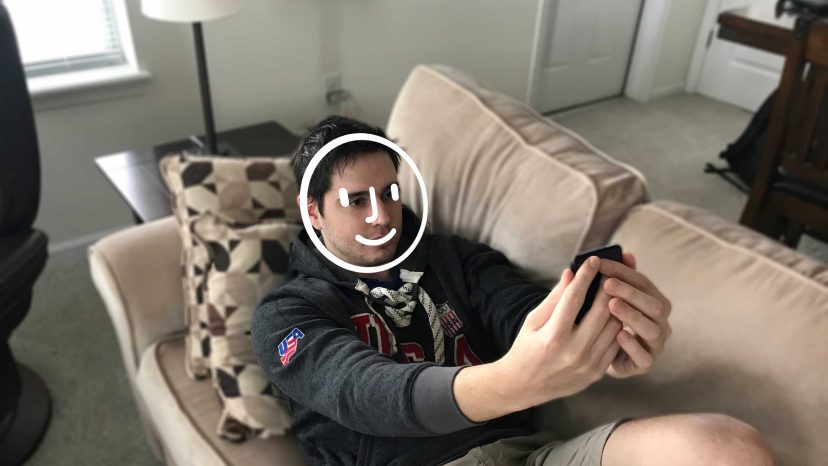





I can’t believe I paid so much for a phone and nothing Face ID work. All the tips do nothing. Can always try Samsung next time.
So my Face ID stopped working. Tried resisting it. Won’t reset. Turned phone off. Still nothing
Very frustrating. Face ID just ‘stopped working.” It was after a software upgrade… that included a new wallpaper that scrolls through pictures. Never allowed me to open my phone without PW after that. BTW, tried all the suggestions… and I’m still frustrated. Yes, the message, move iphone higher…and then, move iphone lower appears. As does, your face is out of view— when it is NOT. Oh, I expect so much more from apple. But what if this is another vendors software competing with Face ID?
Did you get it fixed
This worked for me!! I took off my case and reset the Face ID. I had been having a hard time before this. Thank you!
In the settings it says that my face id its disabled because there is some problem with the truedepth camera.
Can you help me?
Thank you
mine says the exact same thing! were you able to fix the problem?
Thanks. I had tried all the usual things a number of times and no response. I took off the screen protector and put it back again after cleaning and Face ID is back. Who knows why BUT it is back! Thanks, Peter.
My Face ID randomly stopped working yesterday, and a couple days ago I changed my password in the middle of the night so I don’t remember it. What do I do?
at first he stopped unlocking on face id, I thought I needed to reset and do it again, but it does not focus, although the picture is clear
Same here. No fix. Apple has an issue with its facial recognition software. I’m getting angry that’s why I paid for this thing.
None of your fixes worked. My Face ID randomly stopped functioning one day and I have tried everything to fix it. After resetting Face ID now I can not even set it up. I get as far as the first part where it prompts you to position your face within the frame but it never does anything. It never prompts me to slowly rotate my face to capture it from different angles. The phone has not been dropped or suffered water exposure at all, Face ID simply stopped functioning randomly one day.
Mine is doing the exact same thing as the person in the Comment above. It there was no reply to his comment so I can’t try anything that was suggested to him.
oh no! My face ID is doing the same!!! has anyone figured out a fix?
There is a problem with the sensor of your iphone, did it said “move iphone little higher/lower?”
Mine is doing that ugh
I’m in the same boat, apparently there’s no fix for this. If I’m forced to buy another phone it’ll be an Android.
My experience duplicates Ronald Lepianka’s exactly: None of these fixes work, and I had the devil’s own time setting up Face-ID after deleting it. It wouldn’t respond for the longest time, though eventually I was able to do it. It didn’t help; FID still won’t work.
This article is fairly recent, though I believe it predates my iPhone 13. Do you (or anyone else) have updated suggestions for remedying this problem?
My phone does this as well. Sometimes I can scan a new Face ID but within a few hours it stops working and usually won’t reset for a day…. Hate this phone