One of the biggest changes to come with iOS 15 is that Android users can now join FaceTime calls. This is a game-changer for the video calling market, but Apple hasn’t quite worked out all the kinks yet. In this article, I’ll explain what to do when FaceTime is not working on your Android!
How Do I Use FaceTime On Android?
iPhones running iOS 15, iPads running iPadOS 15, and Macs running macOS Monterrey can generate FaceTime links. These links can be sent to Androids, PCs, and Windows computers and opened in a web browser. It’s similar to other video calling platforms like Zoom and Google Meet.
When you open a FaceTime link, it brings you to a private video chatroom only accessible to other people that have the link.
While anyone can access a FaceTime link from their preferred browser, someone with an iPhone, iPad, or Mac needs to be the one to create the link. To do this, open FaceTime, then tap Create Link. A Quick Share pop-up will appear on the screen, allowing you to immediately share the link in a variety of different ways.
If you have an iPhone and would like to send a FaceTime link to someone with an Android, we recommend copying the link from the Quick Share menu. Then, paste the link into an SMS chat with the Android you would like to share it with.
If you have an Android and someone messages you a FaceTime link, all you need to do is tap the link to open a web browser. Tap Join in the upper right-hand corner of the screen, and the person who created the link will allow you to enter the FaceTime call.
If you’ve followed these steps and FaceTime is not working on your Android, follow the troubleshooting guide below!
Restart Your Android
It’s possible FaceTime is not working because of a small software bug. If that’s the case, quickly restarting your Android may fix the problem quickly. Turning your Android off and back on can be a great catch-all fix for a variety of minor software problems.
To restart your Android, swipe down from the top of the screen. Swipe down again to expand the menu, then tap the power icon in the upper-right hand corner of the screen. Finally, tap Restart to reboot your Android.
Close The Apps Running On Your Android
It’s possible the reason you can’t FaceTime on your Android is that one or more of your apps have crashed. When this happens, it can cause all kinds of problems for your cell phone. Closing all of the apps on your Android can resolve software problems that may have resulted from an app crash.
To close all your apps at once, tap the Multitasking button in the bottom-left corner of your screen (it looks like three vertical lines). Then, tap Close All to close every app currently open on your Android. Then, reopen the FaceTime Link on your web browser and try to reconnect.
Give Chrome Microphone & Camera Access
Chrome needs access to your phone’s microphone and camera in order for FaceTime to work. Open Settings on your Android and tap Apps. Scroll down and tap Chrome.
Next, tap Permissions. First, tap Microphone. Tap the circle next to Allow only while using the app.
Tap back to Permissions, then tap Camera. Tap the circle next to Allow only while using the app. Chrome now has access to your Android’s Microphone and Camera!
Update Your Android
A software update is another common fix for Android issues. Developers release software updates to resolve bugs and introduce new features. If you haven’t updated your Android in awhile, it’s possible that’s the reason you’re having trouble using FaceTime.
To check for a software update, open Settings. Scroll down and tap Software Update -> Download and Install if a software update is available.
Try Using FaceTime On A Different Network
Your Android needs an internet connection — Wi-Fi or cellular data — in order to use FaceTime. It’s possible an issue with your internet connection is causing the problem with FaceTime.
If you’re trying to use FaceTime with cellular data, connect to Wi-Fi and see if that fixes the problem. If you’re using Wi-Fi, try switching to cellular data, or try a different Wi-Fi network.
If FaceTime works with Wi-Fi but not cellular data, or vice versa, you’ve identified there’s a problem with Wi-Fi or cellular data, not FaceTime. However, if FaceTime is not working when your Android is connected to either Wi-Fi or cellular data, move onto the next step!
Reset Network Settings
Reset Network Settings erases all Wi-Fi, Mobile Data, VPN, and APN settings and restores them to factory defaults. You’ll have to reenter your Wi-Fi passwords and reconnect your Bluetooth devices after completing this step. While it may be a minor inconvenience, this step can fix a deeper Wi-Fi or cellular data issue preventing FaceTime from working on your Android.
Open Settings and tap Settings -> General -> Transfer or Reset iPhone -> Reset -> Reset Network Settings. Finally, tap Reset Network Settings.
The Problem Could Be The iPhone, iPad, Or Mac
If you’ve tried every fix so far and nothing has worked, it’s possible the problem you’re experiencing is being caused by the iPhone, iPad, or Mac you’re trying to call. Check out our article about how to fix FaceTime on iPhone, iPad, and Mac for more tips!
Try Another Video Chatting Platform
FaceTime on Android is still in its beta phase. Beta software is notoriously buggy. It’ll be awhile before all the kinks are worked out. If you’re having trouble using FaceTime, you may want to try a different video chatting platform like Zoom or Google Meet for now.
Welcome To FaceTime!
You’ve fixed the problem and FaceTime is finally working on your Android. Share this article on social media to tell your friends and family about this exciting new features. Leave a comment down below if you have any other questions about using FaceTime on Androids and PCs.
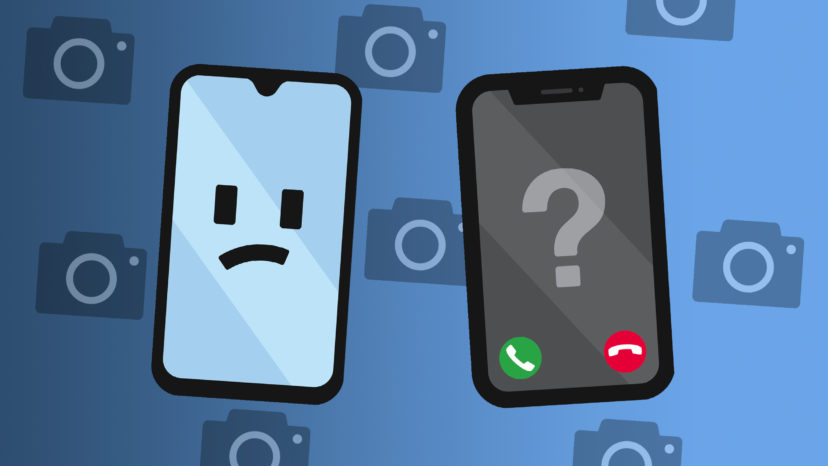
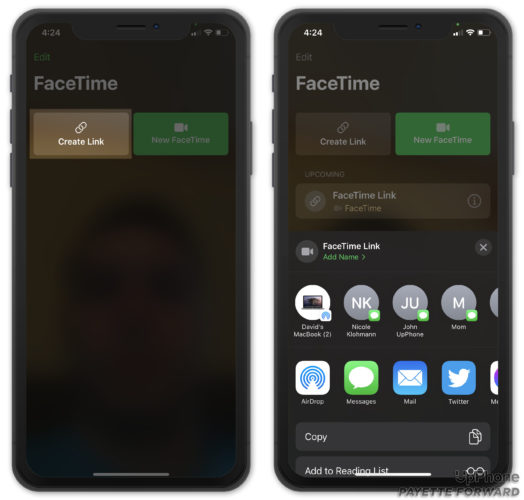
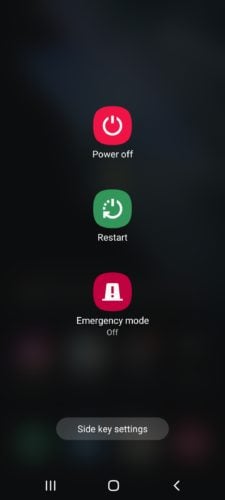
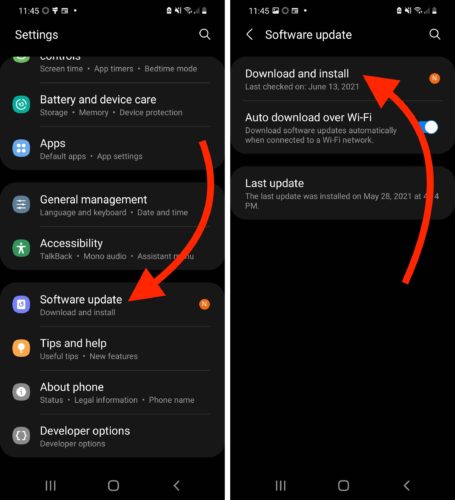

I have an Android. I used to Facetime just fine with a friend who has an iPhone–she had to set up the call and I had to use Chrome, and that took care of it. Then we had a call where her audio and video didn’t come through to me. I just got an icon, and no voice. Her camera and mic are on. We can’t figure it out.
Face time seems not to work when it’s used with voice over it won’t allow the connection seem the allow button can’t be clicked on .is their a sokution
I can FaceTime with 3 other friends on a camera with my galaxy a12 but another friend who has an iPhone I can’t connect. We can only talk message. Why?
Android 7, chrome 97, facetime cannot find camera and will not prompt user for camera permission, only microphone permission is asked for. In a separate browser tab, I can run a webcam test and the camera works fine in the chrome browser. Phone is a Stylo V 2 that fully supports h.264 and hardware encoding. The problem is with the Facetime.apple.com use of webrtc and how the android camera is initialized. But like everything Apple, the end users must wait and hope for a fix.
I seem to connect and join fine but my Android camera doesn’t work. I switched to my camera mode and it works fine but in this new facetime mode it does not work. I can see the person initiating the call but I can’t see me and they can’t see me either. The “…” option gives me a camera setting but I can choose between an upper gray bar or a lower gray bar. I tried both options, went back to the view screen and toggled the camera on and off and both made no difference. Any more suggestions will… Read more »
The only problem I have is my mic won’t un-mute.
the guide i was waiting for! my friends got iphones but I am with Android, recently the compatibility of facetime on android made the life little easier being on video chat apps, I do chat with them and also play FaceTime games to pass the time in pandemic, thank you for writing this error fixing guide.