You want to use your iPhone, but the screen is just too bright. Bright screens can put a strain on your eyes and bother the people around you, especially if they’re trying to sleep. In this article, I’ll tell you about two awesome tips that will show you how to make the iPhone display darker!
Adjusting Screen Brightness The Normal Way
Normally, iPhone users adjust the brightness of their screen using the brightness slider. This can be accessed by opening Control Center or from within the Settings app. Here’s how to do it both ways:
How To Make The iPhone Screen Darker In Control Center
Open Control Center by swiping down from the upper right-hand corner of the screen (iPhones with Face ID) or up from below the bottom of the screen (iPhones without Face ID).
Use a finger to adjust the brightness slider. By sliding it up, you increase the brightness, while sliding it down will decrease the brightness.
How To Make The iPhone Screen Darker In Settings
Open Settings and tap Display & Brightness. Slide the Brightness slider to the right to increase the brightness, or slide it to the left to decrease the brightness.
How To Make The iPhone Display Darker
There are two ways to make the iPhone display darker than you’re able to by using the brightness slider. The first way is by turning on Reduce White Point, which reduces the intensity of the bright colors displayed on your iPhone’s screen. The second, which I’ll talk about further down in this article, uses the Zoom tool to make the iPhone display darker.
How To Turn On Reduce White Point
- Open the Settings app.
- Tap Accessibility.
- Tap Display & Text Size.
- Tap the switch next to Reduce White Point. You’ll know the switch is on when it is green and positioned to the right.
- When you do, a new slider will appear below Reduce White Point.
- Drag the slider to adjust how much White Point is reduced. The higher the percentage on the slider, the darker your iPhone display will appear.
How To Make The iPhone Screen Darker Using Zoom
Another way to make the iPhone display darker than you’re able to with the brightness slider is by using the Zoom tool. To do this, follow the steps below:
- Open Settings.
- Tap Accessibility.
- Tap Zoom.
- Tap Zoom Region at the bottom of the screen and select Full Screen Zoom.
- Tap <Zoom in the upper left-hand corner of the screen.
- Tap Zoom Filter and select Low Light.
- Tap <Zoom in the upper left-hand corner of the screen again.
- Turn on the switch next to Zoom at the top of the screen. Your iPhone will Zoom in.
- Double-tap the screen using three fingers to zoom back out.
Your screen is now darker than you’d be able to make it using the brightness slider!
If you implement either of these tips, you’ll make your iPhone display darker than you’d normally be able to with just the brightness slider on its own!
Oh No! Now My Screen Is Too Dark!
Did you accidentally make your iPhone’s screen too dark? That’s okay. Simply turn off the switch next to Reduce White Point or turn off the switch next to Zoom to undo everything. If you get really stuck, check out our article My iPhone Screen Is Too Dark! Here’s The Brightness Fix. to solve the problem for good.
Hello Darkness, My Old Friend
You’ve successfully made your iPhone screen darker than ever and you won’t put a strain on your eyes or bother others any longer. Now that you know how to make the iPhone display darker, we hope you’ll pass this tip along on social media to your friends and family!
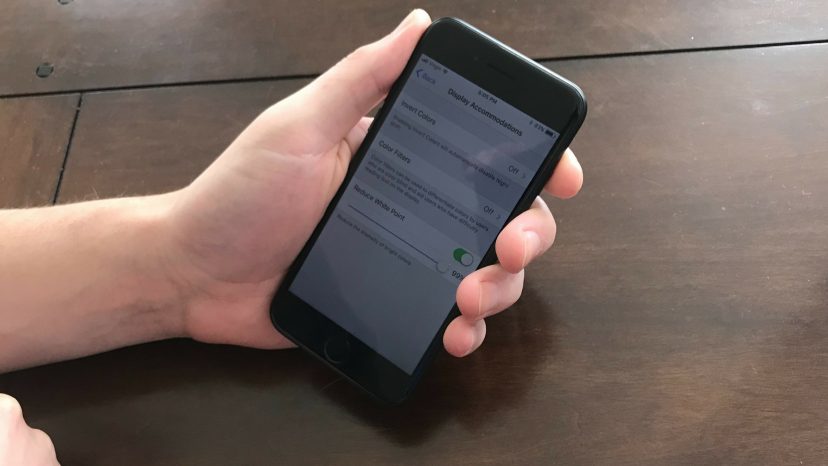
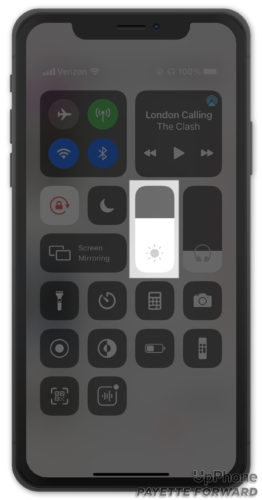
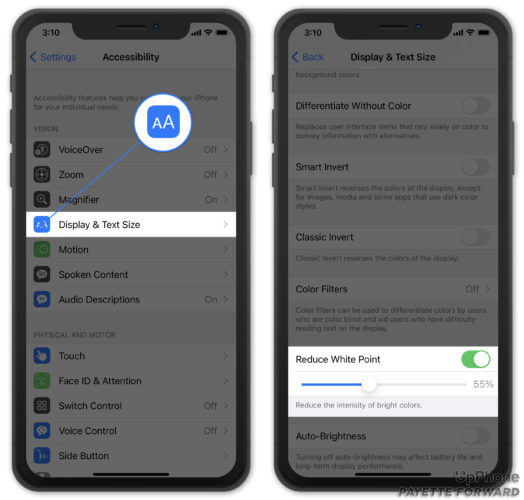
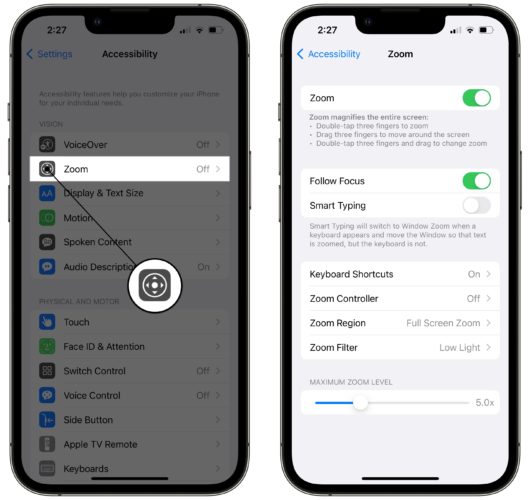
Doesn’t work anymore
Battery killing trick 👏
[…] it may be the reason why your iPhone screen is too dark! Using the Zoom setting, you can actually make the iPhone display darker than you’re able to with the brightness […]
Awesome!! Thank you so much for showing me how to make my phone screen darker!
Yessss!! I’m a little excited 🙂 Thank you so much. Now I won’t bother my spouse while he is sleeping. Hehe
Thank you!!!!
Thank you!! This is the only page with ALL the info on darkening the screen 🙂