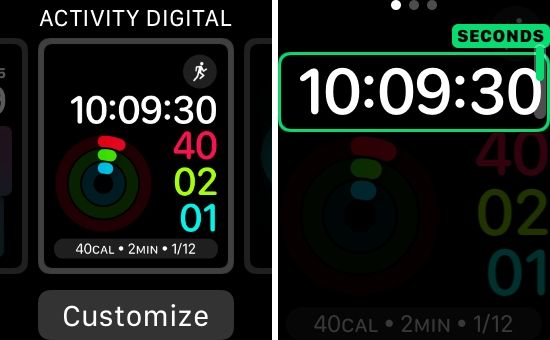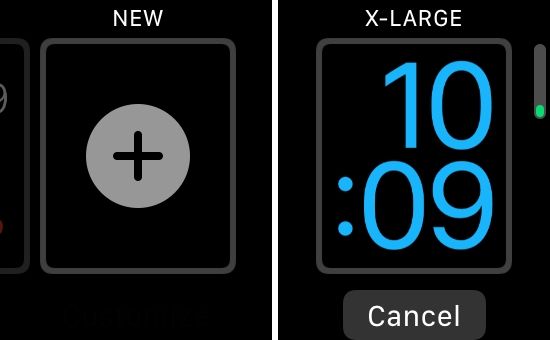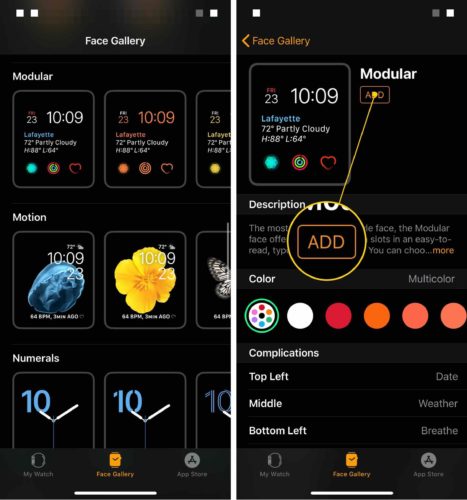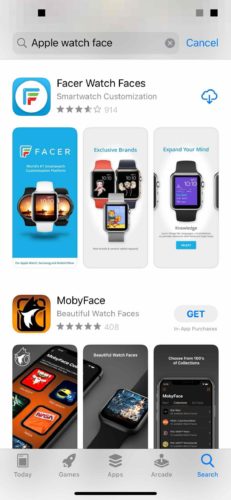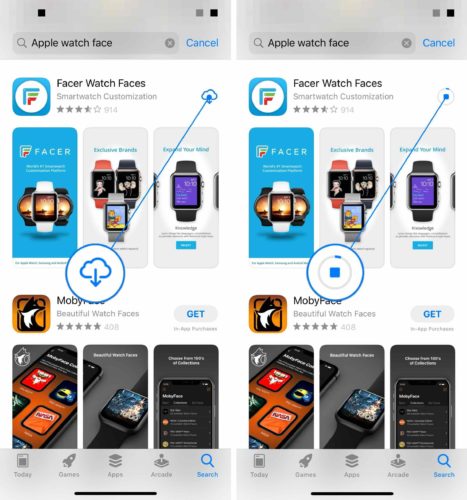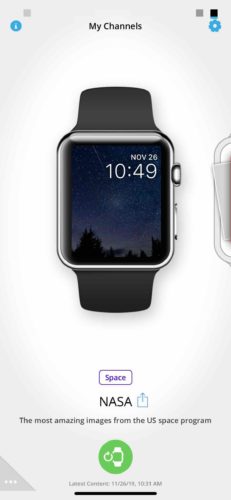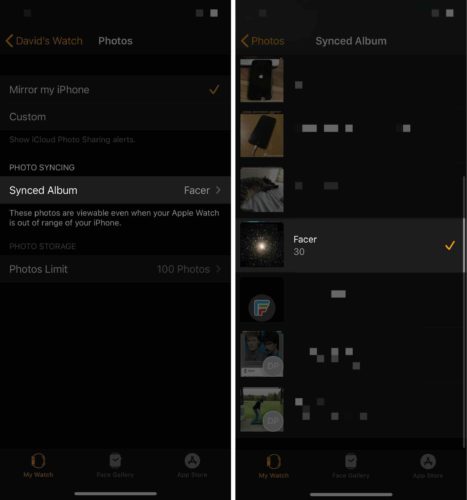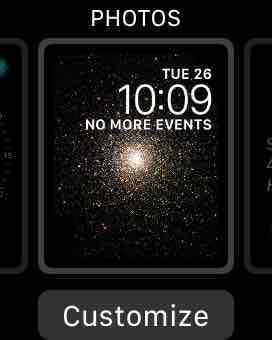You’re tired of your Apple Watch face and you want to change it. There are a lot of native faces built into your Apple Watch as well as plenty of third-party Watch face apps. In this article, I’ll show you how to change an Apple Watch face!
How To Change Your Apple Watch Face
Press and hold on the Apple Watch face. You can swipe left or right to choose from default Apple Watch faces. You can also tap Customize to make these native Watch faces a bit more unique to you.
If you swipe all the way to the right, you’ll see the option to add a new default Watch face.
Find More Watch Faces In The iPhone Watch App
It can be a bit easier to navigate through the Watch app on your iPhone when you’re looking to change an Apple Watch face. Open the Watch app and tap the Face Gallery tab at the bottom of the screen.
When you find a Watch face you like, tap on it. You’ll be presented with a few customization options to really make the Watch face unique to you. When you’re finished, tap Add.
You’ll see that the Watch face you just added is now your Apple Watch face!
Download New Apple Watch Faces
You can get access to many more Apple Watch faces by installing a Watch face app. Open the App Store on your iPhone and tap the Search tab. Type “Apple Watch face” into the search box and tap search.
There are a ton of Apple Watch face apps in the App Store, but most of them aren’t worth downloading. A couple that I recommend are Watch Face Albums and Facer Watch Faces.
To install a Watch face app, tap the install button to its right. Since I’ve installed the Facer Watch Faces app before, the install button looks like a cloud with an arrow pointing down. If it’s an app you haven’t installed before, you’ll see a button that says Get.
Next, open your new Watch face app on your iPhone. Browse around or use the search function to find a new Apple Watch face. I chose the Space Watch face from Facer.
Many Apple Watch face apps like Facer work by syncing an album to your Apple Watch. To sync the appropriate album, open the Watch app and tap the My Watch tab. Then, tap Photos -> Synced Album -> Facer (or the name of your Watch face app).
For a synced album to appear as your Apple Watch face, you’ll have to select the Photos face on your Apple Watch. Press and hold on your Apple Watch face, then swipe left to right until you reach the Photos face.
Apple Watch Face: Changed!
You’ve successfully changed your Apple Watch face! I know this process can be a little bit tedious, so feel free to leave a comment below if you have any other questions. We have a lot of Apple Watch tutorials on our YouTube channel if you want to learn more.