You want to create a ringtone for your iPhone, but you’re not sure how. It’s easy to create a iPhone ringtone file once you understand the requirements — if you don’t, you’ll run into problems and it won’t work. In this article, I’ll show you how to make ringtones for an iPhone so you can create your own custom iPhone ringtone using iTunes.
What You Need To Know Before You Make Ringtones For An iPhone
First, you need to understand that every song on your iPhone is a separate .mp3 or .m4a file. Even though we wish you could, Apple doesn’t allow you to choose a song file on your iPhone and make it a ringtone — you have to convert it to an .m4r file first.
iPhone ringtones are .m4r audio files, which is a completely different file type than the songs you normally import onto your iPhone. It’s also important to know that not every music file can be converted into an .m4r that works with iTunes. We’re working on a solution for songs that come from iTunes Match and iCloud Music Library!
The last rule you’ll need to follow — and this is where a lot of people get tripped up — is you’ll have to make sure your iPhone ringtone is less than 40 seconds long because iPhone ringtones have a maximum length of 40 seconds.
How To Make Ringtones For An iPhone
We’ll walk you through the process of creating an iPhone ringtone step-by-step. If you’re a visual learner, you can also watch our video walkthrough on YouTube.
First, you’ll need to choose a song file that you’d like to turn into an iPhone ringtone and trim it to be 40 seconds or less. Second, you’ll need to convert that files to an .m4r iPhone ringtone file. Fortunately, we’ve found a website that makes the whole process easy!
We recommend that you use Audio Trimmer — a service we are not affiliated with, but one that we confidently recommend — to create your ringtone. We’ll walk you through the whole process of creating your own ringtone including how to trim and convert your file to a .m4r, how to open it on iTunes, how to copy it to your iPhone, and how to set up the ringtone in the Settings app on your iPhone.
- Go to audiotrimmer.com.
- Upload the audio file you want to turn into a ringtone.
- Trim the audio clip to less than 40 seconds.
- Select m4r as your audio format. iPhone ringtone files are m4r files.
- Click Crop and your file will download.
- Open the file it in iTunes. If you’re using Google Chrome, click on the file when it appears at the bottom of the window.
- Connect your iPhone to iTunes using your Lightning cable (charging cable). Your iPhone may automatically appear in iTunes if you have previously set up your iPhone to sync over Wi-Fi.
- Make sure Tones are syncing with your iPhone. If they are, skip to Step 13.
- Click Library at the top of iTunes.
- Click Music.
- Click Edit Menu…
- Check the box next to Tones and then click Done.
- Click on the iPhone button
in the upper left-hand corner of iTunes to open your iPhone settings.
- Click Tones on the left side of the screen under your iPhone.
- Check Sync Tones.
- Click Sync in the bottom right-hand corner to sync your iPhone with iTunes.
- Once your Tones have synced to your iPhone, open the Settings app on your iPhone.
- Tap Sounds & Haptics.
- Tap Ringtone.
- Select the custom ringtone you just created.
Custom iPhone Ringtones: All Set!
You’ve learned how to create custom iPhone ringtones that you’ll hear anytime someone calls or texts you. Now that you know exactly how to make ringtones for an iPhone, have fun — and share this article with your friends if you enjoyed it. Thanks for reading, and feel free to leave us a comment below if you have any other questions.

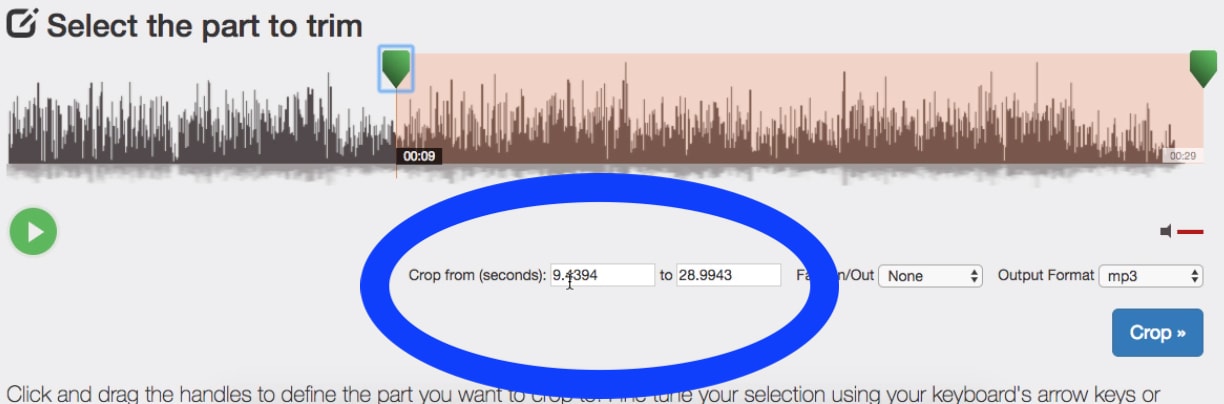
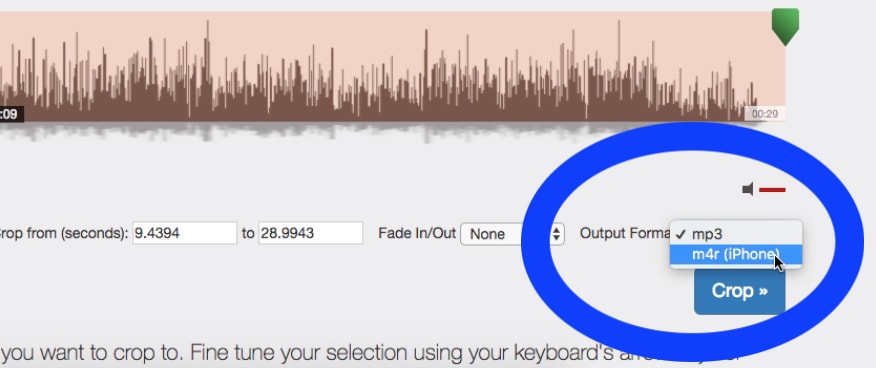
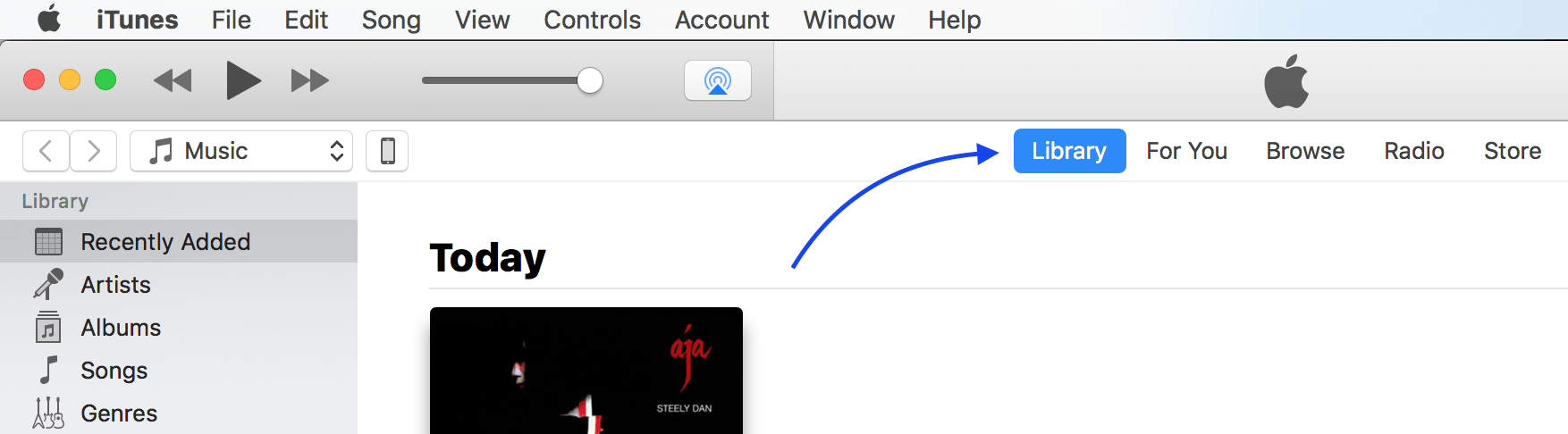
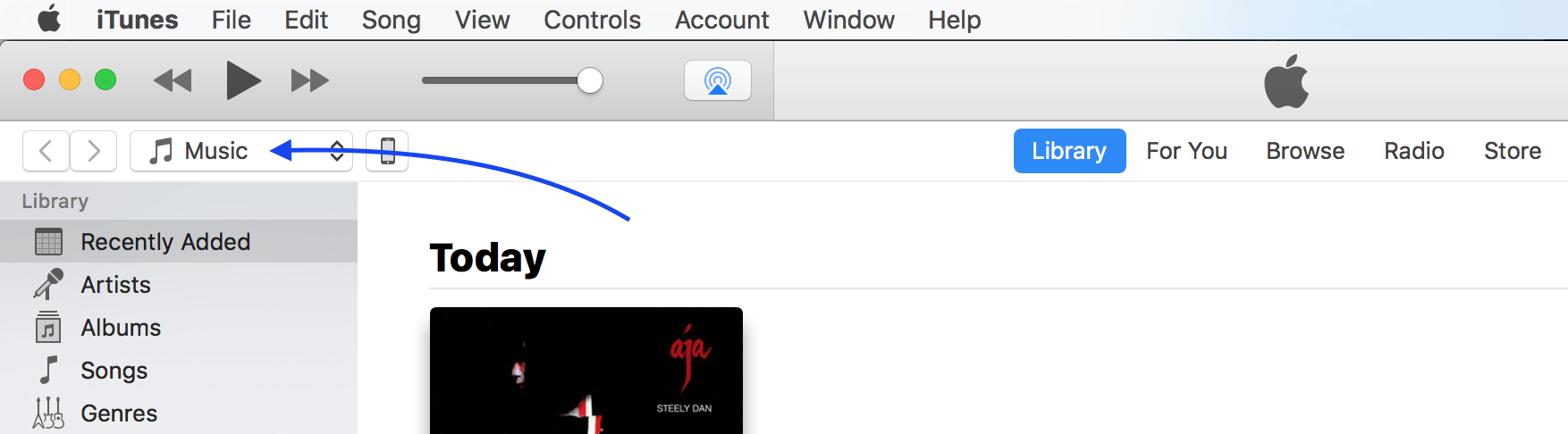
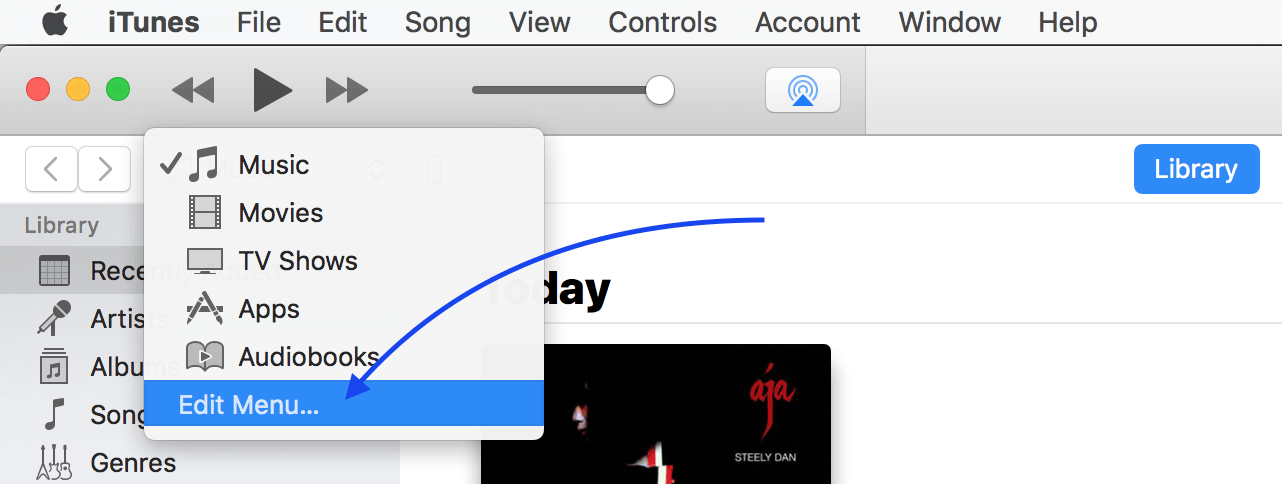
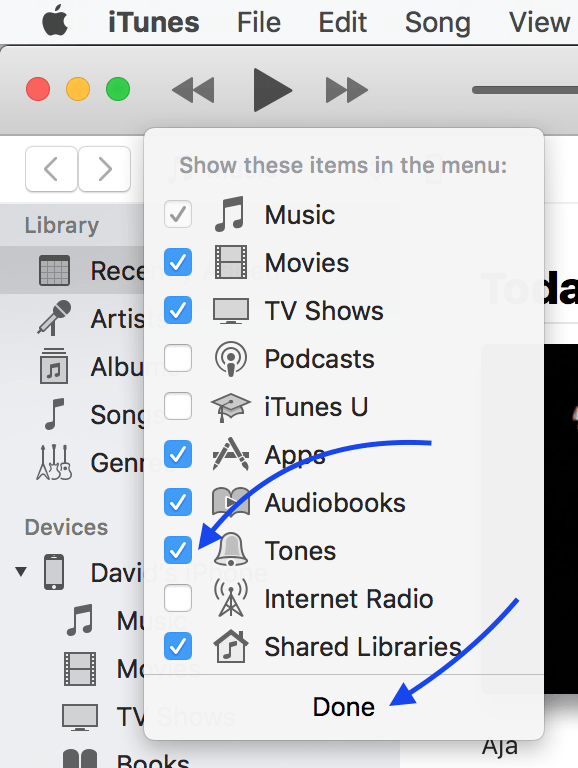
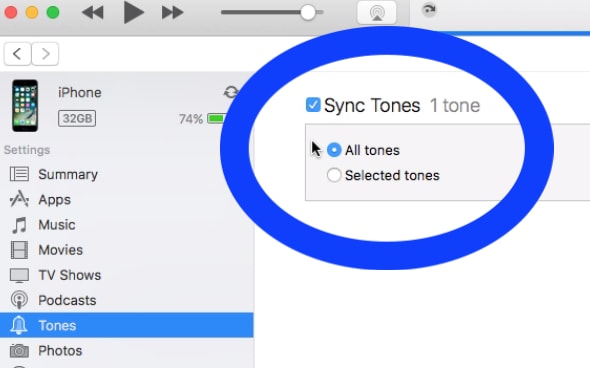
agreed – apple took personalizing the iphone away. so sad- so pathetic. anyone have a good suggestion for a 3rd party software to help me set the ringtone i made for my self?
i never see the “edit menu” option when clicking on the “music” drop menu.
When I open Audio Trimmer I can’t download it.
seems to me that that’s a lot of work for a simple job. Syncios has a free version that makes just about any song into a ringtone or a text tone. the difference is the length of the tone, and syncios will show you the permitted lengths. and no, I don’t work for syncios. I’m just cheap and lazy.
[…] Yes, you can! Check out our step-by-step guide to learn how to create custom iPhone ringtones. […]