You’re having a tough time reading text on your iPhone and you want to change the font size. There are two ways to change text size on an iPhone — in the Settings app, or in Control Center if your iPhone is running iOS 11. In this article, I’ll show you how to change font size on an iPhone in both the Settings app and Control Center so you can find the perfect text size for your iPhone!
How To Change Font Size On An iPhone In The Settings App
- Open the Settings app on your iPhone.
- Tap Accessibility.
- Tap Display & Text Size.
- Tap Larger Text.
- Drag the slider at the bottom to change font size on your iPhone.
- If you want even larger text size options, turn on the slider next to Larger Accessibility Sizes.
Note: Larger Accessibility font sizes will only work in apps that support Dynamic Type, a feature that lets app developers design apps that adjust to fonts of various sizes.
How To Change Font Size On An iPhone From Control Center
Apple integrated the ability to customize your iPhone’s Control Center with the release of iOS 11. One of the features you can add to Control Center is Text Size, which allows you to quickly and easily change the font size on your iPhone.
If you’re not sure whether or not your iPhone is running iOS 11, open up the Settings app and tap General -> About. Look on the right side of Version to find which version of iOS you have installed (ignore the number in parenthesis on the right). If the number is 11 or greater, you can customize the iPhone Control Center!
How To Add Text Size To Control Center
- Open the Settings app on your iPhone.
- Tap Control Center.
- Tap Customize Controls to open the customization menu.
- Scroll down and tap the green plus button
located to the left of Text Size to add it to Control Center.
How To Change Text Size On An iPhone From Control Center
- To open Control Center, use your finger to swipe up from below the bottom of your iPhone’s display.
- Press and hold the Text Size control
until the vertical Text Size slider appears on your iPhone’s display.
- To change font size on your iPhone, drag the slider up or down. The higher you drag the slider, the larger the text on your iPhone will become.
How To Make The Font Bold On Your iPhone
In addition to increasing the size of the font on your iPhone, you can make text bold! Bold text is thicker than standard text, so you may have an easier time reading it.
Open Settings and tap Accessibility -> Display & Text Size. Turn on the switch next to Bold Text.
This Font Is Too Small. This Font Is Too Large. This Font Is Just Right!
You’ve successfully changed the font size on your iPhone and you’re having a much easier time reading text on it. We encourage you to share to tip on social media so your friends and family can find the perfect text size for their iPhones. Thanks for reading, and feel free to leave us a question or comment down below!
All the best,
David L.
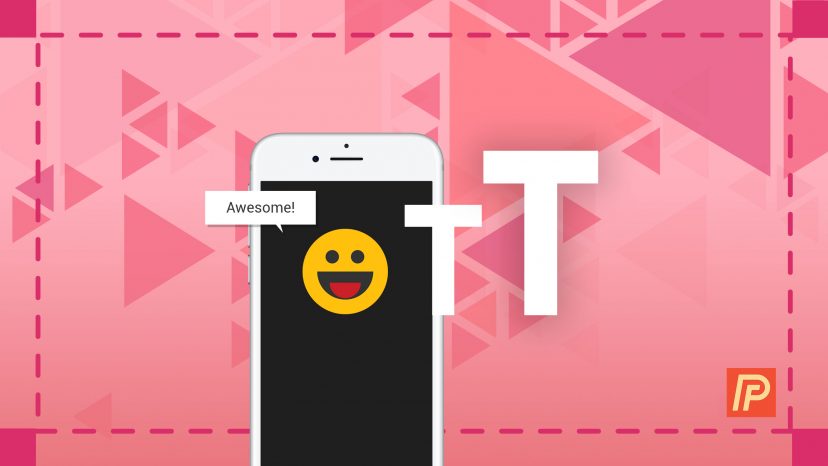
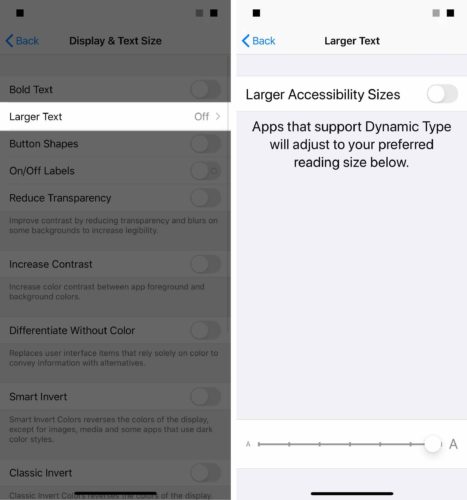
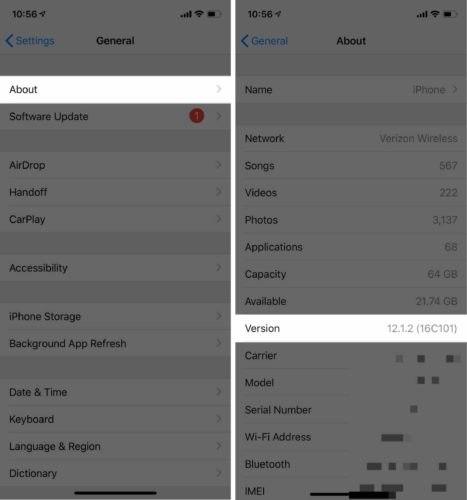
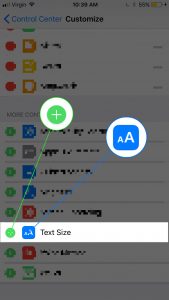
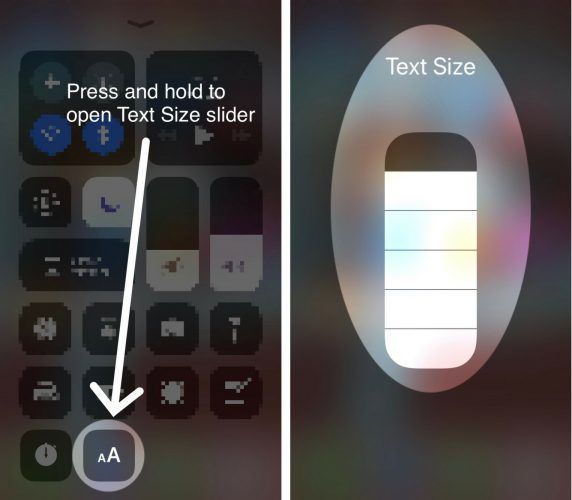
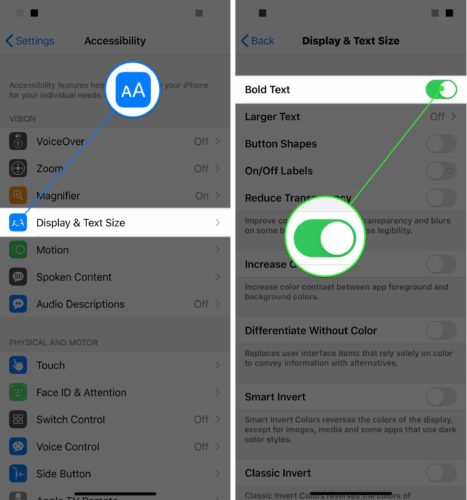
Why doesn’t it work for iPhone 11?
I tried and went over it a couple times but it doesn’t seem to work.
I must be missing something. Any ideas?
Thank you.
works fine for apps already on your iphone but third party apps from the store hardly no support in those apps for dynamic type android is so much better I think i may have to sell my iphone 7 plus text is to small for me i have a vision problem.