You want to copy and paste a long text message or quickly share a website address with a friend, but you’re not sure how. Copy and paste is one of the most popular and helpful shortcuts on any computer, but many people don’t know how to do it on an iPhone. This article will show you how to copy and paste on an iPhone so you can save time when typing!
What Can I Copy And Paste On An iPhone?
You can copy text, website addresses (URLs), text messages you receive in the Messages app, and much more on an iPhone. Whatever you decide to copy can be pasted in any app where the iPhone keyboard is used, such as the Messages app, Notes app, and your favorite social media apps. We’ll show you how to copy and paste text, URLs, and text messages so you can become an expert!
How To Copy And Paste On An iPhone
Before you can copy anything on an iPhone, first you need to select it. In other words, you need to tell your iPhone, “This is the text I want to copy.” Some people say highlighting text instead of selecting, but since select is the “proper” term, that’s what we’ll use in this article.
To copy text, double-tap on one of the words you want to copy and paste. This will select that word and a small menu will appear with options for Cut, Copy, Paste, and more. If you want to highlight more than just one word, drag the little circle at either end of the highlighted text. Once you have selected the text you want to copy, tap Copy.
When you’re ready to paste, tap inside the field or text box where you want to paste the copied text (I’ll use the Notes app to demonstrate). When you tap the text field, you’ll see the option to Paste, or possibly more, depending on the app you’re using. Tap Paste, and the text you copied will appear in the text field.
Tip: It can be helpful to move your cursor to where you want to paste the text before you try to paste it. The process is this: Move the cursor to where you want it, tap on the cursor, and then tap Paste.
How Do I Move The Cursor On My iPhone?
To move the cursor on an iPhone, use your finger to press and hold on the screen, right around where you would like the cursor to go. A small magnifying tool will appear that makes it easy for you to drag the cursor where you want it. When it’s in the right place, let go.
Alternatively, you can move the cursor by pressing and holding on the space bar. Check out our YouTube channel for more keyboard tips like this!
How To Copy And Paste A URL On An iPhone
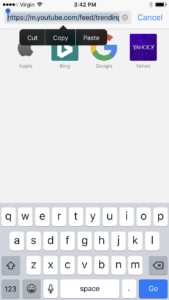
To copy and paste a URL on your iPhone, begin by opening Safari or your preferred web browser. Tap the website address to highlight it. Tap it again to bring up the option to Copy, Copy, or Paste and tap Copy.
When you’re ready to paste, tap the text field where you want to paste the URL (I’ll use the Messages app to demonstrate). Tap Paste when the option appears on your screen to paste the URL.
How To Copy A Message In The Messages App
If your iPhone is running iOS 10 or newer, you can copy iMessages and text messages you receive in the Messages app. Press and hold on the message you want to copy.
After a second or two, a menu will appear with reactions, the option to copy the message, and more. Tap Copy.
You’re A Copy And Paste Expert!
You’re officially an expert at copying and pasting on your iPhone! Make sure to share this article on social media with your friends and family to they can learn how to copy and paste on an iPhone. Thanks for reading this article, and feel free to leave us a comment down below if you have any other questions about typing on your iPhone.
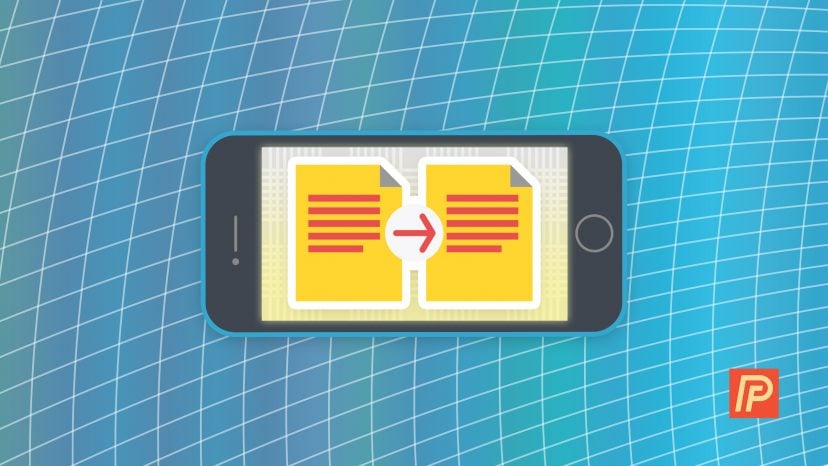
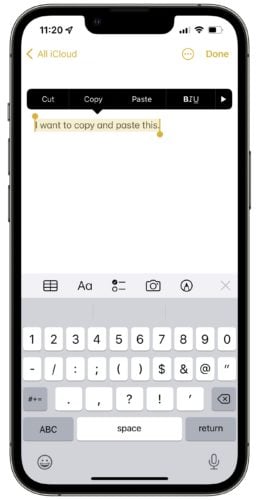
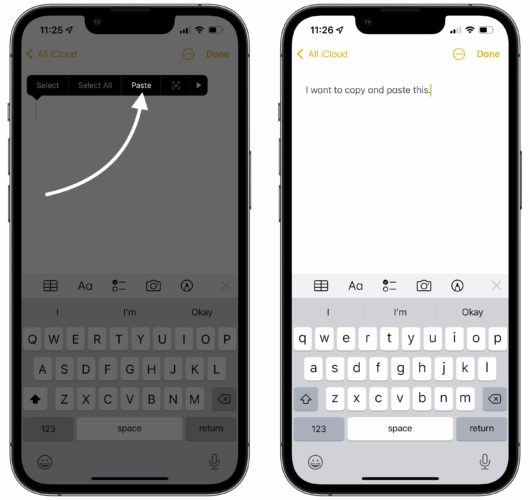
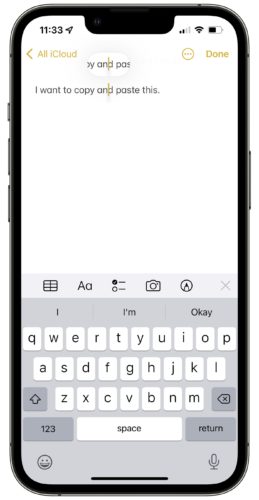
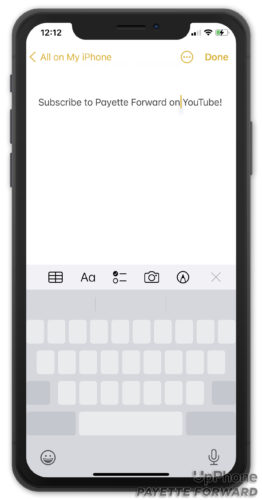
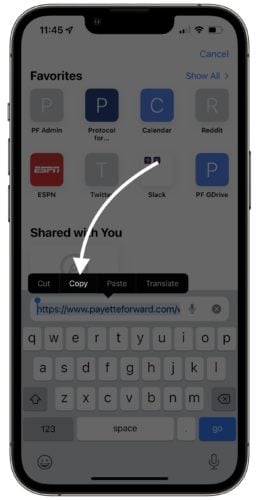
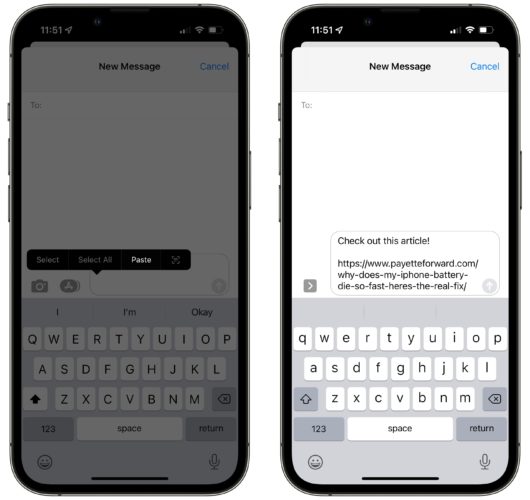
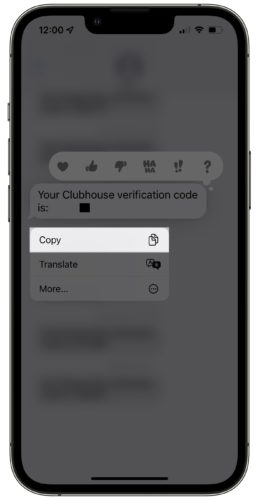
My iPhone X is not doing what you say its suppose to as far as copy and paste is concerned
Is there a way to retrieve something I copied? I copied a long message I wrote in the wrong group chat in Facebook messenger (not sent yet) was going to paste it in the right group chat, Then “cut” the message from the wrong group chat where I originally typed it (never sent it yet) then stupidly copied something else (a zoom link) before I pasted the first copied thing (the long text message) now the long message I wrote I can’t find and I wasn’t sure if there was a way to retrieve it. I figure that once it’s… Read more »
There are apps that will save a history of things you copy and paste. Unfortunately, it’s not a native feature.
how to copy and paste on facebook using iphone 7 plus? my iphone used to work prior to a software update and now it won’t even copy and paste to share a post that i liked. so why and how to fix this problem.
EXCELLENT ADVICE..THANK YOU VERY MUCH !!!
Great article. What I am looking for us how to select all and copy? It seems more for difficult than it once was. I will hold to highlight but when sliding the end down the page to copy more than one paragraph it seems to mess up or suddenly scroll 400mph far past the needed passage. Sometime I can’t even get the select all option to pop up. What am I doing wrong?
Your article was excellent and thank you for relieving my frustrations!
Every time I message ‘paste’ appears
After copying and pasting, every time I message paste appears
How do you copy information from you iPhone 7 notes? The way you just describe wont let you select-highlight.
I know how to copy from my FB but how to I paste it from here to my page?
Did all this. But the only thing that appears is my last copy
ty!
thank you!