You’re trying to update your iPad, but something’s not working right. No matter what you do, your iPad won’t update! In this article, I’ll explain how to fix the problem when your iPad is not updating.
Check Apple’s Servers
When a new iPadOS update is released, everyone wants to download it right away. Unfortunately, this can slow down and sometimes overload Apple’s servers, preventing you from downloading the update.
Check Apple’s servers to make sure they’re working properly. If dots are green, the servers are up and running.
Restart Your iPad
Restarting your iPad is easy to do and can fix minor software bugs. All of the programs on your iPad shut down naturally. They’ll get a fresh start when you turn your iPad on again.
If your iPad has a Home button, press and hold the power button until slide to power off appears on the screen. If your iPad doesn’t have a Home button, press and hold either volume button and the Top button simultaneously until slide to power off appears.
In either case, swipe the red power icon from left to right to shut down your iPad. Wait about thirty seconds, then press and hold the power button (iPads with a Home button) or Top button (iPads without a Home button) again to turn your iPad on again.
Is Your iPad Eligible For The Update?
Older iPads may not support newer iPadOS updates. When an older iPad gets added to Apple’s list of vintage and obsolete devices, it may no longer be eligible for repair services or compatible with new iPadOS updates. Double-check to make sure your iPad is still eligible for the latest iPadOS update before continuing!
Check Storage Space On Your iPad
iPadOS updates can be quite large. There may not be enough storage space left on your iPad to download the update. Head to Settings -> General -> iPad Storage to see how much space is left on your iPad.
At the top of the screen, you’ll find some handy recommendations to quickly save storage space if necessary. Check out our other article if you need help clearing up storage space!
Try Updating Using Your Computer
If your iPad isn’t updating in Settings, try using your computer. First, grab a Lightning cable to plug your iPad into your computer.
If you have a PC or a Mac running macOS Mojave 10.14, open iTunes and click on the iPad icon near the upper left-hand corner of iTunes. Click Check for Update, then Download and Install if an update is available.
If you have a Mac running macOS Catalina 10.15, open Finder and click on your iPad under Locations. Click Check for Update, then Download and Install if an update is available.
Back Up Your iPad
Before moving onto the next step, we recommend saving a backup of all the information on your iPad. This way, you won’t lose all of your photos, videos, and more when you put your iPad in DFU mode.
Back Up Your iPad Using iCloud
Backing up your iCloud requires a Wi-Fi connection. Head to Settings -> Wi-Fi and make sure a checkmark appears next to the name of your Wi-Fi network. Then:
- Open Settings.
- Tap on your name at the top of the screen.
- Tap iCloud.
- Tap iCloud Backup.
- Make sure the switch next to iCloud Backup is on.
- Tap Back Up Now.
Back Up Your iPad Using iTunes
If you have a PC or a Mac running macOS 10.14 or older, you’ll use iTunes to create a backup of your iPad.
- Connect your iPad to your computer using a charging cable.
- Open iTunes.
- Click on the iPad icon in the upper left-hand corner of the iTunes window.
- Click the circle This Computer.
- While it’s not necessary, we recommend checking the box next to Encrypt Local Backup.
- Click Back Up Now.
Back Up Your iPad Using Finder
If you have a Mac running macOS 10.15 or newer, you’ll use iTunes to create a backup of your iPad.
- Connect your iPad to your Mac using a charging cable.
- Open Finder on your Mac.
- Click on your iPad under Locations.
- Click the circle next to Back up all of the data on your iPad to this Mac.
- We also recommend checking the box next to Encrypt local backup.
- Click Back Up Now.
Reset All Settings
When you Reset All Settings on your iPad, everything in Settings gets restored to factory defaults. You’ll have to set up your wallpaper, Bluetooth devices, and Wi-Fi networks again. It’s a small sacrifice to fix a nagging iPad software problem.
Open Settings and tap Settings -> General -> Transfer Or Reset iPhone -> Reset -> Reset All Settings. Tap Reset All Settings when the confirmation pop-up appears. Your iPad will turn off, reset, and turn on again.
DFU Restore Your iPad
A Device Firmware Update is the deepest type of restore you can do on an iPad. Every line of code is erased and reloaded and the latest version of iPadOS is installed. This is the last software troubleshooting step you can take when your iPad won’t update.
We highly recommend backing up your iPad before putting in in DFU mode. When you’re ready, check out our other article to learn how to DFU restore your iPad!
Up To Date And Ready To Go!
You’ve successfully updated your iPad! Now you’ll know just what to do the next time your iPad is not updating. Have any other questions about your iPad? Let us know in the comments section below.
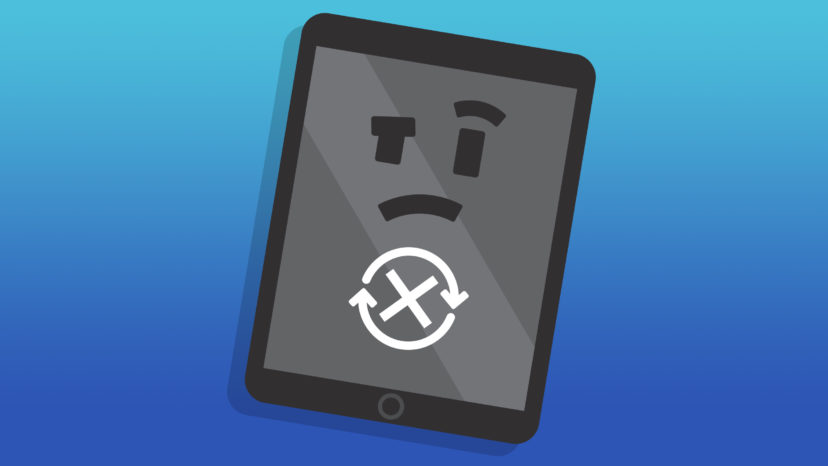
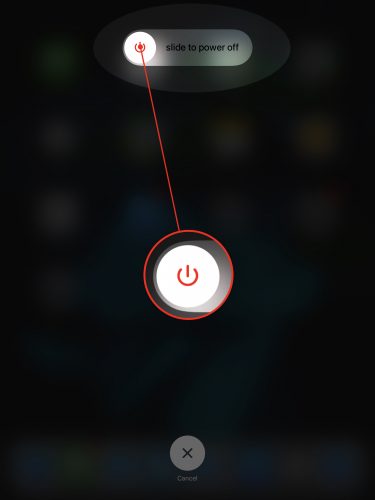
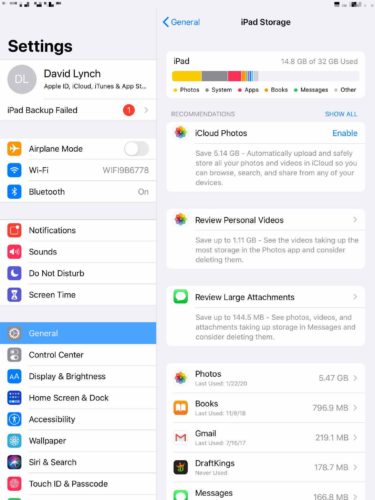
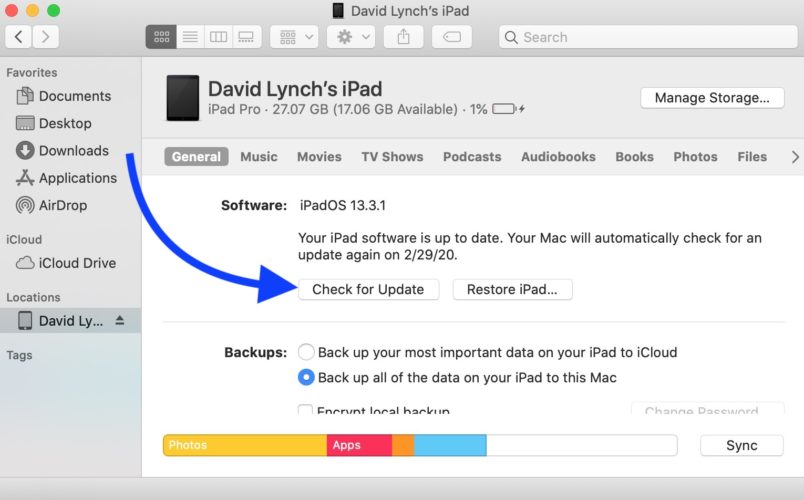
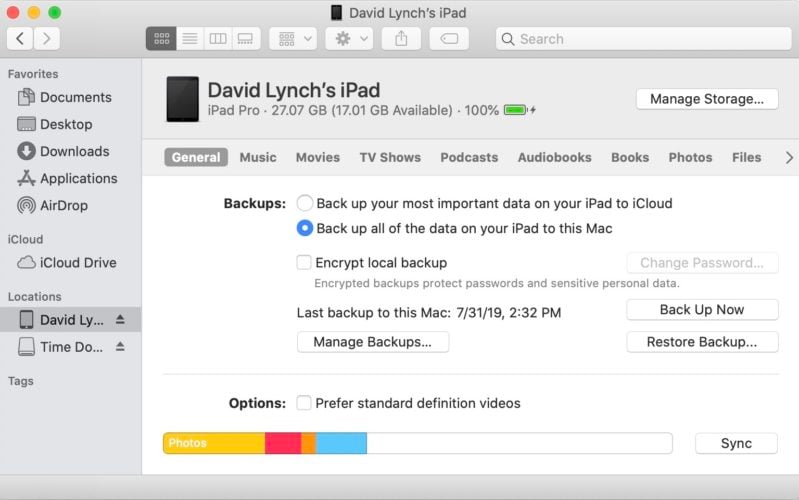
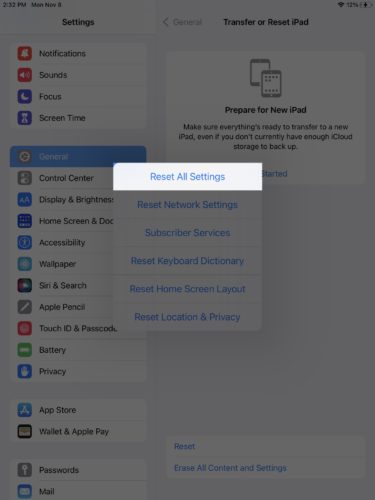
I have a iPad Air how do I update it without a computer
Unable to check for updates
If you have, say, an iPad 2 for example you have two options: 1.) jailbreak your old iPad, which is risky but doable, or 2.) buy a new iPad. The above procedure will not work.
Yes, unfortunately the iPad 2 no longer supports the latest iPadOS updates.
The systems’s been acting crazy for two weeks now.