You just unlocked your iPhone, but the screen doesn’t look right. The words and app icons are blurred! In this article, I’ll explain how to fix the problem when your iPhone screen is blurry!
Restart Your iPhone
Many iPhone problems can be resolved by a simple restart. All the apps and programs running on your iPhone shut down naturally and get a fresh start. If a software crash or app issue made your iPhone screen blurry, this could resolve the problem.
If your iPhone doesn’t have Face ID, press and hold the power button until slide to power off appears. Drag the power icon from left to right to shut down your iPhone.
If your iPhone has Face ID, press and hold the side button and either volume button simultaneously until slide to power off appears on the screen. Swipe the power icon from left to right to shut off your iPhone.
Wait about a minute, then press and hold the power button (iPhones without Face ID) or side button (iPhones with Face ID) until the Apple logo appears on the center of the screen.
Is Your iPhone Frozen?
If your iPhone is frozen on a blurry screen, you won’t be able to restart it the normal way. Instead, you’ll need to hard reset it, which forces your iPhone to abruptly turn off and back on.
Keep in mind that when you hard reset your iPhone, you may need to hold both buttons (iPhone 7 or older) or the side button (iPhones 8 and newer) for 25–30 seconds. Be patient and don’t give up!
How To Hard Reset iPhone 6s and Older
Simultaneously press and hold the Home and power button until the screen goes black and the Apple logo appears. Let go of both buttons when the Apple logo appears on the screen.
How To Hard Reset iPhone 7
Simultaneously press and hold the power and volume down button until the screen goes black and the Apple logo appears on the screen. Release both buttons as soon as you see the Apple logo. Your iPhone will turn on again shortly after.
Hard Reset iPhone 8 And Newer
Quickly press and release the volume up button, then press and release the volume down button, then press and hold the side button until the screen goes black and the Apple logo appears.
Does The Screen Get Blurry When You Use A Certain App?
If your iPhone gets blurry only when you open a specific app, there’s likely a problem with that specific app, not your iPhone. You can check for app crashes in Settings -> Privacy. Next, tap Analytics & Improvements -> Analytics Data. If you see one app listed repeatedly, there’s likely a software problem with that app.
The first thing to do is check for an update to that app. App developers frequently releases updates to introduce features and fix known bugs.
Open the App Store and tap your account icon in the upper right-hand corner of the screen. Scroll down to the list of available app updates. Tap Update to the right of the app if an update is available. There’s also an option to update all of your apps at once, if you’d like.
If updating the app doesn’t work, try deleting and reinstalling it. This gives the app a completely fresh start. Press and hold the app icon until the menu appears. Tap Remove App -> Delete App -> Delete.
After uninstalling the app, open the App Store and tap the Search tab in the bottom right-hand corner of the screen. Type the name of the app into the search bar, then tap the install button to the right of the app. It’ll look like a cloud with an arrow pointing down out of it.
Does The Screen Get Blurry When You Stream Videos?
People often reach out to us saying their iPhone screen gets blurry when streaming video. This happens when the video you’re watching is very low-quality, not because of an issue with your iPhone.
Weak internet connection is one of the most common reasons why video quality becomes poor. If you’re using cellular data, try switching to Wi-Fi. Check out our other articles if you’re having issues with your cellular data or Wi-Fi connection.
Adjusting Video Quality In Apps
Some apps allow you to adjust the video quality. For example, if you tap the gear icon on a YouTube video, you can tap the Quality box to change the video’s resolution. The higher the resolution, the less blurry the video will be.
Try Googling the name of the app you’re trying to use and “change video quality” to find specific instructions for different video streaming apps.
Back Up Your iPhone
If your iPhone screen still appears blurry, we recommend backing it up immediately. It’s more likely than not that your iPhone has a deep software problem or a hardware issue. This might be the last chance you have to back up all the data on your iPhone.
There are a few different ways to back up your iPhone. However, since your iPhone screen is blurry, it might be difficult to back it up to iCloud through the Settings app.
How To Backup Your iPhone To Finder
If you have a Mac running macOS Catalina 10.15 or newer, you’ll use Finder to back up your iPhone. This macOS update replaced iTunes with Music and moved device management to Finder.
Connect your iPhone to your Mac using a Lightning cable, then open Finder. Click on your iPhone under Locations. Click the circle next to Back up all of the data on your iPad to this Mac, then click Back Up Now.
How To Back Up Your iPhone To iTunes
If you have a PC or a Mac running macOS 10.14 or older, you’ll use iTunes to back up your iPhone. Connect your iPhone to your computer using a charging cable and open iTunes.
Click the iPhone icon near the upper left-hand corner of iTunes. Select the circle labelled This Computer, then click Back Up Now.
DFU Restore Your iPhone
A DFU restore is the deepest type of iPhone restore. All of the data on your iPhone is erased and restored, line by line. Make sure you create a backup before putting your iPhone in DFU mode! Check out our other article when you’re ready to DFU restore your iPhone.
iPhone Repair Options
If you’ve tried all of the fixes above and you’re still looking at a blurry iPhone screen, it’s time to reach out to Apple for support. Your iPhone likely has a hardware problem that needs to be repaired. Apple provides support in-person, online, and through the mail. Make sure to schedule an appointment first if you plan to head into your local Apple Store.
Clear As Day!
You’ve fixed the problem and your iPhone display looks normal again. Next time your iPhone screen is blurry, you’ll know how to fix the problem. Leave a comment down below if you have any other questions!
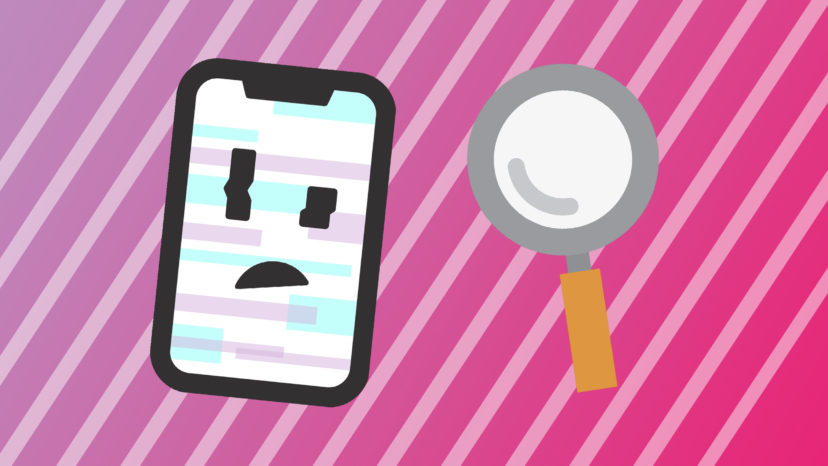

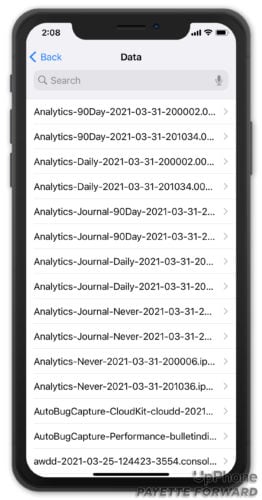
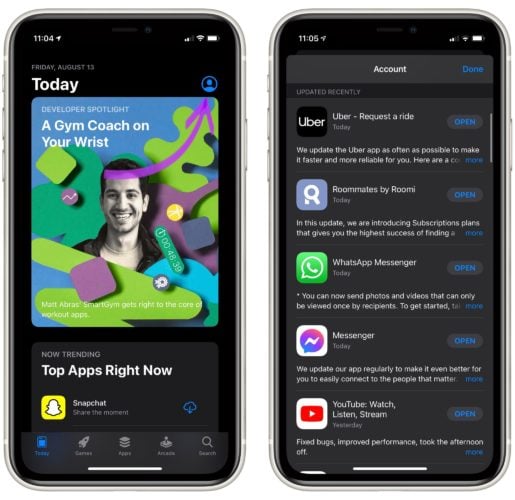
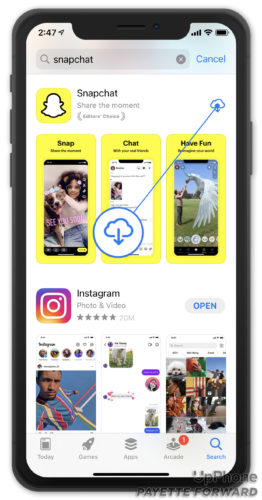
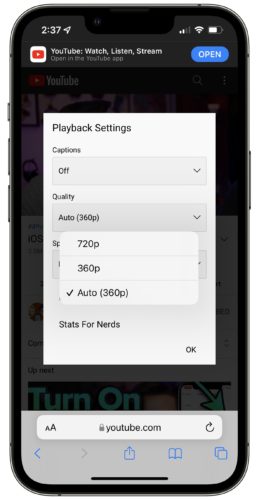
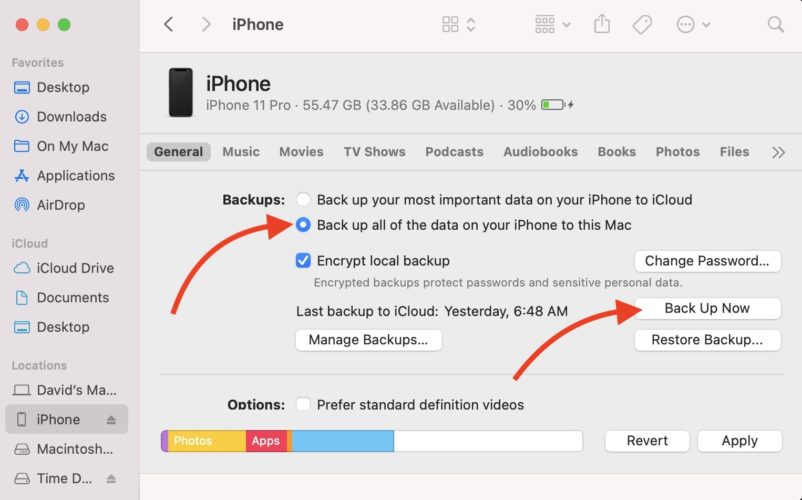
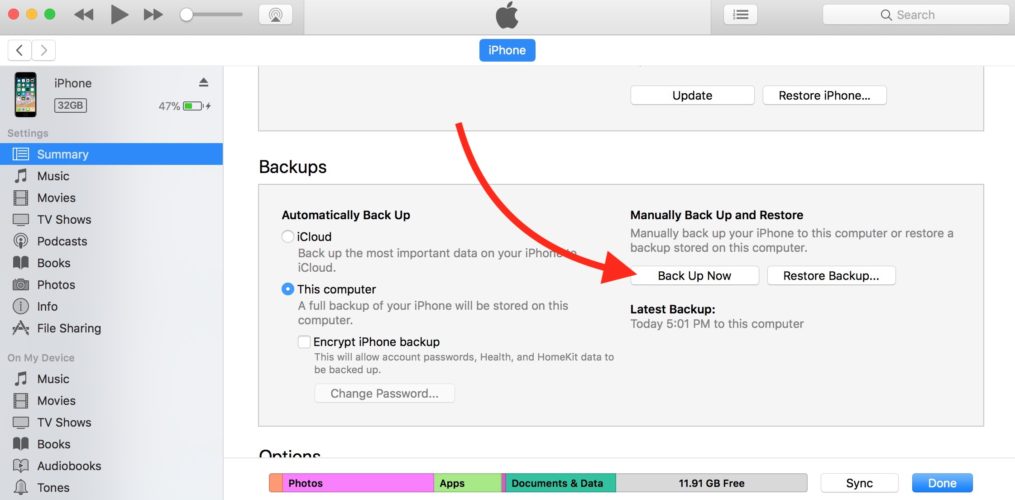
Great article, as long as I “DON’T” want to fix my blurry home screen. Thanks for lots of good tips, but can you add something that pertains to what your head eludes to.
What should I do if my Lock Screen is still blurred?
Great help, they never failed me.
I bought an iphone 11 pro 5 days ago and I discovered it has been repaired with genuine apple parts( The issue of repaired is “display”) .
Is this a good deal or will have problem with the phone later on?
Because when I check the serial number, it says the iPhone has been replaced.
my iphone has a tab wjere it has the backround of the shut off menu but it doesnt have any buttons and i cant click anything but the iphone still moves but i cant shut it off
Can’t help and write to you for the impeccable class of information and service you are doing. Your simple steps in addressing the issue of foggy screen relived me. Keep the good work going.