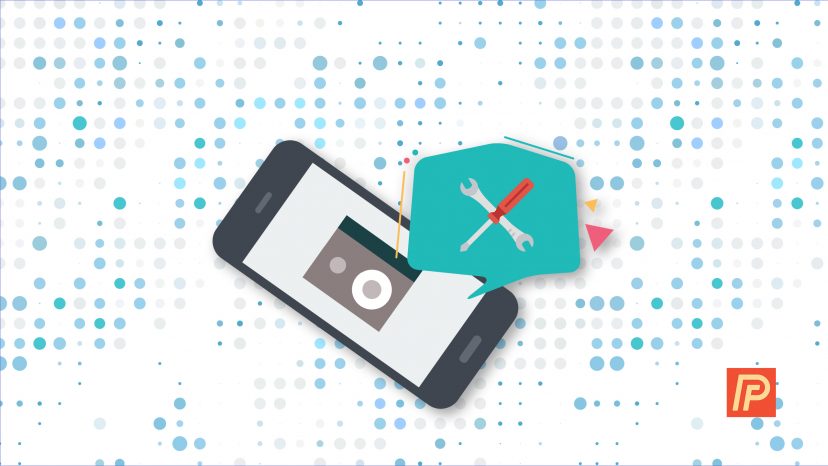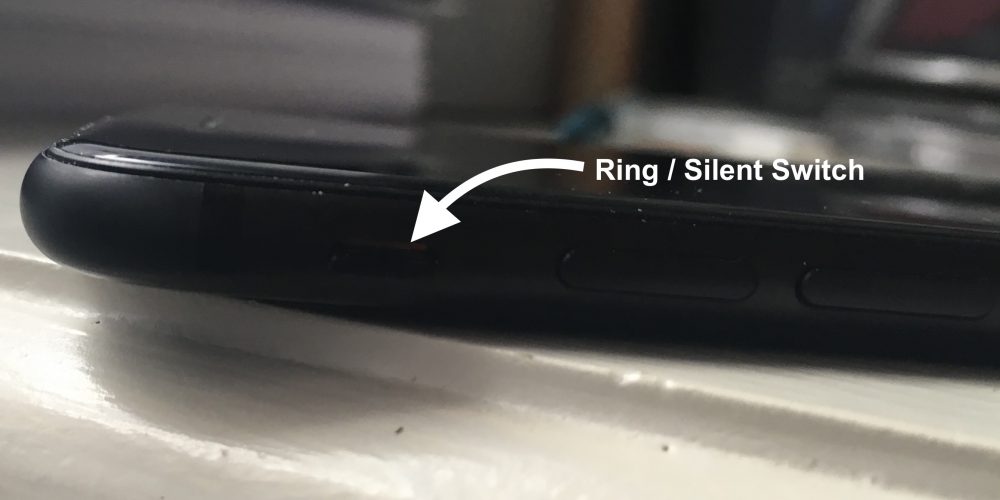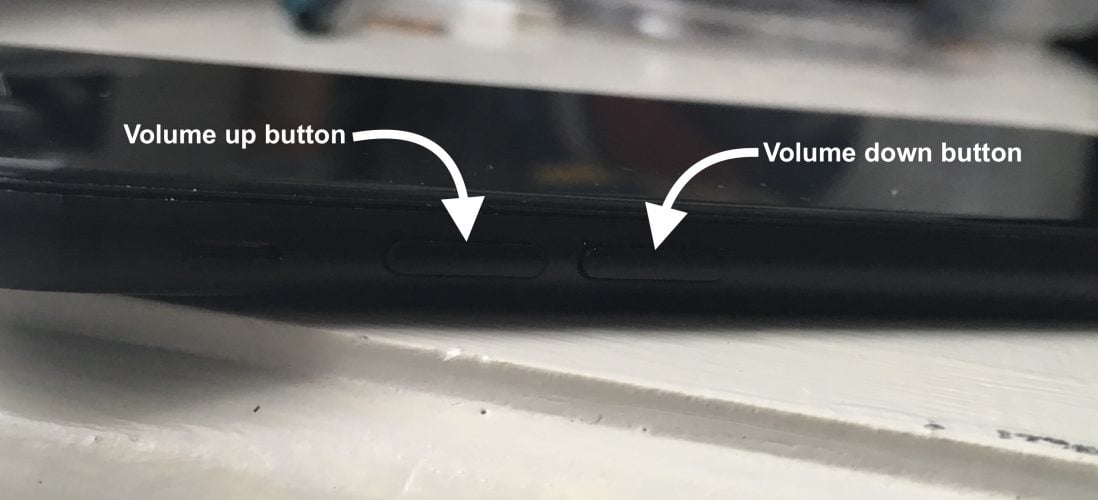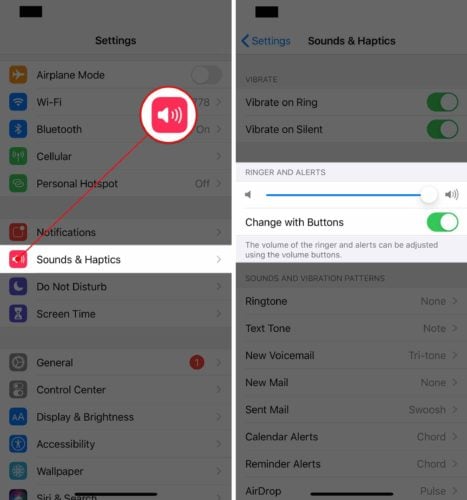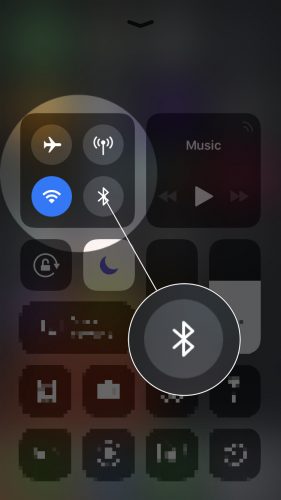When an iPhone’s speaker stops working, so do many of the features that make the iPhone so great. The music stops playing, you can’t make calls using the speakerphone, and you don’t hear a “ding” when you receive a text message or an email, or maybe your iPhone speaker is muffled. One thing’s for sure: Your iPhone uses its speaker a lot. In this article, I’ll explain what to do when an iPhone speaker is not working so you can fix the problem for good.
Is My iPhone Speaker Broken?
At this point, we simply don’t know. Broken and not working are two different things. You should try to do an iPhone speaker test just to see if no sound will come out of your phone at all or only a few sounds. Test your ringtones, media sounds, and check to see if your iPhone speaker is not working during calls.
To determine why your iPhone speaker won’t work, it’s necessary to understand the two things that happen every time your iPhone makes a sound:
- Software: Your iPhone’s software decides which sound to play and when to play it.
- Hardware: The built-in speaker on the bottom of your iPhone converts the software’s instructions into sound waves you can hear.
What Causes iPhone Speakers To Stop Working?
Software
If the software is malfunctioning, your iPhone may not be sending the proper signals to the speaker, so the speaker doesn’t work at all or your iPhone speaker is muffled. Here’s the good news: Most software problems can be fixed at home. Unfortunately, the hardware is a different story.
Hardware

How Do I Know Whether It’s A Hardware Or Software Problem?
When I worked with customers with speaker problems, I would always try to fix the iPhone’s software before replacing the speaker itself. Software is free to fix and speakers are not, but that’s not the only reason why. If there is a software problem, we could replace the speaker again and again and the iPhone still wouldn’t play sound.
This happens all the time to people who replace their iPhone batteries and are surprised when their battery drains just as fast or even faster. Later, they realize the battery drain problem was being caused by software all along.
How To Fix iPhone Speaker Problems
1. Make Sure Your iPhone Isn’t On Silent
It happens all the time. A customer comes into the Apple Store and we fix the problem by turning up the volume and flipping the silent switch to the “Ring” position. Check out my article called My iPhone Won’t Ring if your speaker is making some sounds but doesn’t ring when you receive a phone call.
2. Make Sure The Volume Is All The Way Up
It’s easy to accidentally turn the volume all the way down on your iPhone or flip the silent switch if you’re using a big, bulky case. Unlock your iPhone and hold the volume up button until your iPhone is turned all the way up. I’ve worked with customers who say, “Oh! I was wondering where the volume buttons were!
If the volume isn’t turning up even as you hold down the volume up button, open the Settings app and tap Sounds & Haptics. Make sure the switch next to Change with Buttons is turned on (you’ll know it’s on when it’s green).
If you turn the volume all the way up and you hear sound playing very, very quietly, your speaker is damaged. Skip to the last step to learn about your repair options.
3. Make Sure Your iPhone Isn’t Stuck On Headphones Mode
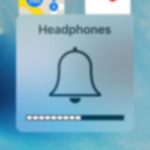
This usually happens when a piece of debris or small amount of liquid gets inside of the headphone jack and “fools” the iPhone into thinking headphones are plugged in. If you see Headphones under the volume slider when you turn the volume up or down, check out my article about why iPhones get stuck on headphones mode to find out how to fix it.
4. Make Sure Sound Isn’t Playing Somewhere Else (Yes, This Can Happen)
iPhones automatically reconnect and play sound through Bluetooth speakers, Apple TVs, and other devices as soon as they come in range. Sometimes people don’t realize their iPhone is playing sound through another device in their house or car. Here are two examples of how this can happen:
- You have an Apple TV that’s hooked up to your TV. At some point in the past, you used AirPlay to play music through your TV speakers. When you come home, your iPhone reconnects to the Apple TV and continues streaming music through it — but the TV, and the speakers, are off.
- You use a Bluetooth headset in the car. When you go in the house, your iPhone speaker suddenly stops working — or does it? In actuality, your iPhone is still playing sound through the Bluetooth headset because you forgot to turn it off. (Watch out for Bluetooth speakers, too!)
To make sure your iPhone isn’t playing music somewhere else, we’ll turn off Bluetooth, disconnect from AirPlay devices (like your Apple TV), and try playing sound again. You can accomplish both using Control Center on your iPhone.
To activate Control Center, use your finger to swipe up from the very bottom of the screen. Tap the Bluetooth icon (in the box in the upper left-hand corner of Control Center) to turn off Bluetooth.
Next, press and hold the music hub in the upper right-hand corner of Control Center and tap on the AirPlay icon. Make sure there is only a small checkmark next to iPhone. If your speaker starts working again, you’ve fixed your iPhone and discovered the cause of the problem.
5. Restore Your iPhone
There’s only one way to be absolutely sure your speaker is broken, and that’s to restore your iPhone. Back up your iPhone first, then follow my instructions in my article about How To DFU Restore An iPhone, and come back here when you’re done.
After the restore finishes, you’ll know almost immediately if the problem is solved. Make sure your iPhone isn’t on silent mode (see step 1) and the volume is all the way up (see step 2). You should hear keyboard clicks as soon as you start to type your Wi-Fi or Apple ID password as part of the setup process.
If you still don’t hear anything or your iPhone speaker is still muffled, we’ve eliminated the possibility that your iPhone’s software was causing the problem, and unfortunately, it means your iPhone speaker is broken. But don’t despair — there are good options available for repairing an iPhone speaker.
6. Repair Your iPhone Speaker
If your iPhone speaker is broken or your iPhone speaker is muffled or won’t work during calls, the good news is that Apple does replace iPhone speakers both at the Genius Bar and through their mail-in repair service at their support website.
There are less-expensive alternatives too: One of our favorites is Puls, an iPhone repair service that will meet you at a location of your choice in as little as 60 minutes and repair your iPhone on the spot. Puls also offers a lifetime warranty. If you go the Apple Store route, make sure you make an appointment first, because they can get really busy!
iPhone, I Can Hear You!
By this point, we’ve either fixed your iPhone’s software or we’ve determined that your iPhone speaker is not working because of a hardware problem and you know how to get your iPhone repaired. If you have time, share how you first realized your iPhone speaker wasn’t working and which fix worked for you in the comments section below—that will help other people with the same problem.
Thanks for reading, and remember to pay it forward,
David P.