You left your iPhone on your MagSafe charger overnight, but your battery life only went down. While the MagSafe charger is supposed to improve wireless charging on iPhones, this isn’t always the case. In this article, I’ll explain what to do if your MagSafe charger is not charging your iPhone.
Does The MagSafe Charger Charge All iPhones?
MagSafe is available on every iPhone in the 12 and 13 lineups. However, these are not the only iPhones that can use the MagSafe charger to charge.
If you try to charge an iPhone 8 or later using a MagSafe charger, it will work the same as any Qi-enabled wireless charger. However, it won’t snap to the center the way it would on an iPhone with MagSafe.
It’s worth noting that if you try to charge an earlier iPhone model with a MagSafe charger, it might charge slower than if you charged it with a Lightning cable instead. Additionally, MagSafe chargers do not work on the iPhone 7 or earlier.
Can I Use An iPhone’s Power Adapter With My MagSafe Charger?
Apple’s MagSafe charger does not come with a power adapter in the box. Unfortunately, not all USB power adapters are compatible with the MagSafe charger either.
A standard iPhone power adapter will not work with the MagSafe charger. There are a few reasons this is the case. The first is that the MagSafe charger’s cable requires a USB-C port, and the standard iPhone charging brick is USB-A. However, even if you purchase a USB-A to USB-C adapter, the MagSafe charger still won’t charge your iPhone.
The reason for this is because an iPhone adapter is not powerful enough. Apple recommends using a 20W USB-C power adapter for your MagSafe charger. However, any USB-C adapter with power of at least 12W will work with the MagSafe charger, though charging may take longer. If you have an 8th Generation iPad or 4th Generation iPad Air, you can also use the power adapter that came in their box to power your MagSafe charger.
How To Fix A MagSafe Charger Not Working
If you have the correct adapter, and you’re sure your iPhone is compatible with the MagSafe charger, it’s time to start troubleshooting. The following steps will show you how to determine whether your iPhone or your MagSafe charger is causing the problem, as well as how to fix it for good.
1. Plug Your MagSafe Charger Into A Power Source
MagSafe chargers are not completely wireless, since you still need to connect them to power. Before you plug your MagSafe charger in, make sure you disconnect your iPhone from the charger. Then, plug your MagSafe charger’s USB-C power cable into an adapter. Finally, plug the adapter into an outlet or power strip.
Once your MagSafe charger is safely plugged in, place your iPhone directly on the center of the MagSafe pad. If you have an iPhone 12 or 13, it should snap into place. For any earlier iPhone model, you’ll need to line up these devices manually. Make sure to keep the MagSafe charger facing up, as it won’t work upside down.
2. Remove Your iPhone From Its Case
Some iPhone cases are so thick they prevent wireless charging. Whether your iPhone has MagSafe or not, your protective case could be the reason your iPhone won’t charge.
If you use your iPhone case to store things like credit cards, this step is especially important, as certain magnetic materials can damage the MagSafe pad. Try taking your iPhone out of its case, then place it directly on your MagSafe charger.
If you have an iPhone 12 or newer, you might think that the MagSafe charger should automatically work with or without a case. However, not all iPhone cases are MagSafe cases. If you’d like to avoid needing to remove your case every time you charge your iPhone, consider purchasing a MagSafe iPhone Case.
3. Restart Your iPhone
It’s possible that your MagSafe charger is not working because of a software bug on your iPhone. Restarting your iPhone can get rid of a number of small software issues.
If you have an iPhone X or newer, press and hold the side button and either volume button to turn off your device. After a few seconds, a slider that says Slide To Power Off will appear on the screen. Slide the red power icon from left to right and your device will shut down.
Wait a few moments, then press and hold the side button to turn your iPhone back on. When the Apple logo shows up on screen, let go of the side button and your iPhone will turn back on.
To turn off an iPhone 8 or older, press and hold the power button until the Slide To Power Off screen appears. Then, swipe the power icon from left to right to shut your device down. After a few seconds, press and hold the power button again to boot your iPhone back up.
4. Hard Reset Your iPhone
If turning your iPhone off and back on didn’t do the trick, a hard reset might. A hard reset — or force restart — forces your iPhone to completely stop all of its ongoing tasks, then turn off and back on.
To hard reset an iPhone with Face ID, press and release the volume up button, then press and release the volume down button. Finally, press and hold the side button until the iPhone screen goes black and the Apple logo appears.
To hard rest an iPhone 7, press and hold the Sleep / Wake button and the volume down button at the same time. Once your screen goes black and you see the Apple logo, let go of both buttons and your iPhone will turn back on.
If you have an iPhone 6 or older, press and hold the Sleep / Wake button and Home button simultaneously. Keep holding both buttons until your screen turns black and the Apple logo shows up. From there, your iPhone should turn back on on its own.
5. Update Your iPhone
If you’re running an outdated iOS, this could also be the reason why your MagSafe charger is not working. Install the newest software update, then try charging your iPhone with the MagSafe charger again.
To update iOS directly from your iPhone, open Settings. Then, tap General -> Software Update. If there’s a new software update available, tap Install Now.
6. Clean Your MagSafe Charger
When too much gunk gathers on a MagSafe charger, it can stop charging iPhones normally. Take a look at your MagSafe charger and see if you find any dust or other debris on it.
If you find anything, unplug your MagSafe charger from its power source. Then, take a damp cloth and wipe down the surface of your MagSafe charger. Give it a few minutes to dry after cleaning it. For tougher debris, try an anti-static brush or brand new toothbrush,
Finally, plug your MagSafe charger back in and try charging your iPhone again.
7. Backup Your iPhone
Before continuing with your home fixes, you’ll want to save a backup of your iPhone’s data to your computer or iCloud. Taking the time to back up your iPhone will ensure that none of your important information gets lost if you need to take more drastic measures to get your MagSafe charger to work.
To backup your iPhone to iCloud, connect your iPhone to Wi-Fi and open Settings. Then, tap iCloud -> iCloud Backup. Check the switch labelled iCloud Backup. If it’s currently turned off, tap it to turn it on. Finally, tap Back Up Now and a status bar should appear. When the status bar is full, the backup is complete.
If you’d like to back up your iPhone to a Windows computer or older Mac (running macOS 10.14 or older), plug your iPhone into your computer’s USB port and open iTunes. Click the iPhone icon in the top left corner of iTunes, then click This Computer. Finally, click Back Up Now. When the backup finishes, the current date and time will appear under Latest Backup.
To back up an iPhone to a Mac running Catalina 10.15 or newer, plug your iPhone into your computer and open Finder. Under Locations, click on your iPhone and select Back up all of the data on your iPhone to this Mac. Next, click Back Up Now. When you see the present time and date listed under Latest Backup, you’ll know the backup was successful.
8. DFU Restore Your iPhone
If none of our other tips have worked, you may need to DFU restore your iPhone. A DFU restore will completely factory reset your device, erasing all your personal data and settings. If any of the code on your iPhone is shorting out, a DFU restore is probably your best bet for resolving the issue.
Check out our article all about how to DFU restore an iPhone for more details about how to safely complete this process. If you prefer to watch than read, you can watch our DFU restore tutorial on YouTube as well.
9. Repair Your iPhone And MagSafe Charger With Apple
If none of our other suggestions have worked, the most likely explanation for the issue is that your iPhone or MagSafe charger has hardware damage. If this is the case, we recommend bringing your devices directly to Apple to find out what your repair options are.
Live near an Apple Store? Make an appointment with the Genius Bar and bring your iPhone and MagSafe charger in to get checked out by a technician. They’ll diagnose the problem for free and give you an estimate for how much it will cost to repair. They might even be able to replace the problematic component then and there!
Alternatively, visit Apple’s Support website to learn about their mail-in repair options.
MagSafe Charger: Working Again!
MagSafe for iPhones is still a relatively new technology, so charging problems are to be expected. Hopefully, you’re now on the way to successfully charging your iPhone with your MagSafe charger. If you have any further questions, let us know in the comments.
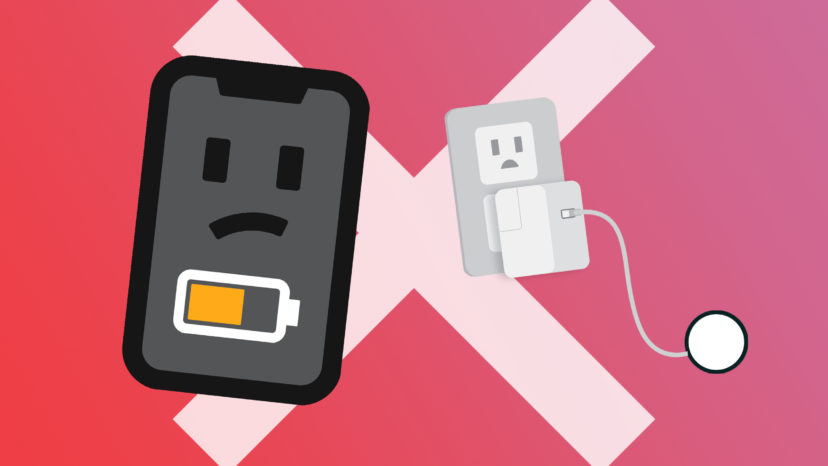


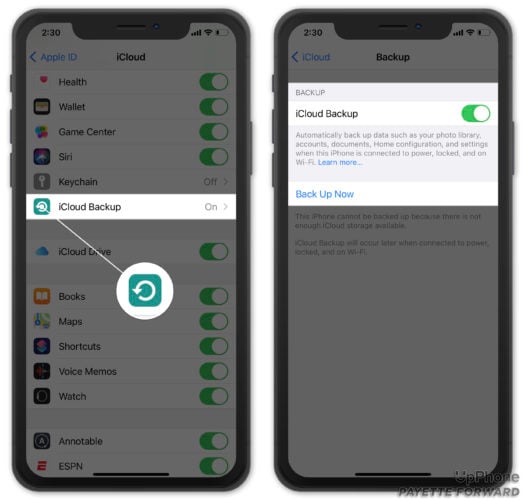
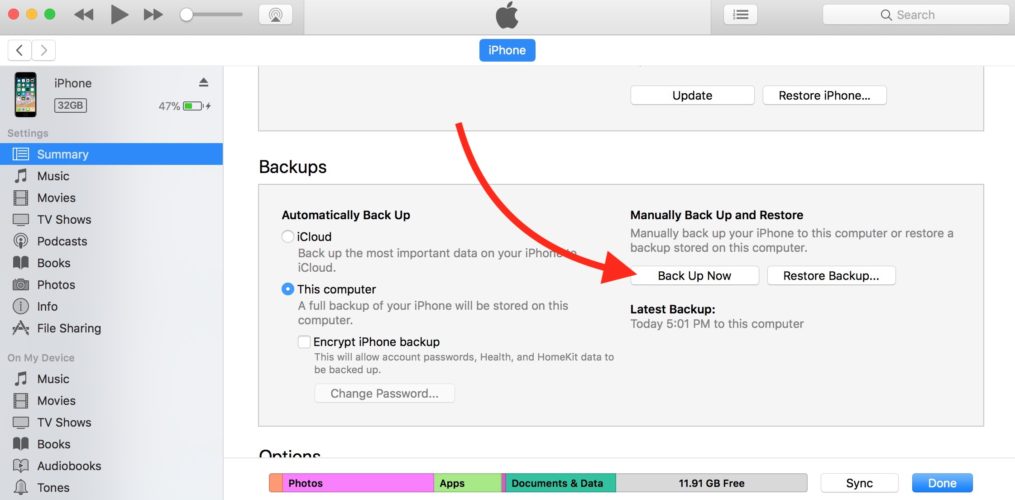
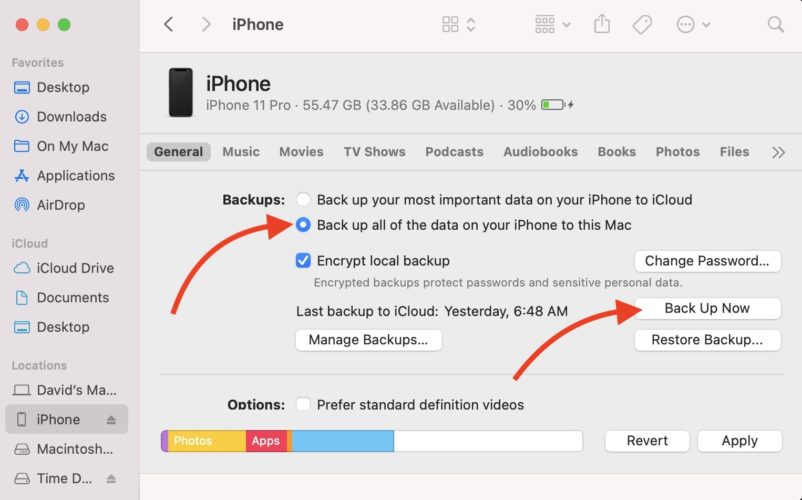
Me too it won’t charge again anymore. I had to restart my phone or erase data and then still won’t charge anything.
My Appel magesafe is not charging
My Magsafe has current but won’t charge. I’ve cleaned it. plugged it in different outlets and current makes it in, but it won’t charge anything
The MagSafe charger is not working
I have an iPhone 14Pro – I have done all the steps listed, and it still won’t fully work. Charges for about 2 minutes then just stops.
My iPhone 12 Pro suddenly stopped charging from my Magsafe charger
I tried to place, displace, re-place many times … nothing. I tried to plug the magsafe from different power outlets … nothing, I tied to clean the USB-C plug … nothing
Then, i read this article and the 1st advice is to reboot the iphone. I rebooted the iPhone and … it works !!!!
So thanks for this useful article, keep the good job
Just shutting down and restarting the phone solved the problem. Thank you for your advice. After using experiencing the convenience of the MagSafe charger it is difficult to charge the phone with the USB cable. Thank you again.
I have the dual (phone and watch) charger. Why do they not work simultaneously. I can charge the phone or the iwatch but never both at the same time. Any thoughts?
The phone restart worked for me ) iPhone 12 Pro model. Seems was/is some software bug. Thanks for the tip. I’m an old school guy and I thought that for sure the charger is gone. Fortunately I checked the Magsafe charger on the Airpods Pro case too and I realized that the charger actually is working. After this, I was searching for some tips and I ended up here )
I got 12 mini, just bought magsafe charger. In 10 days, it stopped charging and charger keeps warm as if it is charging, not charging the phone. Disconnected and put aside, a week later it charges again for 2 days and same problem again. What is wrong?
I’ve tried 3 power adapters charging my iPhone 13 Pro with MagSafe. An off-brand 20w adapter, wouldn’t charge at all. Got a new Apple 20w adapter, it charges for 1-2 minutes then stops. Tried an older Apple 30w adapter charges and got 15 minutes before it stops charging. Get about 20 minutes of charging with the Apple 20w when charging a 2nd gen SE.
Bought a MagSafe charger last year for my iPhone 12. A month after the warranty expired the charger stopped working. Apple’s relatively new technology obviously has kinks. A $55 product that has kinks.
Got my 13 pro max and MagSafe case and charger. Does not work…waste of money
Just got my 13 pro max and MagSafe case and charger. It’s not working either.
I bought a new iPhone 13 Pro with a new MagSafe charger. I then bought a USB-C converter but the Magsafe failed to charge. I scheduled an appointment with the Genius Bar and brought my iPhone and MagSafe charger in for a technician to inspect.
I bought a new iPhone 12 Pro with a new Magsafe charger. I then bought a USB-C converter but the Magsafe failed to charge. So, I sent it back to Apple, they sent me a brand new replacement. Same problem: it still won’t charge! Does a new Magsafe need to be charged up in any way before it will charge my phone? I did remove the case but same result.
I’m having the same problem both are brand new and my case is even a MagSafe case I have an iPhone 13 I literally just bought and I bought the MagSafe with it and it doesn’t work wtf!
Same problem here when using the USB-C adapter. I tested the adapter using the iPhone13 Pro’s charging cable which is also USB-C so the adapter works. I then plugged the Magsafe charger intot he USB-C output on my HP laptop and it worked just fine. So the charger is OK but it wont work with a converter and old apple iPhone charger at 1 amp or 2.1 Amp for the iPad. Would love to hear why the thing wont work. Looks like I need to go out and buy a USB-C charger to add to the expense of the Magsafe.… Read more »