Your iPad isn’t turning on and you don’t know why. You’re pressing and holding the power button, but nothing’s happening. In this article, I’ll explain why your iPad won’t turn on and show you how to fix the problem for good!
Table Of Contents
Why Won’t My iPad Turn On?
Your iPad won’t turn on because it’s software has crashed or its display has been damaged. First, we’ll help you troubleshoot for a software crash, then show you how to determine whether or not your iPad needs to be repaired!
Hard Reset Your iPad
A lot of the time, an iPad won’t turn on because its software crashed. This can make it appear like your iPad isn’t turning on, when in fact it was really on the entire time!
Hard resetting your iPad will force it to quickly turn off and back on. Simultaneously press and hold the Home button and the power button until you see Apple’s logo appear directly on the center of the screen. Your iPad will turn back on shortly after!
If your iPad doesn’t have a Home button, quickly press and release the volume up button, quickly press and release the volume down button, then press and hold the Top button until the Apple logo appears on the screen.
Note: Sometimes you have to press and hold both buttons (iPads with a Home button) or the Top button (iPads without a Home button) for 20 – 30 seconds before the Apple logo will appear.
If The Hard Reset Worked…
If your iPad turned on after you performed the hard reset, you’ve identified that a software crash was causing the problem. A hard reset is almost always a temporary solution to a software crash because you haven’t actually fixed what caused the problem in the first place.
It’s a good idea to back up your iPad immediately. This will save a copy of everything on your iPad, including your photos, videos, and contacts.
After backing up your iPad, skip down to the Advanced Software Troubleshooting Steps section of this article. I’ll show you how to address a deeper software problem by Resetting All Settings or putting your iPad in DFU mode, if necessary.
Backing Up Your iPad
You can back up your iPad using your computer or iCloud. The program you use to back up your iPad to your computer depends on the type of computer you have and what software it’s running.
Back Up Your iPad Using Finder
If you have a Mac running macOS Catalina 10.15 or newer, you’ll back up your iPad using Finder.
- Connect your iPad to your Mac using a charging cable.
- Open Finder.
- Click on your iPad under Locations.
- Click the circle next to Back up all of the data on your iPad to this Mac.
- Click Back Up Now.
Back Up Your iPad Using iTunes
If you have a PC or a Mac running macOS Mojave 10.14 or older, you’ll use iTunes to back up your iPad.
- Connect your iPad to your computer using a charging cable.
- Open iTunes.
- Click on the iPad icon in the upper left-hand corner of iTunes.
- Click the circle next to This computer under Backups.
- Click Back Up Now.
Back Up Your iPad Using iCloud
- Open Settings.
- Tap on your name at the top of the screen.
- Tap iCloud.
- Tap iCloud Backup.
- Turn on the switch to iCloud Backup. You’ll know the switch is on when it’s green.
- Tap Back Up Now.
- A status bar will appear telling you how much time is remaining until the backup is complete.
Note: Your iPad needs to be connected to Wi-Fi in order to back up to iCloud.
Check Your iPad’s Charger
Sometimes iPad’s won’t charge and turn back on depending on the charger you plug it into. There have been documented examples of iPads charging when plugged into a computer, but not a wall charger.
Try using multiple different chargers and see if your iPad begins to turn back on. Generally speaking, your computer is the most reliable charging option. Make sure to also try all the USB ports on your computer, just in case one isn’t working properly.
Check Your Charging Cable
If your iPad died and isn’t turning back on, it’s possible that there’s a problem with your charging cable. Charging cables are susceptible to fraying, so closely inspect both ends of your cable for any abnormalities.
If you can, try borrowing a cable from a friend and see if your iPad will turn back on. If you need a new charging cable, check out the ones in our Storefront on Amazon.
Does Your iPad Say “This Accessory May Not Be Supported”?
If your iPad says “This Accessory May Not Be Supported” when you plug in your charging cable, the cable probably isn’t MFi-certfied, which can cause damage to your iPad. Check out our article on cables that aren’t MFi-certified to learn more.
Is There An Issue With The Display?
If your charging cable is fine, plug your iPad into your computer. Is iTunes recognizing your iPad?
If it is, back it up right away. In the event that your iPad has a major hardware problem, you don’t want to run the risk of losing all of your important information.
If your iPad is being recognized by iTunes or Finder, try performing another hard reset while its plugged into the computer. If the second hard reset doesn’t work, move onto the next step where I’ll discuss your repair options.
If your iPad isn’t recognized by iTunes or Finder at all, there’s either a problem with your charging cable (which we helped you troubleshoot earlier in the article), or your iPad has a hardware issue. In the final step of this article, we’ll help you find your best repair option.
Advanced Software Troubleshooting Steps
It’s possible your iPad won’t turn on due to a deeper software problem. The steps below will walk you through more in-depth software troubleshooting steps that should fix a lingering issue. If these steps don’t fix the problem with your iPad, I’ll help you find a reliable repair option.
Reset All Settings
This reset restores everything in Settings back to factory defaults. Your Settings will be just like they were when you first bought your iPad. This means you’ll have to reset your wallpaper, reenter your Wi-Fi passwords, and more.
To Reset All Settings on your iPad go to Settings -> General -> Transfer Or Reset iPhone -> Reset -> Reset All Settings. Then Reset All Settings again to confirm your decision.
Your iPad will turn off, complete the reset, and turn on again when the reset is complete.
Put Your iPad In DFU Mode
DFU stands for Device Firmware Update. Every line of code on your iPad is erased and reloaded, restoring your iPad to its factory defaults. This is the deepest type of restore you can do on an iPad, and it’s the last step you can take to completely rule out a software problem.
DFU Restore iPads With A Home Button
- Connect your iPad to your computer using a charging cable.
- Press and hold both the power button and Home button until the screen goes black.
- After three seconds, let go of the power button while continuing to hold the Home button.
- Keep holding the Home button until your iPad shows up on your computer
- Click Restore iPad on your computer screen.
- Click Restore and Update.
Check out our video tutorial if you need help putting your iPad in DFU mode.
DFU Restore iPads Without A Home Button
- Connect your iPad to your computer using a charging cable.
- Press and hold the Top button for three seconds.
- While continuing to press and hold the power button, press and hold the volume down button.
- Hold both buttons down for approximately ten seconds.
- After ten seconds, release the Top button, but continue holding down the volume button until your iPad shows up on your computer.
- Click Restore iPad.
- Click Restore and Update.
Note: If the Apple logo appears on your iPad display after Step 4, you’ve held the buttons for too long and will start again.
Repair Options
If you recently dropped your iPad, or if it has been exposed to liquid, it probably isn’t turning on because of a hardware issue. You can take your iPad into your local Apple Store, just make sure to schedule a Genius Bar appointment first. Apple also provides support online and through the mail.
If you have AppleCare+, that’ll probably be your cheapest option. However, AppleCare+ doesn’t cover liquid damage, so a technician may not touch it at all.
iPad Won’t Turn On: Fixed!
Your iPad has turned back on! We know it’s frustrating when your iPad won’t turn on, so I hope you’ll share this article on social media with your family and friends if they experience the problem too. If you have any other questions, leave us a comment down below.
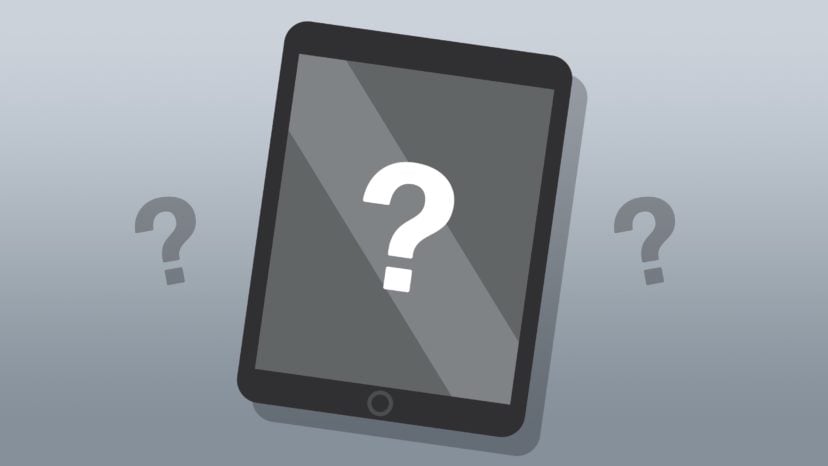
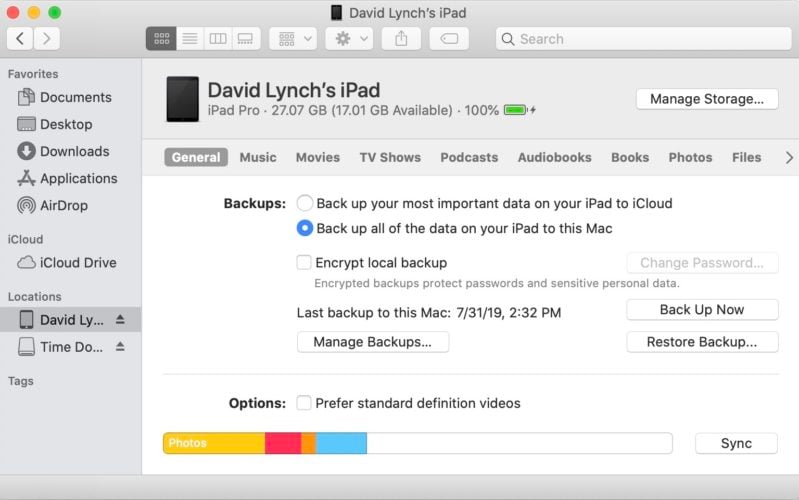
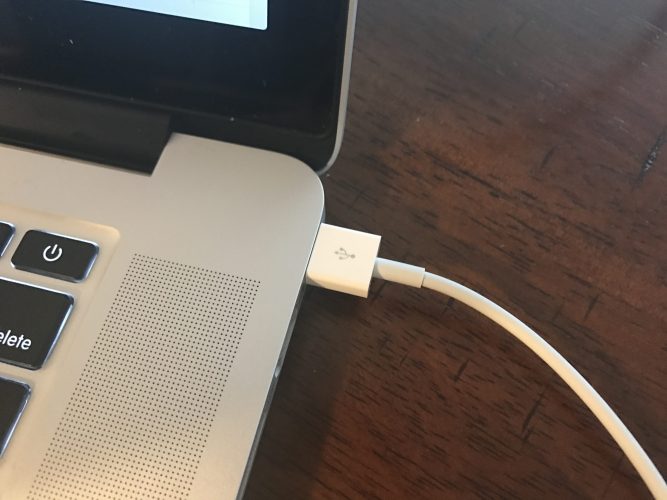


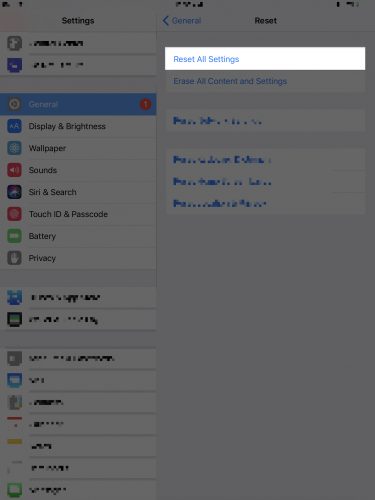
It happened to mines as well.My grandma said I’ve been on it too much but i really need help on how to fix my burned ipad .It’s burnt and cracked but It can stil work when its on.So please i really need help on how to get it on :<
Okay update: it’s on now! Yay! And your information in the article is off: another site showed a similar way and that worked instead. You don’t need to press the volume up + volume down + power button hold, you need to press the volume button closest to the power button then the volume button farthest from it then you press and hold the power button for as long as it takes. If you have an iPad with the power button on the same side as the volume buttons, that might be volume up then down, but my ipad has… Read more »
Help, it’s not working for me! My iPad’s screen is completely black, it won’t turn on at all and the apple logo won’t even show up! I didn’t do anything, seriously! Last night it was working fine, I turned it off, went to sleep, then woke up this morning and it was busted! It was even charging just fine when I plugged it in before bed! I have no clue what could have happened to it and it seriously just died I guess please help (btw I’ve tried the volume up down thing and I am not willing to wipe… Read more »
This didint help,i dropped my ipad on my floor when i was making sandwiches for my kids,then it just stopped working and none of these methods worked
Have you received help that fixes the problem!
Thanks for your guidance.
Need help! I have tested various chargers and tried hard resets but my iPad wont turn on. I keeps showing the apple logo then shutting off again. When I try turning it on again it shows the logo and shuts off. This keeps repeating and I haven’t been able to fix this. What should my next step be?
I see no one has helped you on this issue. Did you get it fixed if so how I have been having the same issue and cant get help for it.
My ipad is blinking the apple logo and tried everything restoration through everything but it’s always falling when it’s need to boot
no matter what
THANK YOU
Hi. I have an ipad w/ a home button (maybe 3 years old). The past two weeks, it would just shut down as I’m using it, but would power back up within 5 seconds. Last night it shut down again, but won’t power up. I’ve plugged into my laptop with iTunes, and it doesn’t recognize. I’ve tried holding the power/home buttons. No luck. Any ideas, or is it now toast?
Are you able to put it in DFU mode?
Thank you for helping me get my frozen iPad back in working order. Since I couldn’t even open any icon I tried your other method in using the volume buttons. I can’t explain it, but it worked. Saved me from thinking I had to replace my iPad.
Took mine to the Apple Bar in the Philippines, there answer “oh sir, nothing we can do, you need to hook it up to your computer and reformat it at home” Freakin Geniuses!!!!!
This article baits the reader. You promised there would be alternative methods for people whose ipads wont turn on even after holding the power/home button. You failed to deliver.
Hi Ryan, sorry to hear we weren’t more helpful. At this point, your best bet is to contact Apple Support, thanks for reading!
My iPad doesnt have a home button.
To reset newer iPads without home buttons, quickly press and release the volume up button. Then press and release the volume down button. Then press and hold the power key until the Apple logo appears. I hope this helps! ?
This worked for me 😅
My ipad 5th gen can’t turning on and the home button is damage. What will i do? Asap
My iPad have done the same thing it won’t turn off and it was Frozen.
At last, I use RecoveryTool Fix Recovery solve the problem.