When an iPhone won’t charge, it’s a big deal. I’m a former Apple employee, and during my time in the Apple Store, fixing iPhone charging problems was a big part of my daily work. The good news is that the majority of iPhone charging problems can be fixed at home. In this article, I’ll show you how to fix an iPhone that won’t charge, step-by-step.
Table Of Contents
Know This Before You Begin
One of the most common questions Apple techs receive when an iPhone won’t charge is this: “If my iPhone won’t charge, do I need a new battery?”
In spite of what you’ll read on many websites, the answer to this question is no! There’s a lot of misinformation out there, and that was one of the main reasons I wanted to write this article.
As a former Apple tech with experience working with hundreds of iPhones that wouldn’t charge, I can tell you that replacing a battery is the absolute wrong thing to do.
The truth is that most of the time, it’s your iPhone’s software — not hardware — that’s preventing your iPhone from charging. If your iPhone won’t charge, 99% of the time, replacing the battery will have zero effect!
And, if there is a hardware problem, it’s much more likely that the issue is with the charging port itself — but we’re not there yet.
If you’d rather watch than read, our YouTube video will walk you through the fixes.
Wireless Charging: A Temporary Fix
While you work on fixing your iPhone, you may still be able to charge it wirelessly. Every iPhone since the iPhone 8 supports wireless charging with Qi-certified chargers. Place your iPhone on the center of a Qi wireless charger and see if starts charging.
If it does — that’s great! However, we still need to address the problem preventing your iPhone from charging with a wired connection.
If your iPhone won’t charge wirelessly either, follow the step-by-step guide below, or check out our other article on how to fix wireless charging problems.
How To Fix An iPhone That Won’t Charge
1. Hard Reset Your iPhone
Sometimes the solution is as simple as hard resetting your iPhone. That’s the first thing an Apple tech would do in the Apple Store, and it’s easy to do at home. Here’s how:
How To Hard Reset Your iPhone
| Phone | How To Hard Reset |
|---|---|
| iPhone 6S, SE, and older models | Press and hold the power button and the Home button together until the Apple logo appears on the screen, and then let go. |
| iPhone 7 and 7 Plus | Press and hold the power button and the volume down button together until the Apple logo appears on the screen, and then let go. |
| iPhone 8 & Newer | There are three steps: 1. Quickly press and release the volume up button. 2. Quickly press and release the volume down button. 3. Press and hold the power button (called the “side button” on iPhones with Face ID) until the Apple logo appears on the display, and then let go. |
Apple tech tip: The #1 mistake people make while trying to hard reset their iPhone is that they don’t hold the buttons down for long enough. On iPhone 8 or newer, however, make sure you are pressing the first two buttons very quickly and holding the power button down for a long time. Sometimes the process can take 20 seconds or more!
If that doesn’t work, don’t worry! We’ll dive into the hardware fixes in the next step.
2. Check Your Lightning Cable For Damage
Take a very close look at both ends of the USB cable you use to charge your iPhone. Apple’s lightning cables are prone to fraying, especially at the end that connects to your iPhone. If you see visible signs of wear, it might be time for a new cable.
How can I tell whether my lightning cable is the reason why my iPhone won’t charge?
If there is no visible damage to the outside of the cable, try plugging your iPhone into a USB port on your computer to charge instead of using the wall adapter that came with your iPhone. If you already charge your iPhone using your computer, try using the wall adapter. If it works in one place and not the other, your cable isn’t the issue.
This might seem obvious, but sometimes the best way to determine whether you have a “bad cable” is to try charging your iPhone using a friend’s cable. If your iPhone suddenly springs back to life after you plug it in, you’ve identified the reason why your iPhone won’t charge — a faulty cable.
Don’t forget about your iPhone’s warranty!
If your iPhone is still under warranty, the USB cable (and everything else in the iPhone box) is covered! Apple will replace your lightning cable for free, as long as it’s in decent shape.
You can set up a return on Apple’s support website or call your local Apple Store to make an appointment with the Genius Bar. If you decide to go to the Apple Store, it’s always a good idea to make an appointment at the Genius Bar before you go in. That way, you won’t have to wait in line — at least not for long.
3rd-party cables can charge iPhone charging problems
One of the most common reasons why an iPhone won’t charge comes from low-quality, third-party iPhone charging cables that people buy in gas stations. Yes, Apple cables are expensive, but in my experience, those $5 knockoffs never hold up like the real thing. There are good ones out there — you just have to know which ones to choose.
If you’re looking for a high-quality replacement iPhone charging cable that’s more durable than Apple’s, check out our favorites on Amazon. These aren’t cheap gas station cables that are going to break in a week. I love the 6-foot Lightning cable because it’s long enough for me to be able to use my iPhone in bed.
The important thing to look for is a Made For iPhone (MFi) label on the box. MFi is essentially Apple’s seal of approval — it’s an accessory that meets Apple’s software and hardware requirements.
If you plug a non-MFi charging cable into your iPhone, you may see a message that says, “This accessory may not be supported.”
3. Try A Different iPhone Charger
Do you charge your iPhone by plugging it into the wall, using a car charger, in a speaker dock, in your laptop, or some other way? There are a lot of different ways to charge an iPhone.
Remember that it’s your iPhone software that says ‘Yes’ or ‘No’ to charging when your iPhone connects to an accessory. If the software detects power fluctuations, it will prevent your iPhone from charging as a protective measure.
How can I tell whether my charger is the reason why my iPhone won’t charge?
We’ll do the same thing we did when we inspected your Lightning cable. The simplest way to find out whether your charger is bad is to try another one. Make sure you try more than one because chargers can be very finicky.
If your iPhone won’t charge with the wall adapter, try plugging it into a USB port on your computer. If it won’t charge in the computer, try plugging it into the wall — or try a different USB port on the computer. If your iPhone charges with one adapter and not the other, then your charger is the problem.
There are high-quality fast chargers out there, but you have to be careful
If you need a new charger, check out the chargers we recommend using the same link as above (for the cable). The maximum Apple-approved amperage for iPhone chargers is 2.1 amps. Unlike many third-party chargers that can damage your iPhone, these ones will charge your iPhone quickly and safely.
(The iPad charger is 2.1A and Apple says it’s OK for iPhones.)
Tip: If you’re trying to charge using an Apple keyboard or USB hub, try plugging your iPhone directly into one of your computer’s USB ports. All the devices plugged into USB hubs (and keyboards) share a limited supply of power. I have personally seen iPhone charging problems occur because there wasn’t enough power to go around.
4. Brush The Gunk Out Of Your iPhone’s Charging Port
Use a flashlight and take a close look at the charging port in the bottom of your iPhone. If you see any debris or gunk in there, it might be preventing the lightning cable from making a solid connection to your iPhone. There are lots of connectors down there (the lightning cable has 9), and if the wrong one is blocked off, your iPhone won’t charge at all.
If you find lint, gunk, or other debris in the charging port of your iPhone, it’s time to brush it out. You need something that won’t conduct an electric charge or damage the electronics in the bottom of your iPhone. Here’s the trick:
Grab a toothbrush (one you’ve never used before) and gently brush out your iPhone’s charging port. When I was at Apple, we used fancy anti-static brushes to do this (which you can get on Amazon for next to nothing), but toothbrushes work just as well.
Dealing with liquid damage
One of the most common reasons why an iPhone won’t charge is liquid damage. Liquid damage can short out the connections in the charging port of your iPhone cause all sorts of problems with your iPhone. Even if you’ve dried out the port and brushed out the gunk, sometimes the damage has already been done.
5. Put Your iPhone Into DFU Mode And Restore
Even if your iPhone won’t charge, a DFU restore may still work! You’ve eliminated the possibility of a simple software problem and taken a look at your USB cable, charger, and the iPhone itself, so it’s time for a last-ditch effort — the DFU restore.
A DFU restore is a special kind of restore (when you restore your iPhone, you erase everything on it and restore it to factory settings) that can solve severe software issues — if they exist.
Check out my article about how to DFU restore an iPhone to learn how to put your iPhone into DFU mode, and cross your fingers before you try. When I worked for Apple, this is the first thing I’d try, even when the phone appeared to be damaged. There’s a small chance that a DFU restore will bring a non-functional iPhone back to life.
If it doesn’t work, come back here to learn about fixing a hardware problem.
6. Repair Your iPhone
If you go to an Apple Store to repair your iPhone and there has been liquid or physical damage to phone, the only option they can offer is to replace your entire iPhone. If you don’t have AppleCare+, this can get expensive, fast.
If you had pictures, videos, or other personal information on your iPhone and your iPhone won’t charge, Apple will say they’re gone forever. Get in touch with an Apple representative and see what they can do. If all they can do is replace your iPhone, you may want to consider visiting a local mom and pop repair shop.
iPhone Charging Again!
I hope your iPhone has sprung back to life and you’re on your way back to a full charge. I’d love to hear from you about your experiences fixing the iPhone charging problem, and I’m here to help along the way.
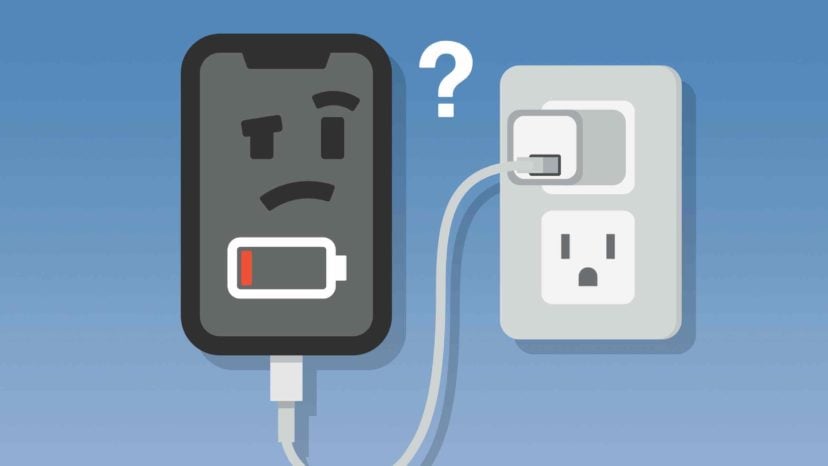
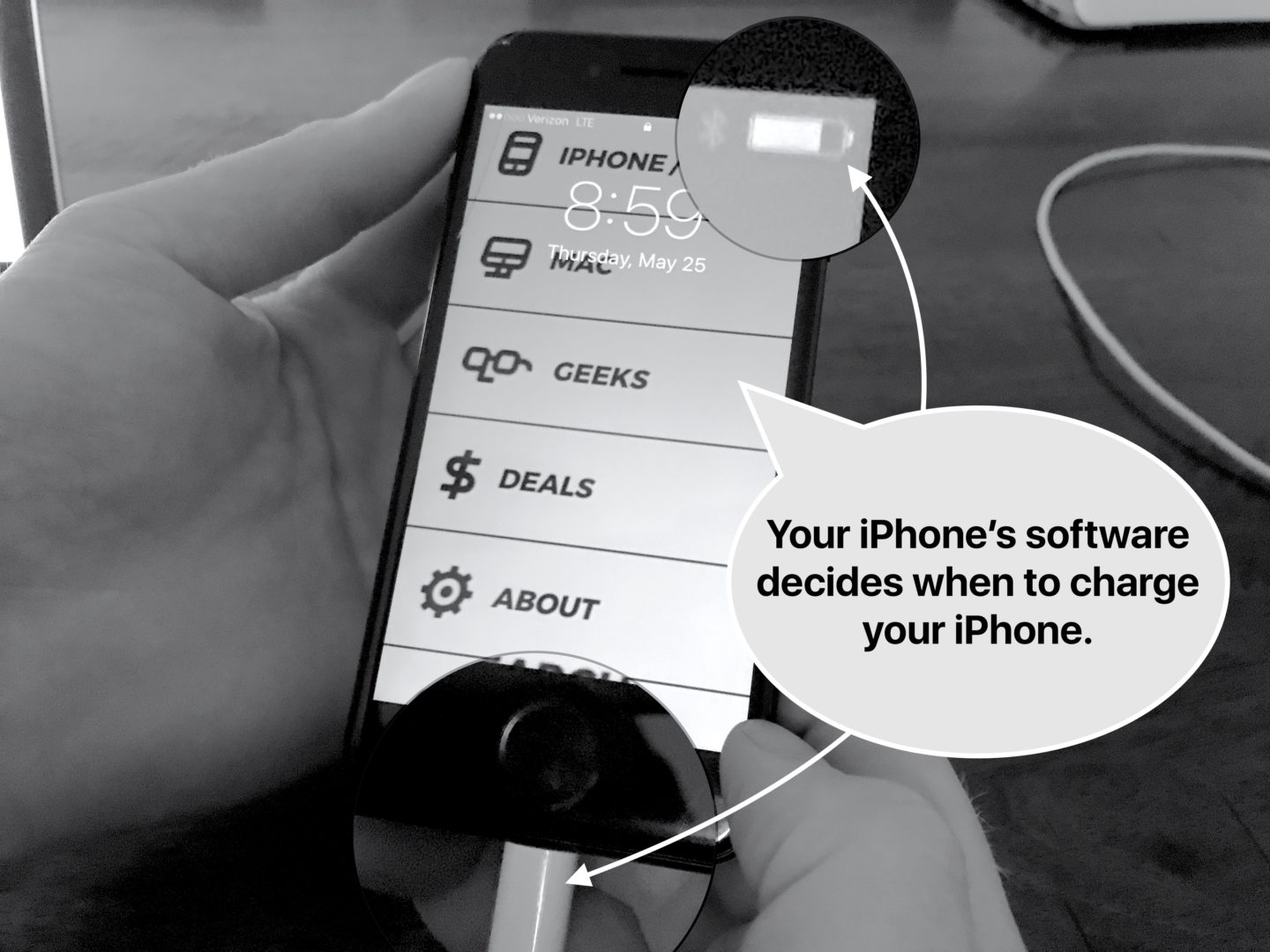

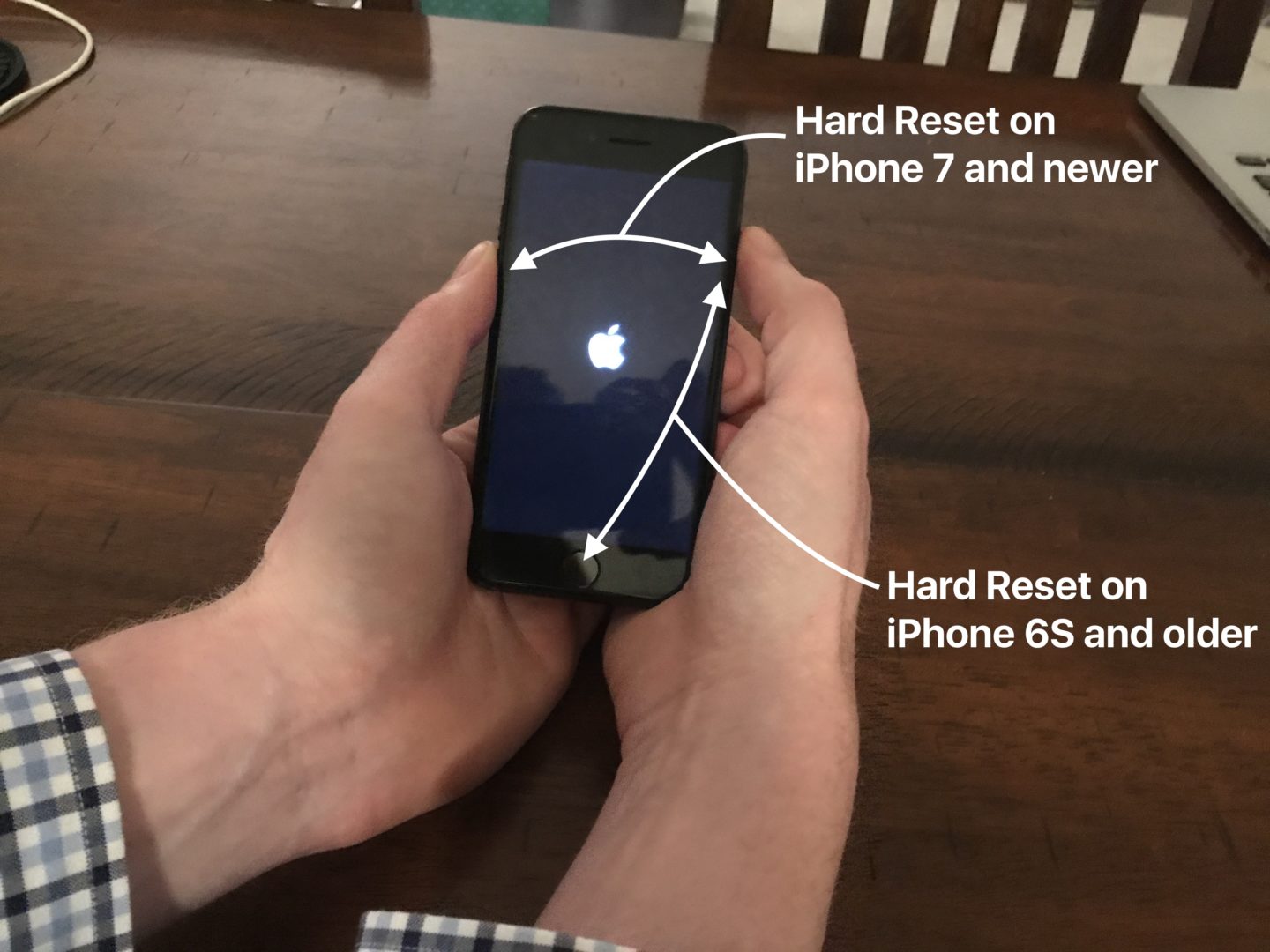


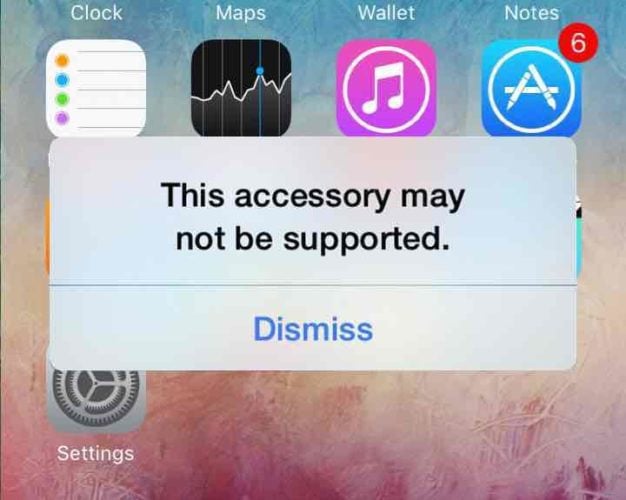

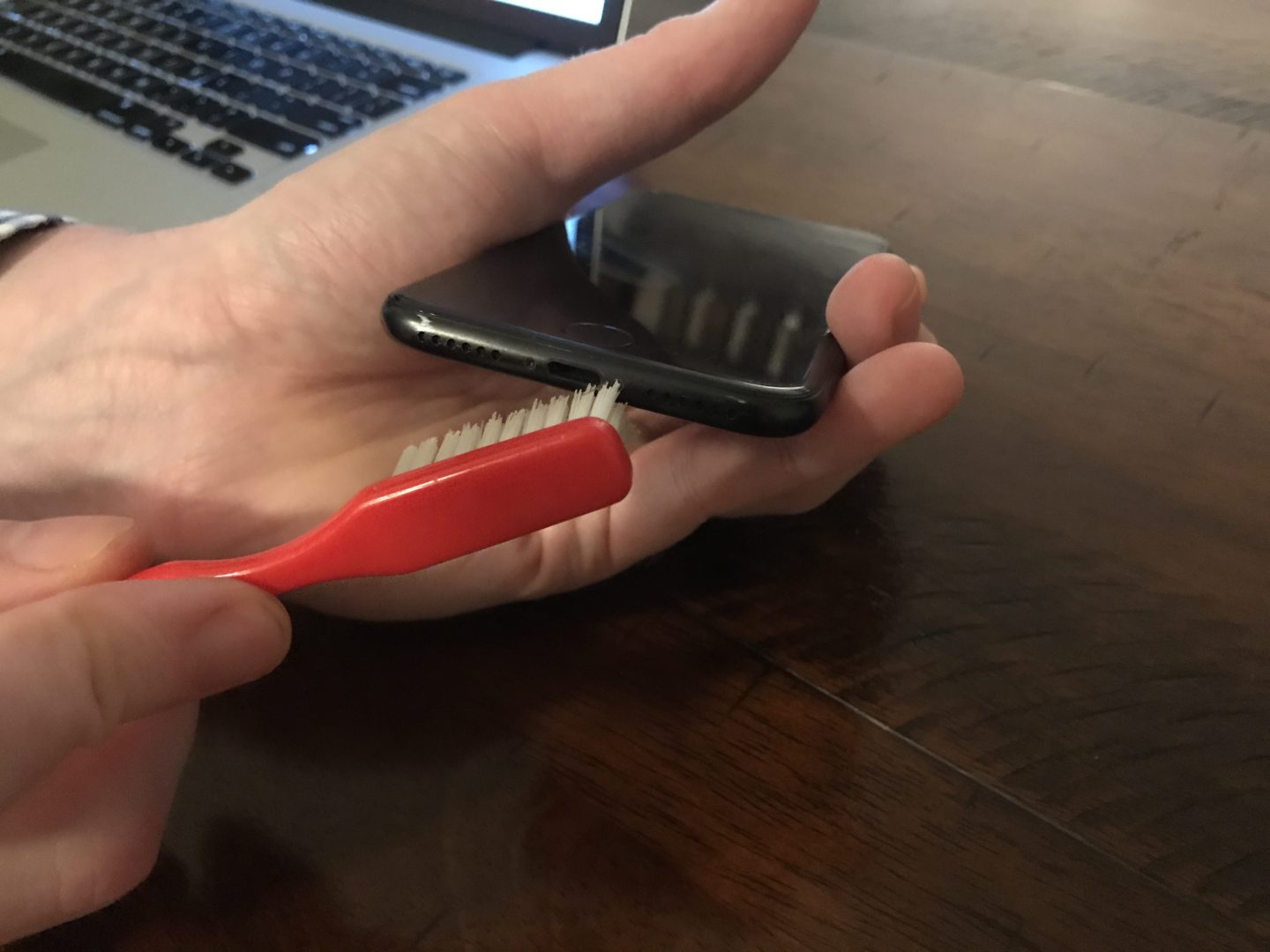
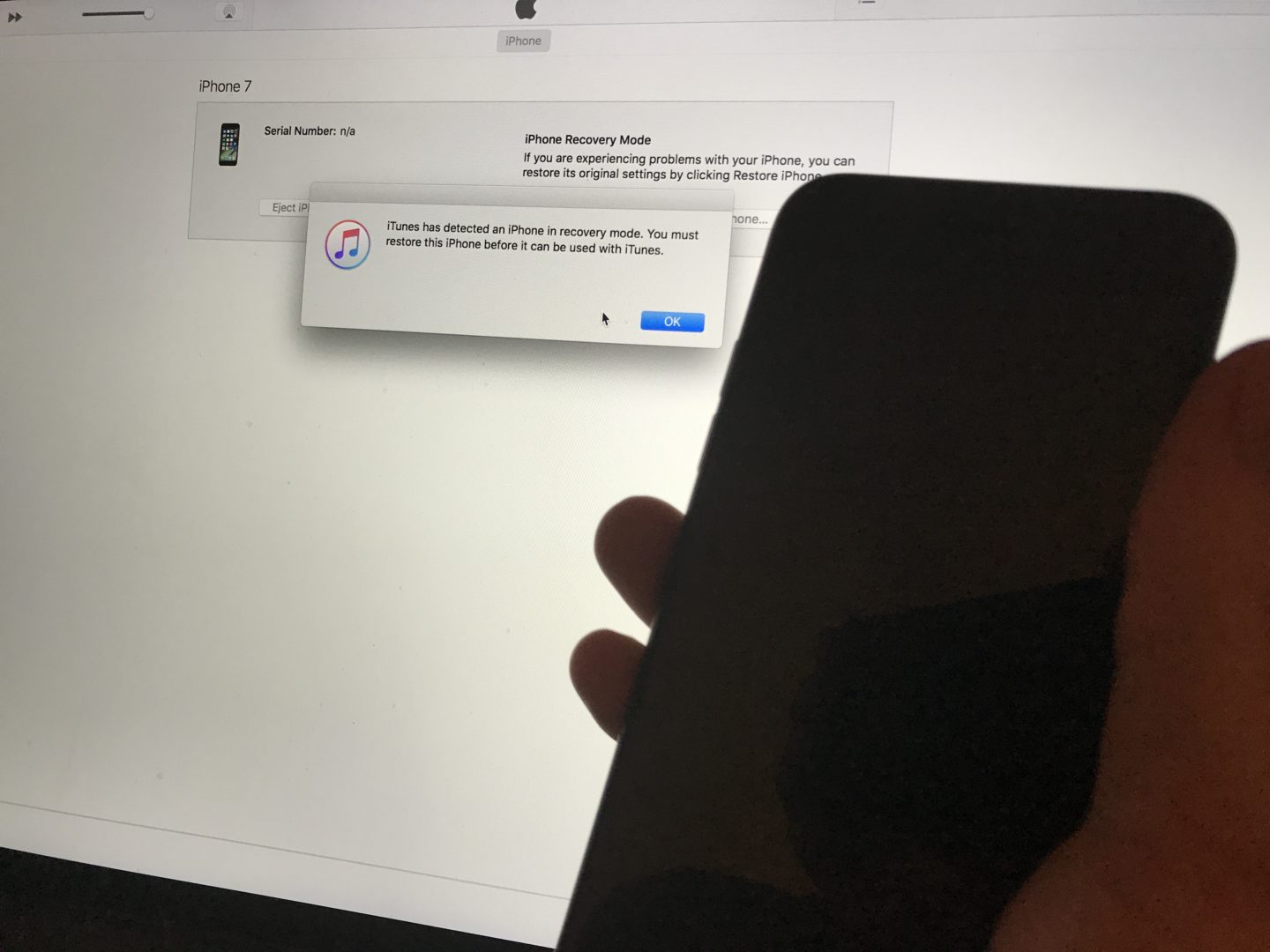
Try blowing into the charging port on your phone like its an old nintendo 64 game then plug in the cable. Worked for me lmao
Thank you so much for this simple yet most important information
The very first fix, the hard reboot, just worked for me. Thanks for saving me some freak out time!
Really helpful, thank you!
this image for phone when i plugged it on wall charger and Sorry for the delay
i wont to restor its software at itunes but phone not turnning on when i plugged it on pc
hiiiii david i have iphone 6 and it have complex issue it charging on adapter or wall charger and have itunes screen restore but not charging when i plugged it on pc or laptop and I would appreciate it for your replay
I tried al the steps. The phone stopped charging and working proppery after i plugged in a cheap iphone fan, i bought at the local tech store. Tried al the steps. But a hardware repair is requiered for mine:/
Dont know if it is the battery or charging port though
Thank you!!
Hi, David — I bought a battery replacement kit on Amazon and replaced my battery before reading your instructions; now it looks like the battery wasn’t at fault after all, and I need a new charger. I appreciate your clear, thoughtful troubleshooting steps! I actually feel good that I learned more about my phone, and that the lesson was pretty cheap. Eh… I’ll probably improve my battery life a good bit with the new one, too. Cheers! Eliz
Re-booting worked . THANKS!
Cheers David, my son was almost in tears and cannot believe his 50 y/o non-tech dad fixed it. Simplest thing ever and I will buy you a beer or two if I ever get to meet you
Thanks for your tips. I have recovered my iphone without changing battery. It was an error in a software indeed.
THANK YOU!! the toothbrush option worked for me!! Bless you for eternity lol. Thank you!! Gonna back up now and take this as a lesson learned!!
Thanks, this shot has been driving me crazy. I changed the battery and charging port AND nothing well before I saw your page thanks
Very helpful….I hadn’t been patient enough trying the hard reset. All working fine now, thank you!
My sisters IPAD completely dead. Powerup gives red battery and apple logo (short) and then black. Cant reset, cant DFU cant Itunes. Nothing. Need to know why Amps are flying up and down? I bought a Charger Doctor to insert between charger and cable. It shows voltage and the amps that are drawn (if charging). The amps go from 0.00 to 0.49 JUST when inserted. Then from 0.00 to 0.21. I want to try everything before wasting money on new battery. I TOLD HER not to get that rotten apple s***! Wouldnt listen. Apple build in planned obsolecense….. They go… Read more »
Thx David my phone is working
Just hold the 2 bottom as u said for 30 second
Hard reset. 28 seconds. Thanks so much!
Hero of the day!
Thanks for this bit of info. ‘Hard Reset’ process advice seems to have resolved the problem at this moment in time. I now have access again. Thank you!
I tried to charge it in my car and smoked came out. After that the Apple was on the screen about 10 minutes, it turned red and blue and now that I charge it again with another charger it shows that is beginning to charge but doe not charge. Where can I read the following page? Thank you
Awesome thanks, my iPhone was stuck at 53% tried all manner of chargers. Left on overnight still 53% did the hard reset and hey presto 100% thank you again
It worked!! Thank you so much!
Cleaning out the port actually worked. Thx man
Great! The hard reset did the job at once. Thanks a lot!
my iphone4 wont charge over 30% and i have been using it for 7or 8years. it it anything but battery itself. service center doesnt carry stock battaries anymore they have knock downs.
A toothbrush made the magic!!! Thanks!
thank you for your post , i fixed my phone with just step 1
Thanx for this valuable information,my phone started charging after holding both buttons for 15 seconds together.
The Hard Reset worked for me. Thank you!
Very helpful !! You saved me a visit to the apple store. Also the purchase of a battery . Thank you.
Thank you David! It worked, whew!
Thx!! Suggestion worked perfectly. Saved me much stress, time & effort!!!
excellent. Thanks david. The phone is working again.
Just fixed my iphone 6 with a hard reset. Thank you
this was very useful. thx
I had the same problem today ,I used a small brush and cleaned the port out , worked a treat , thanks for the tips
saved lol thanks so much!!
Amazing…hard reset did it! Thanks!
Hello, when I plug my I phone it the battery light comes on, and shows a low charge in the red, then the apple symbol comes up with just a black screen, then the creen goes blank, and it just keeps doing this over and over again, cant do anything else, tried several chargers, and also holding down the home and lock button like you recommended, any suggestions?
Man you’re an angel. I was really worried since an hour because of this issue. Thank you so much
May God Bless you!
Solved it. Thanks!
Your welcome
Had the same issue today solution worked like a hot damn on mh new i phoen thank you!!!!!!
I tried three different chargers and could not get any life out of my iPhone 6. I was just about to go online and reactivate my old flip phone that I keep as a backup. Atempted a hard boot with the power switch for 30 seconds and got no results. Found you site a saw your recomendation to use the power switch with the home button. It worked and now the phone turned no and is taking a charge. Great information on your site and very easy to understand. Thanks!
never worked.
I’m so grateful for these tips! thank you so much! you saved my life 😀
the hard reset helped me re-open my iphone ! THX!
Thank you! My phone wouldnt recharge and I did the Hard Reset you recommended it worked! Saved me alot of time and stress!