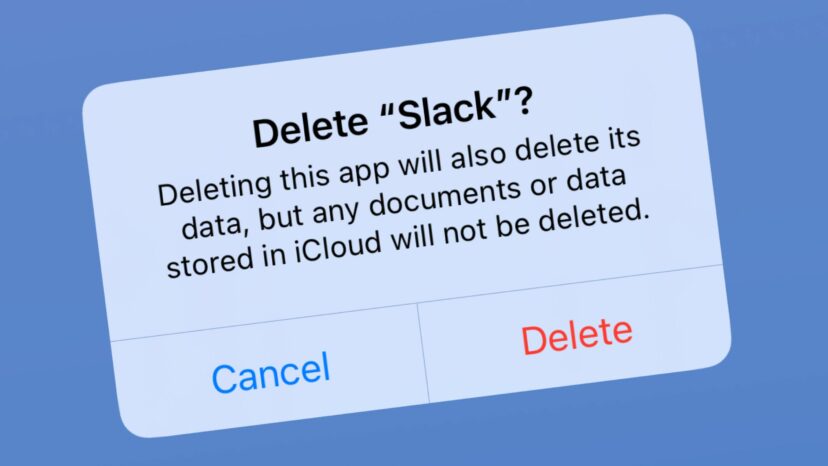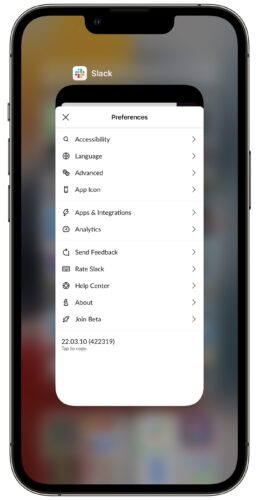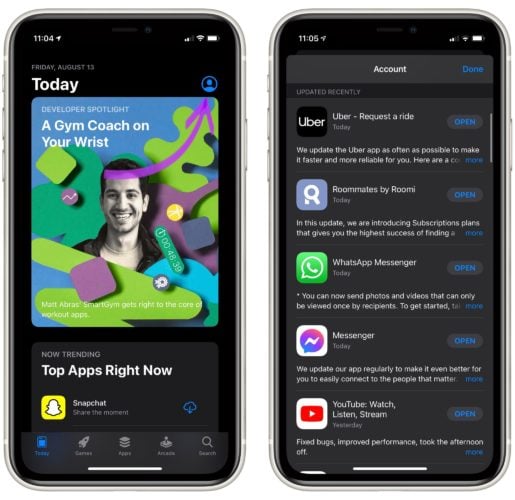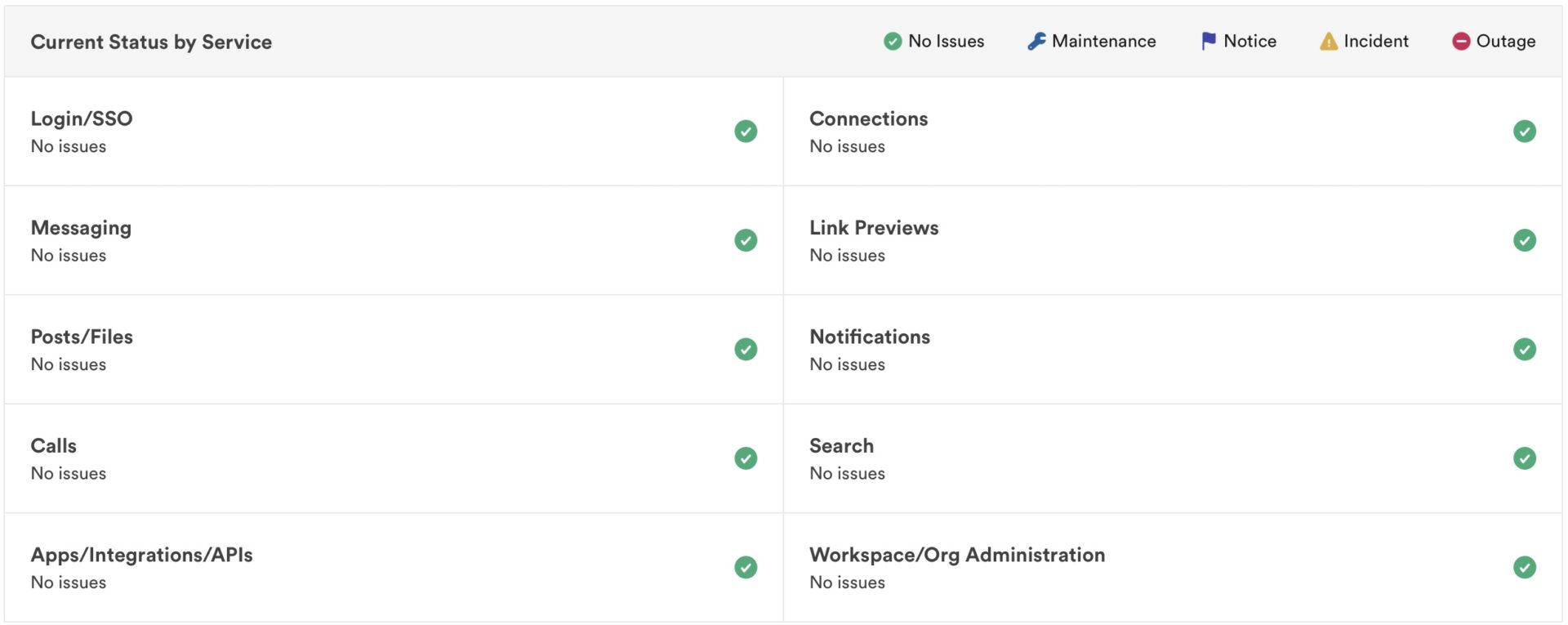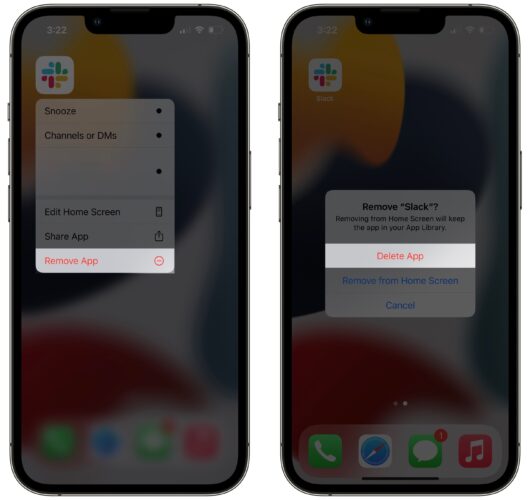Slack has more than ten million active users, and many businesses rely on it for digital communication. When Slack crashes, the work day comes to a grinding halt for many people. In this article, I’ll explain how to fix the problem when Slack is not working on your iPhone. These steps will work for iPad, too!
Close And Reopen Slack
Closing and reopening Slack can resolve a minor software issue that has caused the app to crash. It’s a quick way to give Slack a fresh start.
First, open the app switcher on your iPhone. If your iPhone has a Home button, double-press it. If your iPhone doesn’t have a Home button, swipe up from the very bottom to the center of the screen.
Then, swipe Slack up and off the top of the screen. Wait a few seconds, then reopen Slack to see if it’s working again.
Check For A Slack Update
It’s possible Slack is not working because you’re using an old version of the app. Developers issue app updates to introduce new features and fix known bugs. Making sure Slack (and your other apps) are up to date will help keep your iPhone or iPad running smoothly.
Open the App Store and tap on your account icon in the upper right-hand corner of the screen. Scroll down to the Updates section to see a list of your apps with available updates. If you see Slack on this list, tap Update to its right, or tap Update All at the top of the list.
Restart Your iPhone
Restarting your iPhone can fix a variety of minor software bugs that could be causing issues with Slack. All of your iPhone’s processes and programs shut down naturally and get a fresh start.
Restarting iPhones With Face ID
Simultaneously press and hold the side button and either volume until “slide to power off” appears on the screen. Then, swipe the red and white power icon from left to right to shut down your iPhone.
Wait 30–60 seconds, then press and hold the side button until the Apple logo appears on the screen. Your iPhone will turn on again shortly after.
Restarting iPhones Without Face ID
Press and hold the power button until “slide to power off” appears on the screen. Slide to power icon from left to right to turn off your iPhone. Wait 30–60 seconds, then press and hold the power button again until the Apple logo appears on the screen. Your iPhone will turn on again shortly after.
Check Slack’s System Status
A lot of the time, Slack stops working because their servers have gone down. When Slack’s servers go down, it affects almost everyone. Visit the Slack System Status page to check if any of their services are experiencing issues. If several Slack services are experiencing some sort of issue (Maintenance, Notice, Incident, Outage), that’s likely the reason why Slack is not working on your iPhone or iPad.
Unfortunately, when Slack’s servers experience problems, there’s not much you can do other than wait it out. Slack’s team is aware of the problem and they’re working on a solution.
Delete & Reinstall Slack
Deleting and reinstalling Slack may fix a deeper software problem or corrupted file within the app. Don’t worry — your Slack account won’t be deleted when you uninstall the app.
Press and hold the Slack app icon until the menu appears. Then, tap Remove App -> Delete App -> Delete. This will uninstall Slack on your iPhone.
To reinstall Slack, open App Store and tap on the Search tab in the lower right-hand corner of the screen. Then, type in “Slack.”
Finally, tap the Install button to the right of Slack. Since you’ve previously downloaded Slack, the Install button will look like a cloud with an arrow pointing down out of it.
Check Your Internet Connection
Slack requires an internet connection to send and receive new messages. If Slack isn’t loading on your iPhone or iPad, your internet connection may be to blame. To see if your internet connection is the problem, try loading a webpage in Safari. If the webpage loads, your internet connection isn’t the issue.
If the webpage doesn’t load, there may be an issue with your internet connection. Check out our other article to diagnose and fix an issue with your Wi-Fi network or cellular data connection.
Stop Slacking Off!
You’ve fixed the problem and Slack is working again. Make sure to share this article with your co-workers when they say Slack is not working on their iPhone or iPad! Leave a comment down below if you have any other questions about the Slack app.