You’ve just replaced your screen, but now your iPhone won’t turn on. It’s frustrating to have one problem fixed while another emerges, but there are a few different things you can to solve this problem. In this article, I’ll explain what you can do if your iPhone won’t turn on after a screen replacement!
Hard Reset Your iPhone
When your iPhone isn’t functioning properly, sometimes turning it off and back on is all you need to do to fix the problem. Since the screen won’t turn on, you’ll have to do a hard reset to restart your iPhone. The way to hard reset your iPhone varies depending on the model, so we’ll break it down model-by-model.
Hard Reset An iPhone 8, iPhone X, iPhone XS, And iPhone XR
- Press and release the Volume Up button on the left side of your iPhone.
- Press and release the Volume Down button on the left side of your iPhone.
- Hold down the side button on the right side of your iPhone until the Apple logo appears on the display.
Hard Reset An iPhone 7 & iPhone 7 Plus
Simultaneously press and hold the power button (Sleep/Wake button) and the volume down button until the Apple logo appears on the center of the screen.
Hard Reset For Older iPhones
- Press and hold the power button (Sleep/Wake button) and the Home button at the same time.
- Keep holding both buttons as the screen goes black.
- Let go of both buttons when the Apple logo appears.
Back Up Your iPhone (If You Can)
There’s still a chance that your iPhone is on and that botched screen replacement made the screen appear black. Before proceeding, we recommend trying to back up your iPhone. Even though you can’t see anything on the screen, iTunes may still recognize your iPhone.
Grab a charging cable and plug your iPhone in a computer with iTunes. When you’re ready, check out our article to learn how to backup your iPhone.
DFU Restore Your iPhone
DFU stands for Device Firmware Update. A DFU restore erases and reloads your iPhone’s software and the firmware. This is the last step you can take to completely rule out any sort of iPhone software problem.
Just like with the hard reset, the way to put your iPhone in DFU mode varies based on the model you have.
DFU Restore An iPhone 8, iPhone X, iPhone XS, And iPhone XR
- Use a Lightning cable to connect your iPhone to a computer with iTunes.
- Press and release the Volume Up button.
- Press and release the Volume Down button.
- Hold down the side button on the right side of the device until the screen goes black.
- As soon as the screen goes black, press and hold the volume down button while continuing to press down on the side button.
- After about five seconds, release the Sleep/Wake button while continuing to hold down the Volume Down button until your iPhone shows up in iTunes.
- If anything went wrong along the way, you can always try again starting at step 1.
DFU Restore An iPhone 7 Or 7 Plus
- Use a charging cable to connect your iPhone to a computer.
- Hold down the power button and the Volume Down button at the same time.
- After about eight seconds, release the power button while continuing to hold down the Volume Down button until your iPhone appears in iTunes.
- If anything went wrong along the way, you can always try again starting at step 1!
DFU Restore An Older iPhone
- Connect your iPhone to a computer using a charging cable.
- Simultaneously press and hold the Home button and the power button.
- After about eight seconds, let go of the power button while continuing to hold down the Home button until your iPhone appears in iTunes.
- Try these steps again if something went wrong!
iPhone Hardware Problems
It’s time to check the hardware of your iPhone if neither a hard reset nor a DFU restore fixed the problem.
First, check to see if your iPhone is on and it’s just the screen that’s broken. Try flipping Ring/Silent switch on the side of your iPhone that turns your ringer on and off. If you feel it vibrate, that means your iPhone is on, and it’s your screen that’s broken.
If this is the case, your next step is to reseat the connections of the display inside your iPhone. It’s very important to disconnect the battery before trying to do a screen replacement because it’s easy to short something out due to the current going through the phone.
We’d recommend finding a professional to do this, unless you already have experience fixing iPhones. We’ll help you find a reliable repair option later in this article.
Unfortunately, another issue that can cause this problem is bent pins. The pins inside the logic board are very sensitive, and if they get bent, you may need a new display or a new logic board.
Many times, the replacement screens people buy aren’t the best quality, so it could be worth buying another replacement screen and trying again.
Unfortunately, it only takes one little misconnection to cause a significant iPhone problem!
Repair Options For Your Broken iPhone
Repairing an iPhone is very challenging, so we usually recommend letting an expert handle it. You may want to consider going back to the company that replaced your screen in the first place and ask them to fix the problem they created.
If you tried to replace the screen on your own, you’ll want to get rid of the new screen and put the old one back on. Apple won’t touch an iPhone or give an out-of-warranty replacement price if the iPhone has a non-Apple parts.
Another great repair option you could turn to is Puls. Puls is an on-demand repair company that sends a qualified technician to your doorstep. They’ll fix your iPhone on-the-spot and give you a lifetime warranty on the repair.
Get A New Phone
Sometimes it’s worth considering upgrading to a new phone. You can go to UpPhone.com and use the phone comparison tool to compare every phone and every plan. If you decide to switch to a new plan while you’re at it, you can save a lot of money!
iPhone Screen: Fixed!
We know it’s stressful when your iPhone won’t turn on after a screen replacement. Thankfully, now you know the steps you can take to fix this problem. Thanks for reading, and, if you had this problem, comment below and let us know how you fixed it!
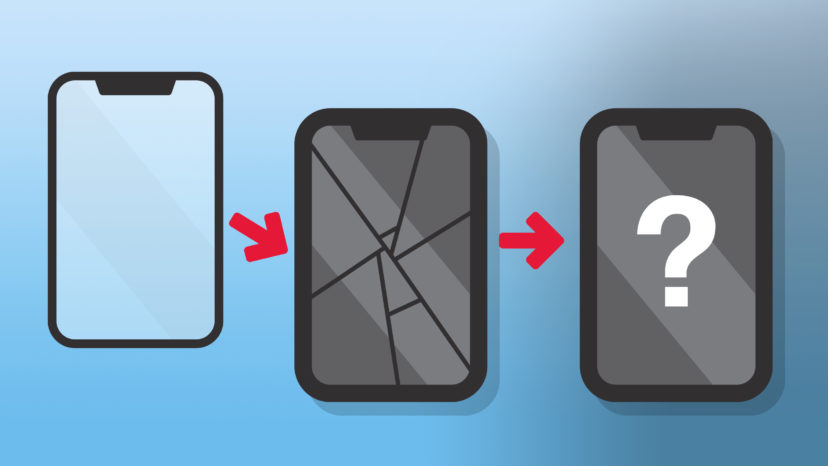
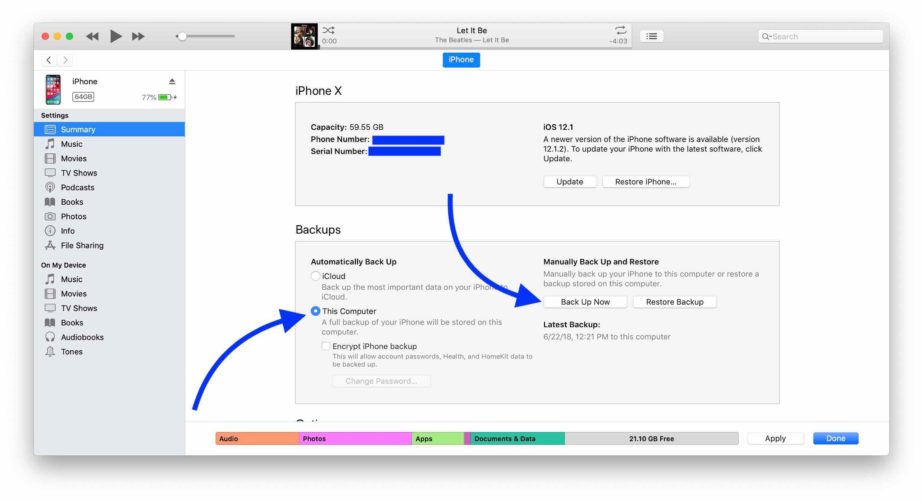
I recently changed my iPhone SE screen. Now that I’ve replaced the screen it won’t turn on. I gave it a thorough look and it seems when I connect the camera cable to the phone it won’t turn on but if I leave it disconnected it will power my phone on. How do I get my phone to power on correctly with the speaker plugged in as well.
Hi Jeanetta, did you have your iPhone’s screen replaced by Apple or a third-party?
THANK YOU! I was having the same issue, scrolled down and saw this comment. While It isn’t the preferred outcome this seemed to have worked for me. Thanks for posting your observation saved me so much headache and time, at least now I can backup my iPhone and get a proper replacement.
Once again, If you are having issues with your iPhone not powering on try leaving the camera/earpiece ribbon cable unplugged, instantly worked for me!
i just replaced my screen and it’s charging but the apple logo pops up every other second and will not turn my iphone6 on what can i do?
my iphone 6 black out on me and wont turn on now
I phone 6s+ back camera wobbly. Decided to personally change with new camera now screen black although rest works.
Thank you! It needed the hard reset! iPhone 8 Plus you saved my life! No joke ?