Apple says iPhones are designed to retain 80% of their original battery capacity after 500 charge cycles. Unfortunately, there hasn’t been an easy way to view your iPhone’s cycle count — until now. In this article, I’ll show you how to check the battery cycle count on your iPhone!
➡️ Click the link to download our Siri Shortcut and check your iPhone’s battery cycle count.
How To Check Your iPhone Battery Cycle Count
First, download our Battery Stats Shortcut. Then, open Settings on your iPhone and tap Privacy & Security -> Analytics & Improvements -> Analytics Data.
Open an iPhone analytics file. These files start with “Analytics” followed by a date.
Tap the Share button in the upper right-hand corner of the screen, then tap Battery Stats in the share sheet. The Shortcut will run and show you your iPhone’s original maximum capacity, current maximum capacity, and cycle count.
Note: Your iPhone won’t save analytics files if you’ve turned off Share iPhone Analytics.
What Do These Stats Mean?
MaximumFCC is your iPhone’s original charge capacity in milliamp hours (mAh). Apple doesn’t publish battery capacity specifications on their website, and MaximumFCC varies from iPhone to iPhone. The only way to find your iPhone’s original maximum capacity is in iPhone Analytics.
Nominal Charge Capacity is your iPhone’s current maximum battery capacity. Unless your iPhone is fresh out of the box, this number will be lower than the MaximumFCC. As you use your iPhone and put it through charge cycles, its maximum capacity drops.
Cycle Count is the number of charge cycles your iPhone has been through. There’s some misconceptions about what a charge cycle actually is. One charge cycle is any time you discharge your iPhone a total of 100%. It could be 100% to 0%, but more often, it’s something like this:
- You use your iPhone during the day, and the battery percentage drops from 80% to 30%.
- You charge your iPhone back up to 100% overnight.
- You use your iPhone over the course of the day and the battery life drops 50%.
That’s one complete charge cycle. We talk charge cycles (and much more) in our YouTube video about iPhone Battery Health.
The Battery Capacity number displayed at the bottom of the Battery Stats pop-up is your iPhone’s real battery capacity. It’s probably different than the one you’ll see in Settings -> Battery -> Battery Health & Charging.
Apple calculates the Maximum Capacity percentage in Settings by comparing your iPhone’s Nominal Charge Capacity to the standard charge capacity of your iPhone model. Apple sets that standard charge capacity lower than MaximumFCC of most iPhones they ship. This allows most iPhones to remain at “100% Maximum Capacity” even after they’ve been through dozens (and sometimes hundreds) of charge cycles.
I Spy My Cycle Count
We hope this handy shortcut helped you figure out how many charge cycles your iPhone has been through. If you found it helpful, please share this article and our shortcut with friends and family on social media.
For more tips like this, subscribe to our YouTube channel where we make videos about iPhone battery life, privacy settings, and more!
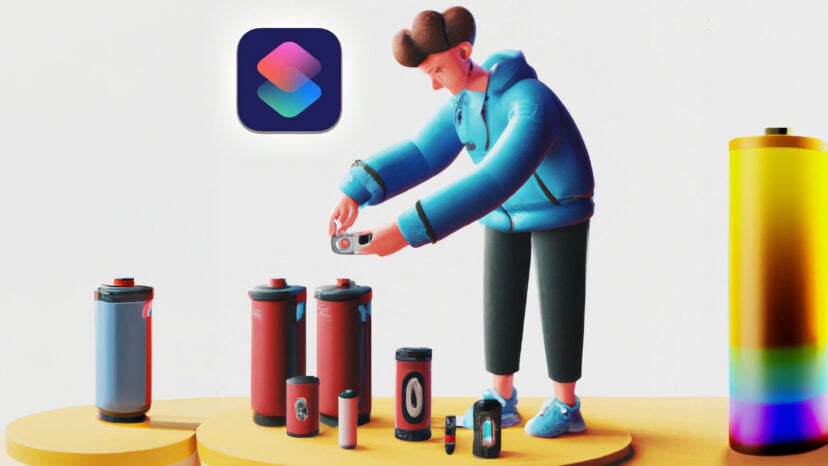
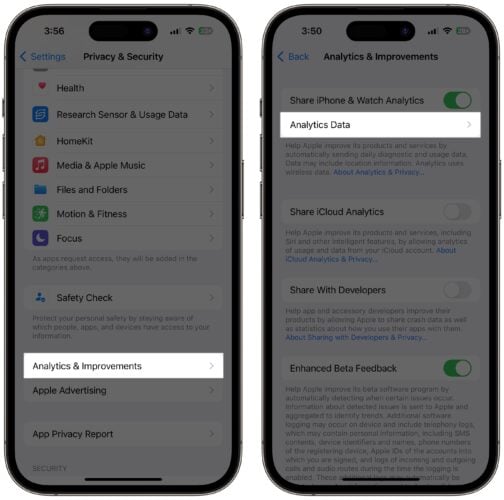
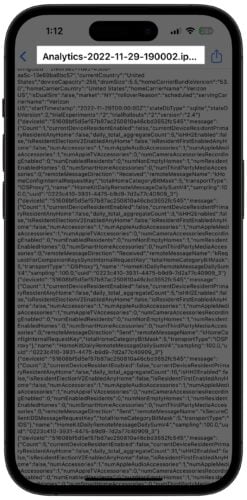
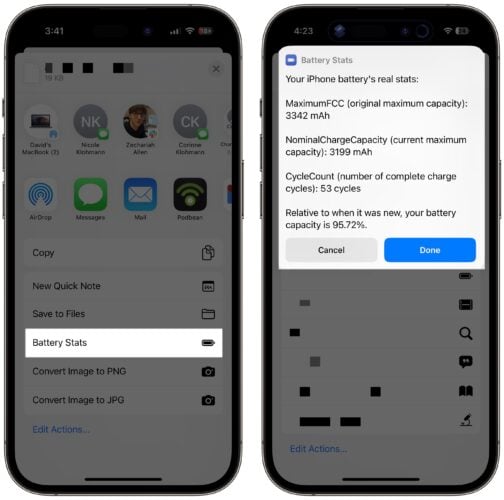
What if the battery is replaced by an unauthorised battery and it shows 100 percent in the battery health ?
Battery health
Iphone 13
6 cycle 96.87???
I checked my cycle count some days ago on my Iphone SE2022 the long way and it was 10. I downloaded your shortcut and it is still 10 even though I have recharged the phone 3 or 4 times. Why is that?
Can this shortcut work if I have my battery replaced by a third party battery? I know that the Max Battery Capacity % will no longer show but, as this is an inaccurate figure anyway, can I still see the analytics for it (& hence garner information from the shortcut)?
FYI I have an iPhone 13 Pro showing 84% capacity although the shortcut reveals it is 80.16% after 847 cycles.
My battery stats are not showing
Daly iam check and decrease battery health worth app
Hi! I first installed this shortcut around 15 September 2023. I was able to locate the analytics file and find that my battery percentage was at 79%. While Apple still shows it at 83% since quite some time, I have noticed my battery lasting for shorter periods than before. However, them thing that’s changed now is that I can no longer find the analytics file. I have turned on Share iPhone Analytics and checked back after a day, but still the file isn’t there. Any solution? Check the attached pictures for reference.
With iOS 17 doesn’t work correctly. Most of the times it doesn’t read anything, it tries to load but just closes by itself. Sometimes if I restart the device it shows information first time running, but after that it crashes again… Sometimes it doesn’t read the last log, but if I try previous it reads it 🙄. There is something going on and it should be fixed, please!
I don’t have a shortcut to the quick command in me “share.”
I purchased a 9-month-old iPhone 14 for 50k. Is it worth it?
You already purchased it. Now why are you thinking if it was worth it or not. And you don’t specify the currency. How is anyone supposed to provide any thoughts without that?
For some reason all the stats are shown when I run the shortcut except the relative to new percentage at the bottom of the list. Anyone know why that stat would be missing ?
I can work it out from the values but it’s a pain that I have to do that.
Have the same problem, analytics sharing is ON
For all the people that cannot find the file Analytics. You MUST to enable „Share iPhone Analytics”. Then wait for a few hours or even just check on the next day and the file should appear 🙂
Thank you sir! I was really confused. You da man!
You have to turn on Share iphone Analytics, and when you don’t want to wait set up manually time to 23:59, then wait 1 min, and at ‘midnight’ you can see This Amalytics file on your card. Enjoy 🙂
Cheers Thomas – you’re a legend!!! I have mine switched off since day 1 – no analytics data at all (a lot of other crap though!) 🙂
Wow! Thanks, This trick working!
There’s no Analytics file on both my iPhone 12 Pro and iPhone XS.
There must be some change to the way the newest iOS versions work…
You need go to Analytics and then “Analytics Data”. Choose one (latest better) file and open it, click share button, and share that file with Battery Stats. I swear, it’s working.
(Before you must turn on Analytics)
You MUST to enable „Share iPhone Analytics”. Then wait for a few hours or even just check on the next day and the file should appear 🙂
For those not showing the Battery Stats option from the share page (I couldn’t either and I’m on iPhone 11 Pro running 16.6 os), I finally got mine to show by doing this: settings>shortcuts>advanced then turning on the “allow running scripts”. Went back ti the analytics and did the share and the Battery Stats option was there. Worked just right.
Worked for me. Thank you so much
i love you
thank you sm
I used this shortcut, and it tells me that I have gone through 12 charging cycles. However, I have never charged my phone from 0% to 100% since my phone is new; I’ve had it for 2 weeks. The shortcut also indicates that my battery health is at 97%, whereas the official battery settings on my iPhone state that my battery health is at 100%. how can that be possible from 100% to 97 % in two weeks ? Plus I’m using my phone well so I don’t understand , y’all sur your shortcut is accurate ?
If you think that if you never charge the device from 0 to 100% it will never count a charging cycle – you are wrong! About 97% battery health you must know that every battery comes with different capacity, it will never be exactly 2000 mah for example. It can be 2150, or 1950. This shortcut reads real battery capacity and calculates battery health using it. iOS calculates battery health using capacity provided by manufacturer, that’s why some people stays at 100% for months others don’t. For example my battery capacity should be 2227 mah, but it’s really capacity is… Read more »
I used this shortcut, and it tells me that I have gone through 12 charging cycles. However, I have never charged my phone from 0% to 100% since my phone is new; I’ve had it for 2 weeks. The shortcut also indicates that my battery health is at 97%, whereas the official battery settings on my iPhone state that my battery health is at 100%. I had my phone only two weeks ago how can that be possible from100 to 97% in two weeks
Same issue 16 time charge show 96.73% health how possible it’s fake
appreciate the effort.
but makes no sense.
301 cycles
Only 82,36% health left?
this number should be a little bit higher.
Amazing shortcut, works great, peace of mind. Thanks a lot & wish you the best
ATTENTION!!!
IF you have this problem:
Your iPhone battery’s real stats:
MaximumFCC (original maximum capacity): mAh
NominalChargeCapacity (current maximum capacity): mAh
CycleCount (number of complete charge cycles): cycles
Relative to when it was new, your battery capacity is %
.
Use [ANALYTICS-NEVER….] files.
It’s working
Mines 101.92% 11 pmax and my bh is 100% but in 3utools it’s already 81%?
most probably your battery have been changed and the technician has bypassed the apple warning messages by using the tag on flex on your battery. in this case, 3u tools will read the original capacity before it was changed. its a little bit complex but im telling you that this is normal and not a bug
I have a iPhone 14 Pro Max and I was wondering does this work on iOS 17 beta yet because it seems to not display it, or even loaded
Hii
It does not work for me, IPadOS Version 16.4.1(a) any idea why? Thx!
as other comments have stated. You have to go to settings>shortcuts>advanced then turning on the “allow running scripts”.
In order for it to work, you also have to remove the battery saving, for those that don’t work for me.
My iPhone 11 battery health is currently 87% checking the battery health in settings. I check the battery stat shortcut sharing my iPhone analytic data and it brings 88.86%. Is the shortcut for battery stat accurate? It has been bringing the same result ever since I started checking my battery health sharing my iPhone analytic data.
Hi, may i ask why my iphone has no “analytic” find data? What’s the problem of this, and of course I don’t find analytic word in analytic and improvements. Like this in the picture
My same problem
for me, I’m the same
You MUST to enable „Share iPhone Analytics”. Then wait for a few hours or even just check on the next day and the file should appear 🙂
Mine shows like real capacity %
No battery number was shown .. it was just the percentage sign %
When ever I tap on the battery states, they keep telling me no analytics found
Please I followed the procedure till the end but the real battery health didn’t showed up
Your iPhone battery’s real stats:
MaximumFCC (original maximum capacity): mAh
NominalChargeCapacity (current maximum capacity): mAh
CycleCount (number of complete charge cycles): cycles
Relative to when it was new, your battery capacity is %
why don’t show of real capacity number???
Me too
hello, my statuses are not showing.. why?
Tip: if it doesnt work, try sharing the previous day’s analytics instead of the current day.
Cycle count don’t increase even after weeks of use.
How does one check battery health on earlier iPadOS or iOS.
For OS 12 or 13 or 14
????
Your shortcut is great for newer os’s .
Thank you.
Hi, this doesn’t seem to be working under iOS 16.3.1 (I have Analytics enabled since day 1).
I had the same issue
I installed the shortcut on my iPhone 11 (3yrs old) and on a new iPad 10.2”version 9. Both are running the most current iOS. On my first battery check my phone showed original 3297mAh and current state at 3206mAh and a total of 33 charge cycles with battery at 97.24%. My new iPad showed original 9028mAh and 8557mAh for the current state with only 2 full charges and with the battery at 94.78% of original capacity. I am assuming that the shortcut is simply pulling data from analytics reports but I am suspicious of the number of full charge cycles… Read more »
Doesn’t work on iPhone 13 pro max running 15.7
I can confirm it works great on iPhone 14 Pro Max 16.2 👍🏼 providing that there’s an “Analytics” file in the log containing battery entries, the shortcut should work 👍🏼
It worked! Thanks so much! Finally!!!!!!!
Not showing battery stats after Tapping the Share button.
You can go to shortcut battery status then tap 3 dot on top right then tap share sheet >> disable and enable show in share sheet. Then try to share analytic data again
Every time I go to Analytics Data and share an Analytics- file with the shortcut, I get a notification saying “there was a problem running the shortcut “Battery Stats.” Can you help me?
Doesn’t work on iPhone 14 pro max with ios 16.2