One of the most common problems I used to see as an Apple technician was iPhones that were overheating. Sometimes an iPhone felt just a little warmer than it should, and other times the back of the iPhone was so hot it felt like it might burn your hand. Either way, if you’ve got a hot iPhone, iPod, or iPad, it means there’s something wrong. Let me guess:
Your iPhone’s Battery Is Draining Too? You Don’t Say!
If you’re looking for the best ways to improve your iPhone battery life, check out my most popular article, “Why Does My iPhone Battery Die So Fast”, for tips that have already helped millions of people. In this article, I’ll explain why your iPhone is getting so hot and show you exactly how to fix it. If you don’t care about why your iPhone gets hot and want to skip right to the fix, that’s OK too.
If you’d rather watch than read, check out our YouTube video about why iPhones get hot that walks you through the troubleshooting process, step-by-step.
Why Is My iPhone Overheating?
As you’re aware, your iPhone is a tiny little computer you carry around with you everywhere you go. It even has almost all of the same components as your computer – they’re just really, really small. You may also have noticed that unlike your computer, your iPhone doesn’t have have a fan, or any moving parts for that matter.
That’s not a problem until something goes wrong and your iPhone starts overheating. If you were to open up a desktop computer (preferably someone else’s), you would see a bunch of fans, but only one component would have a giant heat-sink and a fan plopped on top of it: the CPU. The part of your computer that heats up the fastest is the CPU, and the same goes for your iPhone.
Your iPhone is overheating because its CPU is revved up to 100%, all the time!
Here’s what I mean: The CPU of your computer or phone is a tremendously powerful chip, and it’s a lot like the engine of your car. When does your car use the most gas? While it’s accelerating. When you step on the gas, your car revs up until you achieve a cruising speed and let off the pedal. It takes a lot more work for a car to accelerate than it does to cruise.
How often do you put the “pedal to the metal” when you’re behind the wheel? I never do. Why? Car engines are very powerful, capable of accelerating very quickly. What would happen if you held the pedal to the metal for hours and hours, pushing the engine as hard as it can go? The engine would overheat and use a lot of gas. That’s exactly what’s happening to your iPhone.
Your iPhone’s CPU is so powerful that it rarely uses 5% of its capacity. If you’re reading this page using Safari on your iPhone, your iPhone should be nice and cool: You’re coasting. When you open an app like Safari, just like accelerating from a stop, your iPhone uses more CPU to get things going but very little once the app is loaded.
Your iPhone is overheating because the CPU is revved up to 100% even when the screen is off and it’s in your pocket.
In 99% of cases, when your iPhone is hot, you have a software problem. That being said, if you dropped your phone in a bucket of water and then it started overheating, you may have a hardware problem. If your iPhone is dry, keep reading:
Unlike your car which has just one driver that controls the engine, the iPhone has a lot of “drivers”, or apps, each of which run simultaneously and have their own “accelerator pedals” capable of revving the CPU all the way up to 100%. One of your apps has gone rogue and it’s holding the pedal to the metal. Your mission, should you choose to accept it, is to find out which app is misbehaving and put a stop to it.
You’re the detective, and I know you can handle the job. I’m going to tell you exactly how to determine which app is causing your iPhone to overheat and how to put a stop to it. We’ll start with the simplest solutions first, and if the problem persists, I’ll show you how to hit the hot iPhone problem with the “big hammer” so we know it’s fixed for good.
How To Diagnose And Fix An iPhone That Gets Hot
1. Close Out Your Apps
First things first: We need to lighten the workload on your iPhone as much as possible, so let’s close out your apps. Double-click the Home Button (the circular button below your iPhone’s display), and swipe each app (except this one, if you’re reading on your iPhone) off the top of the screen.
If your iPhone doesn’t have a Home button, open the app switcher by swiping up from the very bottom to the center of the screen. Swipe your apps up and off the top of the screen to close them.
When you’re done, tap on Safari and come right back to this article!
2. Look For Crashing Apps: Part 1
How many apps have been crashing on your iPhone?
Ask yourself, “When did my iPhone first begin to overheat? Was it right after I installed a certain app?” If so, that particular app may be the offender.
Need a hint? Head to Settings -> Privacy -> Analytics & Improvements -> Analytics Data for a list of everything that’s been crashing on your iPhone.
It’s normal to see a few entries in this list because log files end up here too, but if you see the same app listed over and over again, you’ve got a problem with that app. Note: If the problem has been going on for a while and you don’t know which app started the problem, that’s OK too — just skip down to the next step.
Not All iPhone Apps Are Created Equal
With over 1 million apps in the App Store, you can be sure there are a few that have a bug or two. If you can, try downloading a different app that does essentially the same thing. For instance, if you downloaded “Bird Sounds Pro”, try “Songbird” or “Squawky”.
If you can’t afford to try a different app, try deleting it and reinstalling it from the App Store. Press and hold on the app icon on the Home screen until the quick action menu appears. Then, tap Remove App -> Delete App -> Delete to uninstall the app.
To reinstall the app, open App Store and use the Search tab to find it. Then, tap the cloud icon to reinstall the app on your iPhone.
3. Look For Crashing Apps: Part 2
If your iPhone’s CPU is the engine, its battery is the gas. If an app is using a lot of battery life, it’s taxing your iPhone’s CPU. An app could be crashing in the background of your iPhone if it’s using a disproportionately high amount of battery.
Go to Settings -> Battery and look at the list of apps in the Battery Usage section to see which apps are using the most battery life and identify apps that could be causing your iPhone to get hot.
4. Turn Your iPhone Off And Back On
It’s a simple fix, but turning your iPhone off and back on can fix minor issues that accumulate with time. If one of those software issues was causing your iPhone to get hot, problem solved.
If you have an iPhone 8 or older model, press and hold the power button until “slide to power off” appears on the screen. If you have an iPhone X or newer model, press and hold the side button and either the volume up or volume down button simultaneously until “slide to power off” appears. Then, use your finger to swipe the power icon from left to right across the screen.
It’s normal for your iPhone to take 20 or 30 seconds to turn all the way off. To turn your iPhone back on, press and hold the power button (iPhone 8 and older) or side button (iPhone X and newer) until the Apple logo appears on the screen, and then let go.
5. Make Sure Your Apps Are Up To Date
App developers (the preferred term for computer programmers who make iPhone apps) don’t always release updates to add new features — a lot of the time, software updates are designed to fix bugs. As we’ve discussed, software bugs can cause your iPhone to overheat, so it’s important to make sure your apps are up to date.
Open the App Store and tap your Account Icon in the upper right-hand corner of the screen. Scroll down to see if there are any app updates available. Tap update next to any app you want to update, or tap Update All to update every app at once.
6. Update Your iPhone
Next question: “Are there any software updates available for my iPhone?” Apple periodically releases software updates to address bugs and issues that arise, some of which can cause certain apps to misbehave and your iPhone to get hot. To check, head to Settings -> General -> Software Update.
If an update is available, try installing it — it might fix your problem. If your iPhone says the update cannot be installed because there isn’t enough storage space, you can plug your iPhone into a computer with iTunes or Finder and use the computer to update your software. In other words, if you use a computer to upgrade your iPhone, you won’t have to delete anything to free up space on your phone.
7. Reset All Settings
If you’ve tried the steps above and your iPhone’s still getting hot, Reset All Settings by heading to Settings -> General -> Transfer Or Reset iPhone -> Reset -> Reset All Settings.
Tapping Reset All Settings erases and restores everything in the Settings app to factory defaults. This reset clears out Wi-Fi passwords (so make sure you know yours before you do it), resets your wallpaper, forgets your Bluetooth devices, and more. It doesn’t delete any of the data on your iPhone. I’ve seen it fix problems with misbehaving apps.
8. The Big Hammer: DFU Restore Your iPhone
If you’ve done all the steps above and your iPhone still gets hot, it’s time to hit the problem with the big hammer. You’ve got a deeper software problem that needs to be eradicated. We’re going to backup your iPhone to iCloud, DFU restore your phone using iTunes or Finder, and restore using your iCloud backup.
You could also use iTunes or Finder to backup and restore your phone, but I’ve seen better results “in the field” using iCloud. Apple’s support article shows how to set up and restore from an iCloud backup in 3 steps. If you (like so many others) have run out of backup space on iCloud, I’ve written another article that explains how to fix iCloud backup so you never run out of space again.
Next, use iTunes (PCs and Macs running macOS 10.14 or older) or Finder (Macs running macOS 10.15 or newer) to restore your iPhone to factory settings. After it’s done and your iPhone says Hello on the screen, detach your iPhone from the computer (yes, this is absolutely OK to do) and follow the steps in the Apple support article to restore your iPhone from your iCloud backup.
9. Repair Your iPhone
If you’ve DFU restored your iPhone and it’s still getting hot, a hardware problem could be to blame, especially if one of the internal components has been exposed to water. 99% of overheated iPhones have a software problem, so be absolutely sure you’ve tried all of the previous steps before deciding to get your iPhone repaired.
If you do need to have your hot iPhone repaired, Apple is a great option if you’re under warranty — just make sure you schedule an appointment at the Genius Bar before you head into the store. Apple also provides support online, over-the-phone, and through the mail.
Ahhhh… I Feel Better Already!
By this point, your iPhone has been through the wringer and in 95% of cases, your iPhone is no longer overheating. It’s back to its old self again, relieved that its engine doesn’t have to keep running at 100%. To learn how to get even more battery life out of your iPhone, check out my article about why iPhone batteries drain so quickly.
I wish you all the best and I look forward to hearing from you. Feel free to post any questions and I’ll do my best to help out along the way.
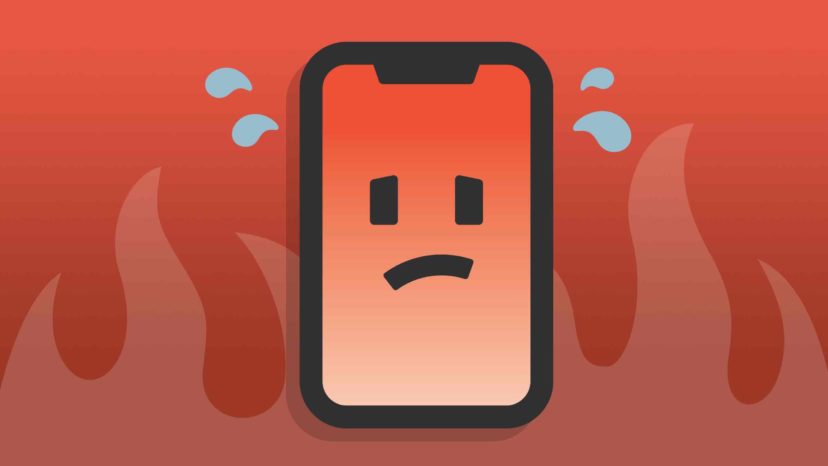
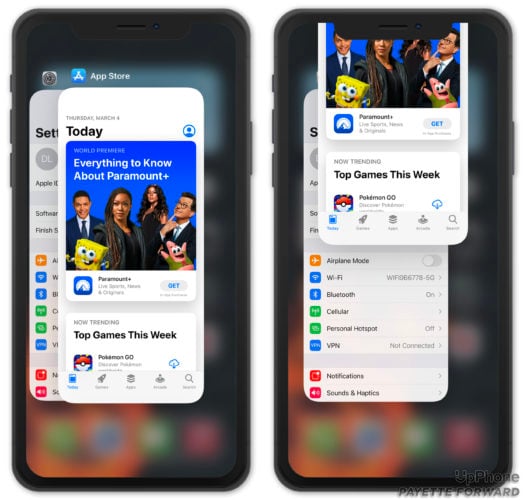
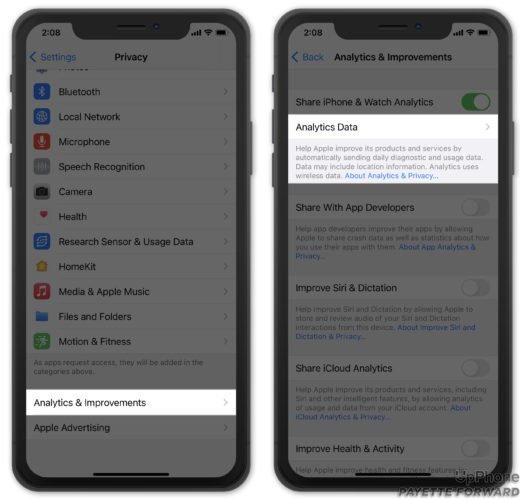
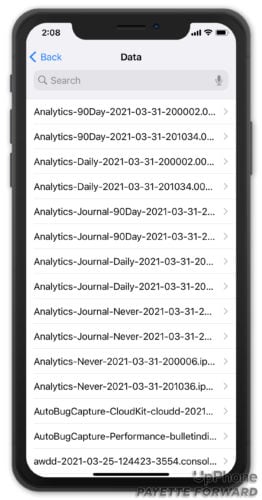
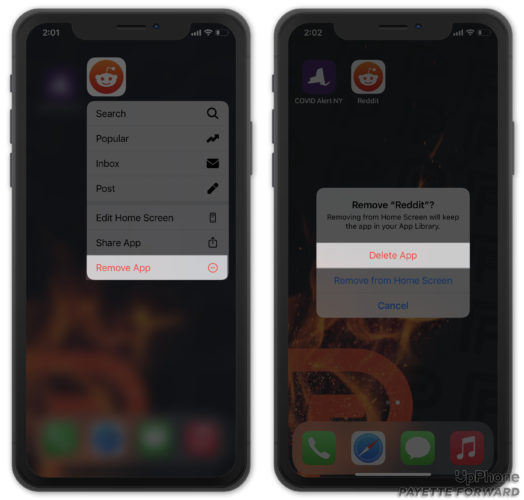
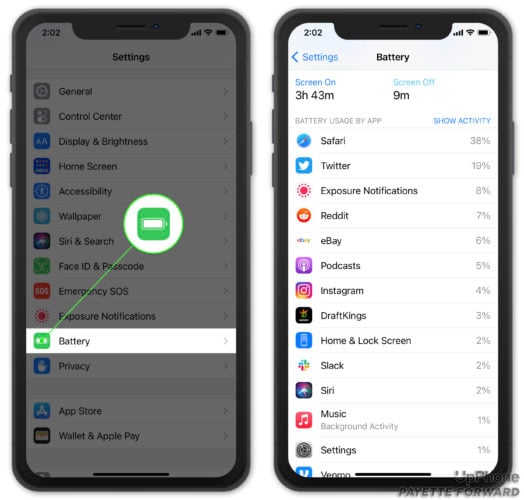



Thank you. I will follow this informative guide and see if I can get my phone to chill.
– Jo. L
This really helped, thank you!
iPhone X started to have overheating problems with the update to iOS 14. My phone started to heat up excessively to the point that battery expanded and opened up my phone. No indication was given by phone that it was working with excessive energy demand or anything, I have tried all points from and list and I did reset to original settings that strangely enough brought me to iOS 14.8. Before the reset I had 14.7!!!! Since I had no warranty at this point. Apple offered only battery replacement with 3 months warranty only and excessive cost. How ridiculous is… Read more »
Thank you! Thank you! Thank you! I had purchased an upgraded iPhone after my iPhone SE was making buzzing noises and overheating and figured it was time for a new one. I followed the steps above and found that I hadn’t performed any updates on my apps. I had 36 updates available! Yikes! Your fixes helped and I was able to cancel my order and I’m now breathing stress-free again. 😀
Thank you! Your article was very helpful!
I think these overheating issues are quite common with iPhone 11. I just got one and whilst setting it up it was really really hot to the touch. I only had overheating issues with my iPhone 8 when I had multiple apps opened like you rightly said. It used to crash a lot and sometimes I have had to restart my iPhone 8 which always managed to fix the issue. Thank you for this article, it’s very informative and was useful to me.
My Iphone X is overheating and it’s turned off. I cooled it in the fridge and it is hot again even though it’s not turned on.
My new iPhone 12 was overheating and had dismal battery life right from the start. After talking to a couple of Apple support techs, one had me find and disable location services on 4 or 5 aps that were switched to “always on”. This seemed to do the trick. I also at the same time found your videos on YouTube and changed several more settings. Battery life is much, much better. Thanks.
I’m glad that we were able to help you out! If you thought our video was helpful, be sure to subscribe so that you see more of our videos and to support the channel!
The problem I have with mine is that whenever I charge it and it’s 100%, before I wake up the next day it’ll be on 1% meanwhile I don’t switch on data overnight or have a any running app
Had to go to the last step but it worked perfectly. Thanks so much.
Thank you for your efforts!
Thanks – I think this is going to work. I guess I’ll know for sure in a few days but if not, I know where to go for advice.
you did not mention what to do with crashing app part 1 “that t’s normal to see a few entries in this list because log files end up here too, but if you see the same app listed over and over again, you’ve got a problem with that app. Note: If the problem has been going on for a while and you don’t know which app started the problem, that’s OK too — just skip down to the next step.”
Thank you so much for this clear, helpful, and educational article! I thought it was just the heat wave, but something above worked, and my phone has never been happier. Thank you!
This article is amazing! I tried all the steps, and I think it’s 7 that worked (I was a bit frantic and did everything so not sure which one was actually the remedy!) I honestly got so worried that I might need a new battery or a new phone, and with the lockdown right now, I was even more worried about not being able to get a slot at the Apple Store. Thank you so much for this!
This is old but My bro gave me his old 5s with that problem he tried all of what they say here and no difference … I opened & looked ok started changing 1st the battery no diff then the charge port no diff a few more weeks the the home button stopped working changed it & that was it probably shorting something it is been more than 3 days and still charge left
My phone has already cooled down and I feel less like Tim Apple (heehee) is watching me. thank you!
This post saved my phone. Excellent. Two apps, Mail (iPhone mail) and Accuweather were running all the time and overheating my phone. Mail had been crashing, and thats when the start of the problem began. Cheers.
my battery drains fast when I am at work is that because it logs into my work wifi does it connect to what I am doing on the computer at all? i.e links to what apps etc I use at work
Great article! Except, how do I know what app is referenced in the analytics? I have awdd… listed MUTIPLE times as well as Jetsam event…. What apps are those analytics related to? How do I find out so I can delete and reset. I can open the analytic info but then its a mess of processor codes that mean nothing to me. I have done hard resets, stopped background refresh, changed app settings, etc. and still my phone stays warmer than it should, takes forever to charge and battery life uses up quickly, even in low-power mode. Help would be… Read more »
Thank you for being there David P. I think I fixed with your instructions, did all except #8 “the hammer” Your Awesome!
My iPhone X battery drains fast and overheating yesterday without doing anything on it,then I googled how to fix it and saw this article and followed everything upto the turning off and back on,now its fixed and functioning well also the battery is now back to normal. Thanks to the man behind this article,this is really helpful. Godbless.
i’m still having problems
This article was a lifesaver (actually, phonesaver)!!!!!! Thank you, thank you for posting it.
Thanks, I felt my iPhone cool down as I was reading this article!
I’m trying this out right away
I hope it all works
Overheating has only happened once, the other day. The battery drained and so did all my data usage. I found your article so useful and interesting. My search didnt highlight what had caused my issue but its never happened before but if it happens again, I will know where to look. Thank you so much.
David, I crown thee Lord of the Internet. Your carefully-detailed instructions saved my sanity and my wallet. My iPhone was working fine until this morning when it felt very, very hot, and went to sleep again and again after only 2 minutes of use. There was nothing I could do to stop it. I shut it down, cleared out the most recent apps installed, checked battery usage, nothing.worked. I found Payetteforward.com and methodically went through each step in your article. Finally #7 worked. In my head I was frantically blocking out time in my busy schedule tomorrow to visit the… Read more »
Hello! I just bought the iPhone 7 Plus a week ago. I checked the battery section and then I noticed that Usage and Stanby are the same and the YouTube app (I dont really use it a lot) Is taking 40% of battery. What do I do? Should I Delete the app?
Yes delete it