The signal bars in the upper-left hand corner of your iPhone have been replaced by “Searching…”, but the person standing next to you is chatting up a storm. Is the antenna broken? Not necessarily. In this article, I’ll explain why your iPhone says searching and how to diagnose and fix the problem.
Why Your iPhone Says “Searching…”
As soon as they see “Searching…”, a lot of people assume the built-in antenna on their iPhone is broken and head straight for the Apple Store.
While it’s true that a defective internal antenna can cause the iPhone searching problem, it is by no means the only cause. Let’s start here:
- If you smashed your iPhone to smithereens or dropped it in the toilet, there’s a good chance the internal antenna is broken and your iPhone needs to be repaired. (But still check out the troubleshooting steps in this article.)
- If your iPhone antenna suddenly stopped working without any physical intervention, there’s a good chance that a software problem is causing your iPhone to say “Searching…”, and you may be able to fix the problem yourself.
While it’s true that your iPhone’s antenna is what searches for cell towers, software problems can interfere with how your iPhone talks to the built-in antenna, and that can cause your iPhone to say “Searching…”.
How To Fix An iPhone That Says Searching
I’ll walk you through the process of troubleshooting an iPhone that says “Searching…”, and help you fix the problem, if it can be fixed at home. I structure my articles with the simple fixes first, and then we move on to the more complicated fixes if and when they become necessary. If we discover there really is a hardware problem with your iPhone, I’ll explain some good options for getting help from the pros.
1. Turn Your iPhone Off And Back On Again
It’s a simple fix, but turning your iPhone off and back on again has been a tried-and-true method to fix basic iPhone problems since, well, forever. The technical reasons why turning your iPhone off and back on can help aren’t necessary to understand.
Suffice to say that a lot of little programs that you don’t see run constantly in the background of your iPhone that do everything from controlling the clock to (you guessed it) connecting to cell towers. Turning off your iPhone shuts down all these little programs and forces them to start up fresh. Sometimes that’s all it takes to fix problems with iPhones.
To turn off your iPhone, press and hold the power button until “slide to power off” appears on the screen. If your iPhone has Face ID, press and hold the side button and either volume button to reach the “slide to power off” screen. Swipe the icon across the screen with your finger and wait for your iPhone to shut down.
An iPhone can take up to 20 seconds to shut down completely. To turn your iPhone back on, hold down the power button until you see the Apple logo appear on the screen.
2. Update Your Carrier Settings, If You Can
As you can imagine, a lot happens behind the scenes to keep your iPhone connected to the wireless network. I take it for granted nowadays, but the technology is amazing. As we drive, our cellular signal is seamlessly handed off from one tower to the next, and calls seem to find us wherever we are in the world — as long as our iPhones don’t say “Searching…”.
From time to time, wireless carriers release software updates that change the way your iPhone interacts with the cellular network. Sometimes, these updates fix problems that can cause your iPhone to say “Searching…” all the time. Unfortunately, iPhones don’t have a “Check for Carrier Settings Update” button, because that would be too easy.
How To Check For A Carrier Settings Update On Your iPhone
- Connect to Wi-Fi.
- Go to Settings -> General -> About
- Wait for 10 seconds.
- If an update is available, a window will appear that asks if you would like to update your carrier settings. If an update is available, tap Update or OK. If nothing happens, your carrier settings are already up to date.
3. Reset Network Settings
It may seem obvious, but I often find it helpful to restate the problem because it clarifies the solution: An iPhone that says searching can’t connect to the cellular network. Worse yet, its battery begins to drain rapidly, because an iPhone will use more power trying to connect when it thinks a cellular network isn’t available. Fixing the “Searching…” problem will often address battery life issues as well.
Reset Network Settings restores your iPhone’s cellular data configuration back to factory defaults. It’s an easy way to eliminate the possibility that an accidental change in the Settings app is preventing your iPhone from connecting to the network. Resetting the network settings on your iPhone also removes all the saved Wi-Fi networks and their passwords from your iPhone, so make sure you know your Wi-Fi passwords before you do it.
To reset network settings on your iPhone, go to Settings -> General -> Transfer or Reset iPhone -> Reset -> Reset Network Settings, enter your passcode, and tap Reset Network Settings. After your iPhone reboots, wait a few seconds to see if the “Searching…” problem goes away. If it doesn’t, move on to the next step.
4. Fix Problems With Your SIM Card
All iPhones have a tiny SIM card that wireless carriers use to identify specific iPhones on their network. Your SIM card gives your iPhone your phone number — it’s what tells your carrier you’re you. SIM card problems are a common reason why iPhones say “Searching…”.
My article about a similar problem, what happens when your iPhone says “No SIM”, explains how to remove your SIM card and the process of diagnosing and fixing SIM card issues. Do steps 1 through 4, and then come back here if your iPhone still says “Searching…”.
5. DFU Restore Your iPhone (But Read The Warning, First)
Your iPhone’s firmware is the programming that controls the hardware on your iPhone, including the antenna. It’s called firmware because it almost never changes, unlike software (changes all the time) or hardware (only changes unless you physically replace a component on your iPhone).
Like software, your iPhone’s firmware can become corrupted. When that happens, the only way to repair it is to do a special type of Restore on your iPhone called a DFU restore. DFU stands for Device Firmware Update.
Restoring an iPhone erases everything on it and restores its software to factory settings. Typically, the user backs up their iPhone to iCloud or iTunes, uses iTunes to restore their iPhone, and uses their iCloud or iTunes backup to put their personal data back on their iPhone.
Problems with your iPhone’s firmware can cause your iPhone to say “Searching…”, and if there is no physical or liquid damage to your iPhone, a DFU restore often will fix the problem.
However, (and this is a big however), after an iPhone restores, it has to reactivate itself on the cellular network before you can do anything else. If you DFU restore your iPhone and it doesn’t fix the problem, your iPhone won’t be able to connect to the cellular network to activate, and you won’t be able to use it at all.
If you’re going to repair your iPhone anyway, it doesn’t hurt to try a DFU restore. Back up your iPhone first, and then follow the instructions in my article about how to DFU restore an iPhone for a step-by-step walkthrough of the process. Just remember that if it doesn’t work, you won’t be able to use your iPhone.
6. Repair Your iPhone
If you’ve made it this far, you’ve eliminated the possibility that a software problem or problem with your iPhone’s SIM card is causing it to say “Searching…”, and it’s time to repair your iPhone.
If you’re under warranty and there is no physical or liquid damage, or if you have AppleCare+, make an appointment at the Genius Bar of your local Apple Store to have your iPhone replaced on the spot. If you’re not near an Apple Store or you want to skip the line, Apple’s mail-in repair service is excellent.
Repairs can be expensive if you’re not under warranty, because Apple doesn’t do antenna repairs. If you go through Apple, your only option is to replace your entire iPhone.
Sometimes, getting a new phone is a better option than repairing the one you currently have. Head to UpPhone to compare every cell phone from every wireless carrier.
Wrapping It Up
In this article, we talked about why your iPhone says searching and walked through a list of possible fixes. An iPhone can’t make or receive phone calls, send text messages, or do pretty much anything when it says “Searching…”. If you have time to leave a comment, I’d like to hear from you about your experiences with an iPhone that says searching and which step fixed the problem for you.
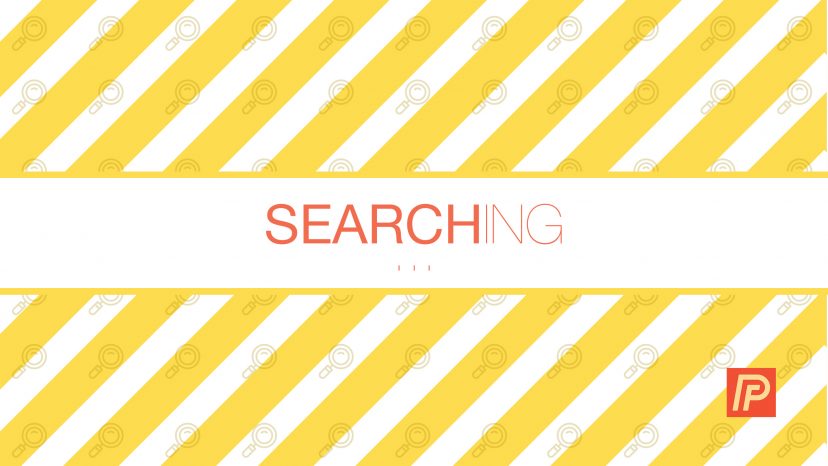
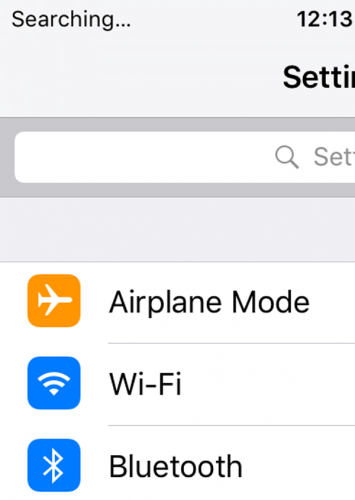

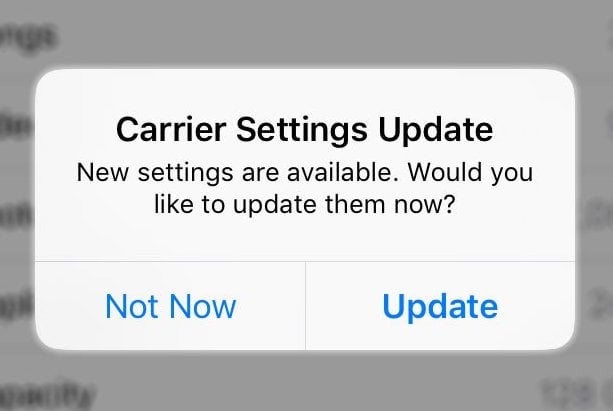

I dropped my Iphone SE 13 and it lost the ability to make or receive calls. “Searching ` then No Service”. Texting and every thing else still works. I put in a new Sim Card – no luck. I ordered a new phone, and have 14 days to cancel the deal Do you think this is worth repairing. My phone is only 14 months old. Thanks.
I need help from yesterday sim is not working its showing searching and sometime no service
Same problem with searching on upper left of iPhone after all the above steps followed help
I helped down the power button while holding the right upper top of my phone until the apple appeared then after about 30 seconds I restarted my iPhone 6 and and Verizon replaced the searching and I was abil to use phone and texts to everyone then the next day the searching was back on top left of phone and I back where I started please help
MY IPHONE 6 KEEPS SAYING SEARCHING AFTER RESETING THE NETWORK
My issue is that I am in an area with no cellular coverage whatsoever and good W-Fi. iPhone intermittently allows phone calls & texts, but is currently showing searching and refusing to do either.
My iPhone 6 says “Searching”. I tried resetting network settings and also shutting the phone off and on. I also took my SIM card out and put that back in. I wonder if, since my phone is 6, they no longer supported it? I have not tried a DFU restore yet, as my iCloud storage is full and I do not want to lose my phone contacts. My wife has an iPhone 6 also and hers works fine. I have no damage to my phone. I also checked for Carrier Settings Updates and there were none. Any other suggestions would… Read more »
After resetting as well it works for some time then it says Searching again.
thank you for this! i only had to reset the network.
This was a great tutorial. Thank you for your Help and sharing what you know.
I tried all the options and none worked, I only succeeded after I upgraded the software using wi-fi. The phone is ok now
My phone keeps saying searching on the carrier and im with t-mobile
If you have followed all the steps in this article and still aren’t having any luck, it might be possible that T-Mobile does not cover your area. Also, try reaching out to your carrier to see if there is an outage or something wrong with your account.
when reset my network settings do I have to put the passwords in for the WiFi and does it reset my apps cause I have apps for school on my phone and I don’t want to lose any data
Resetting your network settings will require you to enter in your Wi-Fi passwords again, but it will not reset any app data. Make sure you have your Wi-Fi passwords written down before you do a network reset so that you can enter them in again.
My iPhone 6 was searching constantly. I used the DFU. After about 15 minutes the phone was able to receive the carrier. However, it started searching when I left the house. Upon returning home it started working again. The signal is on the lowest signal bar.
Thanks for the help. At least it works.
please my iphone network is always searching
Please iphone 6s network is always searching, any help!
I did step 3 three times and that worked. Lucky I didn’t stop at twice!,
i have repaired my iphone 7 saying searching 3 times but it keeps saying searching after a day of working perfetly
Please were did you repair it please help
my phone searching mode and does not let me do anything
Thank you very much. I had to reset my network settings. Everything works well now.
Would’ve been nice if I could do any of these steps while my phone is unactivated 😐
My iPhone 6 and 6Plus same problem searching and no servide after reset.
Great stuff and insight. However still saying searching. Great because I never thought of these diagnostics which are useful
pretty sure apple wants you to buy a new phone I wouldnt be surprised if the send a bug to make your phone fail ,they have done it before remember battery problems just as iphone 8 was coming out ?
Went through all of the steps, and the DFU restore worked, I was amazed. Back in business.
Very detailed guide, thank you. Just about to try the firmware reset – I cant use the phone (except via WiFi) so Ive nothing to lose now! Thanks again.
Thank you very much as final I resolved my iPhone
Super awesome, super happy. Thanks David. My iphone6 is working again, I hope it last until I can get another. Dont know how long it will last, but at least I know what steps to take. It took only three steps and BOOM searching disappeared. Thanks again.
I was a big time Apple Fan, until a couple of issues happened with my mac and ipad. Just wanted to say the same, I tried all the possible steps ever you can imagine, but the SIM is still searching! One of my friends told me he had the same issue and he was asked for 20k Indian rupees (Almost $300), I mean I can litteraly buy a new phone for that amount. Highly disappointed!
Hey so this really helped, turned out I had to factory reset my network settings. I was pushed into the pool by a friend of mine, thought I broke it. Thought this wouldnt work and was stupid. Glad I tried it, thanks a lot for the article!
Step #3 worked! But like another poster suggested, it took three attempts! Yay
Unfortunately, this did not fix the problem. However, I now feel confident that I need professional assistance. I too often jump the gun only to find out it was something I could have done on my own with clear step by step instructions. So thank-you. I will add that although my iPhone 6 continues to say searching I am able to call, text, receive calls and texts and go online. I occasionally will get a message send failure or learn that a text was sent to me yet I never received it. So off to Apple I go – or… Read more »
I have an iPhone 6 which I have owned for quite a few years. One day this searching problem happened to me and I tried everything on this page. For a few days, my phone started to work again but then suddenly started to say searching again. I took it to an Apple store and they told me that either my antenna was broken, or that my SIM card reader was broken, neither of which they fix. (They also told me that this problem is currently really common among the iPhone 7, all editions of it.) I then took my… Read more »
ive had my iphone 7 for almost 2 years and its worked fine, but now when im not home on the wifi i have either “searching” no just nothing at all. ive turned my phone off and on at least 9 times today and nothing has changed.
It just happen to me.. i tried all of suggested on yor web but none of them work.. but suddenly my battery fully drained.. then Im charging my iphone 5s using usb connect to laptop, when my phone turned on the problem solved, now it back to normal. (My iPhone 5s problem is it keep searching for network after i changed my battery)
Pooched
Hi.
Thanks for the great post.
Hasn’t fixed my phone unfortunately so looks like I’ll have to visit the iPhone shop.
Thank you
ok, iphones are s***
thanks alot
Thank you. This was very helpful.
I have an iPhone 6 and after several attempts to resolve this issue at the apple store, repair stores and fido – I have been unsuccessful. I have an old iphone 4s that was not working either so I decided to do the above steps and it fixed my old phone. Since this was successful, I tried doing it on the Iphone 6 however, it was unsuccessful. I tried the steps 2 more times in attempt to see if it would help, it didn’t. I have a feeling its the phones carrier update that is causing the issue. With the… Read more »
I have an iphone 5c… still. Yes older model now and its been working pretty good for me until now. It says searching. I did the restarts, network reset and a few other things. Nothing worked. I finally gave up and went for the restore and it didn’t fix it. So then I had a brick. But I looked online that if you have trouble activating you iphone you can try a recovery mode option. THIS SAVED ME! Some how the connection reestablished and I was able to activate my phone a restore all my backed up data. So… RECOVERY… Read more »
BUT IVE TRIED EVERYTHING