The signal bars in the upper-left hand corner of your iPhone have been replaced by “Searching…”, but the person standing next to you is chatting up a storm. Is the antenna broken? Not necessarily. In this article, I’ll explain why your iPhone says searching and how to diagnose and fix the problem.
Why Your iPhone Says “Searching…”
As soon as they see “Searching…”, a lot of people assume the built-in antenna on their iPhone is broken and head straight for the Apple Store.
While it’s true that a defective internal antenna can cause the iPhone searching problem, it is by no means the only cause. Let’s start here:
- If you smashed your iPhone to smithereens or dropped it in the toilet, there’s a good chance the internal antenna is broken and your iPhone needs to be repaired. (But still check out the troubleshooting steps in this article.)
- If your iPhone antenna suddenly stopped working without any physical intervention, there’s a good chance that a software problem is causing your iPhone to say “Searching…”, and you may be able to fix the problem yourself.
While it’s true that your iPhone’s antenna is what searches for cell towers, software problems can interfere with how your iPhone talks to the built-in antenna, and that can cause your iPhone to say “Searching…”.
How To Fix An iPhone That Says Searching
I’ll walk you through the process of troubleshooting an iPhone that says “Searching…”, and help you fix the problem, if it can be fixed at home. I structure my articles with the simple fixes first, and then we move on to the more complicated fixes if and when they become necessary. If we discover there really is a hardware problem with your iPhone, I’ll explain some good options for getting help from the pros.
1. Turn Your iPhone Off And Back On Again
It’s a simple fix, but turning your iPhone off and back on again has been a tried-and-true method to fix basic iPhone problems since, well, forever. The technical reasons why turning your iPhone off and back on can help aren’t necessary to understand.
Suffice to say that a lot of little programs that you don’t see run constantly in the background of your iPhone that do everything from controlling the clock to (you guessed it) connecting to cell towers. Turning off your iPhone shuts down all these little programs and forces them to start up fresh. Sometimes that’s all it takes to fix problems with iPhones.
To turn off your iPhone, press and hold the power button until “slide to power off” appears on the screen. If your iPhone has Face ID, press and hold the side button and either volume button to reach the “slide to power off” screen. Swipe the icon across the screen with your finger and wait for your iPhone to shut down.
An iPhone can take up to 20 seconds to shut down completely. To turn your iPhone back on, hold down the power button until you see the Apple logo appear on the screen.
2. Update Your Carrier Settings, If You Can
As you can imagine, a lot happens behind the scenes to keep your iPhone connected to the wireless network. I take it for granted nowadays, but the technology is amazing. As we drive, our cellular signal is seamlessly handed off from one tower to the next, and calls seem to find us wherever we are in the world — as long as our iPhones don’t say “Searching…”.
From time to time, wireless carriers release software updates that change the way your iPhone interacts with the cellular network. Sometimes, these updates fix problems that can cause your iPhone to say “Searching…” all the time. Unfortunately, iPhones don’t have a “Check for Carrier Settings Update” button, because that would be too easy.
How To Check For A Carrier Settings Update On Your iPhone
- Connect to Wi-Fi.
- Go to Settings -> General -> About
- Wait for 10 seconds.
- If an update is available, a window will appear that asks if you would like to update your carrier settings. If an update is available, tap Update or OK. If nothing happens, your carrier settings are already up to date.
3. Reset Network Settings
It may seem obvious, but I often find it helpful to restate the problem because it clarifies the solution: An iPhone that says searching can’t connect to the cellular network. Worse yet, its battery begins to drain rapidly, because an iPhone will use more power trying to connect when it thinks a cellular network isn’t available. Fixing the “Searching…” problem will often address battery life issues as well.
Reset Network Settings restores your iPhone’s cellular data configuration back to factory defaults. It’s an easy way to eliminate the possibility that an accidental change in the Settings app is preventing your iPhone from connecting to the network. Resetting the network settings on your iPhone also removes all the saved Wi-Fi networks and their passwords from your iPhone, so make sure you know your Wi-Fi passwords before you do it.
To reset network settings on your iPhone, go to Settings -> General -> Transfer or Reset iPhone -> Reset -> Reset Network Settings, enter your passcode, and tap Reset Network Settings. After your iPhone reboots, wait a few seconds to see if the “Searching…” problem goes away. If it doesn’t, move on to the next step.
4. Fix Problems With Your SIM Card
All iPhones have a tiny SIM card that wireless carriers use to identify specific iPhones on their network. Your SIM card gives your iPhone your phone number — it’s what tells your carrier you’re you. SIM card problems are a common reason why iPhones say “Searching…”.
My article about a similar problem, what happens when your iPhone says “No SIM”, explains how to remove your SIM card and the process of diagnosing and fixing SIM card issues. Do steps 1 through 4, and then come back here if your iPhone still says “Searching…”.
5. DFU Restore Your iPhone (But Read The Warning, First)
Your iPhone’s firmware is the programming that controls the hardware on your iPhone, including the antenna. It’s called firmware because it almost never changes, unlike software (changes all the time) or hardware (only changes unless you physically replace a component on your iPhone).
Like software, your iPhone’s firmware can become corrupted. When that happens, the only way to repair it is to do a special type of Restore on your iPhone called a DFU restore. DFU stands for Device Firmware Update.
Restoring an iPhone erases everything on it and restores its software to factory settings. Typically, the user backs up their iPhone to iCloud or iTunes, uses iTunes to restore their iPhone, and uses their iCloud or iTunes backup to put their personal data back on their iPhone.
Problems with your iPhone’s firmware can cause your iPhone to say “Searching…”, and if there is no physical or liquid damage to your iPhone, a DFU restore often will fix the problem.
However, (and this is a big however), after an iPhone restores, it has to reactivate itself on the cellular network before you can do anything else. If you DFU restore your iPhone and it doesn’t fix the problem, your iPhone won’t be able to connect to the cellular network to activate, and you won’t be able to use it at all.
If you’re going to repair your iPhone anyway, it doesn’t hurt to try a DFU restore. Back up your iPhone first, and then follow the instructions in my article about how to DFU restore an iPhone for a step-by-step walkthrough of the process. Just remember that if it doesn’t work, you won’t be able to use your iPhone.
6. Repair Your iPhone
If you’ve made it this far, you’ve eliminated the possibility that a software problem or problem with your iPhone’s SIM card is causing it to say “Searching…”, and it’s time to repair your iPhone.
If you’re under warranty and there is no physical or liquid damage, or if you have AppleCare+, make an appointment at the Genius Bar of your local Apple Store to have your iPhone replaced on the spot. If you’re not near an Apple Store or you want to skip the line, Apple’s mail-in repair service is excellent.
Repairs can be expensive if you’re not under warranty, because Apple doesn’t do antenna repairs. If you go through Apple, your only option is to replace your entire iPhone.
Sometimes, getting a new phone is a better option than repairing the one you currently have. Head to UpPhone to compare every cell phone from every wireless carrier.
Wrapping It Up
In this article, we talked about why your iPhone says searching and walked through a list of possible fixes. An iPhone can’t make or receive phone calls, send text messages, or do pretty much anything when it says “Searching…”. If you have time to leave a comment, I’d like to hear from you about your experiences with an iPhone that says searching and which step fixed the problem for you.
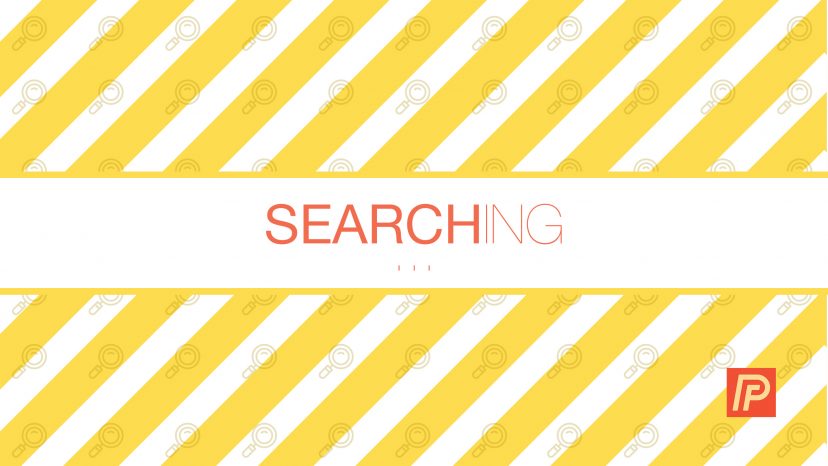
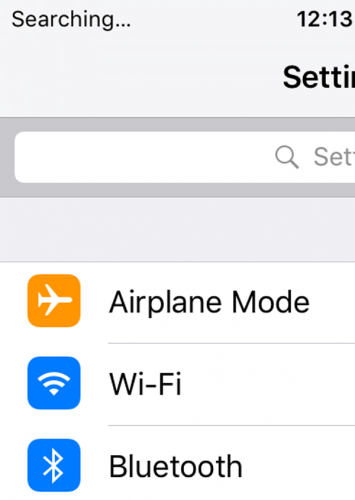

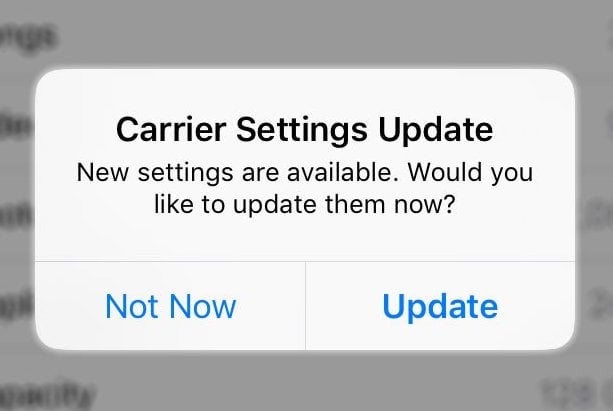

Thanks! I needed to reset my network. All fixed!
In the past, these things have worked. However, this last time my iphone 6 is not responding. The phone is out of warranty and the carrier says its not their problem, although it reads network not available. I was already aggravated with the carrier but now I’m furious.I have repeated the same exact steps for the past 3 representatives.
This is a very helpfull article and easy to read and understand.
I am experiencing the same problem i am using iPhone 5s ever since Sunday its been saying searching and I dont know what else to do please help
I have the Iphone 7 and have the “searching” problem. I can send & recieve texts, use apps on wi-fi, but nothing else. I went to Verizon and was told I needed to get a new phone. Step #3 was the one that did it for me. I will respond tomorrow if it doesn’t stick. Thanks so much for this post. I felt I needed to leave a comment to be sure I showed my gratitude for your efforts in writing this post.
Tried all the steps up to the DFU step. Looks like its a lost cause. But thanks for your help.
Thank you for the info. Followed steps and it worked.
I have spent literally hours arguing with apple in store about my device. My iphone6 has been in perfect condition. It all of a sudden started saying no service after I did the 11.2.1 update. Then it started to say searchig. My carrier (Rogers) said some people were having the same issue. I went to the Rogers store and the guy told me about 5 people came in that evening with the same issue. I asked for help online and they told me yeah a cell tower may have affected it, but it will work in the morning. My cell… Read more »
When I finally got my appointment I told the girl how apple care on the phone said I should request a diagnostic (however, the girl was not willing to give me one and told me that won’t tell me anything .. I don’t know anything about phones but I did argue this .. she still was not willing to do it) … she was willing to wipe the entire phone to see if that could solve the problem. Well after she wiped the phone she took the new SIM out of my new phone and put it into my old… Read more »
too soon..i HAD service for about 5 min…now it says no service again
step three was the fix for me..Thank you for the help…ive bookmarked the page,signed up for the free iphone book and will facebook blast the web page..Much appreciated
Thanks!
Solved at step 3. ^_^
still it doesn’t come
Network searching problem I’ve also reset the network settings even if the problem is not over
Hi there David, your instructions are all very straight forward and helpful, however, my problem is not exactly the same. You got it right, I dropped my phone down the toilet, as you do (first time ever in my life)! My phone is connected and I can send emails, Whatsapps, but obviously as long as it is searching, even with the full coverage showing, it zaps the battery. Any ideas would be most gratefully accepted. Merry Christmas.
Thanx, David. Section three fixed the issue for me! Great source of information.
Found this info online which helped me alot (I can’t find the original link) – Turn off iPhone – Open iTunes on computer – Hold down home button on iPhone and plug iPhone USB into computer -> (Do not plug in USB before holding down the home key) – Click restore iPhone on iTunes and update when asked. -> (You want a full software replacement with update) This was clearly caused by some sort of corruption to the firmware. (Extra tips…. Make sure iTunes is updated to most recent/latest update and you are signed in (you don’t have to have… Read more »
I have an iPhone 7 and it just started with this latest software update to iOS 11.0.2. Agree these instructions got too complicated and I am not confident in doing some of these steps.
3rd method worked……………thnks
I did step #3 a second time on my 5s, and restarted. At first I thought that it hadn’t worked, but after about a minute’s wait, the signal suddenly reappeared. Whew! Thank you, Mr. Payette!!
I have an IPhone 5s with this problem, it took me 2 tries but the step #3 has worked perfectly! Thank you so much!
i have a same problem my iphone 5s stuck on searching for network, i did all the steps. pls help
pretty much nothing works when an iphone displays Searching…
I run a cell phone store and I can fix the wackiest issues around, as long as they are software related. I’ve stopped even trying to fix this problem and just send people straight to Apple, where they cannot fix the problem either and end up replacing the phone. My best guess is that something with a software update ends up corrupting the driver for the antenna.
it worked, thank you.
i have a same problem my iphone 5s stuck on searching for network…..i try all methods but still nothing happend….plz tell me what i can do 🙁
my iphone 5s says keep searching i dont know whats the problem but i will follow your guide… i hope it is effective…
Great!! The “reset network settings” tip fixed my problem. Thanks!!!
I was with AT&T. Phone was constntly searching. Got a new sim card. Got a new phone. Changed providers from AT&T to Verizon. Phone still says seraching – even more than before! I can’t be resetting my network settings 6 times a day! There needs to be a permanent solution! :@
on my iPhone 5c the last 2 days my o2 network search bar has been on and off saying searching for the past 2-3 days and I’ve tried reseting network settings and nothing has changed. someone pls tell me what to do
problem is fixed but will this problem keep occurring over and over again? and why did this software problem occur ?
i fixed the problem. but will this happen again ?
on my iphone 5s it says ‘searching’and didnt know what to do. So i then restarted my whole phone and i turned it back on. when i turned it on it still said searching but then i went through the steps such as ‘choose your language’ and the wifi settings. I then tapped contiue, i waited agbout 5 minutes and did not end up working at all. Did it over again and still did not work. so i was wondering if its because of the “searching” on the top corner and i need to go to the apple store and… Read more »
thank you so much for this article
Brilliant! – thanks only had to get to no 2 and fixed. Thanks
My searching problem was fixed by canceling an iOS update
Very helpful I have done all except #5 will do that next but have a feeling it is the antenna and I should just upgrade. Out of warranty and it’s a 5c good excuse to upgrade.Thank you!
Add one step before restart the phone, Enable flight mode and then disable it.
Fixed the issue in my case
After talking to ATT tech services, going into ATT store then to the Apple techs at Best Buy, no hope, but either send it in or BUY another one.
I repeated #3, twice, & it worked. Thank you very much!
my iphone is on searching what should in do,should i rest my phone or restore it and will it work??
not helpful
My daughter’s phone is also having the same problem with “searching” and it’s a Metro iPhone 6. Took it to Metro, new sims card – nothing…didn’t work. Took it to Apple – they said it’s the Antenna so we need to replace it for $289.00! WTF! I haven’t even finished paying the Lease on it…so now what? I am NOT so sure of Apple! Android is what I have and I have never ever had any issues connecting! Anywhere, anytime all the time. I will try what you suggested just like I did when Metro said to use an eraser… Read more »
Dave, thanks for the post. Step #3 worked on my iphone-6 cellular “searching instead of bars” issue.
Thank you so much! This was really really helpful! *high fives all round*
Got to step 3 and that fixed my phone. Thank you very much.
Thank you so much. The third option worked for me perfectly. I also think it had something to do with the fact I have not updated the phone in a really long time.
Thank you very much for this. Number 3 worked for me.
All the best.
Thanks so much! Step #3 saved my phone.
I have an iPhone 5 s. It says searching so I cannot call out or receive calls. I can text, look on my Facebook, get messages, and pretty much do everything except calling. I did what you suggested but I still cannot call. Any suggestions?
Too complicated ! Can’t follow
On my third iPhone 6 since last July. After visits to the Web, A&T, Exper Mac and the Apple store I found out that there is a systemic quality problem with this model. ERGO, don’t get one. Once you do they will keep replacing it in kind, i.e another iPhone 6. The problem is hardware and an intermittent antenna connection. It may take from a few weeks to a month or more for this early failure mode to occur. And it may not fail as well. Once it does try everything up to step 4 including a new SIM card.… Read more »
I’ve try all off the above an none has worked now I can’t get it to the phone a tall, it won’t connect to anything