You were tapping around on your iPhone when suddenly the screen went blank. Whether the screen turned black, white, or a completely different color, you can’t use your iPhone at all! In this article, I’ll explain why your iPhone screen is blank and show you to fix or repair the problem.
Why Did My iPhone Screen Go Blank?
Many people believe that there’s a hardware issue when their iPhone screen goes blank. However, a lot of the time, iPhone screens turn blank because of a software crash, making the screen appear completely black or white. The steps below will first walk you through two important troubleshooting steps you should take before exploring screen repair options!
Did Your iPhone Go Blank When Using An App?
If you were using an app when the screen went blank, it’s possible that app is causing the problem rather than your iPhone. Closing and reopening the app can sometimes fix a minor software crash or bug.
If your iPhone has a Home button, double-press it to open the app switcher. Swipe the app you were using up and off the top of the screen.
If your iPhone doesn’t have a Home button, open the app switcher by swiping up from the very bottom of the screen to the center of the screen. Swipe the problematic app up and off the top of the screen to close it.
Check out our article on how to fix crashing apps if your iPhone screen goes blank when using a specific app or apps. If an app isn’t the cause of the problem, move onto the next step!
Hard Reset Your iPhone
The first step to take when your iPhone screen is blank is to hard reset your iPhone. If a minor software crash made your display blank, a hard reset should temporarily fix the problem. I want to emphasize that this won’t fix the root cause of the problem — we’ll do that in the next step!
There are a few different ways to hard reset an iPhone depending on which model you have:
- iPhone 8, X, and newer models: Press and release the volume up button, press and release the volume down button, then press and hold the side button until the Apple logo flashes onto the screen.
- iPhone 7 and 7 Plus: Simultaneously press and hold the power button and the volume down button until the Apple logo appears on the center of the screen.
- iPhone 6s, SE, and earlier: Press and hold the Home button and the power button at the same time until you see the Apple logo appear on the display.
If your iPhone has turned back on and the screen looks normal, that’s great! As I mentioned earlier, we still haven’t fixed the real reason why your iPhone display is blank. If your iPhone screen is still blank after you tried hard resetting it, you can still put your iPhone into DFU mode and restore it! Let’s move onto the next step.
Back Up Your iPhone
Before moving on, it’s a good idea to back up your iPhone immediately. If the problem recurs, or if there’s a hardware issue with your iPhone, this could be your last chance to save a backup. A backup is a copy of all the information on your iPhone, including your photos, contacts, and apps.
There are a few ways to back up your iPhone. We’ll walk you through each option and let you decide which is best for you.
Back Up Your iPhone To iCloud
Open Settings and tap on your name at the top of the screen. Tap iCloud -> iCloud Backup and make sure the switch next to iCloud Backup is on. Finally, tap Back Up Now.
Note: Backing up to iCloud requires a Wi-Fi connection. Check out our other article if you don’t have enough iCloud storage space to back up your iPhone.
Back Up Your iPhone To iTunes
If you own a PC or a Mac running macOS 10.14 or older, you’ll use iTunes to back up your iPhone to your computer. Plug your iPhone into your computer and open iTunes. Click on the iPhone in the upper left-hand corner of the window.
Click the circle next to This Computer. We also recommend checking the box next to Encrypt iPhone Backup for extra security, and to back up your account passwords, Health data, and HomeKit data.
Finally, click Back Up Now to begin backing up your iPhone. When the backup is finished, the current time will be displayed under Latest Backup.
Back Up Your iPhone To Finder
If you own a Mac running macOS Catalina 10.15 or newer, you’ll use Finder instead of iTunes to back up your iPhone. When Apple released this update, functionality like syncing, backing up, and updating was separated from iTunes. iTunes was replaced with Music, where your media library now lives.
First, plug your iPhone into your computer and open Finder. Click on your iPhone under Locations. Next, click the circle Back up all of the data on your iPhone to this Mac and check the box next to Encrypt Local Backup. Finally, click Back Up Now.
Put Your iPhone In DFU Mode
Deep software problems, like the one that’s probably making your iPhone screen blank, can be nearly impossible to track down. Fortunately, we have the DFU restore, which erases then reloads all of the code on your iPhone. A DFU restore can fix even the deepest iPhone software issues!
I recommend backing up your iPhone before putting it in DFU mode so you don’t lose any of your photos, videos, contacts, and other data. When you’re ready, check out our step-by-step guide that’ll show you how to put your iPhone in DFU mode!
iPhone Repair Options
Water damage or a drop on a hard surface can dislodge or damage your iPhone’s internal components, causing your iPhone screen to go blank. Schedule a Genius bar appointment at your local Apple Store if your iPhone is covered by an AppleCare+ plan. However, you should know that if water damage caused your iPhone screen to go blank, Apple may refuse to repair it because AppleCare+ doesn’t cover liquid damage.
Not Drawing A Blank!
You’ve successfully fixed your iPhone and the display isn’t blank anymore! Next time your iPhone screen is blank, you’ll know exactly how to fix the problem. Leave a comment down below if you have any other questions about your iPhone.

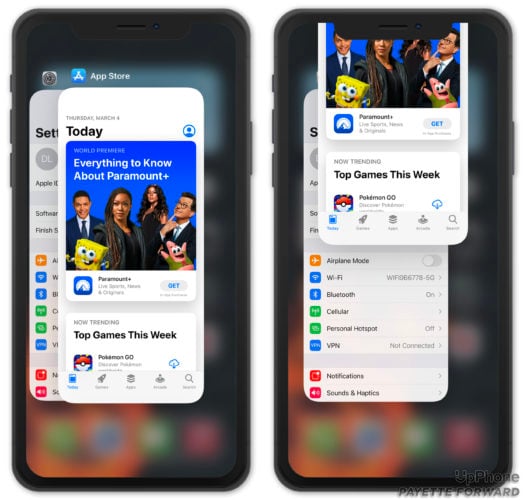
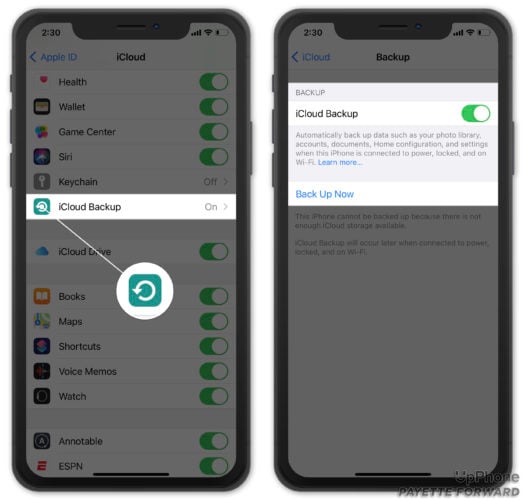
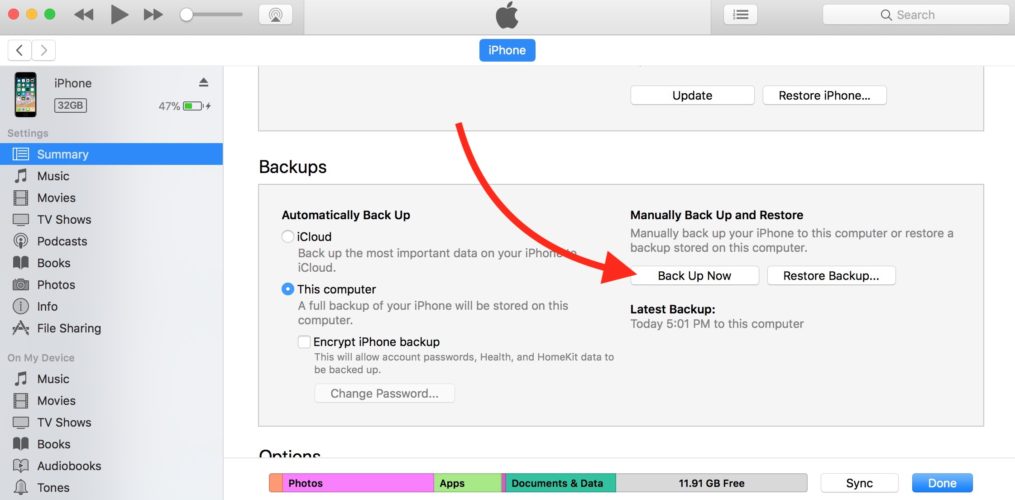
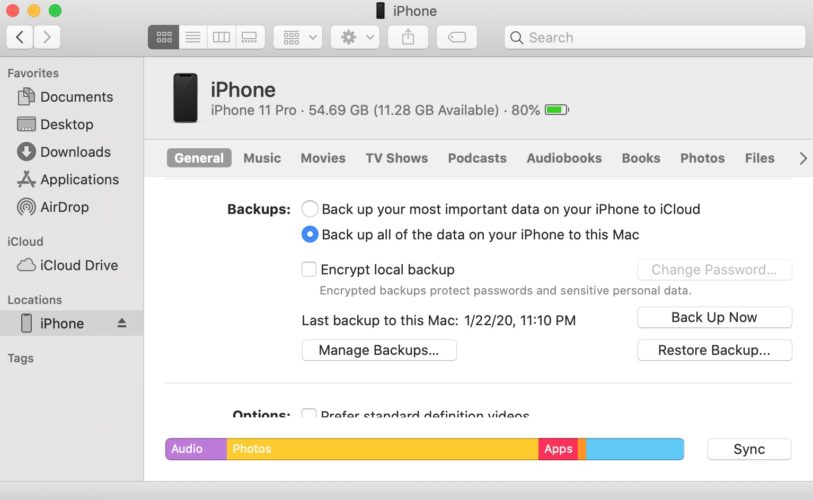
i dropped my iphone 11 then the screen went blank but calls are coming in and i can hear messages also coming in. but the screen is blank and i tried force start above but still not coming on, i can just see a light a light through the from camera and also shows that screen light is on but nothing appears on the screen.
Okay I have an iPhone SE. So basically, I dropped my phone and then when I picked it up it went green then it turned off. There are no scratches or cracks on the phone, the screen is black but light shines through and the display still works and it still makes noises when I get a text or call, but there is just no display. Why is this?
same as mine,
I have an iPhone 8. I tried the volume hold and release and still nothing.
Every time I open the phone all the apps are blank. When I click on the screen it turns black.
Thank you it worked wonderful
thank God for the information it helped a lot …
i was the unfortunate one to have the power button busted 🙁
it still not working
My iphone went blank and read your article and followed the steps on how too fix it thank god what you said in the Article worked.Thanks again
My iPhone 6 that went blank immediately resuscitated by holding down Home button and Power button. Worked like magic! Thanks David.
Hey David, thanks for the post.
Fortunately my iPhone came back alive just by doing initial steps.
Hope this helps anyone.
Hi my iPhone is not showing screen ,blank screen black screen
I press n hold volume up n power button before I release it
A sound of alarm comes from iPhone x I did with ur steps given but nothing screen coming plz help me I hv loads of pics my baby memories I’m worried motto loose them
Thnx