You want to optimize your iPad, but you’re not sure where to start. There a lot of things hidden deep within the Settings app that can slow your iPad down, drain its battery, and affect your personal privacy. In this article, I’ll tell you about seven iPad settings you should turn off immediately!
If You’d Rather Watch…
Check out our YouTube video where we show you how to turn off each of these iPad settings and explain why it’s important to do so!
Unnecessary Background App Refresh
Background App Refresh is an iPad setting that allows your apps to update while the app is closed. This feature is great for apps that need current information in order to function properly, like news, sports, or stock apps.
However, Background App Refresh is unnecessary for most apps. It can also drain your iPad’s battery life by making your device work harder than it needs to.
Open Settings and tap General -> Background App Refresh. Turn off the switch next to any apps that don’t need to be constantly downloading new information in the background of your iPad.
Share My Location
Share My Location does exactly what it says — allows your iPad to share your location. Since most people only use their iPad at home, you probably don’t need to leave this setting on. Turning this setting off will save battery on your iPad!
Open Settings and tap Privacy -> Location Services. Tap Share My Location, then turn off the switch next to Share My Location.
iPad Analytics & iCloud Analytics
iPad analytics is a setting that saves your usage data and sends it to Apple and app developers. This setting can drain your iPad’s battery life, and we believe Apple can improve its product just fine without our data.
Open Settings and tap Privacy -> Analytics. Turn off the switches next to Share iPad Analytics. Just below Share iPad Analytics, you’ll see Share iCloud Analytics. We recommend turning off this feature for the same reasons!
Unnecessary System Services
By default, most of the System Services are automatically turned on. However, many of them are unnecessary.
Head to Settings -> Privacy -> Location Services -> System Services. Turn off everything except Find My iPad and and Emergency Calls & SOS. Turning off these settings will help save battery life.
Significant Locations
Significant Locations tracks all the places you visit most often with you’re iPad. We’ll be honest — it’s a bit creepy.
We recommend clearing your location history and turning this feature completely off. You’ll save battery life and increase your personal privacy when you do!
Head to Settings -> Privacy -> Location Services -> System Services -> Significant Locations.
First, tap Clear History at the bottom of the screen. Then, turn off the switch next to Significant Locations.
Push Mail
Push Mail is a feature that constantly checks to see if you’ve received new emails. This setting drains a lot of battery life and most people don’t need their email accounts to be checked more than every 15 minutes.
To turn off Push Mail, open Settings and tap Passwords & Accounts -> Fetch New Data. First, turn off the switch next to Push at the top of the screen. Then, tap Every 15 Minutes under Fetch. You can still check your email at any time by opening the Mail app or a third-party email app.
Switched Off!
You’ve successfully optimized your iPad! We hope you found this helpful. Did any of these tips surprise you? Let us know what you think down in the comments section below!
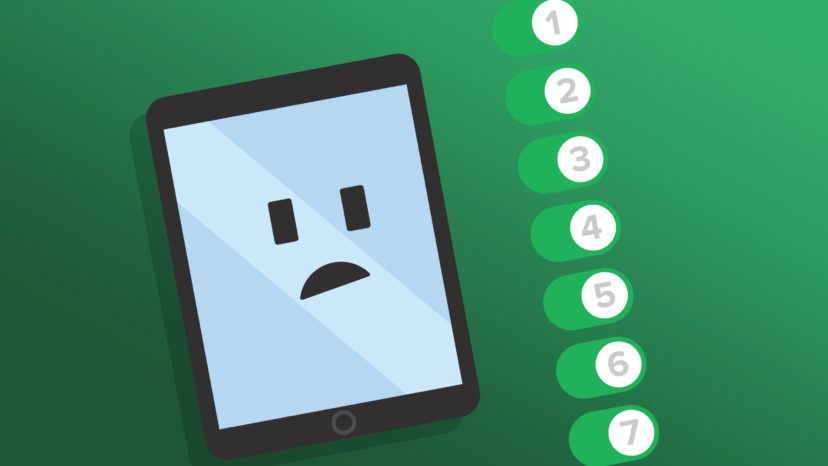
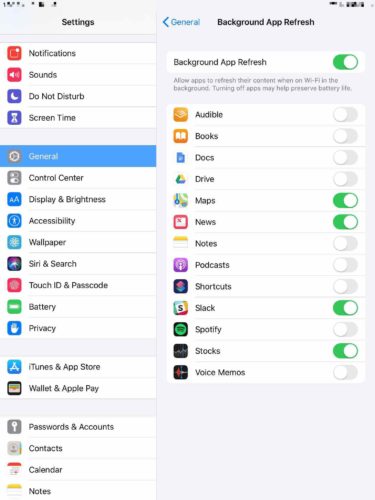
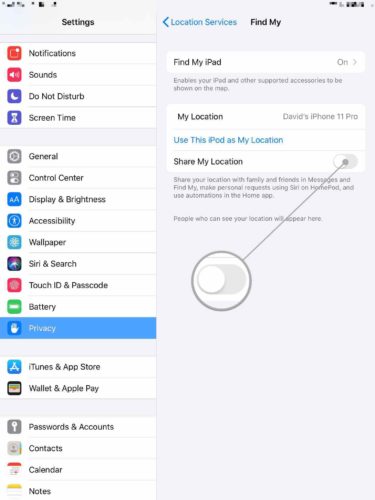
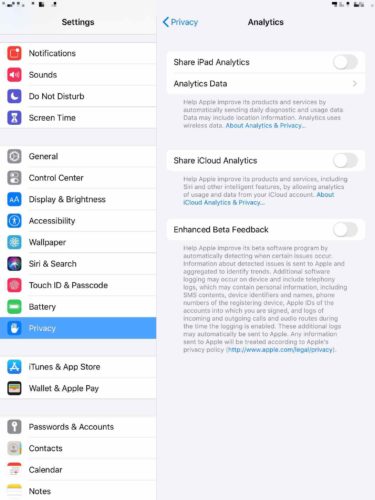
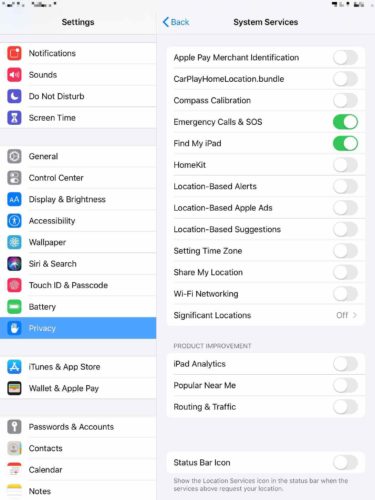
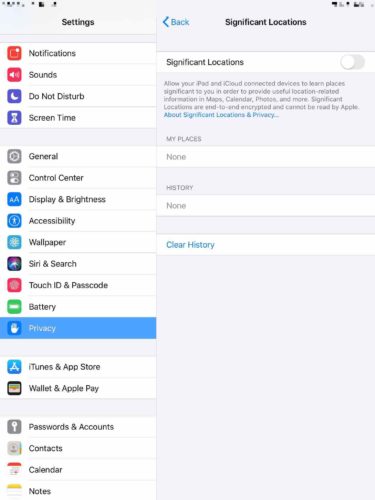
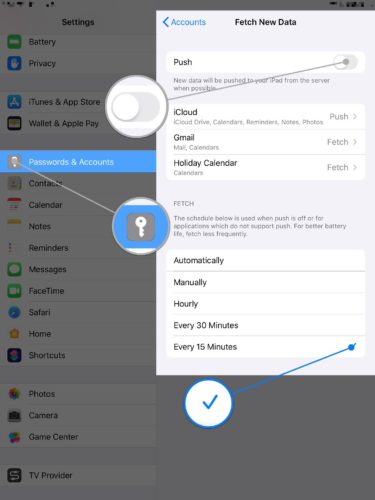
Always useful to know these things thanks
Thanks, I’ll let you know later how it’s going ?. Me=computer comprised ?
Thanks a million. My iPad’s just a few hours old & I happened upon your helpful tips. Done!
Thx for the great tips!
I will see if this works. Would really like a button to close an app as my hands don’t work so well