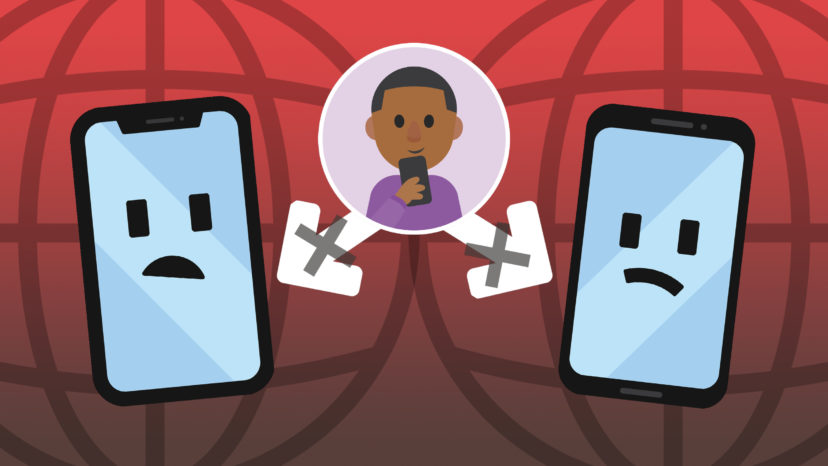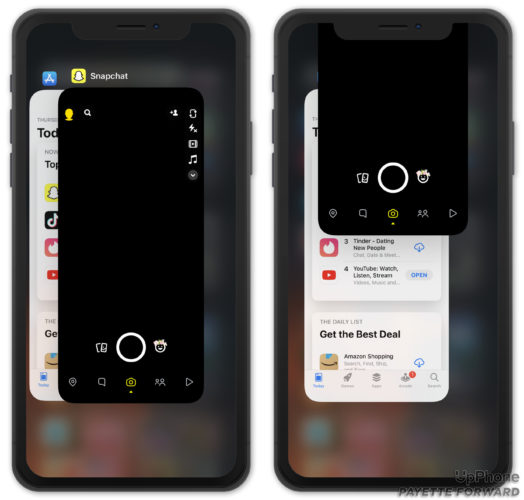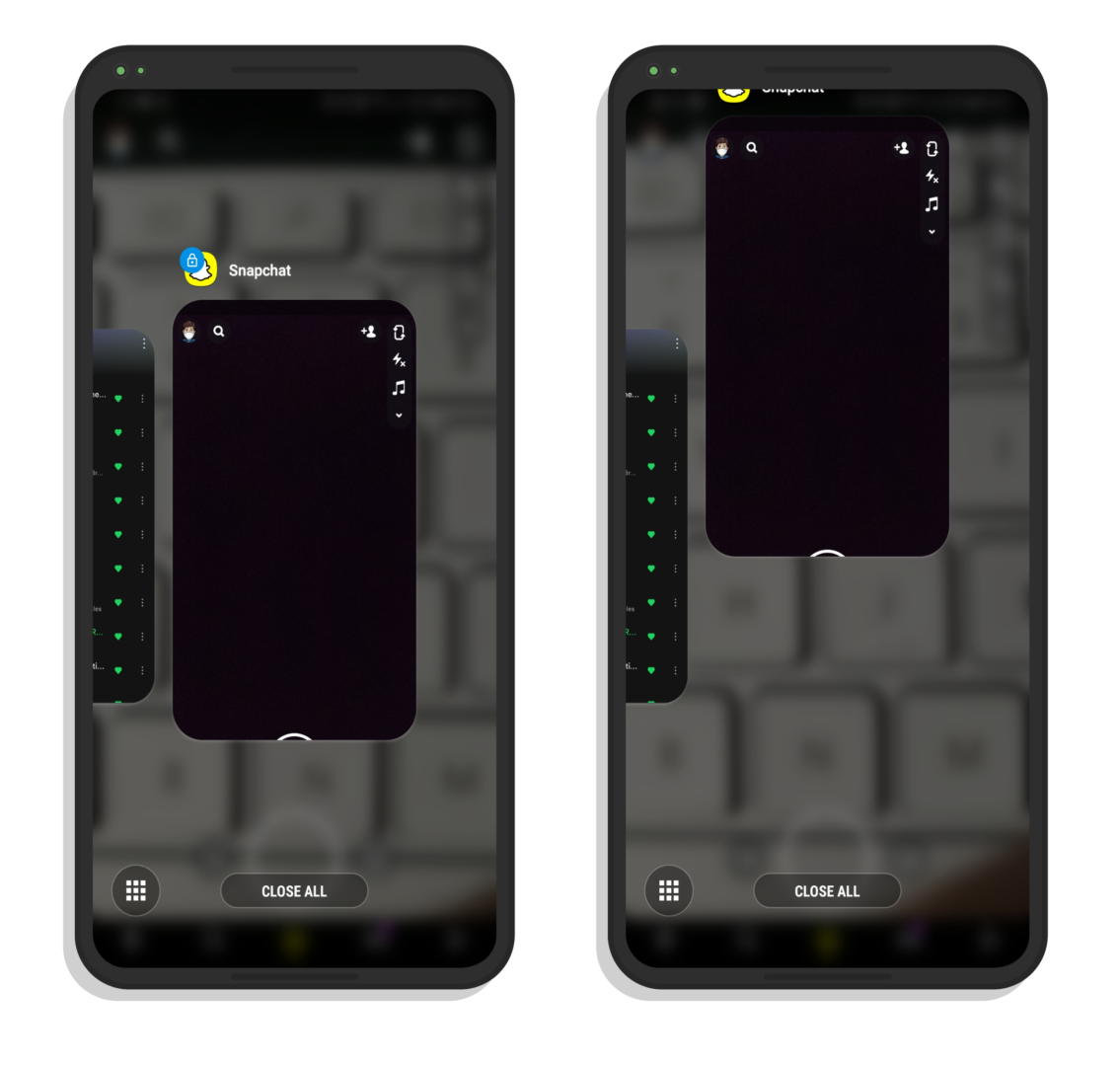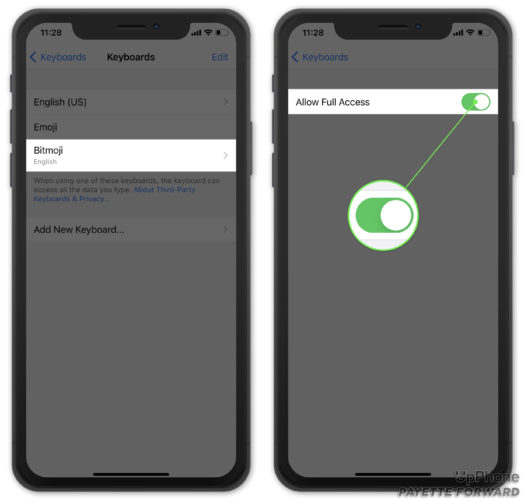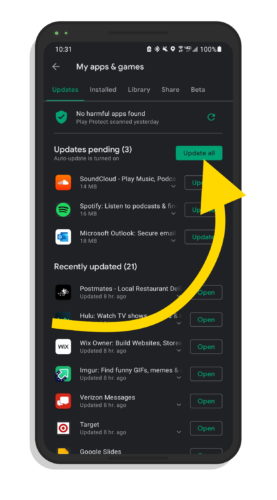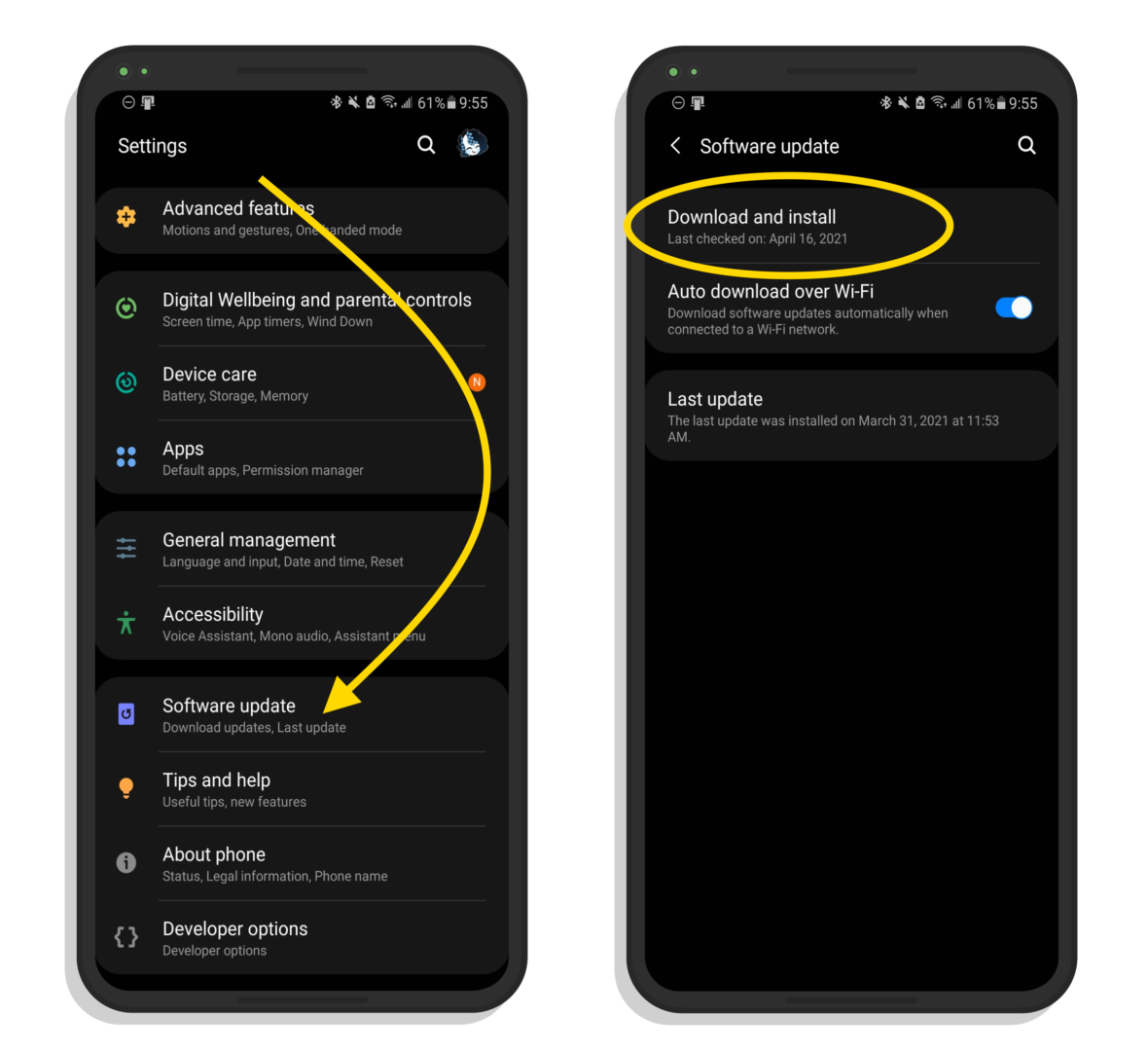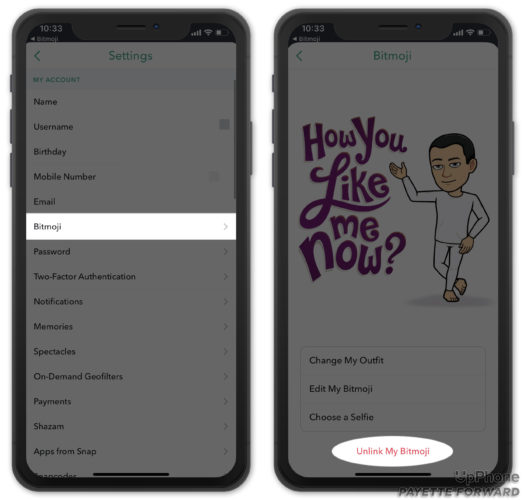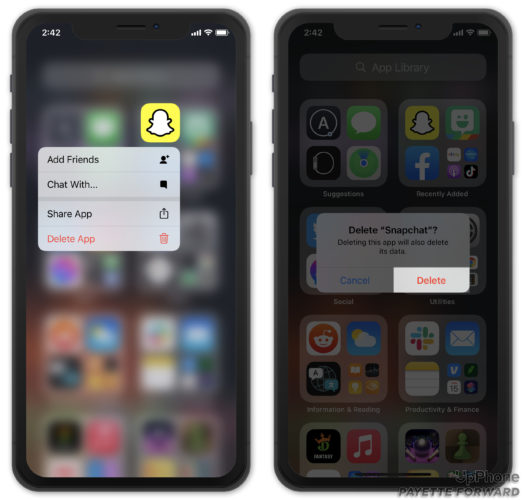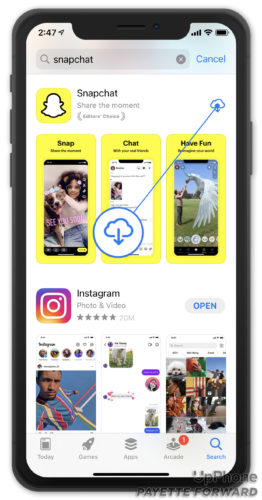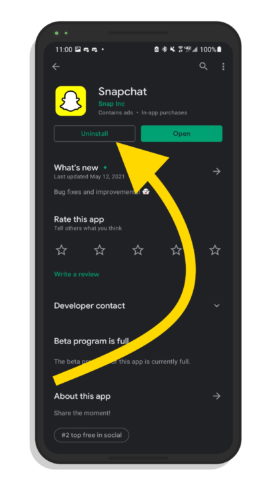Bitmoji is a great way to personalize your social media presence in a fun and easy way. However, it can be tough to figure out if something goes wrong. In this article, I’ll explain how to fix the problem when Bitmoji is not working with Snapchat on your iPhone or Android!
Table Of Contents
- Close And Reopen Snapchat
- Set Up The Bitmoji Keyboard
- Check For Snapchat And Bitmoji Updates
- Check Snapchat’s Servers
- Check For A Software Update
- Unlink Bitmoji From Your Snapchat Account
- Delete And Reinstall Snapchat And Bitmoji
- Conclusion
Close And Reopen Snapchat
Just like any app, Snapchat can experience a variety of minor software glitches. When this happens, briefly closing out of the app can sometimes be the only fix you need! Closing and reopening Snapchat might just resolve any small bugs that interfere with your ability to use Bitmoji.
How To Close Snapchat On iPhone
If your iPhone uses Face ID, open Snapchat and swipe up from the bottom of your screen. This will open the App Switcher. From there, use your finger to drag the Snapchat app toward the top of your screen until it disappears completely. Once you can no longer see the app, Snapchat is closed.
If your iPhone has a Home button, double-click the Home button to open the app switcher. From there, just swipe Snapchat up and off the top of the screen.
Reopen Snapchat and check if Bitmoji is working again.
How To Close Snapchat On Android
Tap the Application button on the lower left-hand side of the Home screen. Swipe Snapchat up and off the top of the screen, or tap Close All to close all of your apps at once.
Set Up The Bitmoji Keyboard
This step is for iPhones only. Before you can use a third-party keyboard like Bitmoji, it has to be turned on. Open Settings and tap General -> Keyboard -> Keyboards -> Add New Keyboard. Then, tap Bitmoji.
After adding the Bitmoji keyboard, tap on it in General -> Keyboard -> Keyboards. Then, turn on the switch next to Allow Full Access. If this switch is turned off, Bitmoji might not work in certain apps.
Check For An Update For Snapchat And Bitmoji
Running an outdated version of Snapchat or Bitmoji could be the reason they’re not working. App developers often release app updates to introduce new features and fix known bugs and errors. It’s a good idea to download app updates as soon as they’re available.
How To Update Snapchat And Bitmoji On iPhone
Open the App Store and tap on your Account Icon in the upper right-hand corner of the screen.
Next, scroll down to the list of updates currently available for your device. If you see that Snapchat or Bitmoji have an update available, tap Update.
If Snapchat is currently up to date, it should say Open next to its listing in the App Store. If you see this, you can be sure that a software update is not the problem.
How To Update Snapchat And Bitmoji On Android
First, go to the Google Play Store and tap on your profile picture in the upper right-hand corner of the screen. Then, tap My apps & games to see a list of your apps. From here you’ll see apps at the top of the list that are in need of updating. Tap Update all to update all apps in the list. If you don’t see Snapchat or Bitmoji in this list, move on to the next step!
Check Snapchat’s Servers
Snapchat occasionally needs to perform maintenance on their servers. When this happens, Snapchat could temporarily go down for all of its users.
To see if there’s an unusually high amount of issue reports currently, visit Snapchat’s page on DownDetector. Here, you can see if there are significant amounts of other Snapchat users also encountering problems with their app.
Another way to stay up to date on Snapchat outages is to check out the Snapchat Support Twitter page. They regularly post updates about any issues they’re currently repairing.
Check For A Software Update
It’s possible that neither Bitmoji, nor Snapchat, is the root of this problem. Another explanation is that your cell phone isn’t running the latest version of its operating system. A new software update could fix a bug that’s causing the issue with Bitmoji and Snapchat.
How To Update Your iPhone
Open Settings and tap General -> Software Update. Tap Download and Install or Install Now if an iOS update is available.
How To Update Your Android
Open Settings, then scroll down and tap Software Update. Tap Download And Install if an update is available.
Unlink Bitmoji From Your Snapchat Account
It’s possible Bitmoji is not working on Snapchat because some component of what links the apps together has broken down. By unlinking the apps and connecting them again, they’ll both get a fresh start, which could potentially fix the issue.
Open Snapchat and tap on the Account Icon in the upper left-hand corner of the screen — it might look like your Bitmoji face. Next, tap the Settings gear in the upper-right corner of the screen, then select Bitmoji. Finally, tap Unlink My Profile -> Unlink.
If you originally set up Bitmoji through Snapchat, completing this step will erase your Bitmoji account. You will need to set up your Bitmoji again when you reconnect your account to Snapchat.
Delete And Reinstall Snapchat And Bitmoji
Sometimes the only way to fix a malfunctioning app is to delete it and reinstall. It’s possible a file within the app has become corrupted. When the app is reinstalled, it gets a completely fresh start.
How To Delete And Reinstall An App On iPhone
Find the app you want to delete on the Home screen or in the App Library. Press and hold on the app’s icon until the menu appears. Tap Remove App -> Delete App -> Delete to uninstall the app on your iPhone.
Once the app has uninstalled, open the App Store and search for the app using the Search tab at the bottom of the screen. Tap the cloud button to reinstall the app on your iPhone.
How To Delete And Reinstall Snapchat On Android
To remove Snapchat from your Android, open the Google Play Store. Then, tap your profile picture in the upper right and tap My Apps & Games. Next, locate Snapchat and tap Uninstall.
To download Snapchat again, just navigate back to the My Apps & Games page in the Google Play Store. Then, find Snapchat’s listing and select Install.
Snapping Again, Bit By Bit
Hopefully, you have now found the reason why Snapchat won’t work with Bitmoji. Whether Snapchat, Bitmoji, or your cell phone was the cause of the problem, we hope both the apps are working normally once again. Please be sure to share this with article with any of your friends who encounter the same problem!