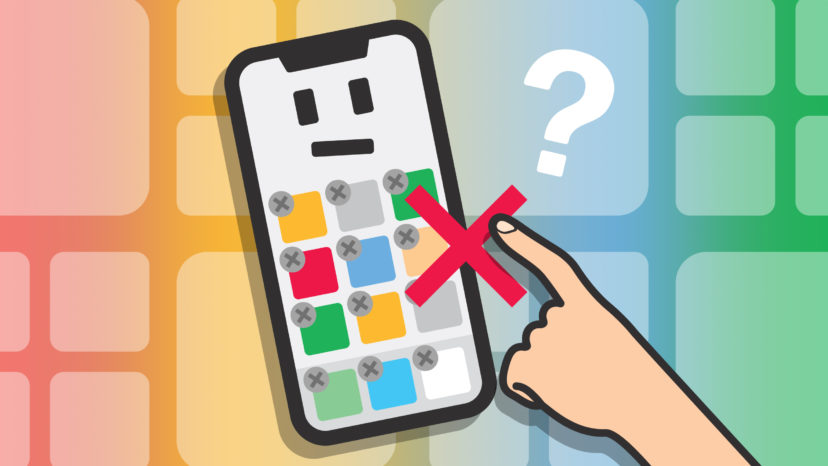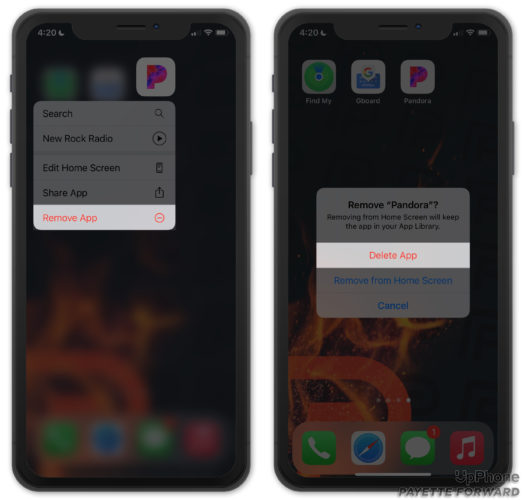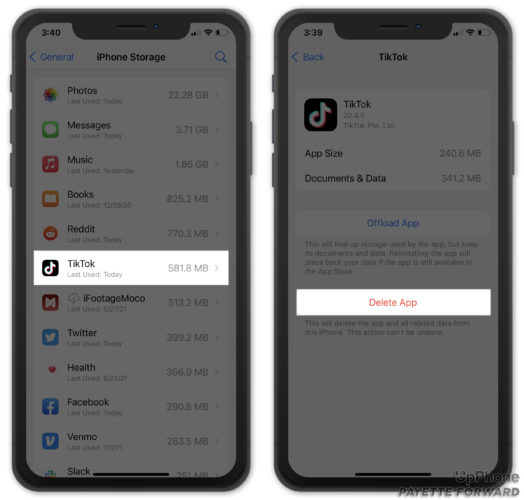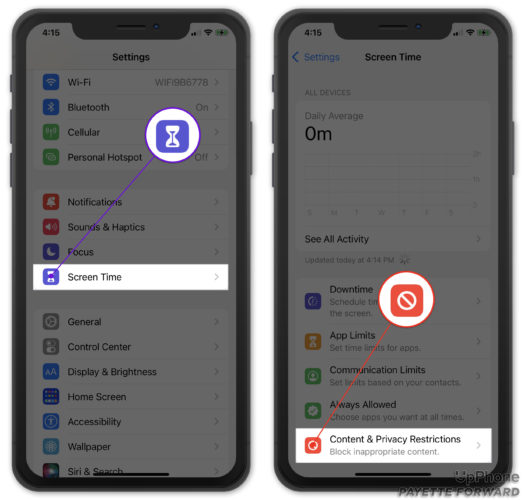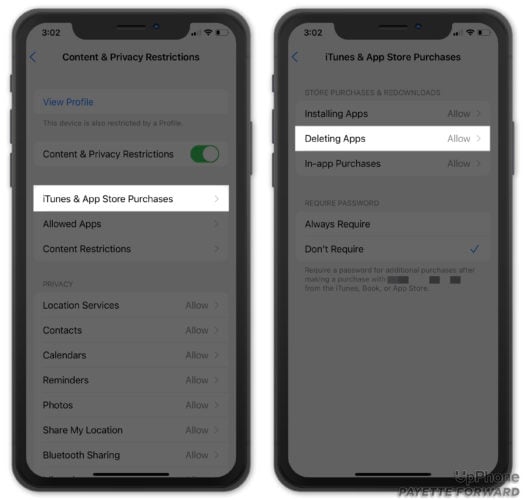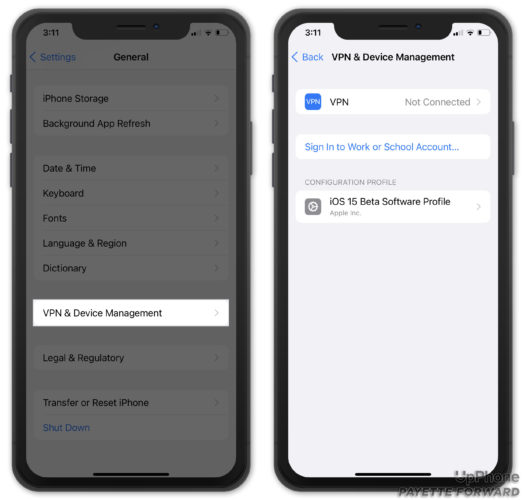Whether you want to save storage space or declutter your Home screen, it’s a good idea to regularly review your apps and delete ones you no longer use. Deleting iPhone apps is supposed to be easy, but things can go wrong from time to time. In this article, I’ll explain how to fix the problem when you can’t delete apps on your iPhone!
How To Delete iPhone Apps
Before we dive into the fixes, let’s go over how to delete iPhone apps. Press and hold the app you want to delete on the Home Screen or App Library until the quick action menu opens. Tap Remove App -> Delete App -> Delete.
You can also delete apps in Settings. Open Settings and tap General -> iPhone Storage. Tap on the app you want to delete, then tap Delete App.
Check Content & Privacy Restrictions
It’s possible you can’t delete apps on your iPhone because Content and Privacy Restrictions are preventing you from doing so. Restrictions are part of Screen Time, a section of the Settings app designed to help you control and limit your iPhone usage. Content and Privacy Restrictions are especially useful as parental controls, but they can really limit what you can do on your iPhone if you’re not careful.
Open Settings and tap Screen Time -> Content & Privacy Restrictions.
Next, tap iTunes & App Store Purchases -> Deleting Apps. Make sure that Allow is selected. When Don’t Allow is selected, you won’t be able to uninstall apps on your iPhone.
Do You Have A Work Or School Profile?
If you received your iPhone through work or school, there may be a preinstalled profile that’s preventing you from deleting apps. To check if this is the case, open Settings and tap General -> VPN & Device Management.
Here you can see a list of the Configuration Profiles installed on your iPhone. If you’re allowed to (ask your boss or school first!), you can tap on the Profile, then tap Remove Profile.
Is Your iPhone Totally Unresponsive?
You won’t be able to uninstall apps if your iPhone is frozen. Try hard reseting your iPhone to unfreeze it, then check out our other article to learn how to fix your frozen iPhone.
A hard reset makes your iPhone abruptly turn off and on again. You may have to press and hold the button or buttons for 25–30 seconds to complete the hard reset. Be patient and don’t give up!
Hard Reset An iPhone 8 Or Newer
Quickly press and release the volume up button, then quickly press and release the volume down button, then press and hold the side button until the screen goes black and the Apple logo appears.
Hard Reset An iPhone 7 Or 7 Plus
Simultaneously press and hold the power button and volume down button until the screen goes black and the Apple logo appears.
Hard Reset An iPhone 6s, SE, And Older
Simultaneously press and hold the Home button and power button until the screen goes black and the Apple logo appears.
iPhone Apps: Removed!
You’ve fixed the problem and you can uninstall apps once again. Make sure to share this article on social media to teach your fiends and family what to do when they can’t delete apps on their iPhones. Leave a comment down below if you have any other questions!