You can’t install apps on your iPhone X and you don’t know why. It says “Double Click to Install” on the screen, but you don’t know where to tap! In this article, I’ll show you how to install apps on your iPhone X and what to do when apps won’t download!
My iPhone X Says “Double Click To Install”
If you see “Double Click to Install” on your iPhone X, all you have to do is double-click the Side button. This will activate Face ID, which is used to confirm the installation of the app.
This new App Store dialogue was introduced with the release of iOS 11.1.1. Many iPhone X users have found it confusing because the message doesn’t explicitly say where to click.
Restart Your iPhone X
If you didn’t see the “Double Click to Install” notification, then there may be a software issue preventing your Phone X from downloading apps. Try restarting your iPhone X, which will allow of all of its background programs to shut down normally.
To turn off your iPhone X, simultaneously press and hold either volume button and the Side button until you see slide to power off appear on the display. Swipe the power icon from left to right to turn off your iPhone.
Wait about 15-30 seconds, then turn your iPhone X back on by pressing and holding the Side button until you see the Apple logo appear in the center of your iPhone’s display.
Close And Reopen The App Store
There’s a chance that you can’t install apps on your iPhone X because of a software glitch within the App Store. By closing and reopening the App Store, you’ll give it a second chance to open properly the next time you open it.
Open the app switcher on your iPhone X by swiping up from below the bottom to the center of the display. Hold your finger in the center of the display until you see the menu of the apps currently open on your iPhone.
To close out of the App Store, swipe it up and off of the screen. You’ll know the App Store is closed when it no longer appears in the app switcher.
Turn Off Airplane Mode
If your iPhone X is in Airplane Mode, you won’t be able to install apps because your iPhone won’t be connected to its cellular or Wi-Fi network. To turn off Airplane Mode, open the Settings app and turn off the switch next to Airplane Mode. You’ll know the switch is off when it’s white and positioned to the left.
Furthermore, you can only use Cellular Data to download apps that are smaller than 150 MB. You can see how large an app is by tapping on it in the App Store and scrolling down to the Information menu.
Check Content & Privacy Restrictions On Your iPhone X
If Content & Privacy Restrictions are set up on your iPhone X, you may have accidentally turned off the ability to install apps on your iPhone.
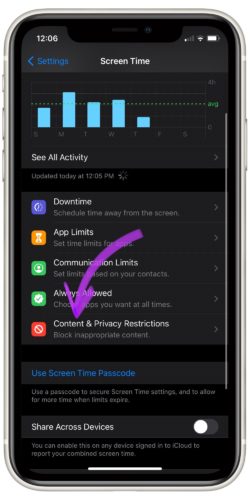
If the Content & Privacy Restrictions switch at the top of the screen is flipped off, you can move on to the next step. If this switch is currently flipped on, tap iTune & App Store Purchases -> Installing Apps.
In the Installing Apps page, make sure that Allow is checked.
Reset All Settings
If you still can’t install apps on your iPhone X, there may be a deeper software issue causing the problem. Sometimes, we can eliminate hidden software issues by reseting all the settings on your iPhone X and restoring them to factory defaults.
Note: Before you reset all settings, make sure you write down your Wi-Fi passwords. You’ll have to reconnect to your Wi-Fi network after the reset is complete.
Go to the Settings app and tap General -> Reset -> Reset All Settings. Enter your iPhone passcode, then tap Reset All Settings after the confirmation alert pops up on the screen. Your iPhone X will restart after its settings are reset.
Apps, Apps, Apps
You’ve fixed the problem with your iPhone X and you can start installing new apps! We hope you’ll share this article on social media to show your friends what “Double Click to Install” means and help them out when they can’t installs apps on their iPhone X. If you have any other questions, feel free to leave them below in the comments section.
Thanks for reading,
David L.
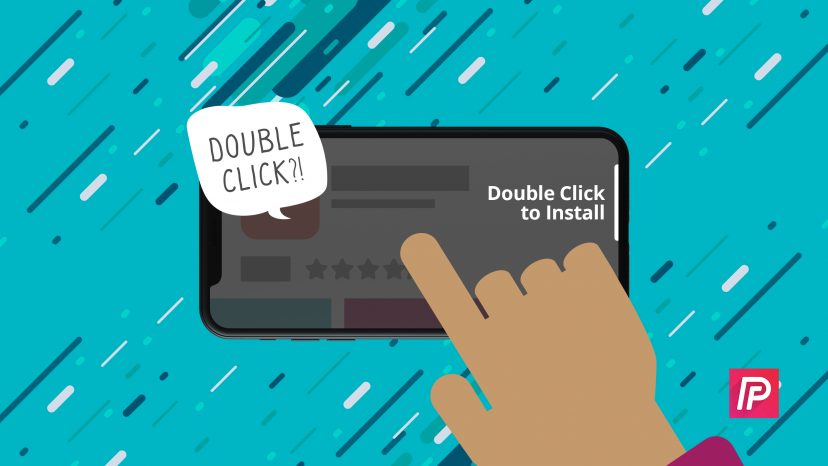
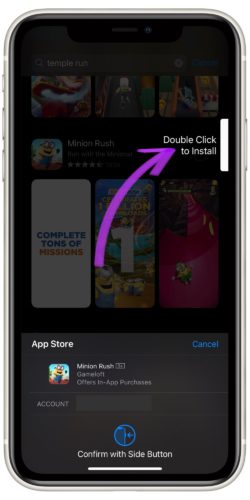
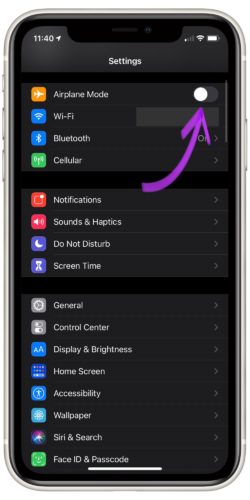
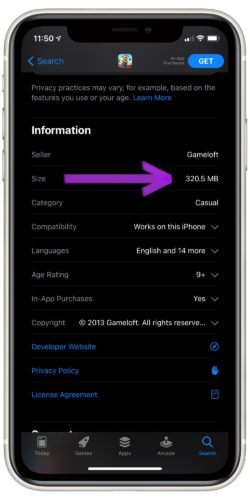
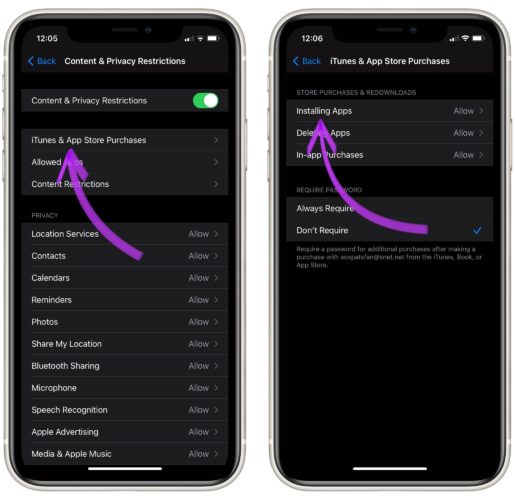
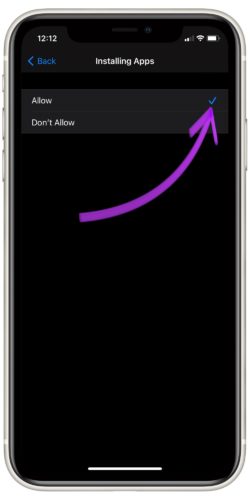
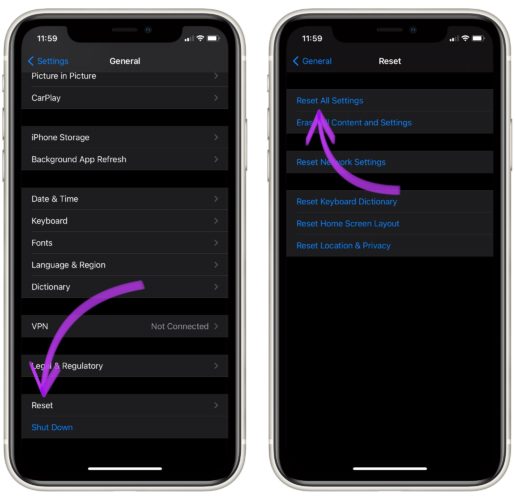
Thanks for your help so much 🌹
Thank you so much, this was very helpful.
I can’t download an application on my iPhone X, I will show me double click to install and if I double click I still can’t download the application
Hi.
The “double click to install” is self explanatory, but your instructions don’t address the real problem.Because the action of double clicking doesn’t work. Also you don’t address the “confirm with side button” on the bottom of the screen. Nothing works.
I have done everything else, except resetting my phone. I even updated the software the latest one (15…)
Can you explain further, please?
Hello, please, can you show me how to set an iPhone into Android? Thank you.
Thank you so much David.. this was helpful
where do you get restrictions? i go to general and i don’t see it there. is it within another folder perhaps?
I’ve tried to download an app and double click and it’s not working even when I log out of the App Store… How frustrating!
hello , I am having same problem again on my 11 . When i want to download app again it stops and it doesnt let me download it unless i sign out one time and it is happening again . So how can i solve this problem ?
I have tried all the methods but it didnt work . thanks for your help in advance
so you signed out of the app store, signed back in and you can download apps again?
[…] side button is also used to download apps on iPhone X, make payments using Apple Pay, take iPhone X screenshots, and […]
WTF Apple?! *eyeroll*
i am doing just that and nothing is happening
I had to reset my phone, but once I did that it worked like a dream. Thanks
how do you reset your phone?
Thank you, David Lynch!!
Thank you for solving my problem!
I have a music app and my new iphone x wouldn’t let me load it as it said ITunes don’t do it any more so either keep or delete! This means I lose all the music I have downloaded over the last couple of years! Is there anything I can do to load the app to my new phone or to save my music library?
Thank you!!!
You saved me plenty of time today. I kept taping the screen. Thanks a bunch, I’m grateful!
Thanks it was really helpful
lmfao what a FAIL article
Thanks
Thank you! I hav been fighting with my phone for days over this….wish I would have Goggled it sooner.
Thanks a bunch! I feel like a fool but glad Im not the only one 🙂
Thank you so much!
Thank you – I don’t know why that wasn’t obvious!
Thanks.. It looked like the part I was supposed to double click was off the visable page so I kept tring to swipe that area left.
Thank you! I didn’t find this to be intuitive at all, and was double-tapping all over the place. The solution is so simple! Once you know. Thanks again!
Thank you, thank you, thank you. I felt like an idiot. I appreciate this simple instruction.
New iphonex nov 2017 – i just went to settings, face id and passcode, and undid face id for itunes and it worked. face ID is so glitchy.
You are amazing! So glad I thought to google it!
You just need to double click the side buttom by the words double click to invoke face ID