Gboard is not working on your iPhone and you don’t know what to do. No matter what you try, your iPhone is stuck on its default keyboard! In this article, I’ll explain how to set up Gboard on your iPhone and show you what to do when Gboard won’t work. These steps will also help you fix the problem on iPads and iPods!
How To Set Up Gboard On Your iPhone
Sometimes when people think Gboard is not working on their iPhone, they actually just need to finish setting it up. Setting up a new keyboard on your iPhone can be complicated and it requires a lot of steps.
To set up Gboard on your iPhone, begin by installing the Gboard app from the App Store. Once you’ve opened the App Store, tap the Search tab at the bottom of the screen and enter “Gboard” into the search box. Then, tap Get and Install next to Gboard to install the app on your iPhone.
After the app is installed, the next step is to add Gboard to your iPhone’s keyboard. Begin by opening the Settings app and tapping General -> Keyboard -> Keyboards -> Add New Keyboard.
When you tap Add New Keyboard, you’ll see a list of “Third-Party Keyboards” which you can add to your iPhone. On that list, tap Gboard to add it to your iPhone.
Finally, tap Gboard in your list of keyboards and turn on the switch next to Allow Full Access. Then, tap Allow when asked: Allow Full Access for “Gboard” Keyboards? At this point, we’ve successfully installed Gboard and have it set up to appear in any app that uses the keyboard on your iPhone.
Can I Make Gboard The Default Keyboard On My iPhone?
Yes, you can make Gboard the default keyboard on your iPhone by opening the Settings app and tapping General -> Keyboard -> Keyboards. Next, tap Edit in the upper right-hand corner of the screen, which gives you the option to delete or rearrange your keyboards.
To make Gboard your default keyboard, press down on the three horizontal lines on the right side of the screen next to Gboard. Drag Gboard to the top of your list of keyboards, and tap Done when you’re finished.
This change won’t take effect until you close out of your apps, so don’t be surprised if the English iOS keyboard is still the default at first!
I Can’t Find Gboard On My iPhone!
If you didn’t make it the default keyboard on your iPhone, you can still use Gboard in any app that uses the keyboard. First, open any app that uses the iPhone keyboard (I’ll use the Messages app to demonstrate).
Tap the text field where you wish to type, then tap the globe icon in the lower left-hand corner of your iPhone’s display. This will switch your iPhone to Gboard!
I’ve Done Everything So Far, But Gboard Is Not Working! Now What?
If Gboard still isn’t working on your iPhone, there’s probably a software problem that’s preventing Gboard from functioning properly. The first thing I recommend trying is to restart your iPhone, which can sometimes fix a minor software glitch.
Press and hold the power button until Slide To Power Off appears on the display of your iPhone next to a red power icon. Swipe the red power icon from left to right to turn your iPhone off. Wait about half a minute, then press and hold the power button again to turn your iPhone back on.
-
Close Out Of Your Apps
When Gboard is not working on your iPhone, the problem could be stemming from an app using Gboard, not Gboard itself. Try closing out of the app or apps you’re trying to use Gboard in, whether it’x Messages, Notes, Mail, or any social media apps. All of these apps are prone to the occasional software crash, and closing out of them will give the apps a chance to start fresh.
To close out of an app, open the App Switcher by double-pressing the Home button. If your iPhone doesn’t have a Home button, swipe up from the very bottom of your screen and the App Switcher should appear. Once you’re there, you’ll see a carousel with all the apps open on your iPhone.
To close out of an app, swipe it up and off the screen. You’ll know that app is closed when you can no longer see it in the App Switcher.
-
Make Sure Gboard Is Up To Date
Since Gboard is a relatively new app, it’s prone to minor software bugs which could prevent it from working properly on your iPhone. Google takes a lot of pride in their products, so they are constantly working on and releasing new updates to make Gboard run more smoothly.
To check for an update to the Gboard app, open the App Store and tap on the Account Icon in the upper right-hand corner of the screen. Scroll down to the app updates section and look for Gboard. If an update is available, tap Update to the right of Gboard.
-
Uninstall Gboard And Start The Setup Process Over Again
Our final suggestion for when Gboard is not working on iPhone is to uninstall the Gboard app, then reinstall and set up Gboard like new. When you delete an app from your iPhone, all of the data that app saved onto your iPhone will be erased, including software files that potentially became corrupted.
Press and hold on the Gboard app icon until a quick action menu appears. Tap Remove App -> Delete App -> Delete.
Now that the Gboard app has been deleted, go back to the App Store and search for Gboard. Tap the install button to the right of Gboard — it will look like a cloud with an arrow pointing down in it. Once the app has finished installing, set up Gboard again like new.
All Aboard For Gboard!
You’ve successfully set up Gboard on your iPhone and can now use all of its awesome features. I hope this article has helped you understand why Gboard is not working on your iPhone and what you can do if you ever experience this problem again. Thanks for reading, and please leave a comment down below if you have any other questions about iPhones!
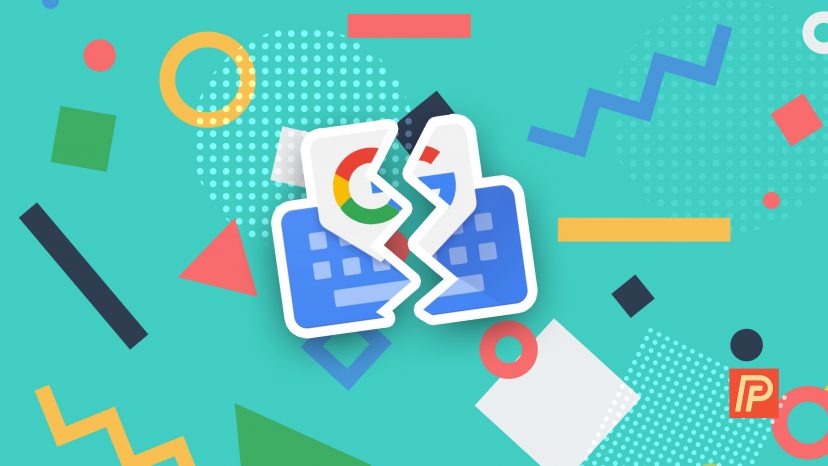
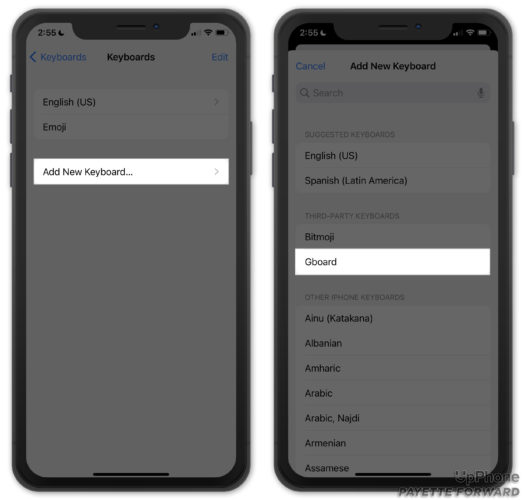
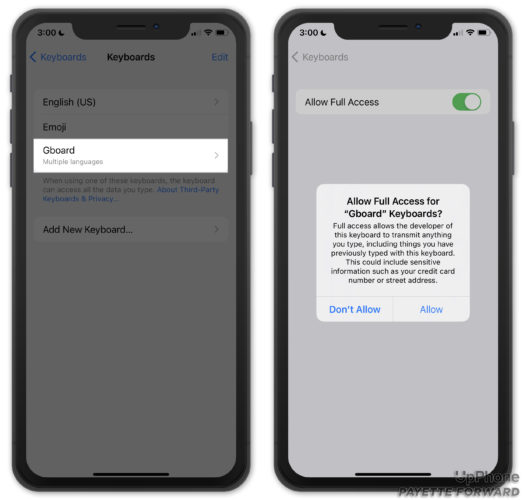
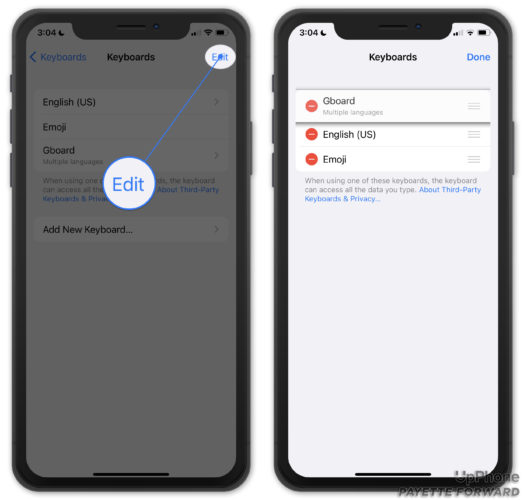
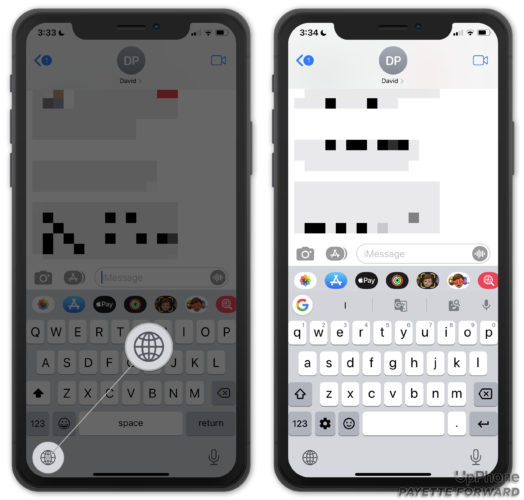
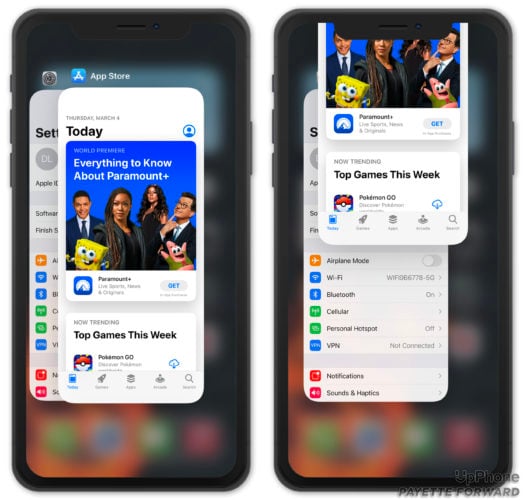

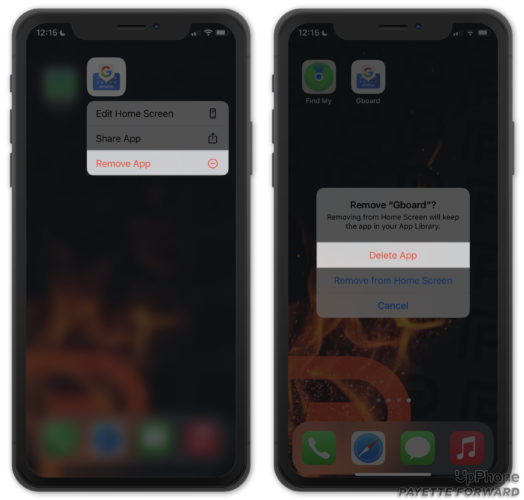
Unfortunately, Gboard does not save customization on iPhone. I customized a keyboard, save and exit. Then when I go to text messages, safari, etc. it defaults to dark keyboard, even though when I check in the app, it has my customized theme selected. I am using an iPhone 13 Pro Max version 15.3.1
I have a problem that is not covered in in-app help and not fixed by any steps posted online that I have found. But the Gboard has virtually non existent tech support. I like the app so much that I would pay for support. But the in-app help doesn’t offer support options or even say “If you still have a problem email us at ….” I wish I could agree that Google takes pride. But lack of support is a bad sign. Anyway, your article would be more complete if you update it about how to communicate with developer about… Read more »
Thanks, the closing out fixed it. Who knew it would be so simple.
The voice texting feature does not work on the Gboard. Every time I voice text on Gboard it will not capture what I dictated. Plus it switches automatically to the iOS keyboard.
Same problem here.
Same problem ?
Why can’t I find one handed typing anymore when using Gboard on my iPhone XS Max running iOS 14.7. I used to use it quite a bit and now it is missing. I have one handed typing turned on in my Gboard settings.
No google menu button on iphone needed to change features on gboard.
Ever encountered issues with GBoard on IOS where you type, not Swype, and the emoji keyboard suddenly pops up????
It works also by downloading the “normal” Google app.
My GBoard doesn’t have all the options in landscape mode that it has in portrait mode. No Google icon, no predictive typing.