You want to quickly and easily create an alarm on your iPhone so you’re not late for work again. With the release of iOS 11, Apple made it easy to add features such as Alarm to Control Center. In this article, I’ll show you how to add Alarm clock to Control Center on an iPhone and how to create an alarm from Control Center!
How To Add Alarm Clock To Control Center On An iPhone
- Open up the Settings app.
- Use your finger to tap Control Center.
- Tap Custom Controls to open the Control Center customization menu.
- Tap the green plus button next to Alarm to add Alarm Clock to Control Center.
How To Set An Alarm From Control Center On Your iPhone
- Open Control Center by swiping up from below the bottom of the screen.
- Tap the Alarm
icon.
- Tap the plus button in the upper right-hand corner of your iPhone’s display.
- Set the time you want the Alarm to go off at.
- Set your Alarm’s label, sound, and whether or not you want it to repeat or snooze.
- Tap Save.
Just Five More Minutes!
You’ve successfully added alarm clock to Control Center on your iPhone! Before you hit the snooze button, make sure to share this article on social media or leave a comment below.
Thanks for reading,
David
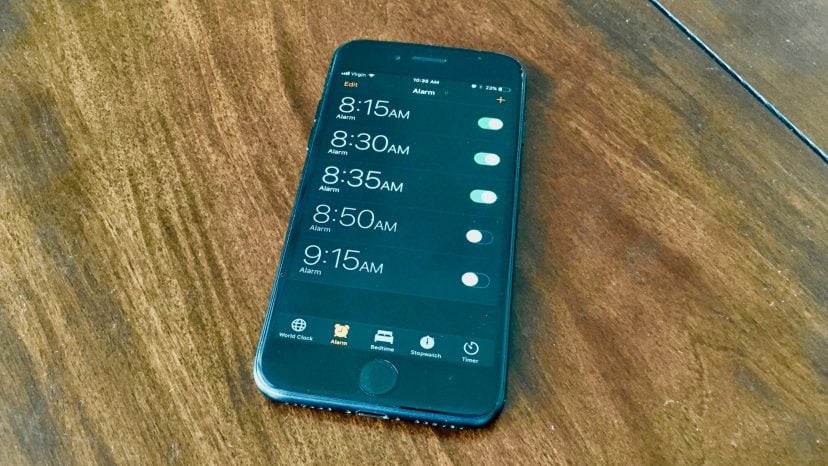
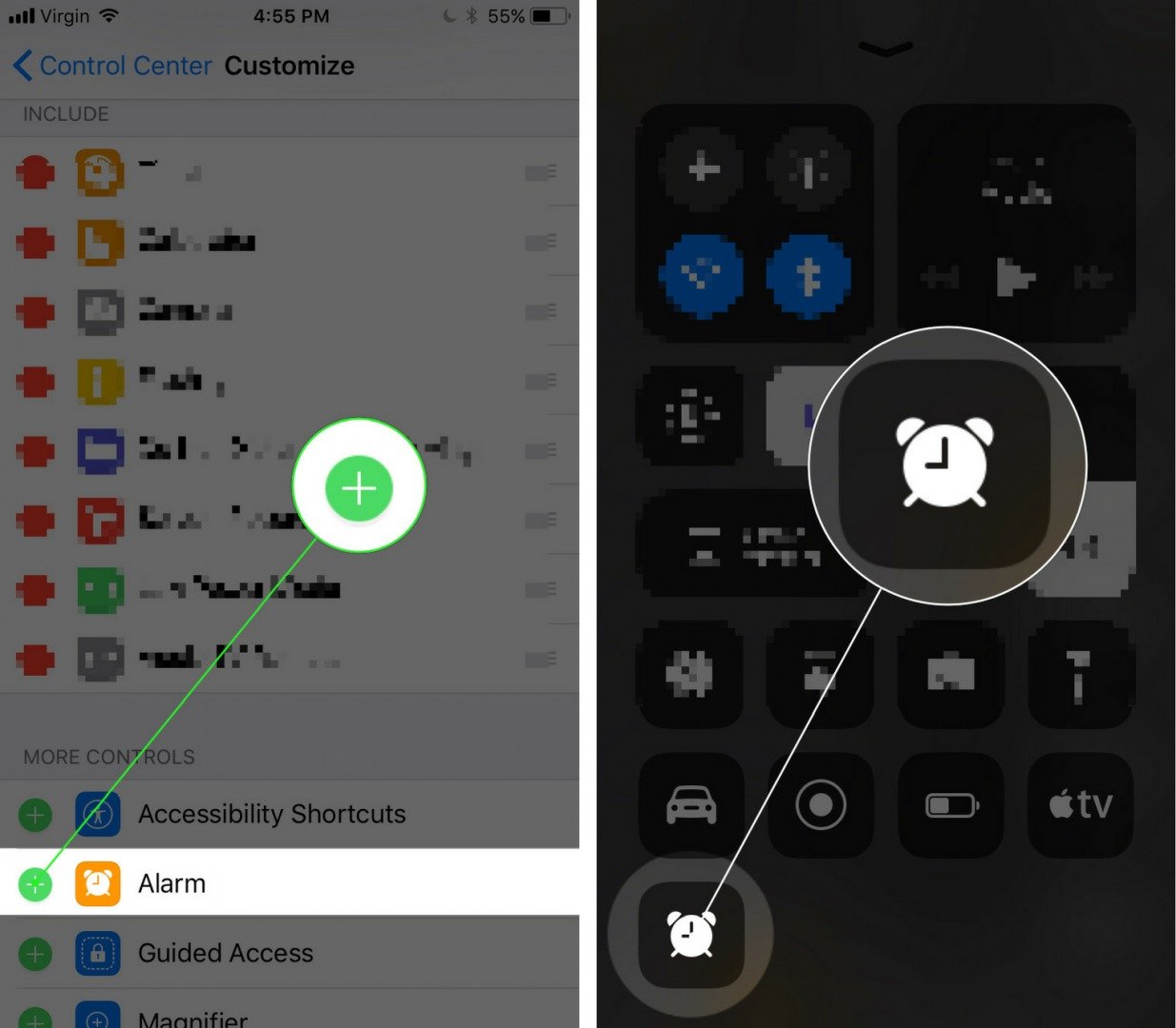
I want to know how to add the actual time… you know, like the time at the top left corner of the phone that’s there when you’re not in the control center. I bet maybe 2% of people who looked this up, actually cared about the alarm setting