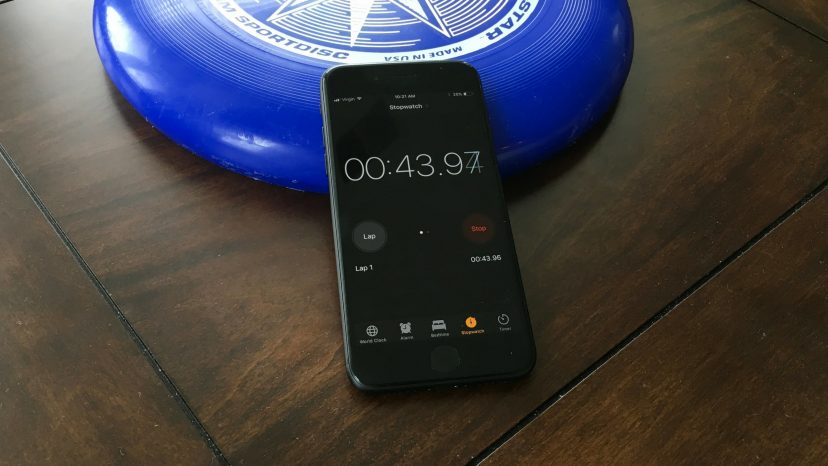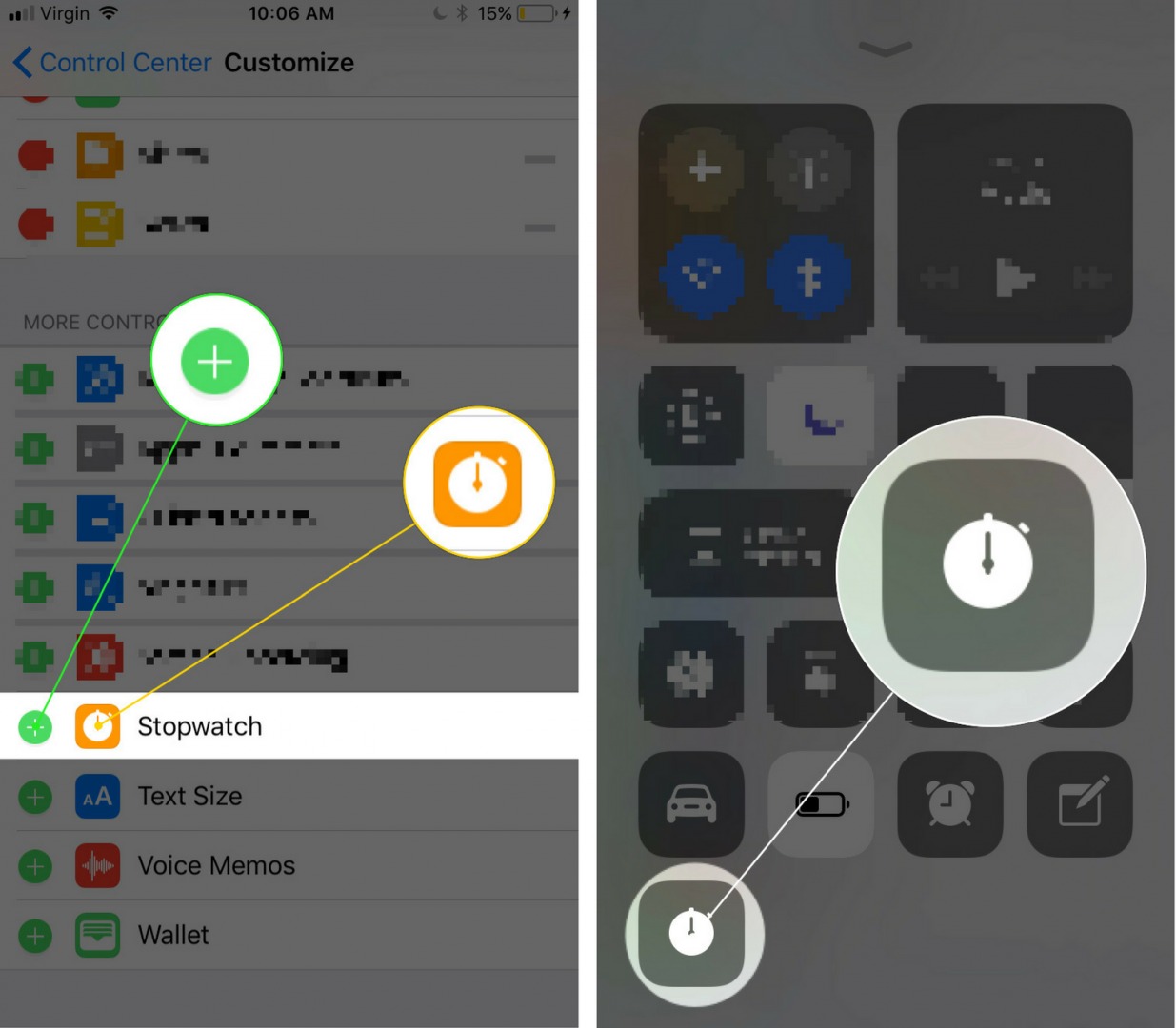You’re at the track or swimming pool and you want to record your time using your iPhone’s stopwatch feature. When Apple released iOS 11, they integrated the ability to customize Control Center by adding features like Stopwatch to it. In this article, I’ll show you how to add Stopwatch to Control Center on your iPhone!
How To Add Stopwatch To Control Center On An iPhone
- Open up the Settings app on your iPhone.
- Tap Control Center.
- Tap Customize Controls.
- Scroll down and tap the green plus button
to the left of Stopwatch to add it to Control Center.
How To Use Stopwatch From Control Center On An iPhone
- Swipe up from below the bottom of your iPhone’s screen to open Control Center.
- Tap the Stopwatch
icon.
- The Clock app will launch already open in the Stopwatch tab.
Go And Set A PR!
You’ve successfully added Stopwatch to Control Center on your iPhone and you’re ready to start running laps at the track. We hope you’ll share this article on social media, or leave us a comment down below if you have any other questions.
Thanks for reading,
David L.