Are you sick of having to enter your passcode every time you go to use your iPhone? You’re not the only one! It’s actually quite easy to turn off the passcode on your iPhone. In this article, I’ll show you how to remove your iPhone passcode!
How To Remove Your iPhone Passcode
First, open Settings and tap Face ID & Passcode. If you have an iPhone 8 or earlier, it’ll say Touch ID & Passcode.
Then, scroll down and tap Turn Off Passcode. When the confirmation alert appears on the screen, tap Turn Off. You’ll also be prompted to enter your Apple ID password before you can remove the passcode on your iPhone.
If You’d Rather Watch
If you’d rather watch us walk you through the process of turning off an iPhone, check out our YouTube video. While you’re watching, don’t forget to subscribe to our channel!
What Happens When I Remove My iPhone Passcode?
After removing the passcode on your iPhone, you’ll be able to unlock by just pressing the Home button (iPhone 8 & earlier) or swiping up from the very bottom of the screen (iPhone X), even if you have Touch ID or Face ID set up. As you can probably imagine, this makes it very easy for anyone to unlock your iPhone and snoop around.
If you don’t want anyone who picks up your iPhone to have that power, I recommend changing your iPhone passcode to a passcode that only you’ll know!
Passcode: Removed!
You’ve successfully turned off the passcode on your iPhone! I hope you’ll share this article on social media to teach your family and friends how to remove their iPhone passcode too. If you’d like to ask any other questions, feel free to do so in the comments section below.
Thanks for reading,
David L.
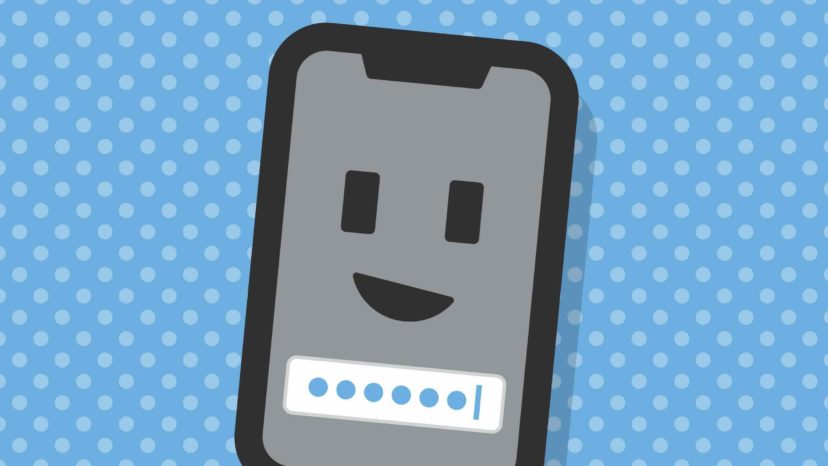
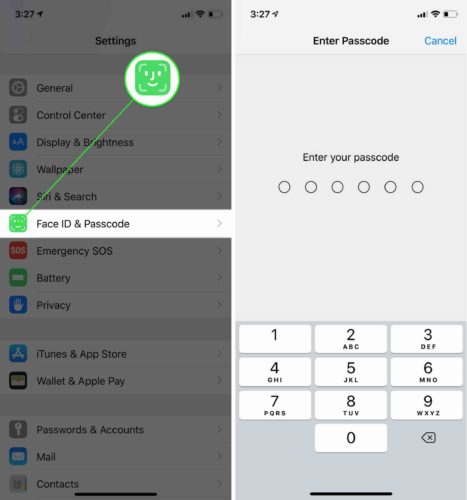
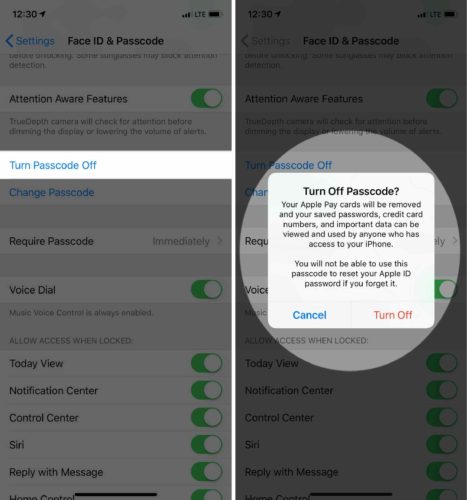
What do you do if turn passcode off is not accessible…its grey and can’t tap it to turn off passcode
Remove your work email from your phone.
Need help with iPhone plz..
confirm iphone passcode is still there. How annoying