You want to shut down your iPhone, but the power button is broken. Even if your power button isn’t working, Apple has created ways for you to safely turn off your iPhone. In this article, I’ll show you how to turn off your iPhone without a power button!
How Do I Turn Off My iPhone Without A Power Button?
There are two ways to turn off your iPhone without a power button. You can do so in the Settings app, or by using the virtual AssistiveTouch button. This article will walk you through both methods using step-by-step guides!
Shut Down Your iPhone Using The Settings App
If your iPhone is running iOS 11, you can turn off your iPhone in the Settings app. Go to Settings -> General and scroll all the way to the bottom of the screen. Then, tap Shut Down and swipe the power icon from left to right.
Shut Down Your iPhone Using AssistiveTouch
You can also use AssistiveTouch, the virtual iPhone button, to shut down your iPhone. If it’s not already set up, we’ll have to turn on AssistiveTouch. Go to Settings -> Accessibility -> Touch -> AssistiveTouch and turn on the switch at the top of the screen to the right of AssistiveTouch.
Now that AssistiveTouch is on, tap the button that has appeared on your iPhone’s display. Then tap Device and press and hold Lock Screen. Swipe the power icon from left to right across slide to power off to shut down your iPhone.
How Do I Turn My iPhone Back On?
Now you’ve turned off your iPhone, you’re probably wondering how you’re going to turn it back on with no functioning power button. Don’t worry — iPhones are designed to automatically turn back on when you connect them to a power source.
When you’re ready to turn your iPhone back on, grab a Lightning cable and plug it into your computer or wall charger. Shortly after, the Apple logo will appear on the center of the screen and your iPhone will turn back on.
Get Your Power Button Repaired
Unless you’re happy to put up with AssistiveTouch forever, you’ll probably want to get your iPhone’s power button repaired. Set up an appointment to get it fixed at your local Apple Store if your iPhone is covered by AppleCare+.
No Power Button, No Problem!
Congratulations, you’ve successfully shut down your iPhone! I encourage you to share this on social media to teach your family and friends how to turn off their iPhone without a power button.
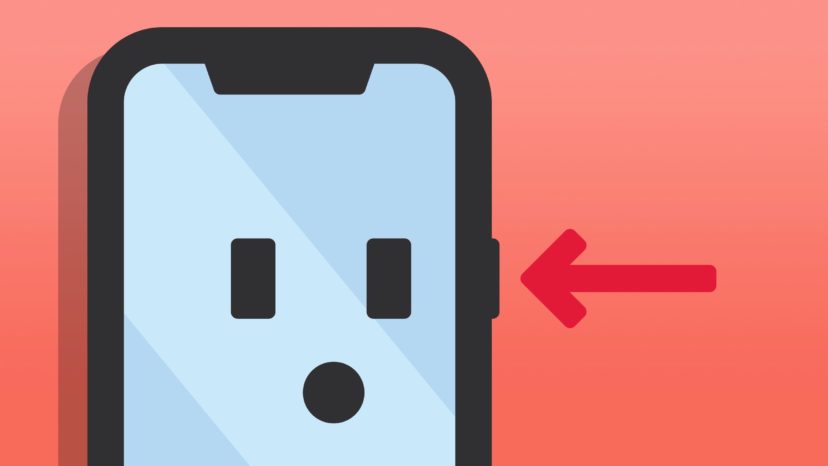
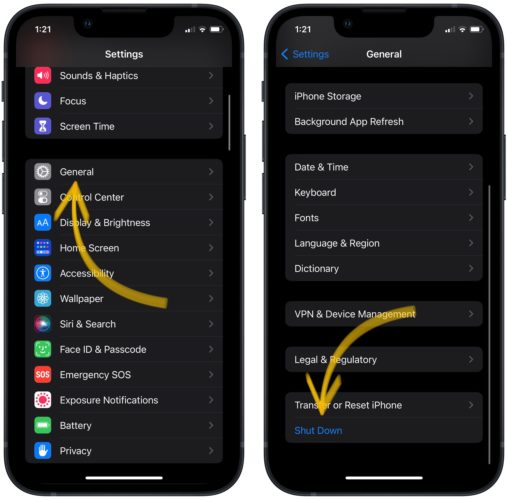
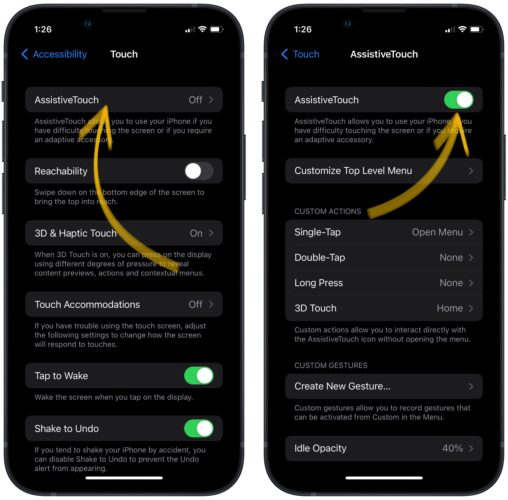
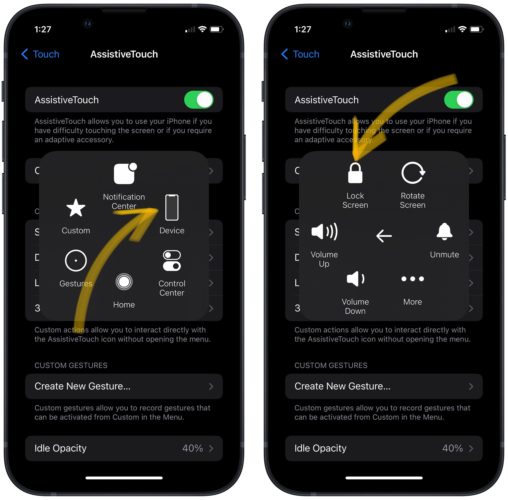
Thank you so much for both options on how to shut down my iphone without using the shut down button, explained very clearly and I would recommend these two stages to anyone having this problem.
My phone’s power/lock button isn’t working and the screen is frozen. I have already activated assistive touch but the tap and hold the “lock screen” button does not allow me to turn off the device. Please help
same how did you fix it
me too!
help