You’re trying to stream Hulu on your iPad, but it won’t seem to load. You can’t binge your favorite show no matter what you try. In this article, I’ll show you how to fix the problem when Hulu isn’t working on your iPad!
Restart Your iPad
Performing a quick restart on your iPad can often resolve minor software glitches. Sometimes the best solution is the simplest!
If your iPad has a Home button, press and hold the power button until the “slide to power off” display shows up on your screen. If your iPad doesn’t have Home button, simultaneously press and hold the power button and the Volume Down button instead. In either case, the power icon from left to right to shut down your iPad.
Press and hold the power button again once your iPad has had time to fully shutdown.
Close And Reopen The Hulu App
It’s possible the Hulu app, not your iPad, is causing the problem. Apps can experience a number of malfunctions that may cause them to stop working.
If your iPad has a Home button, double-press it to open the app switcher. Swipe up from the bottom edge to the center of the screen to open the app switcher on an iPad without a Home button.
Swipe Hulu up and off the top of the screen to close it. We recommend closing your other apps too, as one of them may be causing the problem. Wait a few seconds before reopening Hulu to see if it’s working again.
Check Your iPad’s Wi-Fi Connection
A weak internet connection is a common reason why video streaming apps like Hulu stop working. There are a few different things you can try to troubleshoot your iPad’s Wi-Fi connection.
Turn Wi-Fi Off And Back On
The quickest and easiest fix to try is to turn Wi-Fi off and back on on your iPad. Open Settings and tap Wi-Fi. Tap the switch once to turn Wi-Fi off, then tap the switch again to turn it back on.
Forget Your Wi-Fi Network
Every time you connect to a new Wi-Fi network, your iPad makes a record of how to connect to this network in the future. It’s for this reason you only need to enter a Wi-Fi password into your iPad once. If the process changed, it may be preventing your iPad from connecting to Wi-Fi. Forgetting the network and setting it up again like new will give your iPad a fresh start.
Open Settings and tap Wi-Fi. Tap the Information button (blue i) to the right of your Wi-Fi network. Tap Forget This Network.
Go back to the Wi-Fi page in Settings and tap on your network again. Enter your Wi-Fi password to reconnect to the network. Try opening Hulu on your iPad again to see if this fixed the problem.
More Advanced Wi-Fi Troubleshooting Steps
If you think your Wi-Fi network is causing the problem, check out our other article which goes more in-depth on how to fix iPad Wi-Fi issues.
Check For An iPadOS Update
It’s a good idea to keep your iPad up to date. iPadOS updates introduce new features and patch up any existing software bugs. To make sure your iPad has the most recent software update possible, open Settings and tap General. Then, tap Software Update.
Tap Download and Install if an update is available.
Check For A Hulu App Update
Similar to iPads and cell phones, updating your apps regularly is an important step to making sure that everything continues to work efficiently on your device. It’s possible that Hulu is not working on your iPad because it needs to be updated.
Open the App Store and tap on your account icon in the upper right-hand corner of the screen. Scroll down to the app updates section and tap Update if one is available for Hulu.
You also have the option to update every app simultaneously by selecting Update All. While this might not affect whether or not Hulu works on your iPad, it’s a good way to knock out a bunch of app updates at once.
Delete The Hulu App And Reinstall It
Sometimes, files or bits of code can become corrupted within an app. Deleting the app and reinstalling it as new can sometimes if the problem.
Press and hold the Hulu app icon until the menu appears. Then, tap Remove App -> Delete App -> Delete again to confirm your decision. Don’t worry — deleting the Hulu app won’t delete your Hulu account.
Open the App Store and tap on the Search tab at the bottom of the screen. Type in Hulu, then tap the Install button to the right of the app. It’ll look like a cloud with an arrow pointing down because you’ve previously installed Hulu on your iPad.
Contact Hulu Support
It’s possible Hulu is not working on your iPad because of an issue with your account that only someone at customer service can resolve. Visit Hulu’s support website to get support online or over the phone.
Hulu On iPad: Fixed
iPads are a great device for video streaming, since their screens are so large and high-quality. Make sure to share this article on social media to teach your family and friends what to do when Hulu is not working on their iPad.
What’s your favorite Hulu show? Let us know in the comments section below!
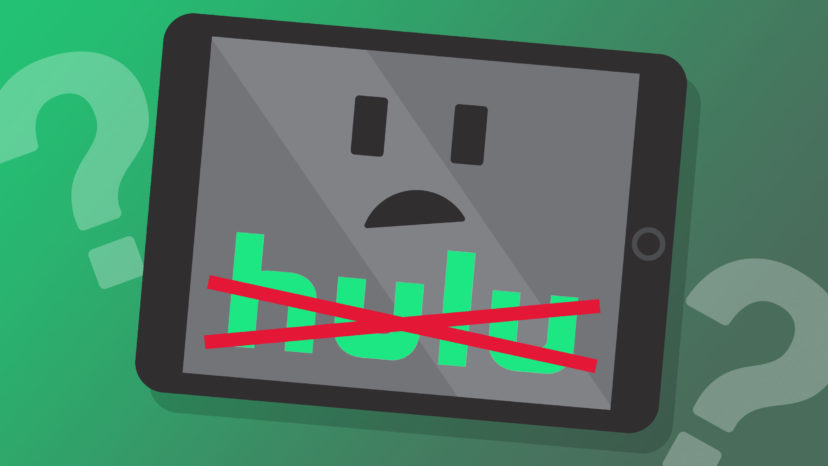
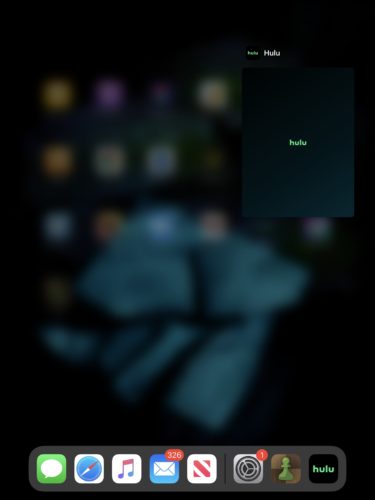
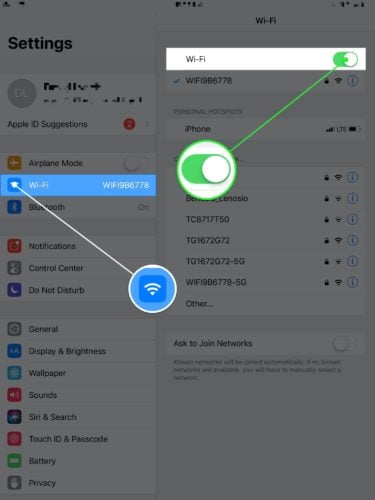
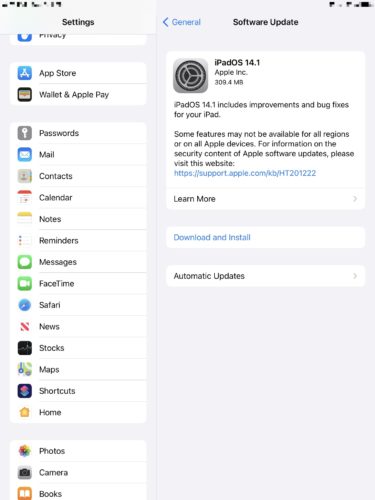
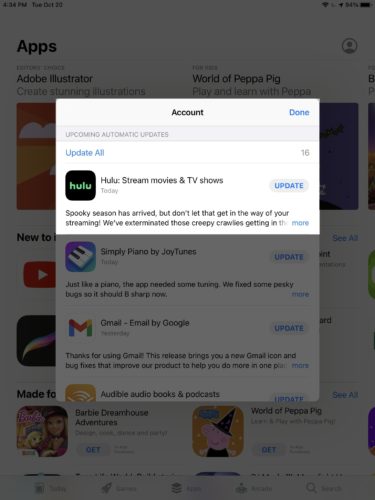
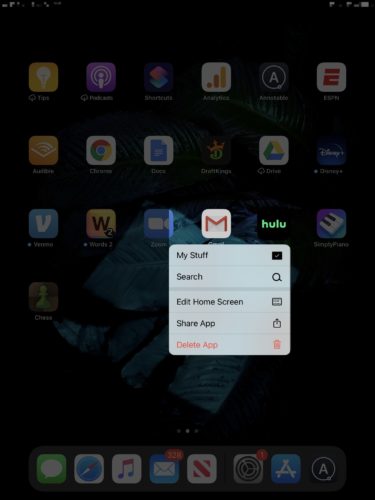
Thank you so much! This really helped. I have been consistently frustrated with Hulu’s app not streaming well and wonder why Netflix and Amazon both have working apps but Hulu can’t get it together! It’s frustrating to have to spend this much time as a consumer to get it working!