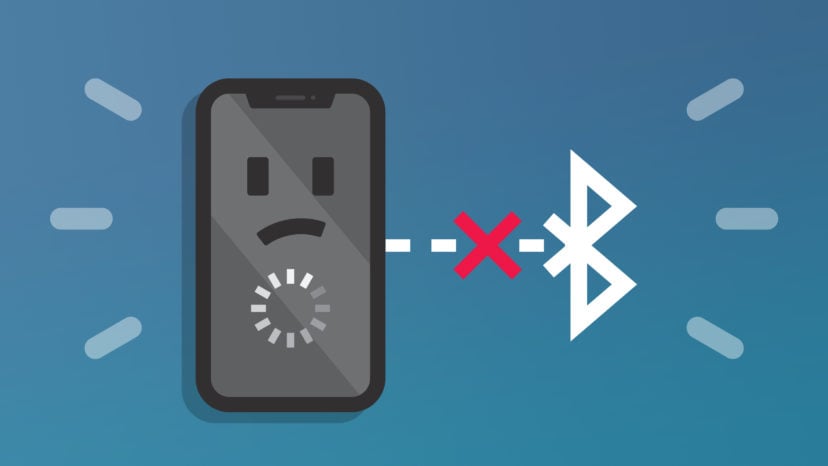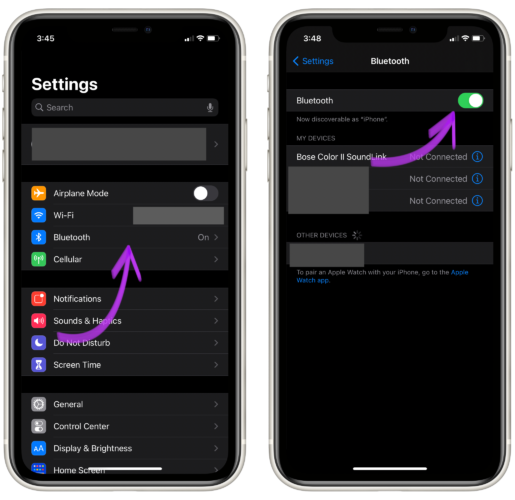You’re about to go for a run, but your iPhone won’t connect to your Bluetooth headphones. If you’re like me, you can’t run without music! In this article, I’ll explain how to fix the problem when your iPhone can’t find Bluetooth devices.
Turn Bluetooth Off And Back On
Your iPhone may just be experiencing a minor software or connectivity glitch. Turning Bluetooth off and back on gives your iPhone and your Bluetooth device a second chance to reconnect.
Open Settings and tap Bluetooth. Tap the switch next to Bluetooth to turn if off. You’ll know Bluetooth is off when the switch is gray. Wait a few seconds, then tap the switch again to turn Bluetooth back on.
Check to see if your Bluetooth device shows up under Devices. If it does, tap on it to pair it to your iPhone. If it doesn’t show up, or if it’s still not pairing, move onto the next step.
Restart Your iPhone
Restarting your iPhone can solve a lot of minor software problems. All of the apps and programs running shut down naturally and get a fresh start when your iPhone restarts.
If you have an iPhone with Face ID, press and hold the either volume button button and the side button simultaneously. Release both buttons when “slide to power off” appears. Use one finger to swipe the power icon from left to right to shut down your iPhone.
Wait 30–60 seconds, then press and hold the side button again to turn your iPhone back on. Release the side button when the Apple logo appears on the screen.
If your iPhone doesn’t have Face ID, press and hold the power button until “slide to power off” appears on the screen. Swipe the power icon from left to right to turn off your iPhone. Wait 30–60 seconds, then press and hold the power button to turn your iPhone on again. Release the power button when the Apple logo appears on the screen.
Activate Pairing Mode On Your Bluetooth Device
Many Bluetooth devices have a button that puts them into pairing mode. You need to press this button and bring your Bluetooth device in range of your iPhone when you take it out of the box for the first time.
Check to see if your Bluetooth device has a pairing mode button. If it does, press and hold that button, then check to see if your Bluetooth device has appeared on your iPhone.
Put Your iPhone In DFU Mode
A DFU (Device Firmware Update) restore is the deepest restore that can be performed on an iPhone. Every line of code gets erased and reloaded, and the most recent version of iOS is installed on your iPhone. This is the last step you can before ruling out a software problem.
Before putting your iPhone in DFU mode, make sure to save a backup first. Then, check out our comprehensive article to learn how to put your iPhone into DFU mode and restore!
Repair Options
If you’ve made it this far and your iPhone still can’t find Bluetooth devices, it’s time to contact Apple support. There may be a hardware problem that’s preventing it from connecting to Bluetooth. Get in touch with Apple support online or over the phone. Make sure to schedule an appointment first if you want to go into your local Apple Store!
Bluetooth Devices: Found!
You’ve fixed the problem and your iPhone is finding Bluetooth devices again! Make sure to share this article on social media to teach your friends and family what to do when their iPhone can’t find Bluetooth devices. Have any other questions about your iPhone? Leave them in the comments section down below!