Your iPad won’t connect to Wi-Fi and you don’t know what to do. Every time you try to visit a website, it won’t load. In this article, I’ll explain why your iPad is not connecting to Wi-Fi and show you how to fix the problem for good!
Turn Wi-Fi Off And Back On
A lot of the time, your iPad is not connecting to Wi-Fi because of a minor software glitch. Sometimes, simply turning Wi-Fi off and back on can fix the problem.
Open Settings and tap Wi-Fi. Then, tap the switch at the top of the screen next to Wi-Fi to turn it off. Tap the switch again to turn it back on.
Restart Your iPad
If turning Wi-Fi off and back on didn’t work, try restarting your iPad. It’s possible your iPad’s software has crashed, which could prevent it from connecting to Wi-Fi networks.
If your iPad has a Home button, press and hold the power button on slide to power off appears. If your iPad doesn’t have a Home button, simultaneously press and hold the Top button and either volume button until slide to power off appears.
Swipe the power icon left-to-right to shut down your iPad. Wait a few seconds, then press and hold the power button again to turn your iPad back on.
Restart Your Router
While you’re restarting your iPad, turn your router off and back on as well. When your iPad won’t connect to Wi-Fi, sometimes your router is to blame. To restart it, simply unplug it from the wall and plug it back in! Check out other article to learn how fix problems with your Wi-Fi router.
Forget Your Wi-Fi Network and Reconnect
Now that we’ve worked through the basic fixes, it’s time to move onto some more in-depth troubleshooting steps. First, we’ll try forgetting your Wi-Fi network on your iPad.
When you connect your iPad to a new Wi-Fi network for the first time, it saves data about the network and how to connect to it. If something changes in how your iPad connects to the network (e.g. you changed the password), forgetting the network will give it a fresh start.
Open Settings -> Wi-Fi and tap the blue “i” button next to the name of your Wi-Fi network. Then, tap Forget This Network.
Now that the Wi-Fi network has been forgotten, go back to Settings -> Wi-Fi and tap on the name of your network. Enter your Wi-Fi password and see if your iPad will connect to Wi-Fi. If not, move onto our final iPad software troubleshooting step!
Turn Off Your VPN (If You Use One)
A virtual private network (VPN) can help protect your identity while you’re browsing the web on your iPad. However, there may be an issue with the configuration of your VPN preventing your iPad from connecting to Wi-Fi. It’s also possible your VPN provider is experiencing an issue that is temporarily affecting the VPN on your iPad.
Open Settings and tap VPN. Turn off the switch next to Status to turn off your iPad VPN. You’ll know your VPN is off when it says Not Connected.
If your iPad connects to Wi-Fi after turning off your VPN, you’ll know your VPN is the cause of the problem. Check out our other article to diagnose and fix VPN issues. While the steps are written for iPhone, they’ll be the same on an iPad.
Reset Your iPad’s Network Settings
The last troubleshooting step when your iPad is not connecting to Wi-Fi is to reset its network settings. This will restore all of your iPad’s Wi-Fi, Cellular, VPN, and APN settings to factory defaults. After resetting the network settings, you’ll have to reenter your Wi-Fi password and reconnect your Bluetooth devices.
Open Settings and tap General -> Transfer or Reset iPhone -> Reset -> Reset Network Settings. Enter your iPad passcode, then tap Reset Network Settings to confirm. Your iPad will turn off, complete the reset, then turn on again.
Back Up Your iPad
If your iPad still isn’t connecting to Wi-Fi, we recommend backing it up immediately. It may have a deeper software issue or a hardware problem that needs to be repaired. This may be your last chance to save a copy of everything on your iPad! There are a few different ways to back up your iPad.
Back Up Your iPad Using iCloud
- Open Settings.
- Tap on your name at the top of the screen.
- Tap iCloud.
- Tap iCloud Backup.
- Tap Back Up Now.
Back Up Your iPad Using iTunes
If you have a PC or a Mac running macOS 10.14 or older, and you want to back up your iPad to a computer, you’ll back it up using iTunes. Connect your iPad to the computer using a charging cable. Then, open iTunes and click on the iPad icon near the upper left-hand corner of the window. Under Backups, click the circle next to This computer, then click Back Up Now.
Back Up Your iPad Using Finder
Macs running macOS 10.15 or newer will back up your iPad using Finder. Connect your iPad to your Mac using a charging cable and open Finder. Click on your iPad under Locations. Click the circle next to Back up all of the data on your iPad to this Mac, then click Back Up Now.
DFU Restore Your iPad
A DFU (Device Firmware Update) restore is the last step you can take to completely rule out a software problem. It’s the most in-depth restore you can perform on an iPad.
Make sure you have an iPad backup before performing a DFU restore, as the restore will erase and reload every line of code on your iPad. Follow the steps below to put your iPad in DFU mode, or check out our iPad DFU mode step-by-step guide.
DFU Restore iPads With A Home Button
- Plug your iPad into your computer using a charging cable.
- Open Finder if you have a Mac running macOS Catalina 10.15 or newer. Open iTunes if you have a PC or a Mac running macOS 10.14 or older.
- Simultaneously press and hold the power button and Home button.
- Keep holding both buttons for 3 seconds after the screen goes black.
- While continuing to hold down the Home button, let go of the power button.
- Keep holding the Home button until your iPad appears in iTunes or Finder.
- Click Restore iPad.
DFU Restore iPads Without A Home Button
- Connect your iPad to your computer using a charging cable.
- Open iTunes or Finder (see above if you’re not sure which).
- Press and hold the Top button on your iPad.
- Wait 3 seconds, then press and hold the volume down button while continuing to hold the Top button.
- Hold both buttons for 10 more seconds, then let go of the power button.
- Hold the volume down button for another 5 seconds.
- When your iPad appears in iTunes or Finder, release the volume down button.
- Click Restore iPad.
Repairing Your iPad
It could be that your iPad is not connecting to because its Wi-Fi antenna is broken. In some iPads, the Wi-Fi antenna also connects to Bluetooth devices. If you’ve been having trouble connecting your iPad to Wi-Fi and Bluetooth, you may be dealing with a broken antenna. If you have AppleCare+, schedule a Genius Bar appointment and bring your iPad into your local Apple Store.
Connected To Wi-Fi Again!
Your iPad is connecting to Wi-Fi again and you can continue to use your favorite apps or browse the web. Make sure to share this article on social media if your friends and family need help when their iPad is not connecting to Wi-Fi. If you have any other questions about your iPad, leave it in the comments section below!
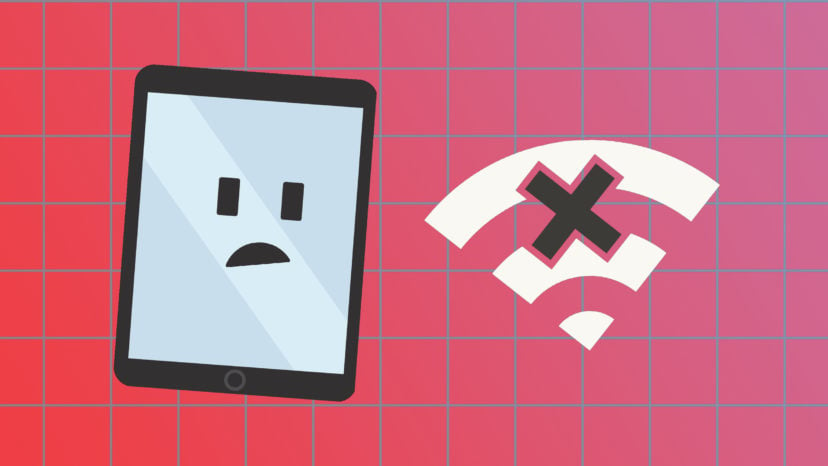
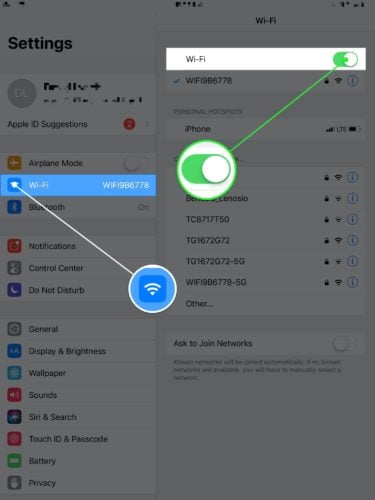
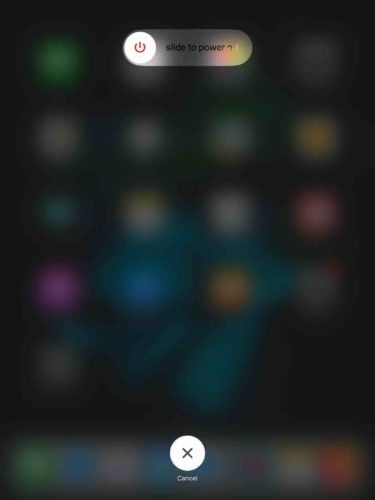
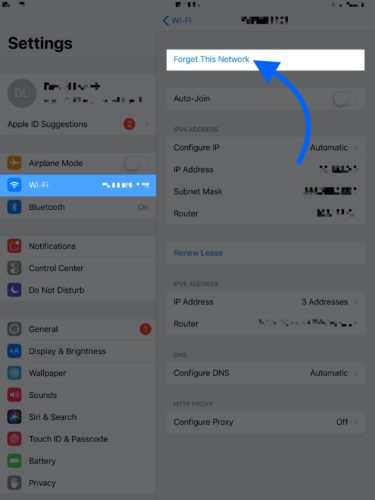
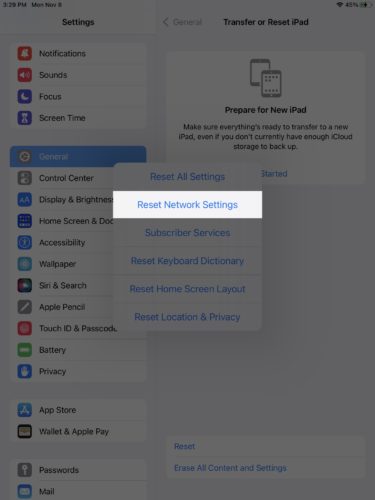
This just happened to me after getting a new replacement TMobile internet device. Tried the list with no success. I have a very old iPad. Saw two posts from 2021 that mentioned WPA3 encryption not working with older devices. Went to my TMobile settings and changed encryption to WPA/WPA2, turned my iPad wifi off and back on and now it’s working!!!!
This worked for me. Thank you for sharing this information!
Make sure the date is correct on the iPad. My SO was having issues with not being able to connect, found an Apple support comment where their iPad had changed the date to December 1969. I went to the calendar and she was in January of 1970. Seems to be a glitch in the iPads that happened around the holidays of 2022. Changed the date back to today in settings and boom, back in business. Hope this helps a few of you!
Hi! Thanks SO MUCH! I was on the phone with apple and nothing was working they wanted me to bring it in and I thought it was so bizarre. I saw your comment and checked my date and it WAS JAN 1970 just like you said. You saved my life! haha Thanks Mr. Gerbik
Thank you so much for your help!!!
my issue was VPN related, set up had copied the app across from the old iPad but not the settings so it was permanently trying to connect in a vicious circle. Deleted the app and now it’s connecting just fine. Thanks for the info
Many thanks, vpn was the issue
iPad fails to connect to WiFi. I’ve reset the Network Settings, fully reset the entire iPad, and even did a DFU restore. Still fails to connect to WiFi.
Thank you! I’ve been having a hard time and the VPN issue worked.
Hi
Bing bin 😤😤🍐🗿
There are a few other possibilities:
VPN installs and configurations
personally, I was messing around in the network experimental settings, since then my 2021 iPad Pro hasn’t been happy. I will do a hard reset back to factory default and go from there.
So, I paid a LOT of money to Apple without knowing it has followed the Microsoft path and now sells Ipads with a minor software glitch. Congratulations! My new awful telephone must have a serious glitch, it is a pain to use it! Steve Jobs where are you? I know, turning over in his grave! What a shame!
Thanks, these steps really work. I have tried many websites but those step does not work, again thanks.
I keep losing wi-if over night on my iPad. But my iMac and iPhone working OK. Why just the iPad? I have to tap the wi-if access section to start the re connection again.
Check out the steps in our article titled “Why Does My iPhone Keep Disconnecting From Wi-Fi?” The steps are the same for iPad as they are for iPhone.
The real issue is that Apple creates these issues so you go to their stores who then want to sell you a new one at a very large price. I’m going to get a Samsung note and bin the iPad. The older versions do not get support from Apple and then they run like you’re wearing wellies running through 6 inch deep treacle.
Thanks! The reboot while pressing the home button did the trick!
Awesome! Glad we were able to help you fix the problem with your iPad.
Thank you! I thought I was going to have to take my new iPad Pro to be fixed. Then, I came upon your article. I had tried EVERYTHING except for deleting the VPN. I did that and BAM, it’s working again! Thanks!
Me too. Deleted VPN and it work again.
I also did that just now/ Appears to be working fine.
Thank you. This was helpful. I was able to finally connect to wifi after resetting the network.
Nope, Apple does not allow certain types of security and just will not connect. Or, it will for a while and then drop (while everything else on your wifi works fine). Very true on new Apple laptops and iPads. Old ones with older OS work fine.
I’ve currently got the opposite issue. Yesterday, my iPad Mini 4th Generation kicked me out of FaceTime and iMessage and today tells me that the WiFi is off. However, it’s not and everything appears to be functioning except for these Apple services. I’m currently running iOS 15.1 and have tried most things here except for the DFU Restore. My money is on it being a software glitch. However, I find it strange that I can log on to my Apple account with my Apple ID, but not these services including Find My iPad.
Pleased to say that my issue was resolved with the aid of Apple Support. Yes, my iPad had developed a glitch making it unstable, which was not only affecting the problems highlighted, but others that I’d not noticed weren’t behaving correctly. A full erase was eventually required and a restore from iCloud and a further reset of all settings finally brought my iPad back to normality and I’m still running currently iPadOS 15.1.
Thank you! Yesterday I took my iPad away from home. This morning the Wi-Fi connected but nothing on the the internet was reachable. I tried the first few steps. I knew the internet was working on all my other devices so I skipped restarting the router. I had to forget my home network and re-enter the password. Now it works! I never would have thought of that. Thanks!
Deleted the VPN and now my iPad Mini connects to the internet again. Thank you for the tip!
@Steve on his Aug 28 post. You are the man. 2 of my iPads stopped being able to connect to my home Wi-Fi but they could connect to my hotspot. No issues with the 40 other devices and a few other iPads. Turned out I had updated my router settings to WPA3 security. They are older iPads and the Apple site confirmed the affected models do not support WPA3. This has been a problem for a couple months. I searched for a solution everywhere, and nothing but the same troubleshooting steps. Lucky I read your 2 sentence comment that solves… Read more »
Thank you for this post – this is exactly my situation. When I turned the WPA3 on my router, I was able to connect. Which is more important: WPA3 security on my home router, or disabling it to use an old iPad?
This kind of thing just makes me dislike Apple even more! None of the steps fix the problem! This just makes me want to sell the iPad! I would be less annoyed using an Android phone!
I feel you.
Thank you for the clear steps. I tried them all but it still didn’t work. Finally threw out my VPN, as a tip in the comment section suggested, and it worked! I’m so pleased since I’m 68 yrs old, not tech savvy, and didn’t need to call my son for help this time! 🙂
I had a similar issue after setting up a new router. None of these measures worked. It turned out that my older iPad does not support wpa2/wpa3 encryption.
I have the same problem. I have an older iPad Mini that can not be updated any more. V9.3.5 was the last possible update. These versions do not accept the WPA3. My Fritz!Box router was on WPA3. Just to try, I changed it to WPA+WPA2 and my iPad connected to WiFi. As I rarely use this iPad, I re-selected WPA3 again on my router because of the better protection. Hopefully my experience is helpful for other people with older iPad versions.
Hi, i tried all the instructions listed above but to no avail. Just wondering why out of 6 apple gadgets 2 suddenly stopped woking. Need help please
Hi Carling, that is a strange issue! Can your iPad connect to other WiFi networks?
I got the same issue. After a short power cut causing the router to restart, 2 iOS devices out of 7 cannot connect to the internet. They are connected to the WiFi but not to the internet. I tried literally everything, including a total reset of the devices. Any ideas?
Hi! my name is Lana and i got a new iPad but the thing is when i want to connect to the WiFi it says unable to join the network and I’ve tried everything do if u know anything please help me.
Hi Lana, can your iPad connect to any other WiFi networks?
The last step, reset network settings, did it for me. My ipad was refusing to connect to a free WiFi network. Basically the network needed to bring up a Web page where I could agree to the conditions, but my ipad was conpletely refusing to display that page, so I could not agree.
Thanks Sjirlie, I deleted the vpn as you suggested and it worked immediately!
I had to delete NORD VPN and it came right up.
Will reinstall VPN to see if we are good to go.
Thank you! Genius.
I love you so much! Thanks a lot ❤️❤️
I am 82 yr. old so bear with me…somehow my apps such as FB and Words with Friends will not connect to the WIFI. Where do I fix this?
Hi Carol. Do those apps works normally when connected to cellular data?
I dont do games on my cellphone…I finally just closed it until someone can help me. Thanks
Hi Carol, best of luck getting this sorted out! Let me know if you have any more questions.