The App Store is not working on your iPhone and you aren’t sure why. There’s an update or a new app right there — but it’s just out of reach. In this article, I’ll show you what to do when your iPhone “cannot connect to App Store” and help you fix the problem for good!
Why Can’t My iPhone Connect To The App Store?
Your iPhone says it “cannot connect to App Store” because it’s not connected to a Wi-Fi or cellular data network, a software problem is preventing the App Store from loading, or the App Store servers are down.
To diagnose the real reason your iPhone is having this problem, we have to make sure that:
- You’re connected to Wi-Fi or a cellular data network.
- Your settings allow you to connect to the App Store and install, update, or purchase apps.
- The App Store servers are up and running.
If one or more of these aren’t working, it could be the reason why your iPhone “cannot connect to App Store”. The steps below will address each of the three points above and help you troubleshoot potential software or hardware problems.
Is Your iPhone Connected To Wi-Fi Or Data?
First, let’s make sure your iPhone is connected to a Wi-Fi or cellular data network. Without a reliable connection, the App Store won’t load on your iPhone.
Let’s begin by checking to see if your iPhone is connected to Wi-Fi. Go to Settings -> Wi-Fi and make sure the switch next to Wi-Fi is in the on position. You’ll know that Wi-Fi is on when the switch is green!
Below the switch, make sure there’s a small check mark next to the name of your Wi-Fi network — if there is, you’ll know you’re connected to Wi-Fi.
If Wi-Fi is on but there isn’t a check mark next to any network, tap your network under Choose A Network… and enter your Wi-Fi password if necessary.
If you want to use Cellular Data instead of Wi-Fi, that’s okay too! Go to Settings -> Cellular and make sure the switch next to Cellular Data at the top of the screen is turned on.
If Cellular Data is already on, try quickly turning the switch off and back on. This can sometimes fix a minor connectivity glitch.
Close And Reopen The App Store
Closing and reopening the App Store can help fix any minor app crashes it may be experiencing. If your iPhone has a Home button, double-press it to open the app switcher. If your iPhone doesn’t have a Home button, swipe up from the very bottom of the screen to the middle of the screen.
Once the app switcher is open, swipe the App Store up and off the top of the screen. It’s not a bad idea to close out of your other apps too, just in case one of them has crashed.
Clear The App Store Cache
One of my favorite tricks to use when my iPhone can’t connect to the App Store is to clear the App Store cache.
Like other apps, the App Store is run by software. There are countless lines of code that tell the App Store how to work and what to do. As you can probably imagine, all that software takes some time to respond. However, we want apps like the App Store to load instantly, so software programs use a “cache” to help them run faster.
A “cache” is a collection of frequently used files that are stored in such a way that when you go to use them, they load faster than other files do. A lot of different computers and programs do this, from your web browser to your home computer.
Unfortunately, cached files can sometimes become corrupted or experience glitches. Clearing the cache gives your App Store a chance to start over with fresh code that hasn’t been cached.
First, open up the App Store — it’s okay if it says “Cannot Connect To App Store”. Next, tap one of the five tabs 10 times in quick succession to clear the App Store cache.
You won’t see an on-screen notification saying that the App Store cache has been cleared. So, after tapping one tab 10 times in a row, open the app switcher and close out of the App Store. If your iPhone still can’t connect to the App Store after you’ve reopened it, move onto the next step.
Check Your Date & Time Settings
Out of sync Date & Time settings can cause all sorts of different problems. It’s possible your iPhone thinks it’s stuck in the past or the future, which could be preventing it from connecting to the App Store.
To check your Date & Time Settings, open Settings and tap General -> Date & Time. Make sure the switch next to Set Automatically is on.
Turn Off Your VPN
If a VPN (virtual private network) is set up on your iPhone, try turning it off. Different countries have different App Stores. If your App Store account country is different than the country your VPN is connecting through, you might not be able to connect to the App Store on your iPhone.
Open Settings and tap General -> VPN & Device Management -> VPN. Tap the switch next to your VPN to turn it off.
Update Your iPhone
Updating your iPhone can help fix a variety of software issues. It’s a good idea to update your iPhone whenever a new iOS update becomes available.
Open Settings and tap General -> Software Update. If a new iOS update is available, tap Install Now or Download and Install.
After installing the most recent update, try opening the App Store again to see if the issue is resolved. If your iPhone still cannot connect to the App Store, keep reading!
Check The Apple System Status Page
It’s possible that the reason the App Store won’t load on your iPhone is because the App Store itself is having a problem. While it’s rare for the App Store to go down, Apple has a dedicated webpage set up so you can check the status of the App Store and their other services.
The App Store is the very first service listed on this page. If you see a green dot to the left of the App Store, that means the service is up and running.
Troubleshooting More Significant Software Problems
Although unlikely, it is possible that your that iPhone “cannot connect to App Store” because of a deeper software problem. Software files can become corrupted, which may lead to a variety of issues.
First, try resetting all settings, which will restore everything in the Settings app to factory defaults. To perform the reset, open Settings and tap Settings -> General -> Transfer Or Reset iPhone -> Reset -> Reset All Settings. Then, tap Reset All Settings when the confirmation alert appears.
If resetting all settings doesn’t work, you can also try performing a DFU restore on your iPhone. A DFU restore erases and reloads all the code on your iPhone, so make sure to save a backup of your data first!
Potential Hardware Problems
In rare cases, your iPhone may have a hardware problem. There’s a small antenna inside your iPhone which connects it to wireless networks as well as Bluetooth devices. If you’ve been experiencing a lot of problems with Wi-Fi and Bluetooth lately, you may need to have your iPhone repaired.
First, you may want to try setting up an appointment at your local Apple Store to see if a repair is actually necessary. If your iPhone needs a repair and it’s covered by AppleCare+, Apple may repair it for free.
Can’t Connect To App Store? No Problem!
You’ve fixed the problem with the App Store and now you can continue to download and install your favorite apps. Next time your iPhone “cannot connect to App Store”, you’ll know exactly how to fix the problem. Thanks for reading and feel free to leave any other questions you may have in the comments section below!
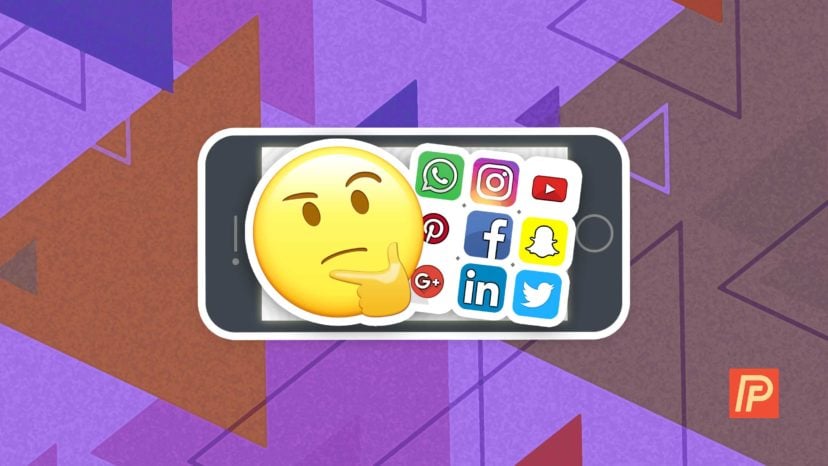
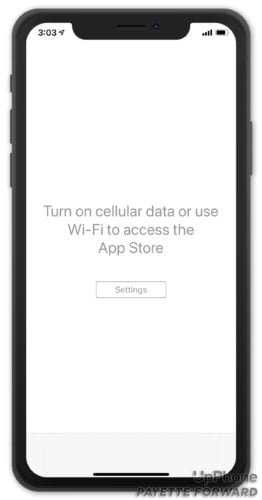

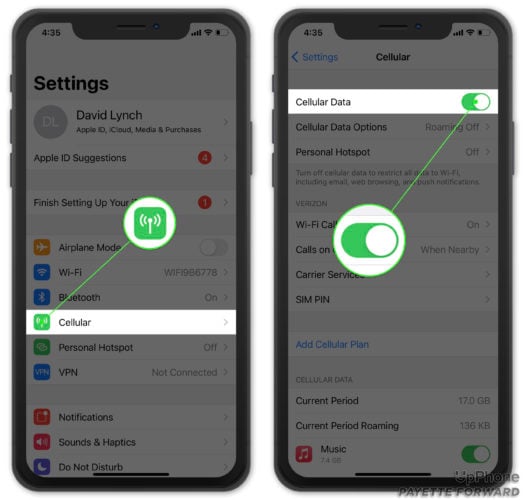
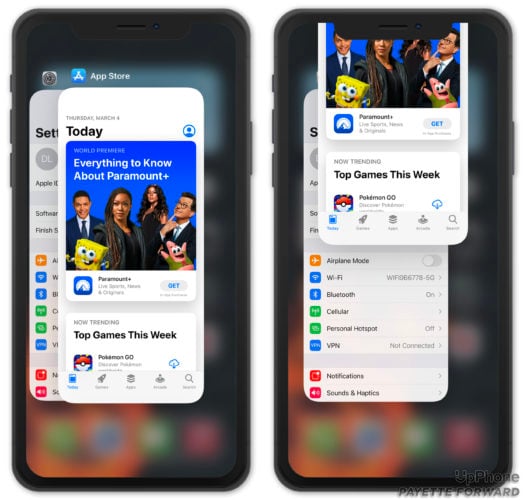
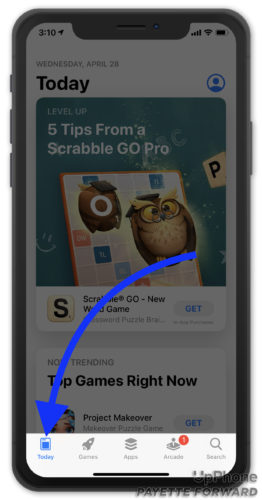
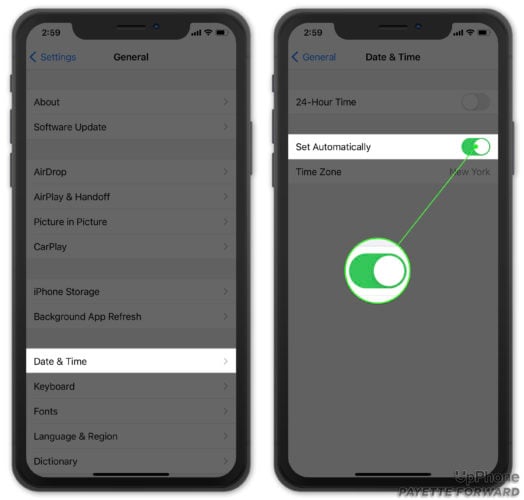


It was the VPN-thanks. “Help” from Apple is always sooo worthless.
***** Five Stars from me.
Thank you for the article. My problem was VPN. I couldn’t have figured that on my own, and a few articles I read didn’t mention it. Many thanks.
Thank you so so much 🙏🙏🙏
I didn’t know that my vpn could stop my App Store.
followed all the steps, My timezone was not set appropriately then signed out from / Settings—my name the Media settings and restarted the phone and worked like a sharm.
Good
Thanks for the great article.
My VPN was turned off, so what worked for me was turning it on. I was then able to connect to the app store. Then I turned it off again, and I was still able to connect.
Thank you so much. I tried everything on my new iPhone 14 to get App Store to work for months nothing. I got to cache pressing ten times and shut vpn off and boom wah lah it finally loaded. YOU ARE AMAZING GOD BLESS YOU😘