You’re trying to call someone, but Skype won’t work on your iPhone. You can’t make calls, video chat, or send messages to any of your friends. In this article, I’ll explain why Skype is not working on your iPhone and show you how to fix the problem!
Make Sure Skype Has Access To Your Camera And Microphone
Skype won’t work on an iPhone unless you give the app permission to access Camera for video chats and Microphone so you can talk to the person you’re Skyping.
Head to Settings -> Privacy -> Microphone and make sure the switch next to Skype is on.
Next, go Settings -> Privacy -> Camera and make sure the switch next to Skype is on.
Your iPhone’s Microphone and Camera now have access to Skype! If it’s still not working, move onto the next step.
Check Skype’s Servers
Occasionally Skype crashes, making it unusable for everyone. Check Skype’s status to make sure everything is normal. If the website says Normal service, Skype is working properly.
Close And Reopen Skype
It’s possible Skype has crashed, causing it to stop working. Closing and reopening Skype is a quick way to fix an app crash.
On an iPhone without Face ID, double-press the Home button to open the app switcher. Then, swipe Skype up and off the top of the screen.
If your iPhone has Face ID, swipe up from the bottom to center of the screen to open the app switcher. Swipe Skype up and off the top of the screen to close it.
Check For A Skype Update
You might be running an outdated version of Skype, which can cause problems. It’s always a good idea to update your apps when possible, as those updates can fix bugs.
Head to the App Store and tap on your account icon in the upper right-hand corner of the screen. Scroll down to see if a Skype update is available. If one is, tap Update next to Skype.
Restart Your iPhone
Restarting your iPhone is a quick fix for a variety of minor software problems. The programs and apps running on your iPhone get to shut down naturally and get a fresh start when you turn it on again.
Press and hold the power button (iPhones with a Home button), or simultaneously press and hold the side button and either volume button (iPhones without a Home button). Let go of the button or buttons when “slide to power off” appears on the screen. Swipe the power icon from left to right to shut down your iPhone.
Wait 30–60 seconds to allow your iPhone to fully shut down. Then, press and hold the power button or side button until the Apple logo appears on the screen.
Check Your Internet Connection
An internet connection is required when using Skype. If your iPhone isn’t connected to the internet, you won’t be able to make calls or send messages in Skype.
You can quickly tell if your iPhone isn’t connected to the internet by opening Safari and trying to load a webpage. If the webpage doesn’t load, your iPhone isn’t connected to the internet.
How To Check Your Wi-Fi Connection
Open Settings and tap Wi-Fi. Make sure the switch next to Wi-Fi is on, and that a checkmark appears next to the name of your Wi-Fi network.
If the switch is on, try toggling it on and off. This can sometimes fix a minor connectivity issue.
Check out our other article if your iPhone won’t connect to Wi-Fi.
How To Check Your Cellular Data Connection
Open Settings and tap Cellular. Check to see if the switch next to Cellular Data is on. If it is, try toggling it off and back on again.
Check out our other article if Cellular Data isn’t working on your iPhone.
Delete And Reinstall Skype On Your iPhone
Sometimes app files will become corrupted, preventing the app from working properly. Deleting and reinstalling that app on your IPhone can give it a fresh start.
Don’t worry: your Skype account won’t be deleted when you uninstall the app. However, you’ll probably need to log in again after reinstalling the app.
Press and hold on the Skype icon until the menu appears. Tap Remove App -> Delete App -> Delete to uninstall Skype.
Open App Store and tap the Search tab in the lower right-hand corner of the screen. Tap the Reinstall button to the right of Skype. Since it’s an app you’ve previously installed on your iPhone, the button will look like a cloud with an arrow pointing down.
Skype Is Working Again!
You’ve fixed the problem and Skype is working again! It’s frustrating when Skype is not working on iPhone, but now you know what to do in case it happens again. Have any other Skype questions? Leave them in the comments section below.
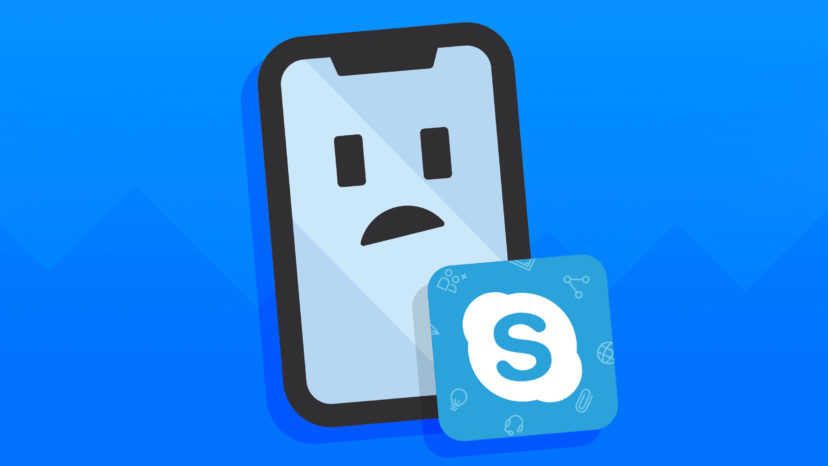
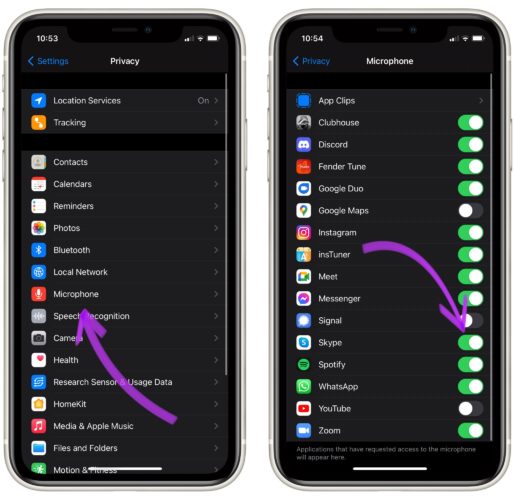
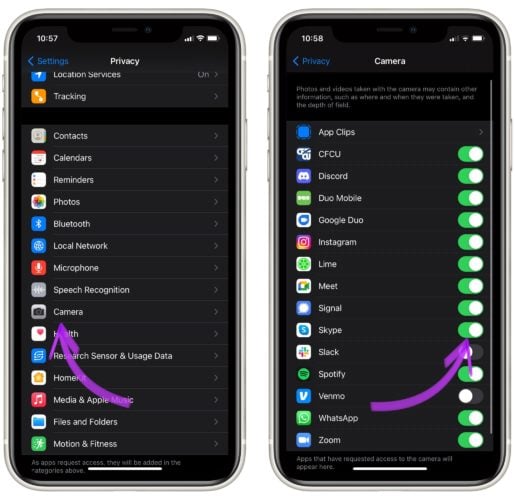
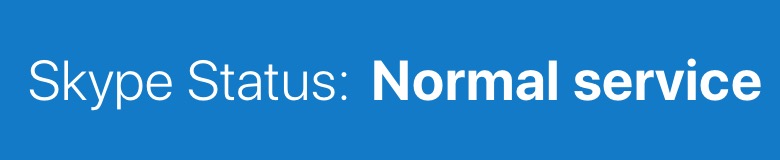
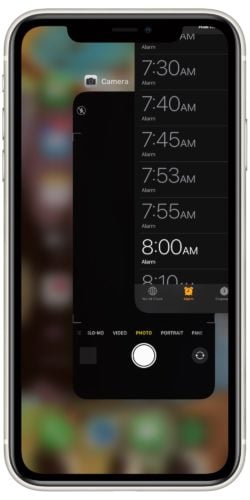
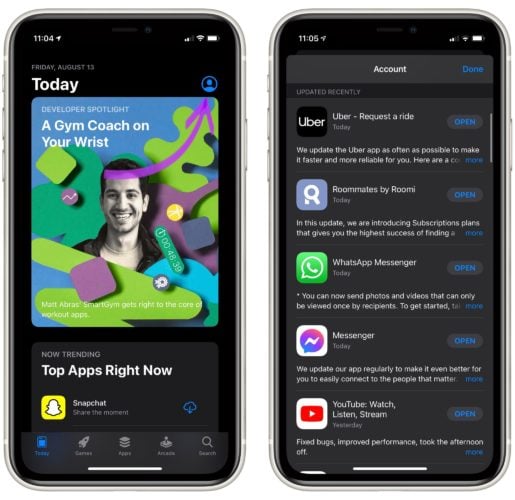
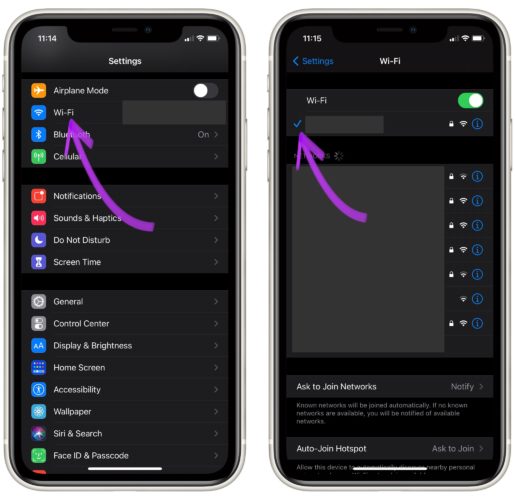
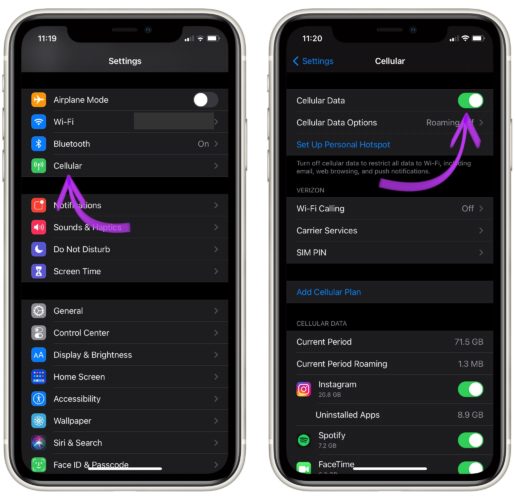
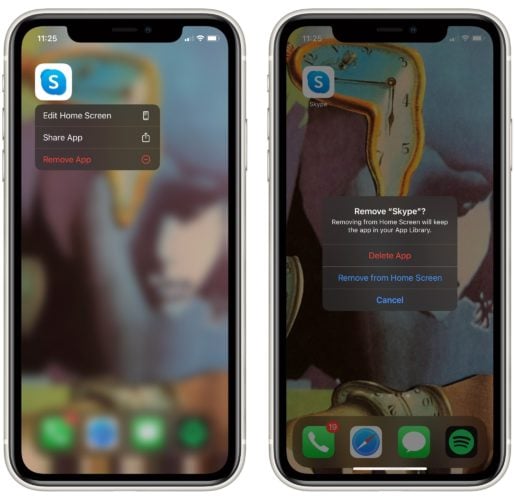
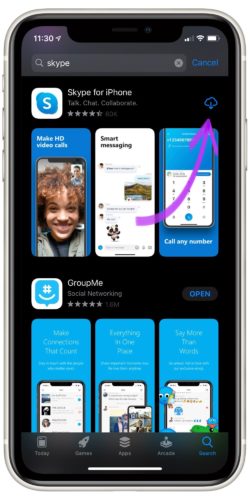
When I open app on my iPhone it says I have been logged out and to sign in again but there is no place to sign in. I have removed app and when I download it again I get same message
I CAN CONNECTED TO SKYPE ON MY IPHONE 11 GIVE ME THE MESSAGE FOR YOU SECURITY, YOU’VE BEEN SIGNED OUT. SIGNED BACK IN TO CONTINUE USING SKYPE
Apologies, but the iPhone belongs to my granddaughter. She has the Skype app so her father, who is away and can only ring her from a landline, doesn’t have to pay a fortune for calls. Trouble is when he rings, of late, he keeps getting asked for a PIN or is told to key in certain numbers to get connected. Unfortunately, where he is he can’t catch the number as it’s too noisy. I am the proverbial ham in the sandwich in trying to get this sorted. Can you tell me if turning off Skype and restarting will fix this,… Read more »
My problem is not solved: Skype app won’t open, it just sits frozen on my screen.
Hi James, I’m sorry to hear that! Have you already tried deleting and reinstalling Skype?
I tried everything but still through mobile deta it’s not working
Getting “Could not connect to server” error in Skype for business over ios14. It was working working fine for many days and suddenly stopped.
Tried resetting network settings, reinstalling the app and restarting the phone. Also cleared cache, browsing history and tried few available online solutions of internal and external server locations instead of auto detect. Nothing worked.
Thanks I think I have a unique problem. I had a problem with Skype so I deleted the app (it was not showing on my screen) and when I went to reinstrall– it appeared that Skype had already been installed as the only option was to “Open” *not the download icon. When I clicked “Open” nothing happened.
I tried this several times and when it finally did :”open” it brought me to the screen with the skype icon grayed out
Same thing happened to me. I been going nuts trying to fix this