You’re receiving notifications on your iPhone that say they’re arriving in one minute and you don’t know why. No, your iPhone isn’t predicting the future — something is actually wrong. In this article, I’ll explain why your iPhone notifications say “in 1 minute” and show you how to fix the problem!
Check Your Time Settings
It’s possible that your iPhone notifications say “in 1 minute” because your time settings are incorrect. Go to Settings -> General -> Date & Time and make sure your iPhone is set to the correct Time Zone.
If you have Set Automatically turned on, make sure Location Services is also turned on. It’s difficult for your iPhone to tell which time zone you’re in if Location Services isn’t turned on.
To turn on Location Services, open the Settings app and tap Privacy -> Location Services. Tap the switch at the top of screen to turn on Location Services — you’ll know it’s on when the switch is green.
Update Your iPhone
If the time on your iPhone is correct, check for an iOS update. It’s possible that your iPhone notifications say “in 1 minute” due to a minor technical glitch that could be fixed by a new software update.
To check for a software update, open the Settings app and tap General -> Software Update. If a software update is available, tap Download and Install or Install Now.
If it says “Your software is update to date.”, then there isn’t a new software update available. Keep reading the troubleshooting steps below!
If The Problem Is Happening In The Messages App…
Lots of iPhone users have been having issues with the Messages app lately, including receiving iMessages out of order. If your iPhone says “in one minute” when you receive a notification from the Messages app, try signing in and out of iMessage.
To do this, go to Settings -> Messages and tap the switch next to iMessage to turn it off — you’ll know it’s off when it’s white and positioned to the left. To turn iMessage back on, tap the switch again.
Reset All Settings
Our final troubleshooting step when your iPhone notifications say “in 1 minute” is to reset all settings. Resetting all settings restores all of your iPhone’s settings to factory defaults. After resetting all settings, you’ll have to do things like reenter your Wi-Fi passwords, reconnect your Bluetooth devices, and reset your lock screen photo.
To reset all settings on your iPhone, go to Settings -> General -> Transfer Or Reset iPhone -> Reset -> Reset All Settings. Then, tap Reset All Settings when the confirmation pop-up appears on the display. Your iPhone will restart once the reset is complete.
Your iPhone: Fixed In 1 Minute!
You’ve fixed your iPhone and now it isn’t predicting notifications any longer. I encourage you to share this article on social media to help your friends out if their iPhone notifications say “in 1 minute”. If you have any other questions about your iPhone, leave me a comment down below!
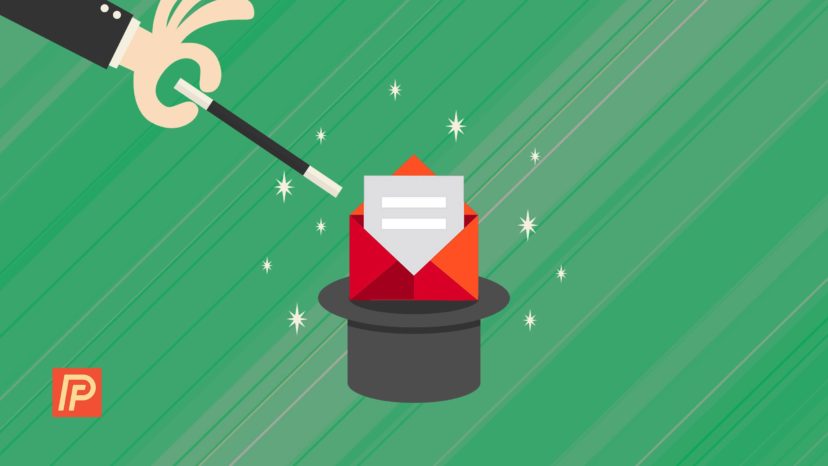
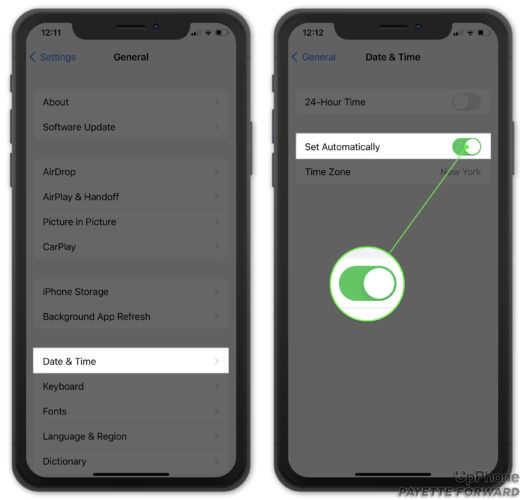
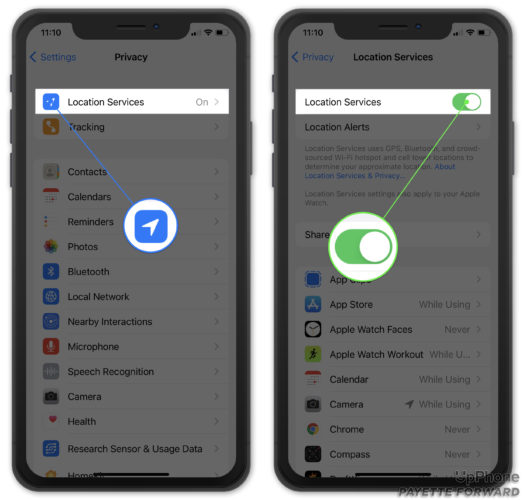

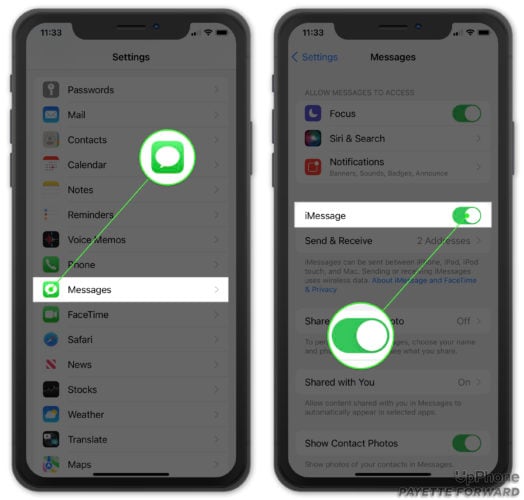

I have tried everything and my Messages are still blank when I close the app and reopen. HELP!
I already do reset settings on my iPhone 7 but it doesn’t work. It still delay receive notification.