You’re receiving iMessages in the wrong order on your iPhone and you don’t know what to do. Now your conversations don’t make any sense! In this article, I’ll explain what to do when your iMessages are out of order on your iPhone.
Did You Recently Update Your iPhone?
A lot of iPhone users reported that their iMessages were out of order after they updated to iOS 11.2.1. Follow the steps below to fix the real reason why you’re receiving iMessages in the wrong order!
Would You Rather Watch Than Read?
If you’re more of a visual learner, check out our YouTube video about how to fix out of order iMessage. While you’re there, don’t forget to subscribe to our channel for more great iPhone help videos!
Restart Your iPhone
When your iMessages are out of order, the first thing to do is restart your iPhone. This usually fixes the problem temporarily, but don’t be surprised if your iMessages begin to appear out of order again.
To restart an iPhone 8 or earlier, press and hold the power button (also known as the Sleep / Wake button) until “slide to power off” and the red power icon appear. Swipe the power icon from left to right to shut down your iPhone. Wait a few seconds, then press and hold the power button again. You can let go of the power button as soon as the Apple logo appears on the screen.
If you have an iPhone X or newer, begin by pressing and holding the side button and either of the volume buttons until the power slider appears on the display. Swipe the power icon left to right to turn off your iPhone. Wait approximately 15 seconds, then press and hold the side button again to turn your iPhone on again.
Turn iMessage Off And Back On
One quick troubleshooting step that can fix problems with iMessage is turning iMessage off and back on. Think of it like restarting your iPhone — it’ll give iMessage a fresh start!
Open up the Settings app and tap Messages. Then, tap the switch next to iMessage at the top of the screen. You’ll know iMessage is off when the switch is positioned to the left.
Before turning iMessage back on, restart your iPhone by following the steps above. After your iPhone turns back on, go back to Settings -> Messages and turn on the switch next to iMessage. You’ll know iMessage is on when the switch is green.
Update Your iPhone
Since this problem started happening after Apple rolled out a new software update, it’s reasonable to assume that the problem will be fixed by a software update. When Apple released iOS 11.2.5, they introduced new code to address the iMessages out of order problem. However, many of our readers let us know that updating to iOS 11.2.5 did not fix the problem for them.
Eventually, Apple is going to release a software update that fixes this problem. Keep checking for new software updates!
Open the Settings app on your iPhone and tap General -> Software Update. If a software update is available, tap Download and Install underneath the description of the update.
Check out our article on what to do when your iPhone won’t update if you run into any issues while trying to install the latest version of iOS.
Turn Automatically Set Time Off And Back On
Many of our readers have used this trick to get their iMessages back in order, so we wanted to share it with you. A lot of people have had success turning off automatically set time and closing out of the Messages app. When they open the Messages app back up, their iMessages are in order!
First, open the Settings and tap General -> Date & Time. Then, turn off the switch next to Set Automatically — you’ll know it’s off when the switch is positioned to the left.
Now, open the app switcher and close out of the Messages app. On an iPhone 8 or earlier, double-click the Home button and swipe the Messages app up and off of the screen.
On the iPhone X or newer, swipe up from the bottom to the center of the screen to open the app switcher. Swipe your apps up and off the top of the screen to close them.
Now, reopen the Messages app on your iPhone — your iMessages should be in the correct order! Now you can go back to Settings -> General -> Date & Time and turn Set Automatically back on.
Reset All Settings
As I was researching solutions for this problem, I kept coming across one fix that worked for almost every iPhone user — Reset All Settings.
When you reset all the settings on your iPhone, all of your iPhone’s settings will be restored to factory defaults. This means you’ll have to go back and do things like reenter your Wi-Fi passwords, reconnect to Bluetooth devices, and set up your Apple Pay credit cards once again.
To reset all of the settings on your iPhone, open the Settings app and tap Settings -> General -> Transfer Or Reset iPhone -> Reset -> Reset All Settings. You’ll be asked to enter your iPhone passcode, Restrictions passcode, and confirm your decision by tapping Reset All Settings. After the reset is complete, your iPhone will restart!
Order In The Messages App!
Your iMessages are back in order and your conversations make sense again. I encourage you to share this article on social media to help out your family and friends if their iMessages are out of order. Leave a comment down below and let me know which fix worked for you!
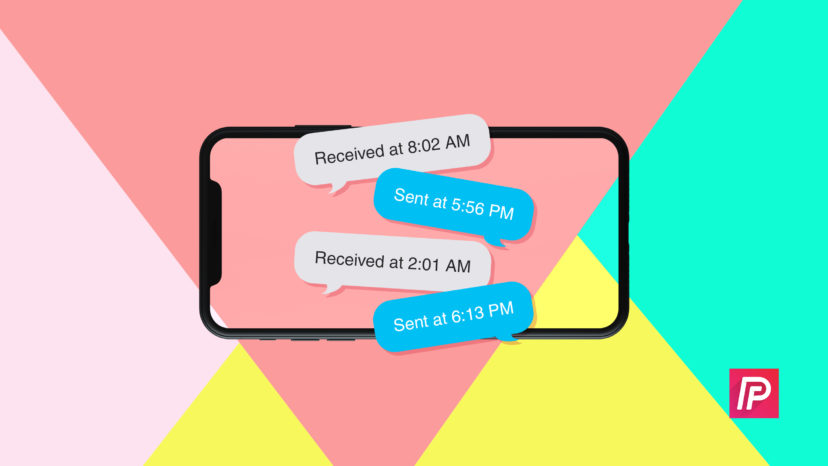

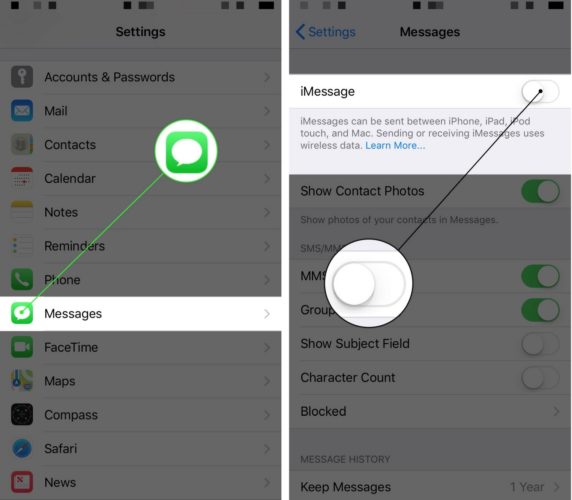

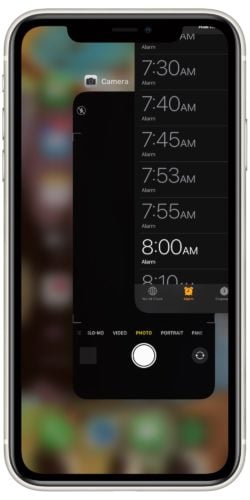
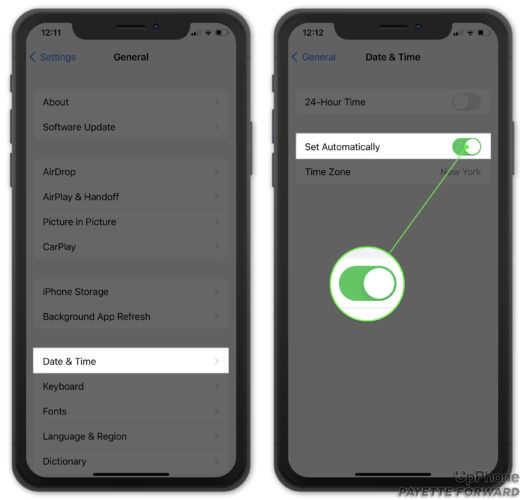

Bought an android- problem fixed!
You guys do a great job, keep up the good work.
Please change the title of your article. “Here’s the Real Fix”? Really? None of it works for me, except for the full reset, which I won’t try.
None of these solutions works for me on my iPad.
I tried all of these. Maybe it will fix future conversations, but my previous conversations are still out of order.
I have recently come back to apple, I did the IOS transfer, and now every couple of days, my iPhone is adding 400 old texts from 2, 3, 4 years ago. It says they were done Yesterday, but i never sent them nor do i want them. I am sick of it, have been with apple for 4 days, and thinking of getting rid of it already. I don’t want 400 OLD messages, i don’t even know when they were sent!!. This continues to happen, What is going on. I have the latest IOS. Turned it off and on, Is… Read more »
not working for me, still all messed up
I have a 6s plus and turned off imessage and date and time and It seems to have worked…However….I have tried this before when I first started having the problem and it did not work. The update didnt fix it either and neither did the reset.
I’ve tried every method so far and nothing works. The only one I did not do was a full reset which I don’t think I should have to do. I’m running 11.2.6.
Ive been dealing with this stupid bug since December. Apple support is useless and basically trying to say its not an issue on their end. I was transferred to a senior engineer to discuss further and was hung up on while on hold, they never called me back. I went as far as to get a new phone under warranty, and now the issue is even worse. None of the fixes youve listed work, not even the factory reset. And now, not only are the incoming messages out of order, the ones that I send are posted out of order… Read more »
Thank you for the tips, but none of them worked for my iphone. I have iphone 7 with iOS 11.2.6
I called Apple and they had me do a factory reset. Not only were my iMessages out of order but I was seeing a notification for text messages that would say in 1min and then change to now a few seconds later. She basically said that my phone is not recognizing the seconds in the time. Multiple message sent at 2:30 are being grouped instead of seeing that some were at 2:30:15 and then 2:30:20 etc. I did the factory reset and it fixed the issue for about two weeks. My phone now again is doing the same message in… Read more »
Turning the auto time off and following those steps worked for me! All messages are back in the correct order!
Update 11.2.6 doesn’t fix it either! I’m SO sick of this!! I want to switch to android!!!
I fixed the issue by rebooting and turning messages off and on. When I updated to 11.2.6 the problem came back.
So glad to see this article – been dealing with this for weeks! The on/off of imessages and restarting phone did NOT fix for me. The turning off the automatic time/date and closing out messages app and reopening it DID work!! Awesome. Thank you!
None of this works. Terrible that Apple doesn’t feel compeled to address the issue.
Upgraded to 11.2.5 and it fixed for a while, but still happening. If I reboot my phone, it will temporarily fix it and it continues again.
This fixes your problem on iOS
1) go to General -> Date & Time -> and disable “Set Automatically”
2) Force quit Messages app (double tap the home button and swipe the Messages app upwards)
3) Launch Messages again. Your messages should now be in order
4) Change Date & Time back to “Set Automatically”
This occurs generally when you change time zones (i.e. you’ve been traveling a bit… lucky you!)
You’re welcome!
it actually got worse with 11.2.5. Now more often than not, the messages are out of order where a reply shows up ABOVE the message it is replying to. Ridiculous. I’m not resetting my network settings. I did that before an lost all my WIFI passwords, etc. I didn’t have this problem unti 11.2.4.
I have done all of this including downloading newest ios and nothing has fixed mine.
A simpler solution from googling: If you go into Settings > General > Date & Time > Turn off Set Automatically for about 10-15 seconds and turn it back on … Then flip off the iMessage app and start it again. Voila! Everything in order!
I tried all of this. None of it worked:(
This did not fix mine and I agree with Ami and Brent. I have the 11.2.5
I did all of the steps except Resetting All Settings. Apple needs to fix this issue without having to reset the phone.
Have 11.2.5. Message are still out of order
Turn iMessage Off And Back On (including restart) did not help.
11.2.5 did not fix it.
I have no intentions of resetting all settings, having to setup everything anew. This is an issue, Apple shoud fix, with the billions and trillions of bucks they earn. Or let them make a fool of themselves, claiming to produce software that never fails. It’l bite them right back in the butt.
As with others, the 11.2.5 update did not work for me, but I have tried the other tips and fingers crossed that will. Thank you for addressing this one.
Ios 11.2.5 did fix mine
I concur with others noting that iOS 11.2.5 does NOT fix the out of order iMessage issue……Ridiculous really…..not to mention the LAG the iPhone 6s plus has after the iOS 11 “update”……Frustrating to say the least….
ios 11.2.5 does NOT fix the out of order issue. Mine still does it.
Thank you for your recommendations. I disabled iMessage, sent a couple of texts, restarted my phone, then re-enabled iMessage and my messages are back to the correct ordering.
So far, it is working properly now. Thanks