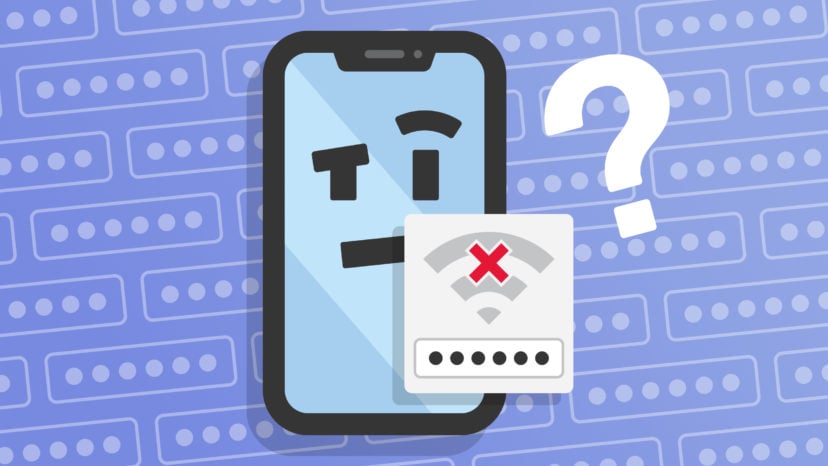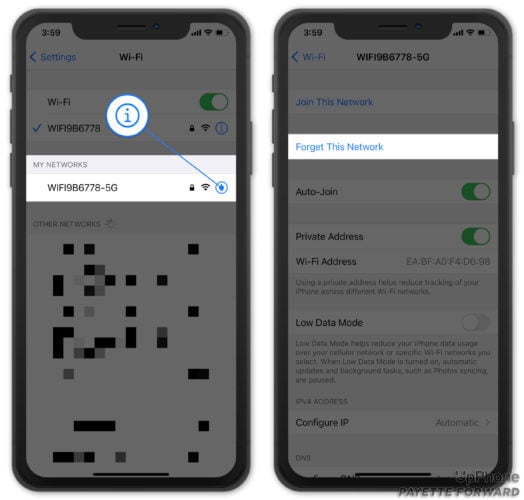You’re trying to connect your iPhone to Wi-Fi to save on cellular data. No matter how many times you enter the password, your iPhone isn’t connecting to the network! In this article, I’ll explain what to do when your iPhone says “Incorrect Password” for WiFi!
Try Entering Your Password Again
iPhone passwords are case sensitive, which means that capital letters are taken into account when deciding if the password is correct. It’s possible a typo is the reason why your iPhone says the password is incorrect.
Try Wireless Wi-Fi Password Sharing
Wireless Wi-Fi Password Sharing is an easy solution if you’re trying to connect to someone else’s network. This feature was first introduced with iOS 11.
To share Wi-Fi passwords, the other iPhone needs to be unlocked and connected to the Wi-Fi network. Go to Settings -> Wi-Fi on your iPhone and tap on the Wi-Fi network you want to connect to.
The other iPhone will receive a message saying they can share their Wi-Fi password with you. Have them tap Send Password to wirelessly share their password with you.
Check out our other article to learn more about wireless Wi-Fi password sharing!
Try The Original Password
If you reset your router, or if it happened accidentally, then the network might have defaulted back to the original password. The original password can typically be found on the back of your router.
Default passwords are usually a long string of random numbers and letters, so it can be easy to accidentally enter a typo. If your iPhone still says incorrect password, then keep reading!
Turn Wi-Fi Off And Back On
If the issue persists, try turning the Wi-Fi off and back on again to reset the network connection. To do this, open Settings, then select Wi-Fi and toggle the switch at the top of the screen.
Make sure the switch turns white, which indicates that Wi-Fi off. Wait a few seconds before turning the switch back on. Try entering your password again to see if that fixes the problem.
Restart Your Router
Restarting your router is like turning your iPhone off and back on to fix a minor software problem. Simply unplug your router from the outlet and plug it back in. Try entering your Wi-Fi password again once your router turns back on.
Forget Your Wi-Fi Network And Reconnect
Each time you connect your iPhone to a Wi-Fi network, it saves data on how to connect to that network. If some part of that process has changed, it could be the reason why your iPhone is experiencing an issue.
To forget a Wi-Fi network on your iPhone, open Settings and tap Wi-Fi. Next, tap the blue Information button to the right of the name of your Wi-Fi network. From here, tap Forget This Network.
You’ll be taken back to the main Wi-Fi page in Settings where you can attempt to connect to your Wi-Fi network again.
Reset Your Wi-Fi Router
Reseting your Wi-Fi router will restore its settings to factory defaults. Once the reset is complete, you should be able to connect your iPhone to Wi-Fi using the password that appears on the back or side of your router.
Most Wi-Fi routers have a reset button on the back. Press and hold this button for about ten seconds to reset the router. Try entering the default password when your Wi-Fi has turned back on.
Reset Network Settings
Reseting network settings erases and restores all of the Wi-Fi, Cellular, APN, and VPN settings on your iPhone to factory defaults. You’ll have to reenter your Wi-Fi passwords and reconfigure your virtual private networks after this reset is complete.
Open Settings and tapping General -> Transfer or Reset iPhone -> Reset -> Reset Network Settings. You’ll be prompted your iPhone passcode, then confirm the reset. Your iPhone will turn off, reset, and turn on again.
Contact Apple
If your iPhone still says the Wi-Fi password is incorrect, it’s time to contact Apple support or your the company that made your Wi-Fi router. Apple provides support over the phone, online, through the mail, and in-person at the Genius Bar. You can get in touch with your router manufacturer by Googling “customer support” and their name.
Connected To Wi-Fi Again!
You’ve fixed the problem and your iPhone is connecting to Wi-Fi. Make sure to share this article with friends and family on social media what it says “Incorrect Password” for Wi-Fi on their iPhone. Leave a comment down below and let us know which fix worked for you!