You can’t make or receive calls or use cellular data on your iPhone. You received a notification about a cellular update, but you’re not sure what it means. In this article, I’ll explain why an iPhone cellular update failed and show you how to fix the problem good!
Do You Have An iPhone 7?
A small number of iPhone 7 models have a hardware defect that makes the Cellular Update Failed notification appear. It also makes your iPhone display No Service in the upper-left hand corner of the screen, even if cellular service is available.
Apple is aware of this problem, and they’re offering a free device repair if your iPhone 7 qualifies. Check out Apple’s website to see if your iPhone 7 qualifies for a free repair.
A Temporary Fix For Some iPhones
Some people have reported that turning off Wi-Fi calling solved the problem on their iPhone. This definitely isn’t a perfect solution, and you’ll want to go back and turn Wi-Fi Calling back on after updating your iPhone to a more recent version of iOS.
It’s also important to point out that not every wireless carrier supports Wi-Fi calling. If you don’t see these options on your iPhone, move onto the next step.
Open Settings and tap Cellular -> Wi-Fi Calling. Turn off the switch next to Wi-Fi Calling on This iPhone to turn off Wi-Fi Calling.
Restart Your iPhone
If our temporary fix didn’t do the trick, the next thing we recommend is to restart your iPhone. It’s possible your phone is experiencing a small software glitch. Quickly restarting it might be the only fix you need.
To power down an iPhone with Face ID, press and hold the side button and either volume button. Keep holding both buttons until your iPhone shows Slide To Power Off. Drag the power icon from left to right to turn your iPhone off.
If your iPhone does not use Face ID, press and hold the power button until you see Slide To Power Off appear on your screen. Then, swipe the power icon from left to right to shut your device off.
Give your iPhone a few moments to shut down fully. Then, press and hold the side button (iPhones with Face ID) or power button (iPhones without Face ID) to turn your iPhone back on. When the Apple logo appears on your screen, release the button and your iPhone should turn back on.
Turn Airplane Mode Off And Back On
Your iPhone won’t connect to cellular networks if Airplane Mode is turned on. Sometimes toggling Airplane Mode on and off again can fix minor cellular connectivity issues.
Open Settings and tap the switch next to Airplane Mode to turn it on. Tap the switch again to turn it off. You’ll know Airplane Mode is off when when the switch is white.
Turn Cellular Data Off And Back On
Another quick way to fix minor cellular connectivity issues is to turn Cellular Data off and back on. This doesn’t always work, but it doesn’t hurt to try.
Open Settings and tap Cellular. Then, tap the switch next to Cellular Data at the top of the screen to turn it off. Tap the switch again to turn Cellular Data back on.
Check For A Carrier Settings Update
A carrier settings update is an update released by your cell phone carrier or Apple to improve your iPhone’s ability to connect to your carrier’s cellular network. Carrier settings updates aren’t released as frequently as iOS updates, but it’s important to regularly check to see if one is available.
Open Settings and tap About to check for a carrier settings update. If an update is available, a pop-up will appear within about ten seconds.
Tap Update if a carrier settings update is available. If an update isn’t available, move onto the next step.
Update iOS On Your iPhone
Apple often releases iOS updates to introduce new features and fix bugs like the one you’re experiencing right now. Open Settings and tap General -> Software Update to see if an iOS update is available. Tap Download and Install if a software update is available.
Eject And Reinsert Your SIM Card
Since it’s not uncommon for your iPhone to say No SIM when you receive the Cellular Update Failed notification, it’s a good idea to eject your SIM card and put it back in.
Grab your SIM card ejector tool or, since you probably don’t have one of those, straighten out a paper clip. Stick the ejector tool or your paper clip into the hole in the SIM card tray to pop it open. Push the SIM card tray back into your iPhone to reseat the SIM card.
Reset Your iPhone’s Network Settings
Resetting the network settings erases all of the Cellular, Wi-Fi, APN, VPN settings on your iPhone. By erasing all of the network settings at once, you can sometimes fix a troublesome software issue. Make sure you have your Wi-Fi passwords written down, because you’ll have reenter them after completing this reset.
Open Settings and tap General -> Transfer or Reset iPhone -> Reset -> Reset Network Settings. Tap Reset Network Settings to confirm your decision.
Put Your iPhone In DFU Mode
The DFU restore is the deepest iPhone restore. Every single line of code is erased and reloaded, reseting your iPhone to factory defaults.
Make sure you save a backup of your iPhone before putting it in DFU mode! Everything gets wiped from your iPhone during the DFU restore process. Saving a backup will make sure you don’t lose any any of your photos, videos, and other saved files.
When you’re all set, check out our other article to learn how to put your iPhone in DFU mode and restore!
Contact Apple Or Your Wireless Carrier
You’ll want to contact Apple or your wireless carrier if your iPhone still says Cellular Update Failed after you put in DFU mode. There may be something wrong with your iPhone’s cellular modem.
Set up an appointment at your local Apple Store to see if an Apple tech can help you fix the problem. However, don’t be surprised if Apple tells you to get in touch with your wireless carrier. There could be a complex issue with your account that can only be resolved by a customer service representative of your wireless carrier.
Here are the customer service phone numbers of the five biggest wireless carriers in the United States:
- AT&T: 1-(800)-331-0500
- Sprint: 1-(888)-211-4727
- T-Mobile: 1-(877)-746-0909
- US Cellular: 1-(888)-944-9400
- Verizon: 1-(800)-922-0204
Updated And Ready To Go!
You’ve fixed the problem on your iPhone and you can start making calls again! Make sure you share this article on social media to teach your family and friends what to do when their iPhone says Cellular Update Failed. Feel free to leave any other questions you have about your iPhone in the comments section below.
Thanks for reading,
David L.
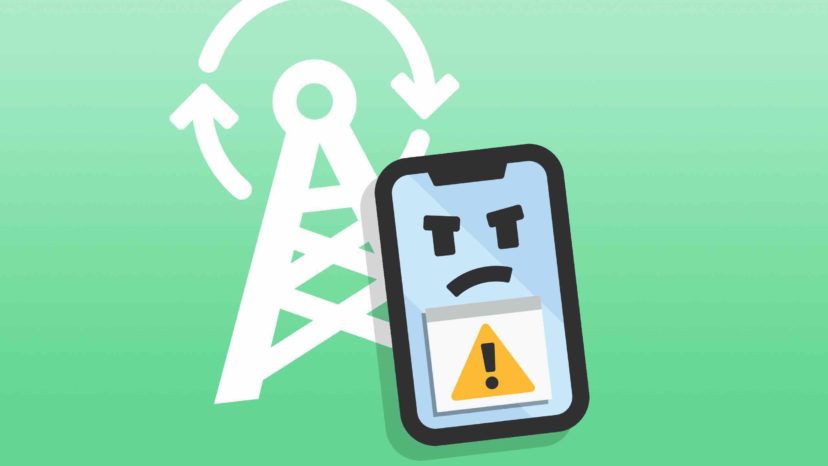
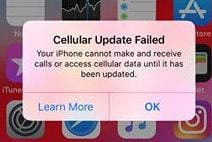
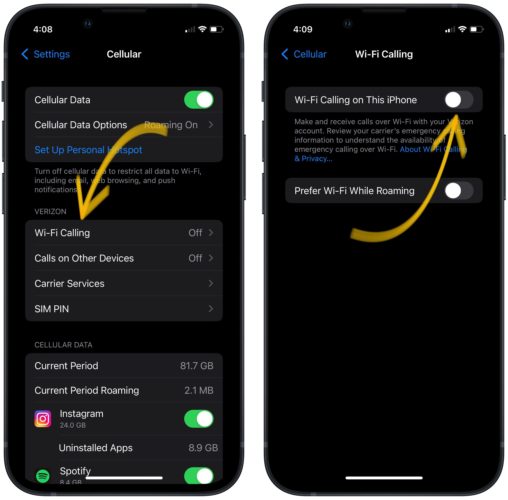
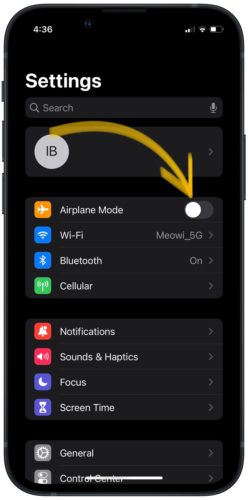
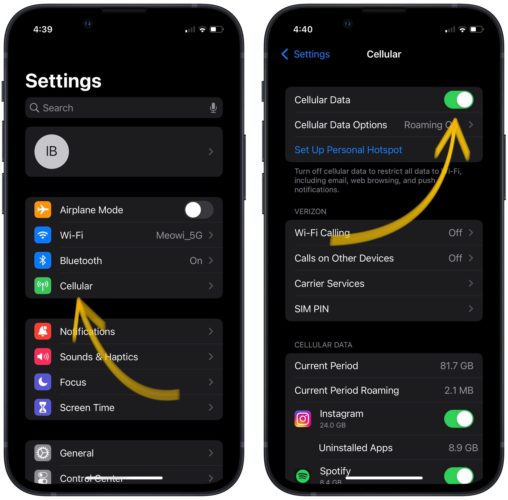

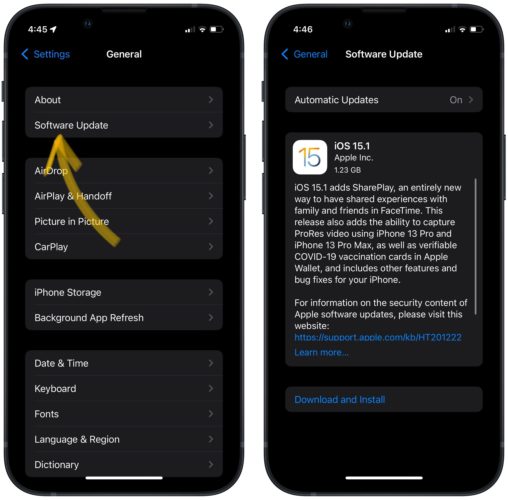

if you have an iphone 7 take your case off and look for numbers on the back if your numbers are A1660 A1779 A1780 they have a iphone 7 repair program for no service issues you can go get your phone fixed for free make an appointment and go get your phone fixed instead of buying a new one i hope this helps
I was getting the update failed message on my iPhone 7 which I have had for years. Previously I had an unable to read SIM message so I went to AT&T and a replacement SIM resolved the problem. This time around I suspected the SIM because when I received the first replacement, the first one failed when they installed it in my phone. I went to the store and received another replacement SIM and that has been functioning properly for about 3 weeks. Occasionally the cell company updated the network information in your phone and the information is stored in… Read more »
I have an iPhone 7 (I’ve had it since 2016). I got the 15.1 update and a few days later, I got the Wireless Update Failed notification. I tried restarting my phone (it worked for about an hour, sometimes less), but following the instructions here helped until I clicked Check For Update on iTunes (it said my phone is up to date). I don’t want to do a Factory Reset because that was how I did the 15.1 update. Any other suggestions?
My son has an iphone 7. He received notification that he needed to update his phone to 15.2.1 as soon as it appeared the “no service” displayed on top left corner. We contacted apple did everything they suggested and still no fix. Went into the store as they said it required a repair…the tech at Apple did a factory reset and its now worse..at least before you could use the phone on wifi but now it has an error which they hadn’t seen before. My son purchased the phone in 2019 and was told that we would have to pay… Read more »
I have an Iphone pro 11 and it says i need an update inorder to use cellular data and I have tried methods 1-8 in your article and nothing works. I wanted to reset to factory seeting but is says I will not be able to reset the phone after erasing. Please help
Hi Zarif! That sounds extremely frustrating, I’m sorry our troubleshooting tips couldn’t help. It’s possible that your iPhone may be experiencing some form of hardware problem. If that’s the case, I’d recommend against performing a DFU restore, as it may permanently break your iPhone. Your best bet is to reach out to Apple Support directly to inquire about your repair options. Best of luck!
I am currently experiencing this same issue. Can you please confirm if this has been resolved and how it was done
I am having the same problem with my IPhone 11 Pro Max, it was working perfectly fine until I updated it now it says it needs a mobile data update,
please let me know if you found a solution 🥲
I was able to get my cellular connection back by doing a force restart of my iphone 7. This is a great article. If that isn’t included it should be added.
I will say THANKS for the article – wife’s 7 was displaying this issue, I found this article, called Apple, they said it is covered, and we have an appt this week to get it fixed. THANKS! ; ) Maybe if they don’t have the part anymore, they’ll give us a new phone…
Hey, Steve! Glad this article was able to help you out. I hope that your appointment goes well! ?
update: Update: My local techie just pointed out that it is the Modem that went. Under <General>; <About> scroll down for technical issues and under “Modem Firmware” it is now blank instead of showing the version number. His suppliers said that they don’t have the part anymore as it is an old phone.
Phone stopped working suddenly after it was off for two days. Error Message “cellular update failed”. Tried all the tips listed here from: Network Reset, taking out SIM card; Airplane mode; and so on. This iPhone 5s runs the latest OS update possible: 12.4.8. Any ideas highly appreciated.
Hi,
ive tried all the options except for taking to an apple store. I have two problems one is my iPhone cellular says Error there is nothing else once I open.
secondly I have the latest update ready to be installed but it doesn’t as it says can not verify the update. This is my third time trying to update it over iTunes as it failed the first time and second time it took too long. Kindly help. Thank You
Hi, Simon. Here’s an article that might help you if you can’t get your update to verify. Also, here’s another article that may help.
If you can’t figure out the problem after consulting these articles, I recommend doing a DFU restore or taking the phone to an Apple Store to have it looked at.
But the problem is, I can’t even customize my cellular data in settings. Coz it only displays that I need to update even my iphone is already up-to-date.
Same problem / even change cellular carriers and it did it after one day again. How did you fix it
All I did was reset my network settings and everything came back. These sites are making it more complicated then it needs to be,
I did reset my network setting and fixed the problem for one day and then back to no service again. I guess you are lucky.
Same here. Apple walked me through this and it worked for one day. My husband and I both have iPhones with the same carrier so I find it unlikely to be a carrier problem.
That’s rude and pretty ungrateful. You mean taking your phone to an Apple store didn’t work either? People put alot of effort into these articles to help us all out. How about a “thanks”