You’re trying to send pictures from your iPhone, but they won’t go through. It doesn’t matter whether you’re using Messages, Photos, or another app — nothing works. Instead, your iPhone says Not Delivered 
What You Need To Know Before We Begin
The first thing we need to do to figure out why your iPhone won’t send pictures is answer these two questions, and I’ll help you with both.
Are Pictures Not Sending Using iMessage or Regular Text Messages?
Any time you send or receive a text or picture message on your iPhone, it goes through as either a regular text message or an iMessage. In the Messages app, the iMessages you send show up in blue bubbles and the text messages you send show up in green.
Even though they work together seamlessly in the Messages app, iMessages and text messages use different technologies to send pictures. iMessages are sent using Wi-Fi or the wireless data plan you purchase through your wireless carrier. Regular text / picture messages are sent using the text messaging plan you purchase through your wireless carrier.
When your iPhone won’t send pictures, the problem is usually with text messages or iMessages — not with both. In other words, pictures will send with iMessages, but won’t send with text / picture messages — or vice versa. Even if you do have a problem with both, we need to troubleshoot each problem separately.
To find out whether your iPhone is having a problem sending messages with iMessages or text messages, open the Messages app and open up a conversation with someone you can’t send pictures to. If the other messages you’ve sent that person are in blue, your iPhone won’t send pictures using iMessage. If the other messages are in green, your iPhone won’t send pictures using your text messaging plan.
Are Pictures Not Sending To One Person, Or Everyone?
Now that you know whether the problem is with iMessages or text / picture messages, it’s time to determine whether you’re having a problem sending photos to everyone or to just one person. To do this, try sending a picture to someone else as a test, but read this first:
Before you send a test picture, make sure you send it to someone who is using the same technology (iMessage or text / picture messages) as the person you can’t send pictures to. Here’s what I mean:
If pictures won’t send using to someone using iMessage, send a test picture to someone else who uses iMessage (blue bubbles). If you pictures won’t send using your text / picture messaging plan, send a test picture to someone else whose messages go through as text messages (in green bubbles).
As a rule of thumb, if a picture won’t send to just one person, the problem is on their end and they may need to change something on their iPhone or with their wireless carrier to fix the problem. If you iPhone won’t send pictures to anyone, the problem is on your end. I’ll give you solutions for both scenarios below.
If Your iPhone Won’t Send Pictures Using iMessage
1. Test Your Internet Connection
iMessages are sent over your iPhone’s connection to the internet, so the first thing we’ll do is test your iPhone’s connection to the internet. The easiest way to do this is to try sending a message using your wireless data plan and then try sending a message when your iPhone is connected to Wi-Fi.
If your iPhone is connected to Wi-Fi and your iPhone won’t send pictures, go to Settings -> Wi-Fi and turn off Wi-Fi. Your iPhone will connect to the cellular data network, and you should see 5G, LTE, 4G, or 3G appear in the upper left-hand corner of the screen.
Try sending the picture again. If it goes through, the problem lies with your Wi-Fi connection, and I’ve written an article that explains what to do when your iPhone won’t connect to Wi-Fi. Don’t forget to turn Wi-Fi back on when you’re done!
If your iPhone won’t send pictures when it’s not connected to Wi-Fi, go somewhere that has Wi-Fi, connect to the Wi-Fi network in Settings -> Wi-Fi, and try sending the message again. If the message goes through, the problem is probably with your iPhone’s cellular data connection.
2. Make Sure Cellular Data Is Turned On
Go to Settings -> Cellular and make sure the switch next to Cellular Data is turned on. When you’re not connected to Wi-Fi, iMessages are sent using your wireless data plan, not your text messaging plan. If Cellular Data is turned off, the pictures you send as text / picture messages will go through, but the pictures you send as iMessages will not.
3. Does The Other Person Have iMessage Turned On?
I recently worked with a friend whose messages weren’t going through to her son after he got a new, non-Apple phone. It’s a common problem that happens when someone switches to an Android smartphone but doesn’t sign out of iMessage.
Here’s the situation: Your iPhone and the iMessage server think that person still has an iPhone, so they try to send pictures using iMessage, but they never go through. Fortunately, there’s a simple way for them to sign out of iMessage and solve the problem for good. Tell them to follow this link to Apple’s support page where they can disable iMessage by sending themselves a text message and typing in a confirmation code online.
4. Reset Network Settings
An inadvertent change in the Settings app can cause connection problems that can be tricky to diagnose, but there’s a good way to fix them all at once. Reset Network Settings is a great way to reset just those settings that affect the way your iPhone connects to Wi-Fi and the cellular network, without affecting any of your personal information. You will have to reconnect to your Wi-Fi network again, so make sure you know the password before completing this step.
To reset the network settings on your iPhone, go to Settings -> General -> Transfer or Reset iPhone -> Reset -> Reset Network Settings, enter your passcode, and tap Reset Network Settings. Try sending another test message after your iPhone reboots to see if the problem was resolved.
If you’re still having problems after you’ve followed these steps, skip to the section called If Your iPhone Still Won’t Send Pictures.
If Your iPhone Won’t Send Pictures Using Your Text / Picture Messaging Plan
1. Make Sure MMS Messaging Is Turned On
We’ve already discussed the two types of messages that are sent using the Messages app: iMessages and text / picture messages. And, to make things more complicated, there are also two types of text / picture messages. SMS is the original form of text messaging that only sends short amounts of text, and MMS, which was developed later, is capable of sending pictures and longer messages.
If MMS is turned off on your iPhone, regular text messages (SMS) will still go through, but pictures will not. To make sure MMS is turned on, go to Settings -> Messages and make sure the switch next to MMS Messaging is turned on.
2. Check For A Carrier Settings Update
Apple and your wireless carrier routinely push carrier settings updates to help improve your iPhone’s connection to your carrier’s network. Your iPhone could experience cellular issues if the carrier settings aren’t up to date.
A pop-up typically appears on the screen when a carrier settings update is available. If you see the pop-up on your iPhone, tap Update.
You can manually check for a carrier settings update by opening Settings and tapping General -> About. A pop-up will appear here in about ten seconds if a carrier settings update is available. If a pop-up doesn’t appear, move onto the next step!
3. Reset Network Settings
4. Contact Your Wireless Carrier
Unfortunately, when it comes to problems with your iPhone’s connection to your wireless carrier, you may need to contact them for help. Customer account issues and technical outages can cause MMS messages not to be delivered, and the only way to know for sure is to call and ask.
The easiest way to find out what number to call is to search Google for “your wireless carrier (Verizon, AT&T, etc.) wireless customer support number”. For example, if you Google “Verizon wireless customer support number”, you’ll find the number at the top of the search results.
If Your iPhone Still Won’t Send Pictures
If you still can’t send pictures with your iPhone, my advice on how to proceed depends upon whether you can’t send pictures to just one person or you can’t send them to anyone.
If you can’t send pictures to just one person, ask them if they can receive iMessages or text / picture messages from anyone. Remember, they may be able to receive iMessages but not text / picture messages, or vice versa. Your best bet is to share this article with them and have them go through the troubleshooting steps themselves.
If you think the problem is on your end, here’s what to do next: Delete your conversation with them in the Messages app, delete their contact from your iPhone, and follow the instructions above to Reset Network Settings. After your iPhone reboots, type their phone number into the Messages app and try sending them a picture message. If it goes through, add their contact information again and you’re good to go.
If that still doesn’t work, you may need to back up your iPhone to iCloud or iTunes, restore your iPhone, and then restore your data from the backup. Restoring your iPhone erases everything on it and reloads the software, a process that can solve all sorts of software issues. I recommend you do a DFU restore, which is a special type of restore that Apple techs use at the Apple Store. I’ve written an article that explains how to DFU restore your iPhone.
Wrapping It Up
Now that your iPhone is sending pictures again, go ahead and send some pictures to your family and friends. But be careful: I know someone who tried to send a picture of his Christmas tree in a group text to his entire family, but accidentally ended up sending else. It was an awkward Christmas. I’d like to hear about your experiences figuring out why you couldn’t send pictures on your iPhone in the comments section below, and I’ll be here to help along the way.
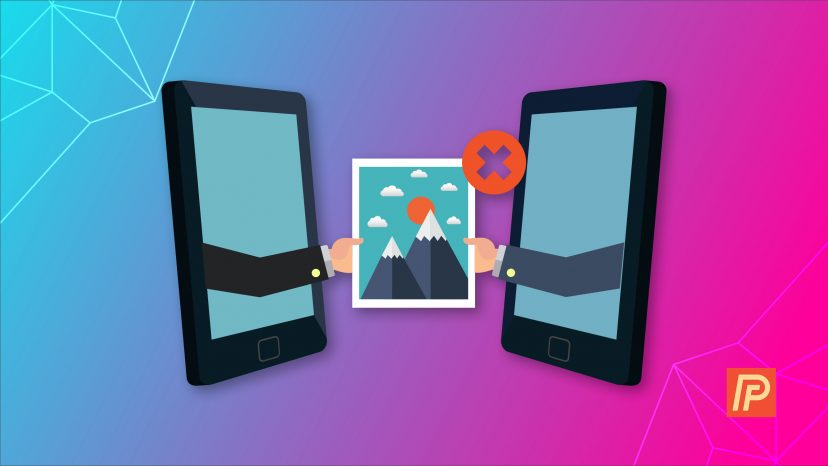
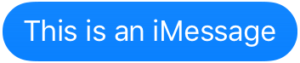

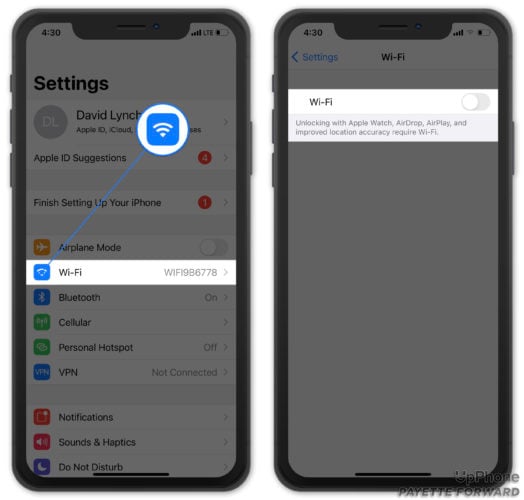
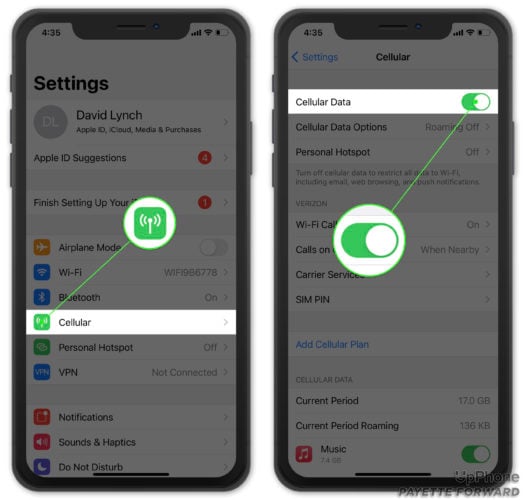

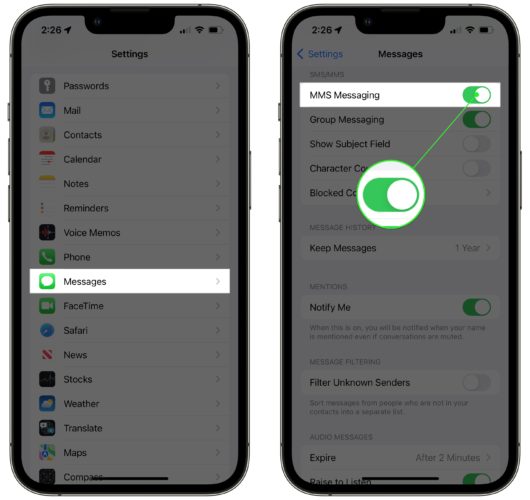
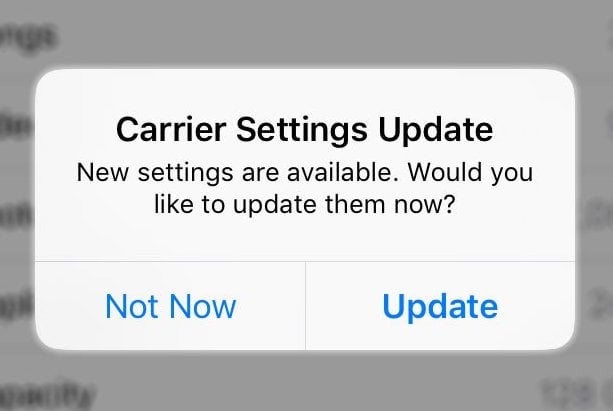
Best description ever to solve a specific phone problem. I have not tried this yet but the step by step detail is phenomenal. Now I only hope it works!
But thank you and kudos to the author
Thanks so much! I really appreciate the compliment!
Nothing helped. Guess I’ll have to call wireless service.
Just to say thank you for the information..After reseting my settings all is well
Very, very helpful! Thank you!
doesn’t work
Thanks!
Thank you! Resetting the network settings worked! My son was my test subject and he was ready for me to figure out why I couldn’t send pictures!
I can not send or receive pictures from other than apple phones . Whatsupp works fine
Good detailed information and it helped me just to tweak for my scenario. The Cellular Data part. Thank you so much!
Bravo. Your article on how to send photos with text/imessage was outstanding. Very well written, organized and explained in a very clear and consice manner. The illustrations were perfect and help keep one on track. Thank you for your advice and help.
Thank you for helping me get my picture sent.
i don’t agree with any of this. it works on and off from my iphone to android phones. what is up with that?
Great article!
Issue I have is that I am in the photo gallery, select a photo, from the photo selected page, select mail, then enter email address, subject etc, then sen. Get the whosh sound but the receipient never gets the mail and I never get a email failure message.
Thank you. Resetting the Network Setting solved my issue.
Excellent step by step advice for me to troubleshoot why my photos were not transmitting via text. THANK YOU!!!
I think you should include that if pictures dont send from an iPhone, its because their iCloud is backing up therefore the phone needs be connected to a power source and once its updated the phone can send pics..
Thank you David!! Went back through my phone cellular data was turned off! Everything works great!
THANK YOU THANK YOU THANK YOU!!!!!!!!!
what
Thank you David, great info, easy to understand,
thanks, turning on cellular data solved my problem sending both regular text and imessage pictures
I was getting so frustrated with my phone but then I came across your page and solved my problem. Thank you!
Totally fixed whatever it was. I don’t know difference between iMessage and text messages though
I dont get it. Why was it awkward to send a pic of Christmas tree to someone?
I could only send pics with imessage so reset network setting and it solved the problem. Thanks!
No idea HOW the settings got changed unless the last iOS update somehow did it but your advice fixed the problem, THANK YOU!!
Wonderfully done. Still wont work, but its not your fault. Really thoughtful. Thank you.
Thank you, my cellular data was turned off!!!! It’s works now!
My messages bubbles are green when I can’t send the photos. They only time I can is when they are blue. How can I fix this?
Great help! Issue fixed through your clear directions
I could not email photos or upload to FB until I deleted some of the images on my iPhone. If it were on my desktop, I would say that the HD was probably too full.
Thank you, this was very helpful! I reset network settings, turned iMessage off and back on again and it worked. Not sure if it was the combo or just turning off and on iMessage but just happy it is working now.
My images say they weren’t sent yet the person on the other end actually did receive it. So I still get the red exclamation point and I try sending over and over again so the other person gets it multiple times. Any suggestions on why that is happening?
I can’t fix this problem. Ive got MMS switched on, cellular data on. Network supplier CONFIRMS everything for MMS with them. I just can’t send pictures using messaging to one person
Worked like a charm. Great directions! Thanks, David!!
Not to take away from this at all, but I simply restarted my iPhone prior to trying anythign else and it fixed it. This issue had just started recently, within the last two weeks.
I am having trouble forwarding a picture to my email where I never had an issue before. Do you have any idea about this? I have an iphone.
Incredibly helpful.
Well explained thank you
Thank-You for this Great information! I was having trouble sending some pics, but was able to correct it from this information! Thank-You!
Thanks for the well organized information! All of my settings were correct so the inability to send MMS pictures was frustrating. Using suggestion 4 -reset network settings worked! So apparently that is the equivalent of just banging the side of an appliance in the olden days
I cant resolve this. Ive got MMS switched on, cellular data on. Network supplier confirms I am authorised for MMS with them. I cant send pictures using messaging to either imessage or 4g recipients. I can send pics with whatsapp.
Network reset worked for me. Thanks, David!!!
Thank you, David. I solved my problem with solution 4, resetting network settings. I guess I had MMS messaging off.
Solved my issues quite well; thank you kindly!
Really good feed of information! Helped a lot and basically a fool proof way to fix the problem. Thanks a lot!
Dump Apple.
I’m over them.
Even though I had Wi-Fi connected, I discovered I needed to have cellular data also turned on to send a photo. Because my plan limits my amount of data, I always turn it off when I’m connected to Wi-Fi, but know now to turn it on to send photos in a TM.
I solved mine by simply deleting all the text messages for that person. I had way too many photos stored. That fixed it.
This just happened to me the other night! I tired resetting Network Setting, then Reset all Settings, I deleted the conversation, I deleted all my conversations, I rebooted the iPhone. I couldn’t send pictures over the air or wifi, so I new it was my phone. My Wife could send me photos so I knew it wasn’t the network. Checked Apples Status page iMessage had no problems. I could send photos as Text message so I knew it was iMessage, exclusive. I turned off iMessage, I turned off iCloud. Turned them both back on nothing. Nothing was working, after reading… Read more »